Release Requirement Report Summary
- Release Requirement Report Summary?
- Activity Summary Report
- Release Summary Report
- Reports
- Integration Reports
- Productivity Reports
- Team Report
Release Requirement Report Summary
In this report, you are able to see the Requirement mapped to selected Release along with its details.
We displayed mapped Requirement Release summary report
Step 1 : Requirement summary Mapped Release Field
- Click the Add Requirement Type option in the Requirement page.
- Select the Release name which you want to map with the requirement type.
- Then enter the Requirement Type .
- Click save.
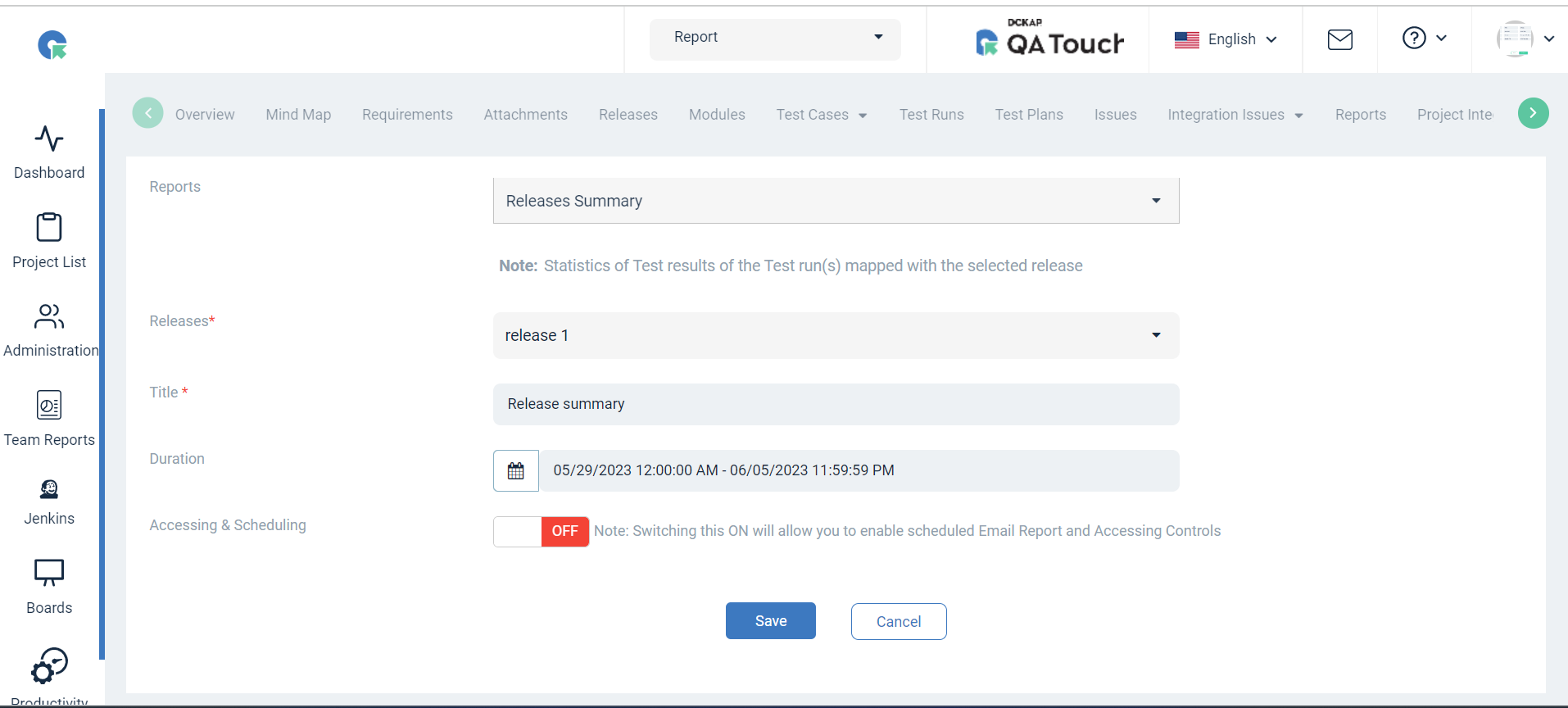
Step 2 : Release Requirement Report Summary:
- Goto Reports page, Click on Project -> Reports.
- Click on "+ Add Report" Button.
- Select the Report Type as Release Requirement summary.
- Enter the Report Title and Choose the details.
- Click on Save.
- Release Requirement summary report generated successfully.
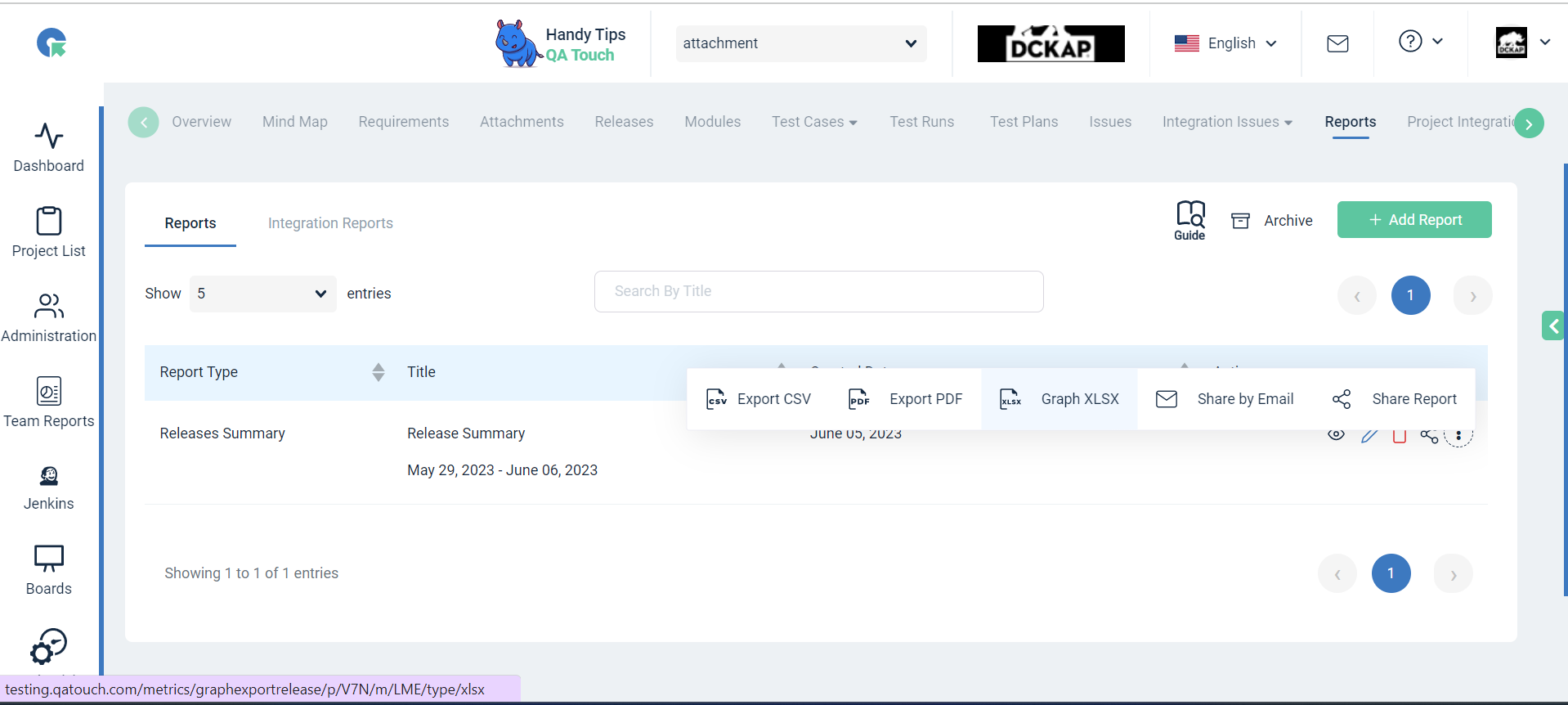
Action
Export Report
To Export (CSV, PDF) format of the report
- Click on the “⋮” in the Action column of a report.
- Choose to click on “Export CSV” or “Export PDF” Format.
- In the generated report, Requirements mapped with the selected Release are shown.
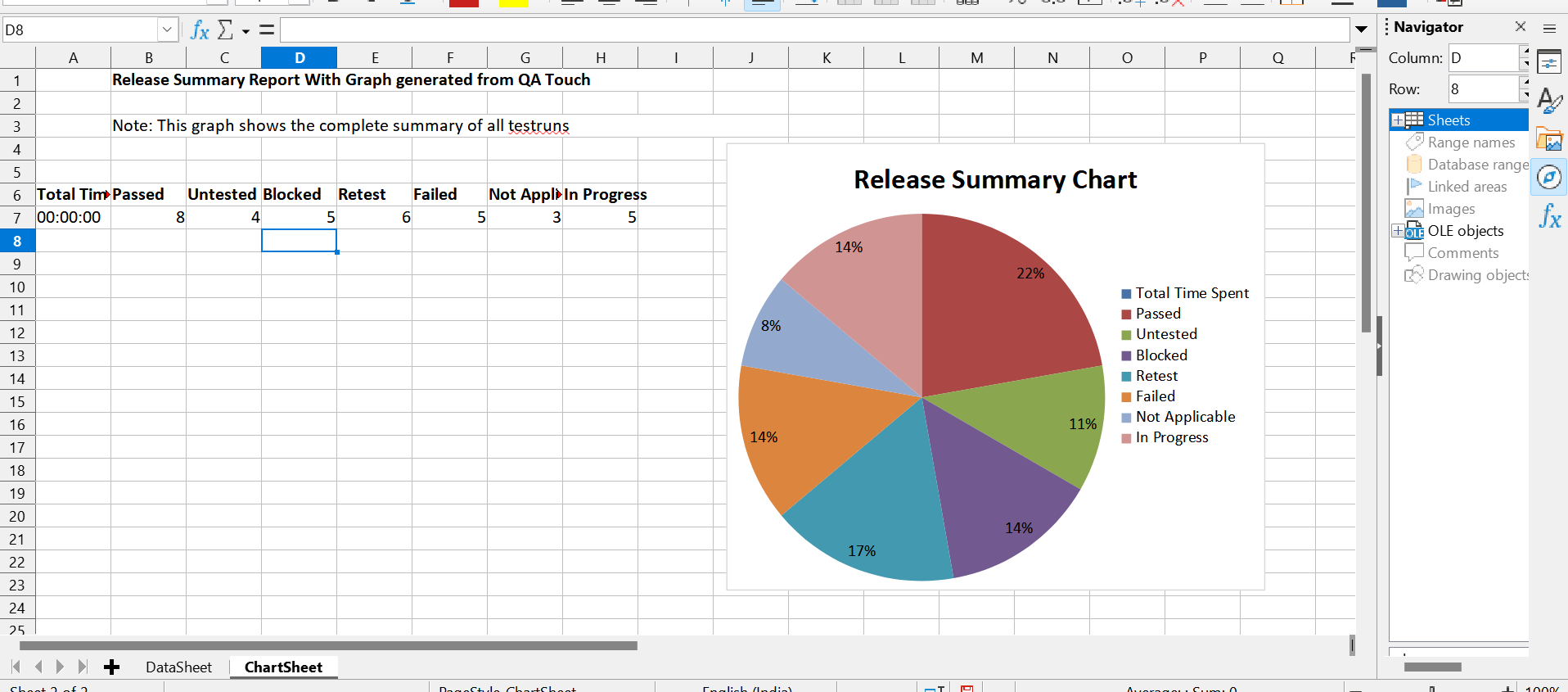
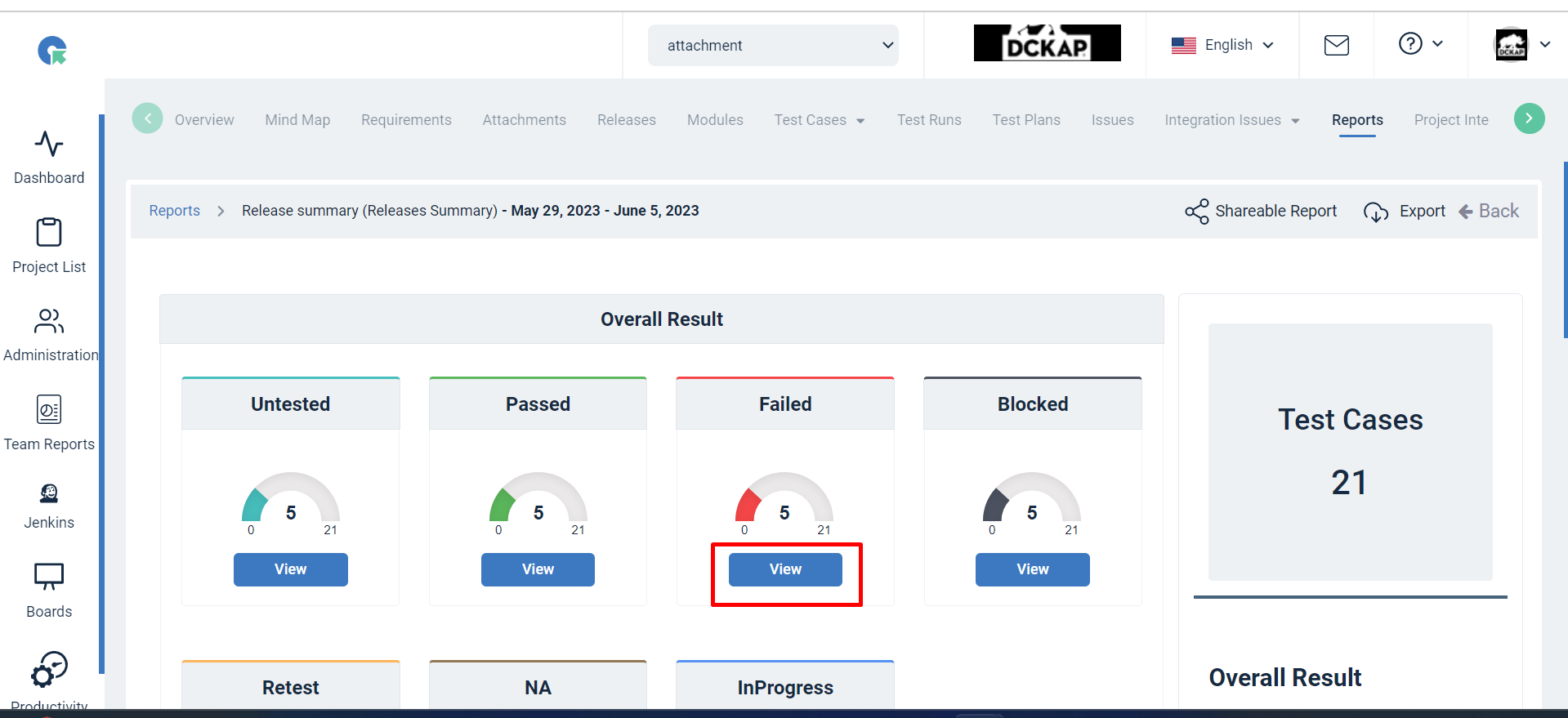
View Report
- In the Report list page,click on view icon
- Here you can see the Requirement Type/Requirement title, Linked Test Cases In the report view page itself.
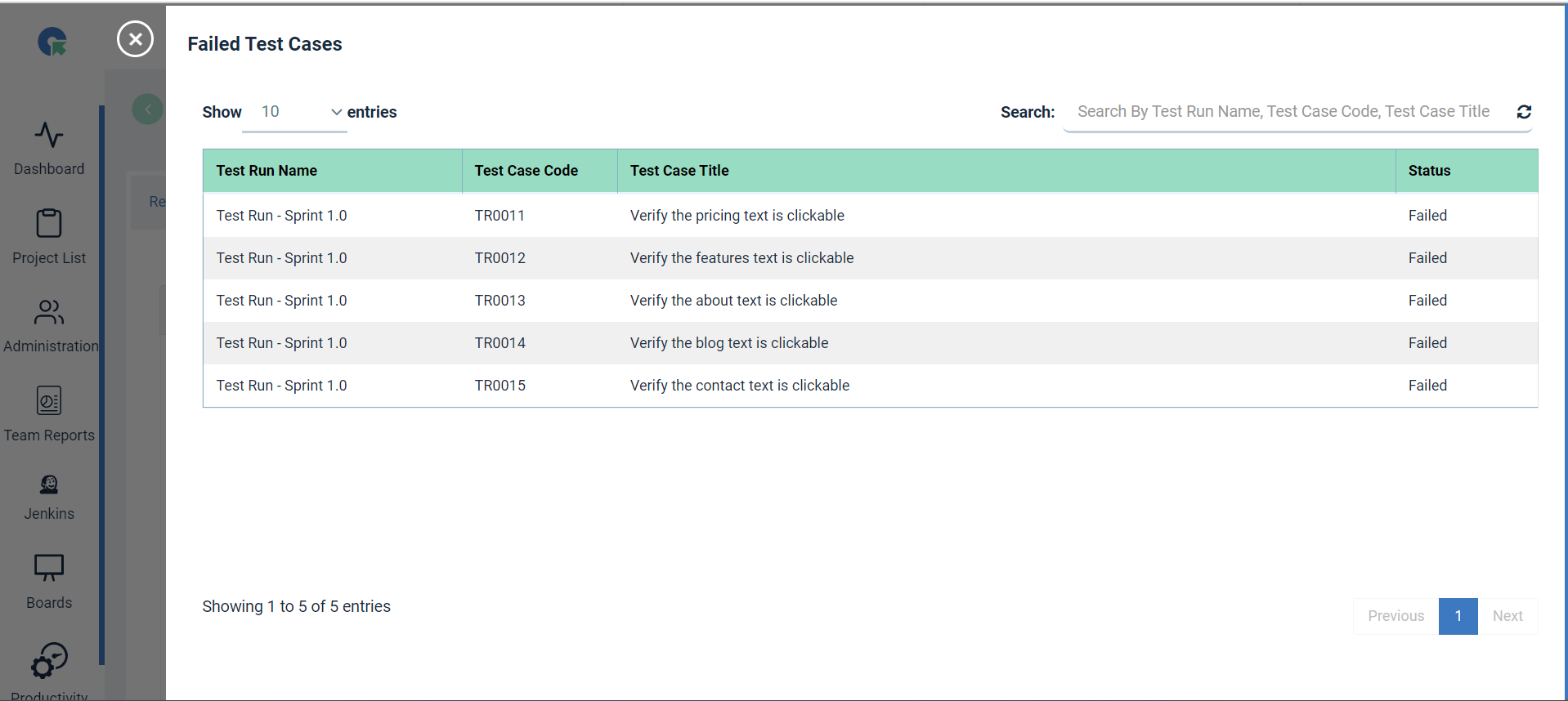
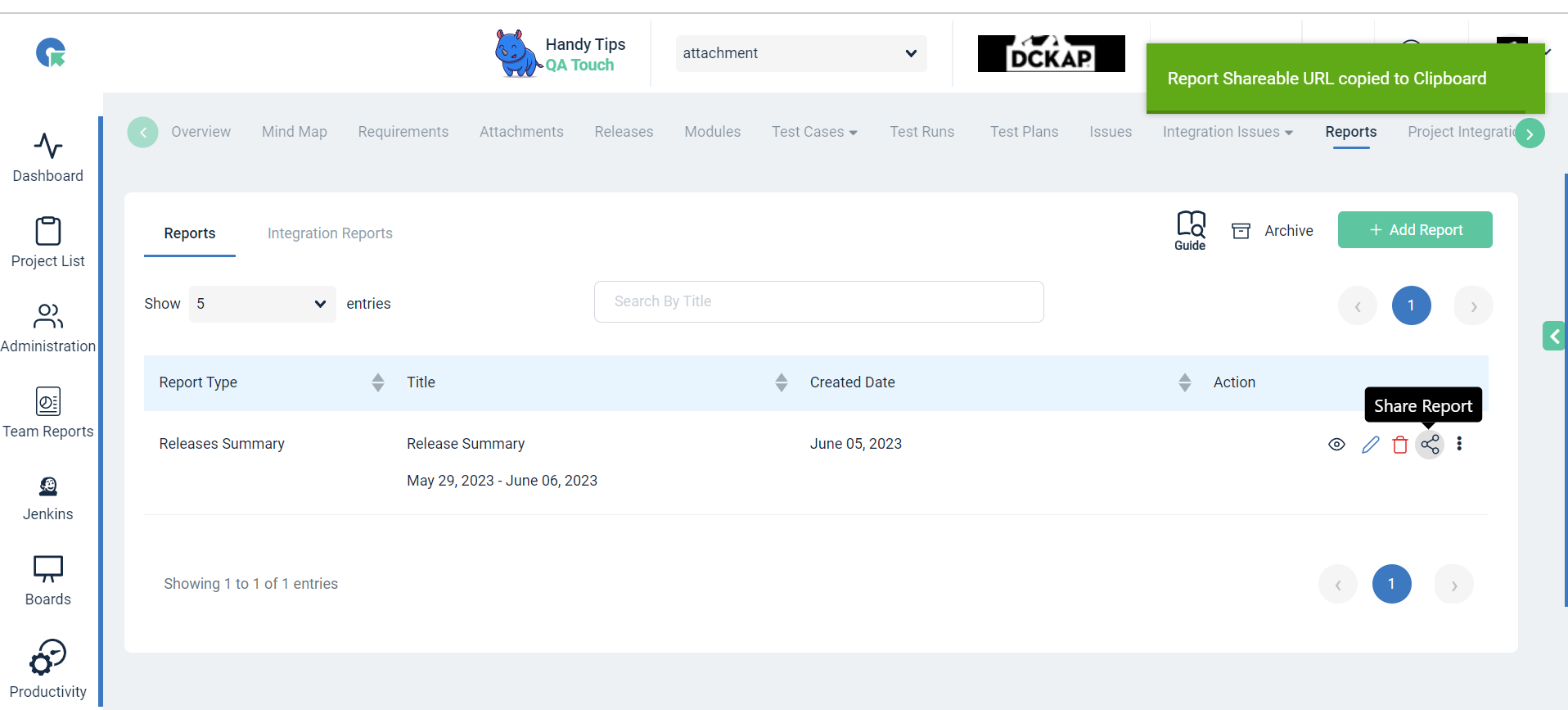
Sharable Report Links
Click on “Share Report”, a new tab will appear, other than the current tab and the shareable report link will be automatically copied to the clipboard.
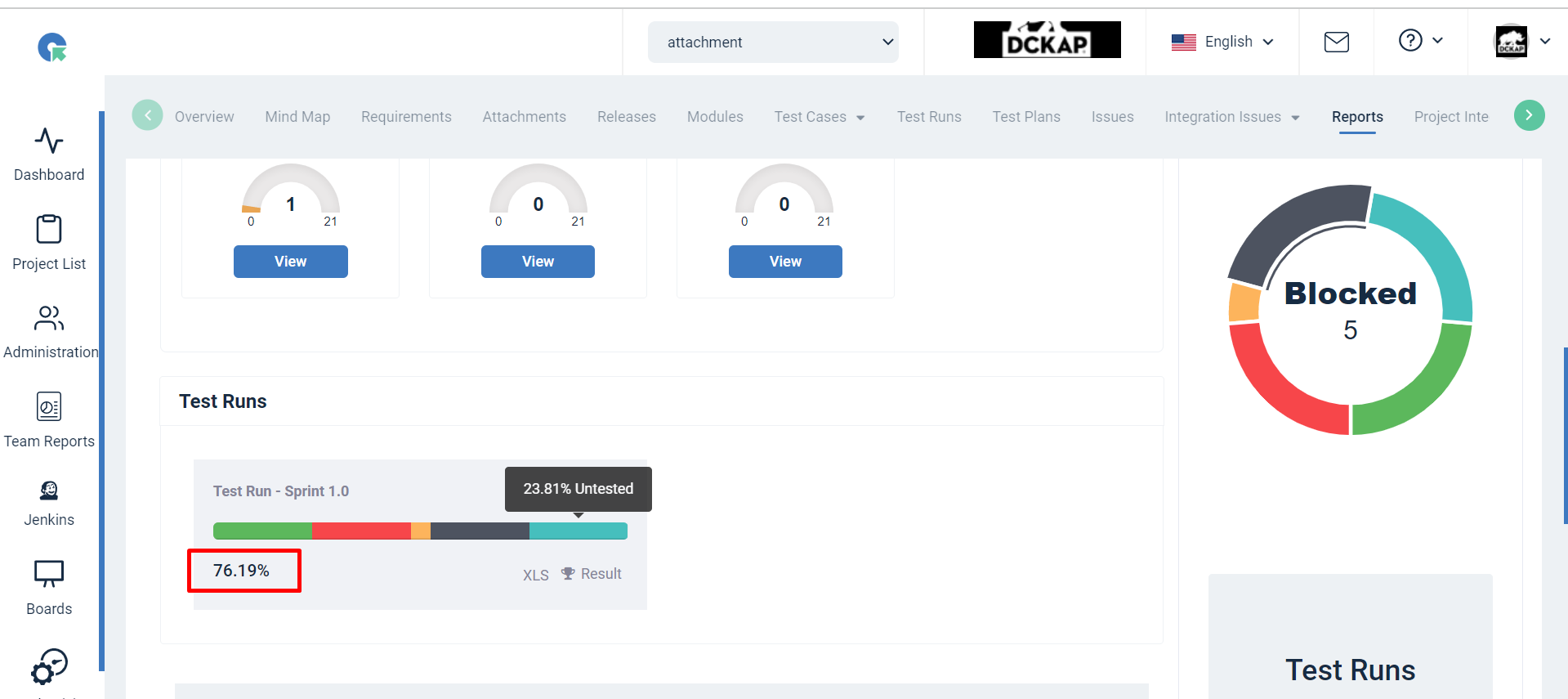

Note: Advantages of the shareable report links in QATouch, are used for analyzing/displaying all types of reports without login into QATouch, and Shareable report links can be shared publicly for ease.