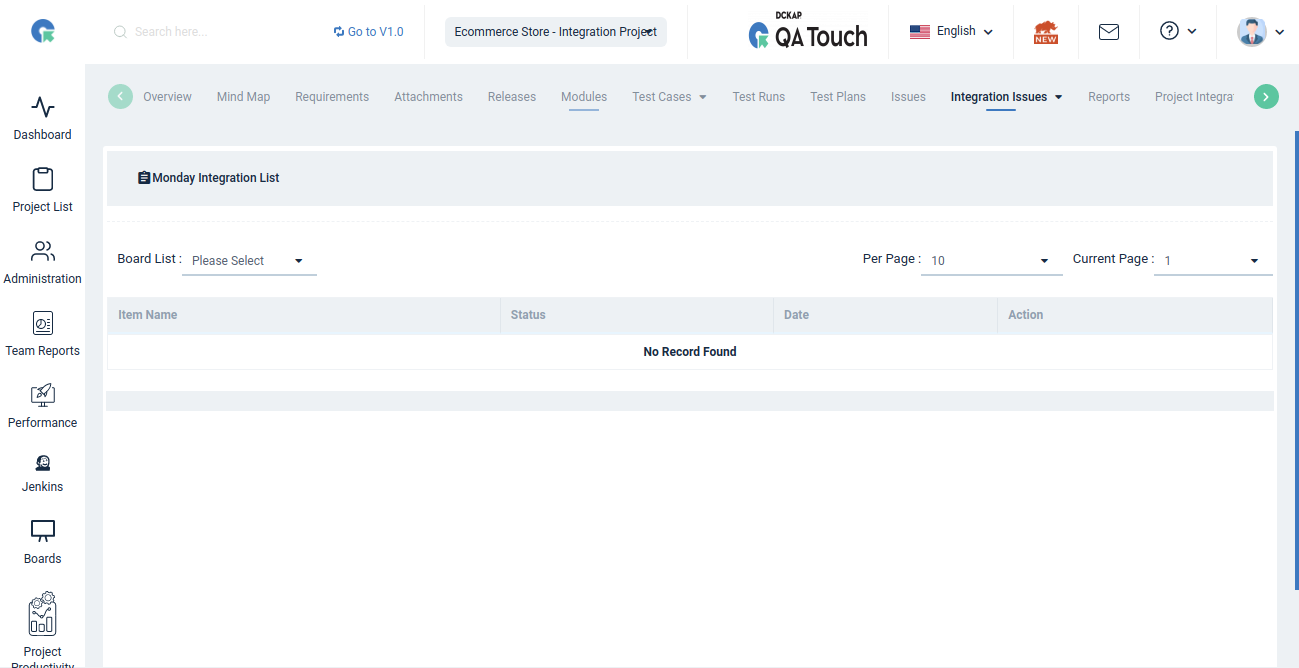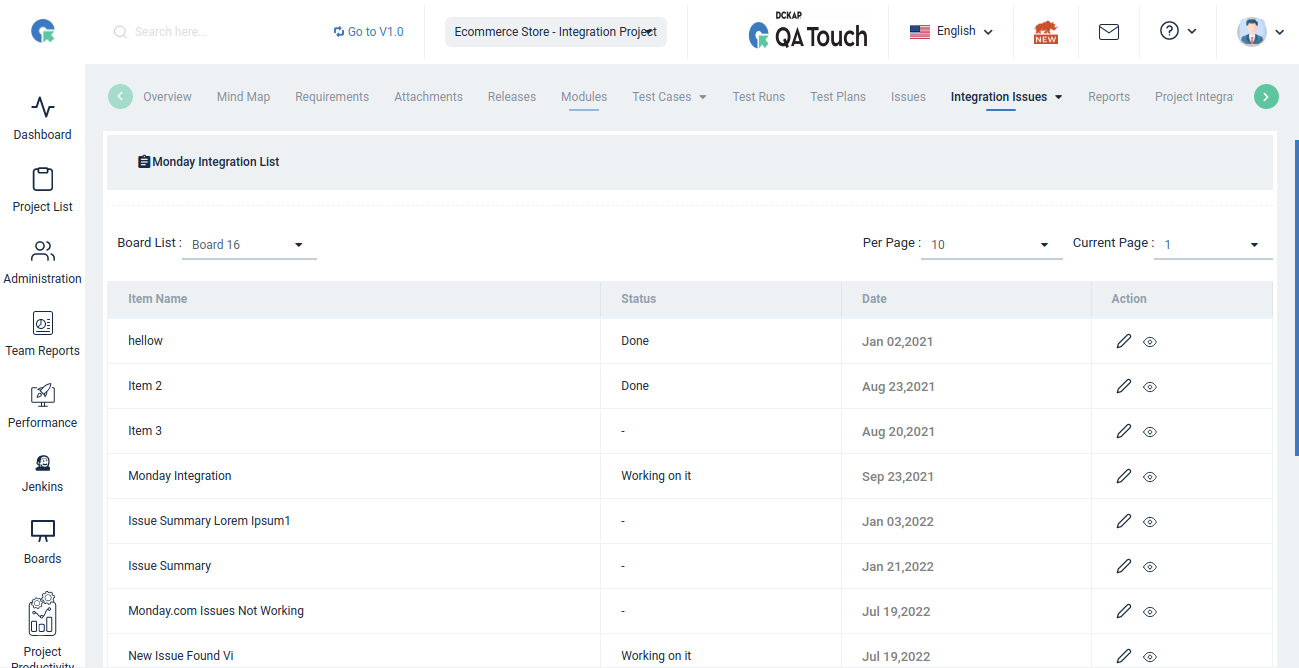Monday.com - QA Touch APP Configuration Setup
- How to generate Monday.com API v2 Token
- Configuring The Monday.com Credential In QA Touch
- Additional Field sync QA Touch
- Monday.com List Page
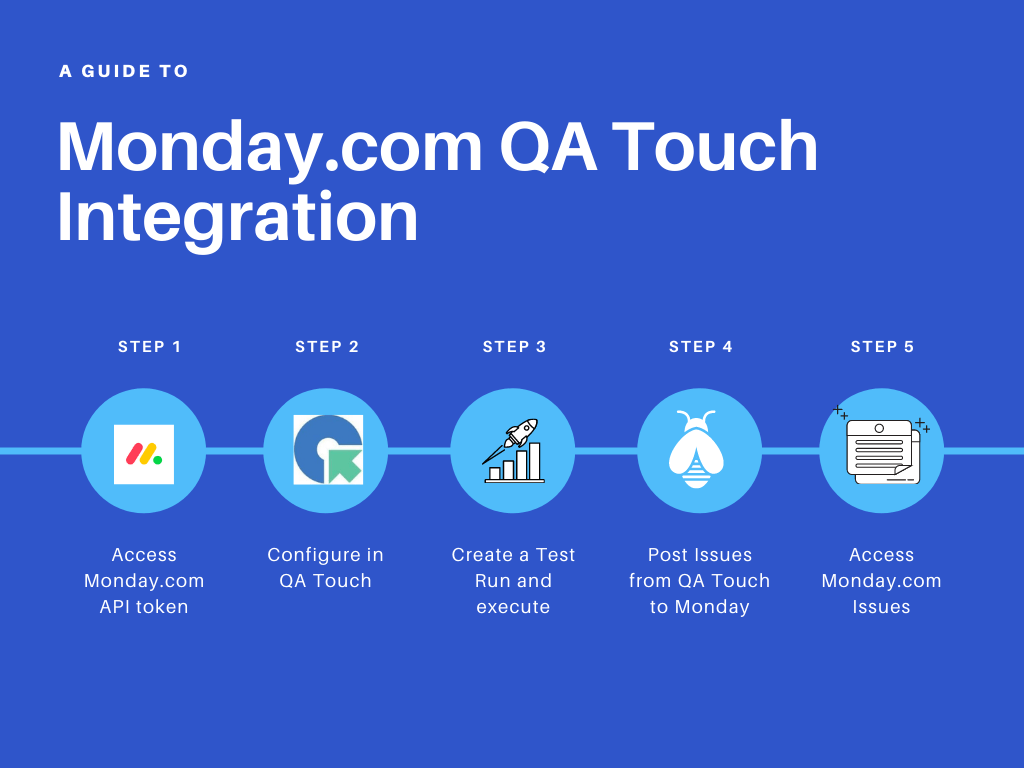
The steps to integrate with Monday.com are as follows:
1. How to generate Monday.com API v2 Token.
2. Configuring the Monday.com Credential in QA Touch.
How to generate Monday.com API v2 Token
Admin Users
1. Log into your monday.com account.
2. Click on your avatar (picture icon) in the bottom left corner.
3. Select Admin from the resulting menu.
4. Go to the API section.
5. Generate a “API v2 Token”.
6. Copy your token.
The below snapshots show the steps to access.
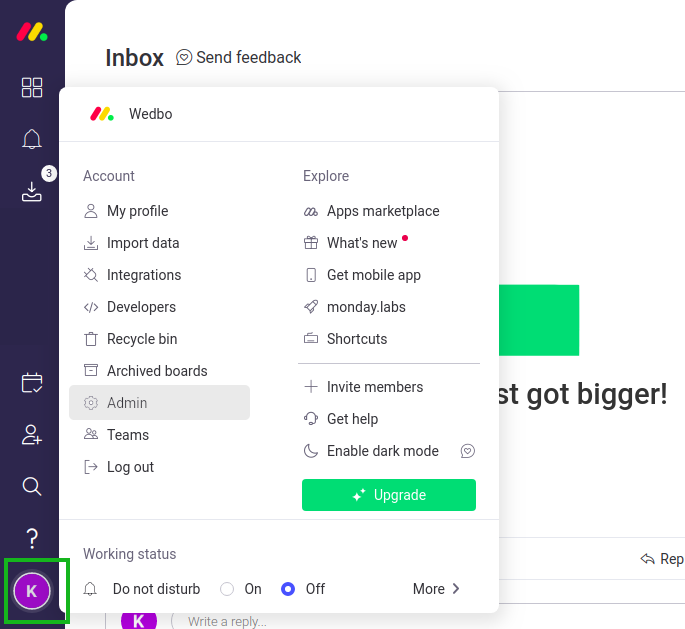
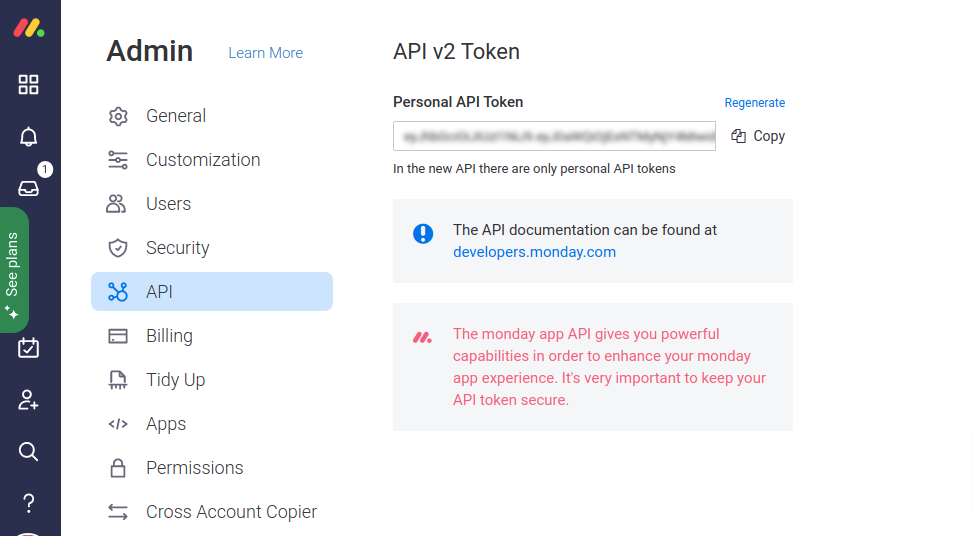
Non-Admin Users
1. Log into your monday.com account.
2. Click on your avatar (picture icon) in the bottom left corner.
3. Select Developers from the resulting menu.
4. Click the Developer Menu in the top.
5. Click the My Access Tokens menu
5. Get a “API v2 Token”.
6. Copy your token.
The below snapshots show the steps to access.
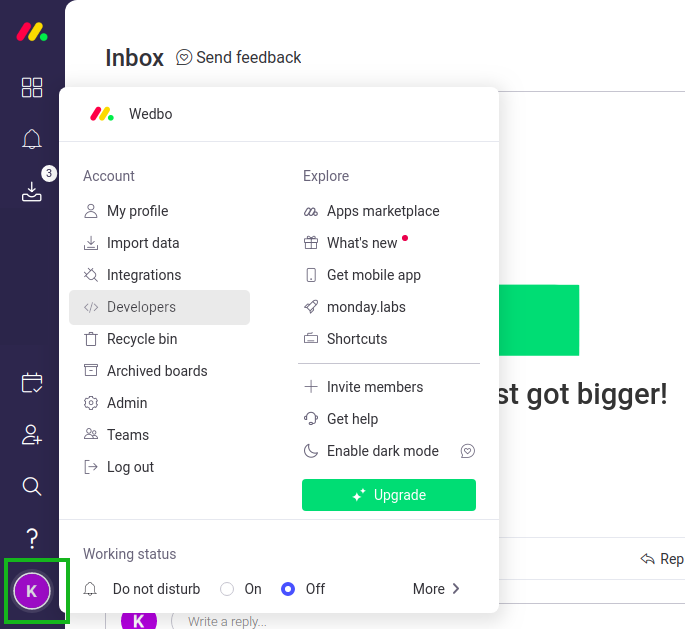
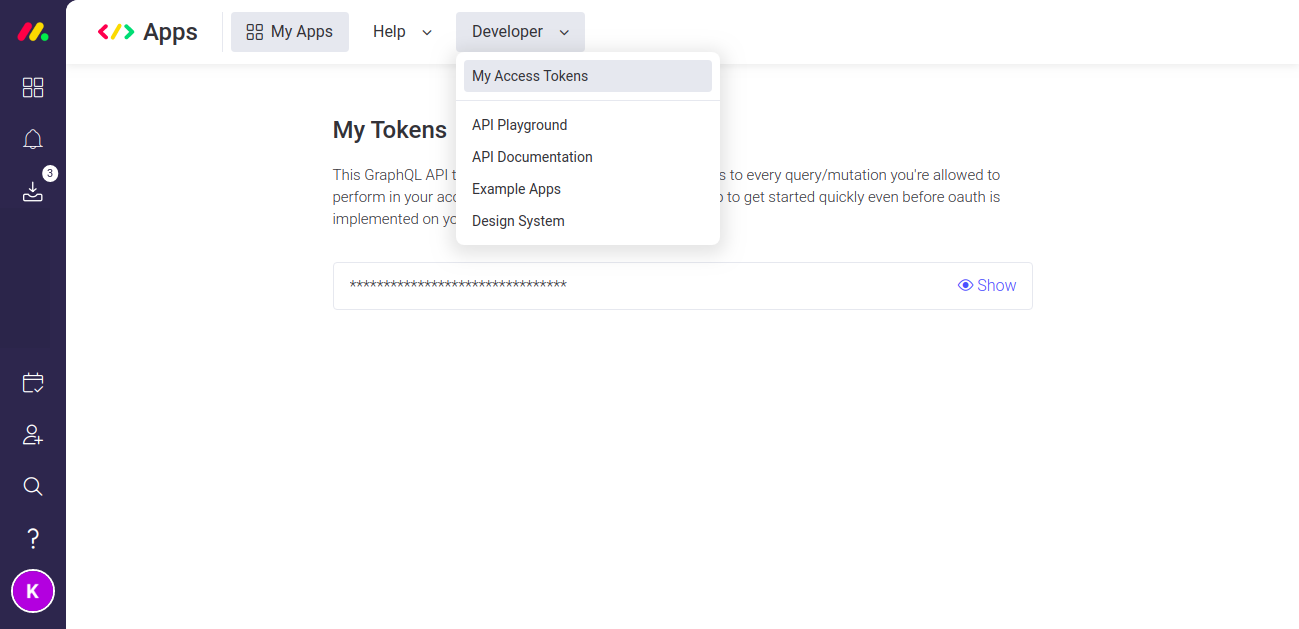
Configuring The Monday.com Credential In QA Touch
Here’s the step-by-step guide one should be following for a successful and seamless Monday.com Integration with QA Touch:
1. Click the avatar image on top.
2. Click the Monday.com Integration menu.
3. Enter Monday.com Site URL and API v2 Token
4. Click the Submit button.
After a successful configuration, the status becomes connected as shown in the below snapshot.
Please see the below screenshot for your reference
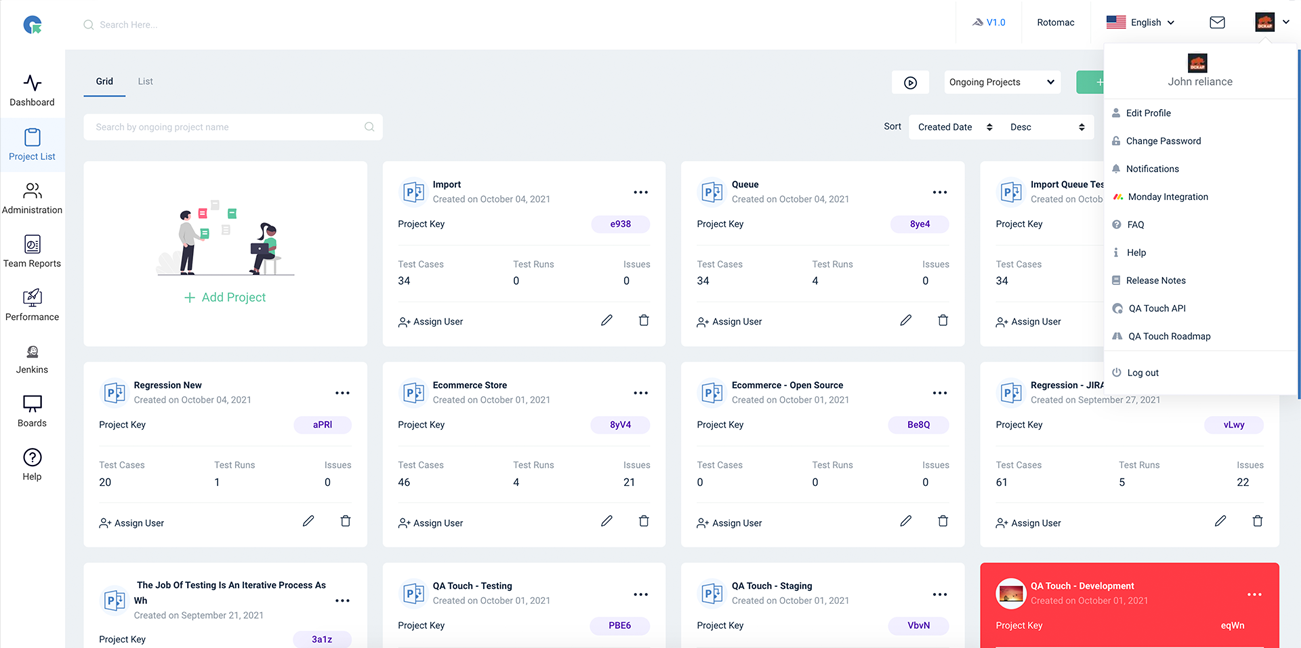
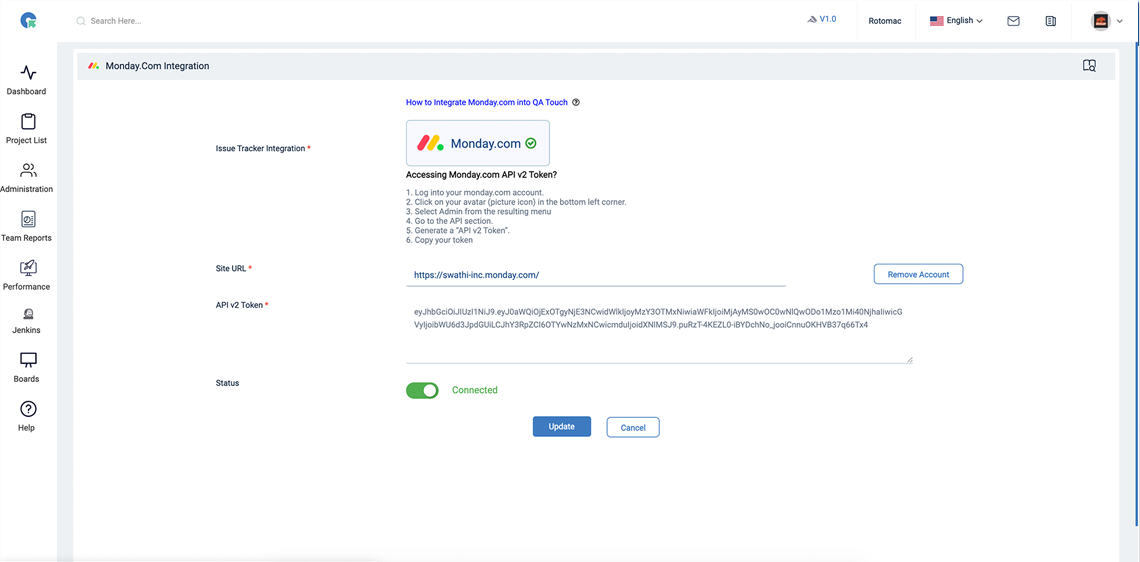
After successful configuration, the status becomes connected
Add Issue From Popup
1. Click on any Projects
2. Go to testrun result page
3. Click "Issue" button in the testrun result page.
4. Add Issue popup will be open
5. Select a Monday.com boards and click submit to button
Once we create an issue it will be automatically synced with the Monday.com Integrated board.
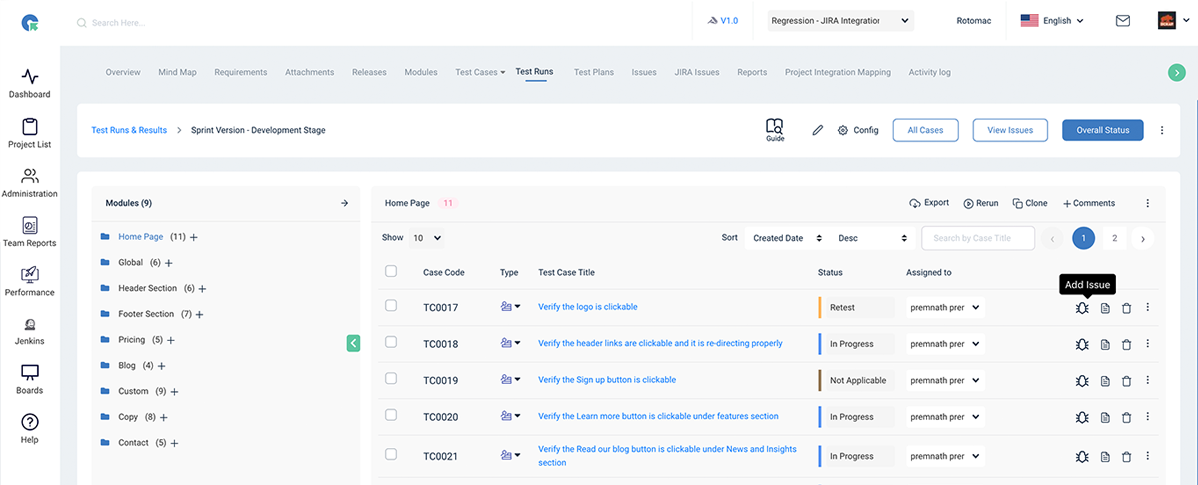
(OR)
Add Issue From View page
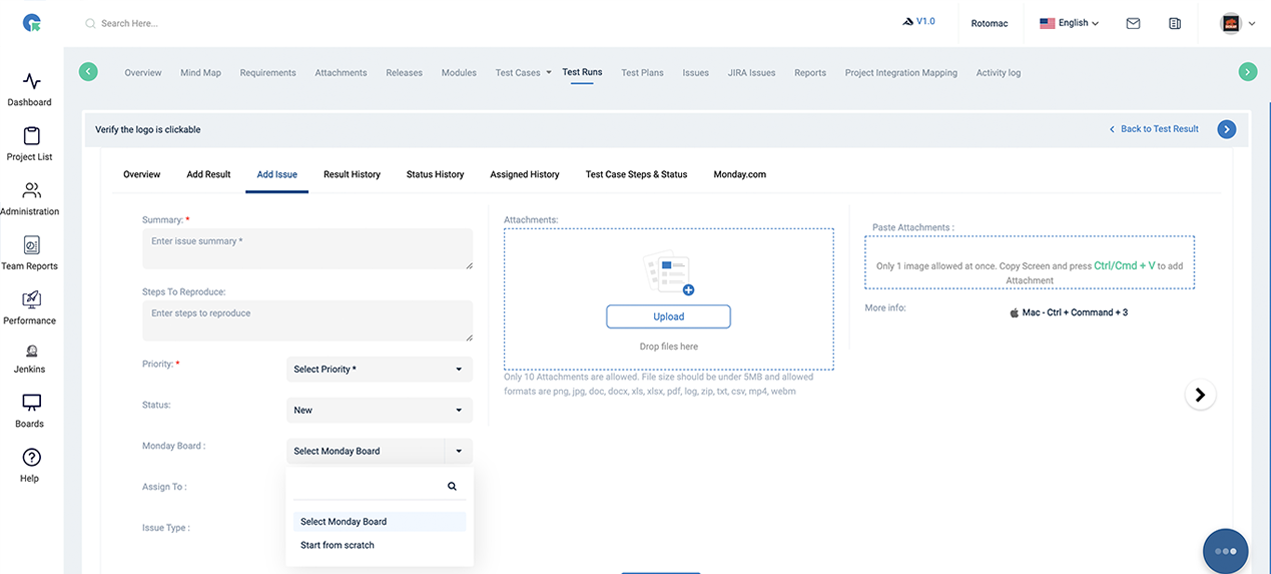
Created Monday.com Issues in the view page
1. Click on any Projects.
2. Go to testrun result test case view page.
3. See the created issue listed in the view page.
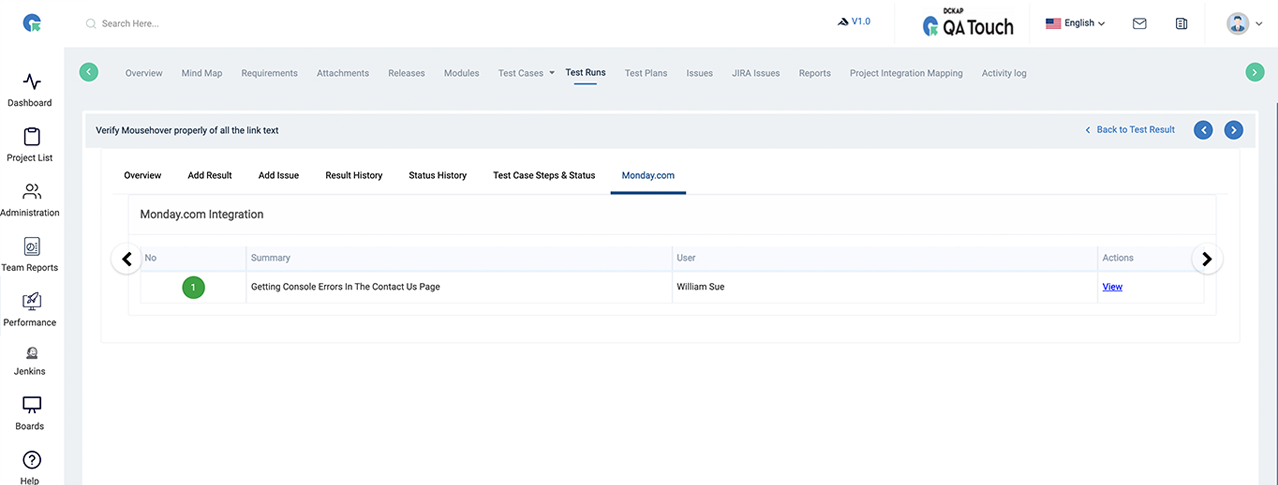
Additional Field sync QA Touch:
As an enhancement with Monday.com, We have added new fields which gives some more details about the issue we post.
1. Date: This shows the issue posted date
2. Text: This field gives details about the Test run name, Test case code and Title related to the specified issue
3. Link: This field gives you the Link for QA Touch Test run
To Map the above 3 fields- Just click on the (+) icon which shows a popup box- in which we can select the above 3 fields for mapping with the issue reported in Monday.com. Please see below screenshot for your reference
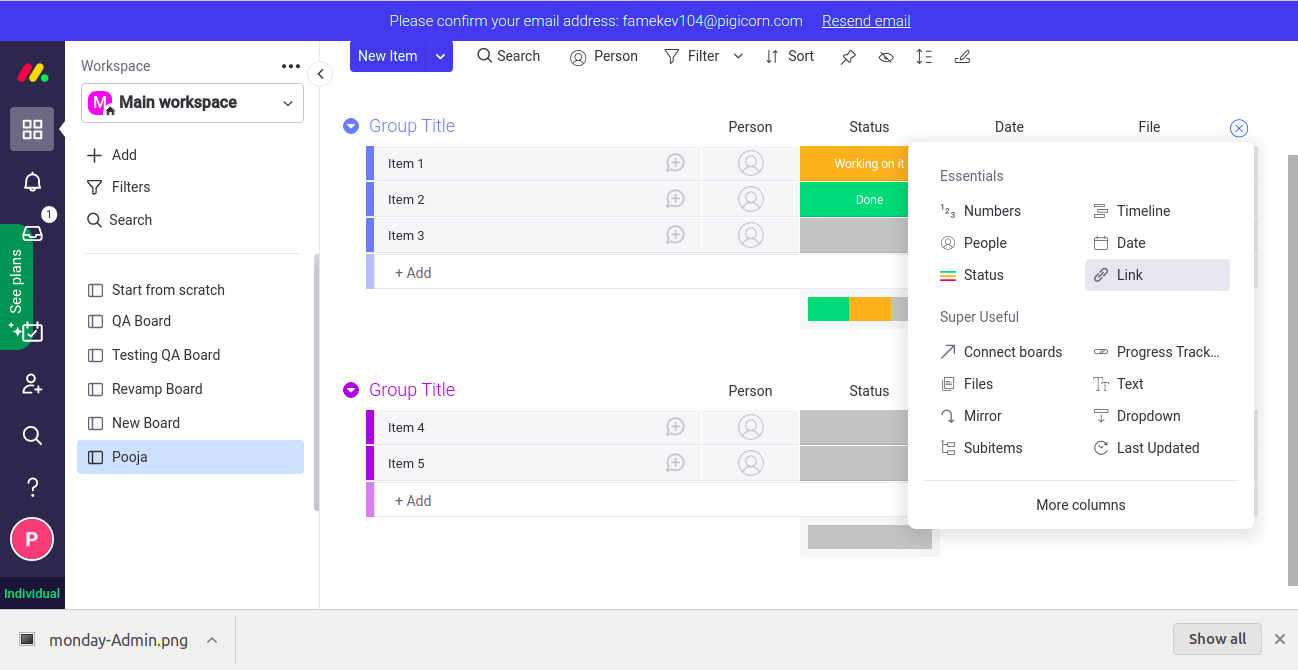
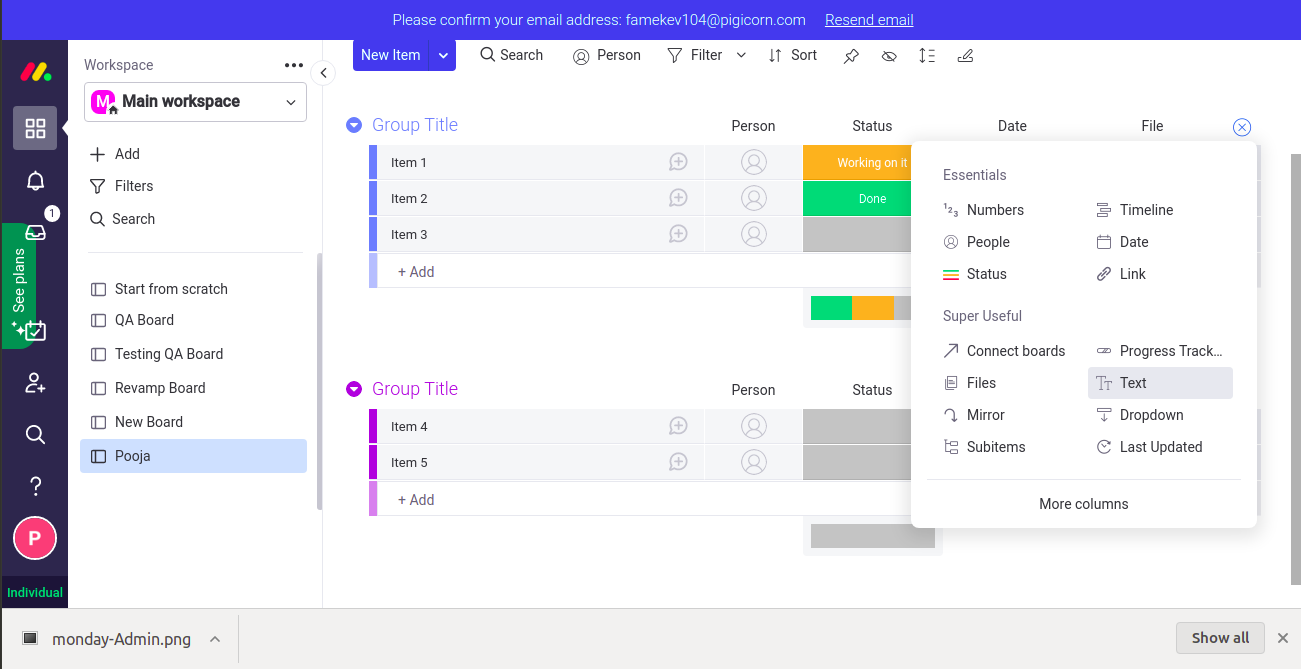
Additional synced QA Touch data:
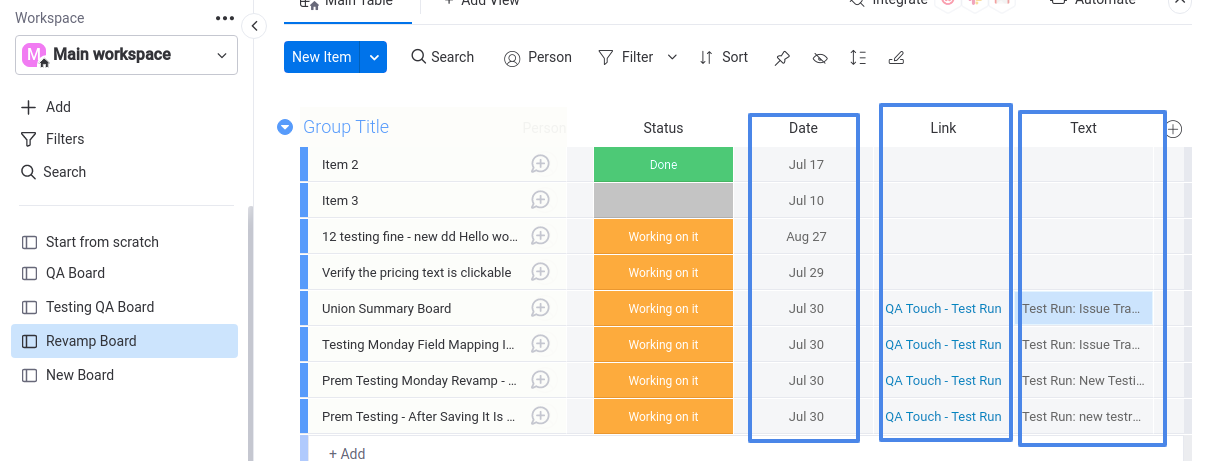
Monday.com List Page in QA Touch