BDD Resuable Script
- Test Cases
- Reusable Test Steps
- Add New Reusable Test Steps Suite
- How to Create BDD Reusable
- BDD Script Import
What is BDD?
BDD stands for Behaviour Driven Development
BDD is an agile software development approach by which we can enhance our current project methodology by collaborating with both technical and business people in a team
What is the use of BDD Reusable?
BDD is mainly useful for the non technical person or client side team By Using BDD one can easily understand the process we are going through in a project BDD uses "Gherkin" Language by which one can understand easily using keywords - Given,When,And,Then,But. In such case, if we prepare the BDD steps in advance for the project we are working for, then it can be reused on any scenario or testcase which suits the bdd steps For this purpose we are use a feature called - Reusable BDD
BDD Script Import
QA Touch provides an option to do the bulk import of the BDD Test Cases.
- Login to QA Touch.
- Click Project - Test Cases.
- Click Import - BDD Script Import.
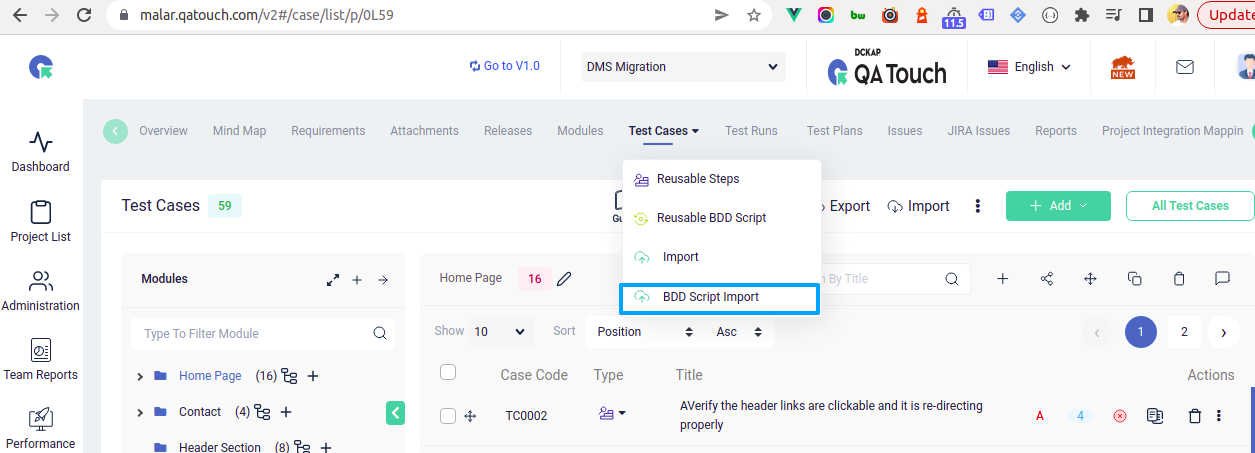
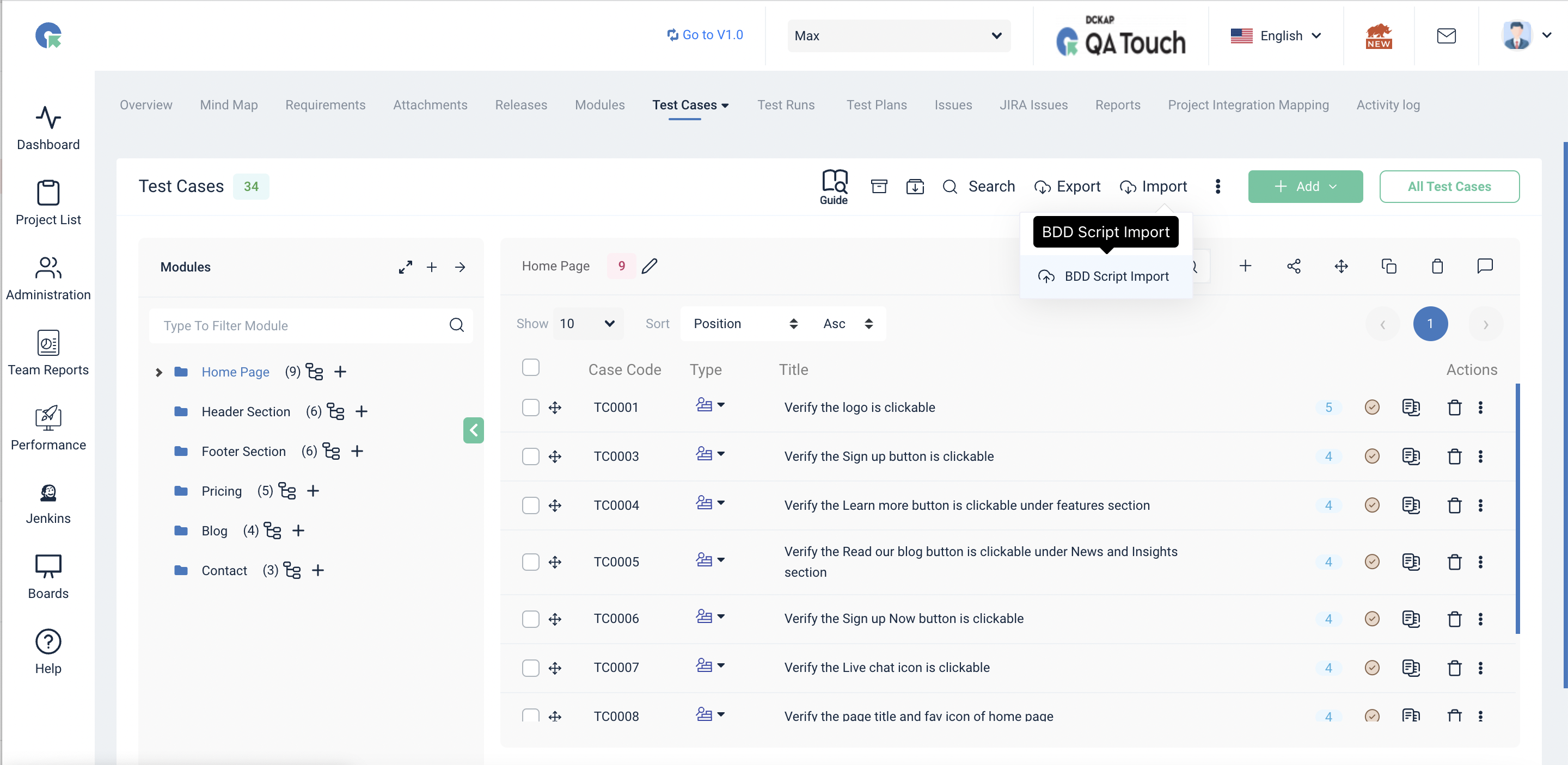
- Upload the BDD Script xml file.
- Click Import.
- The BDD Test cases are imported.
To import Test cases with BDD Scripts into QA Touch. The import file must be given in a specific XML format which is explained in this section. The XML format represents a tree of XML Tags. The basic format of an import file looks as follows:
<test_case>
<module_name> YOUR MODULE NAME </module_name>
<tags> TAGS </tags>
<featurescript> NAME OF THE FEATURE
----- Followed by BDD keywords(optional) with its data ----
[Background, Scenario, Given, When, Then, And, But]
</featurescript>
</test_case>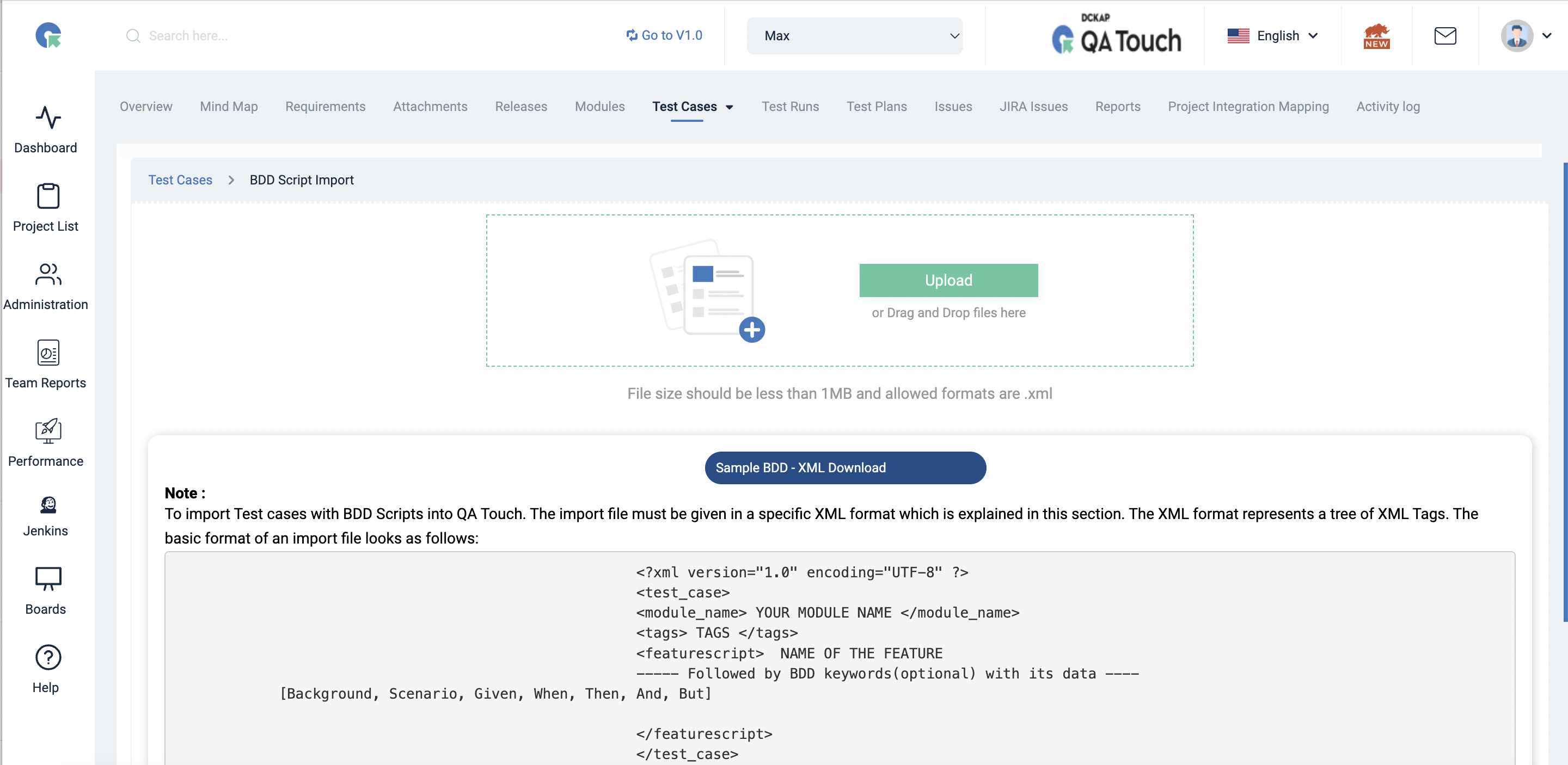
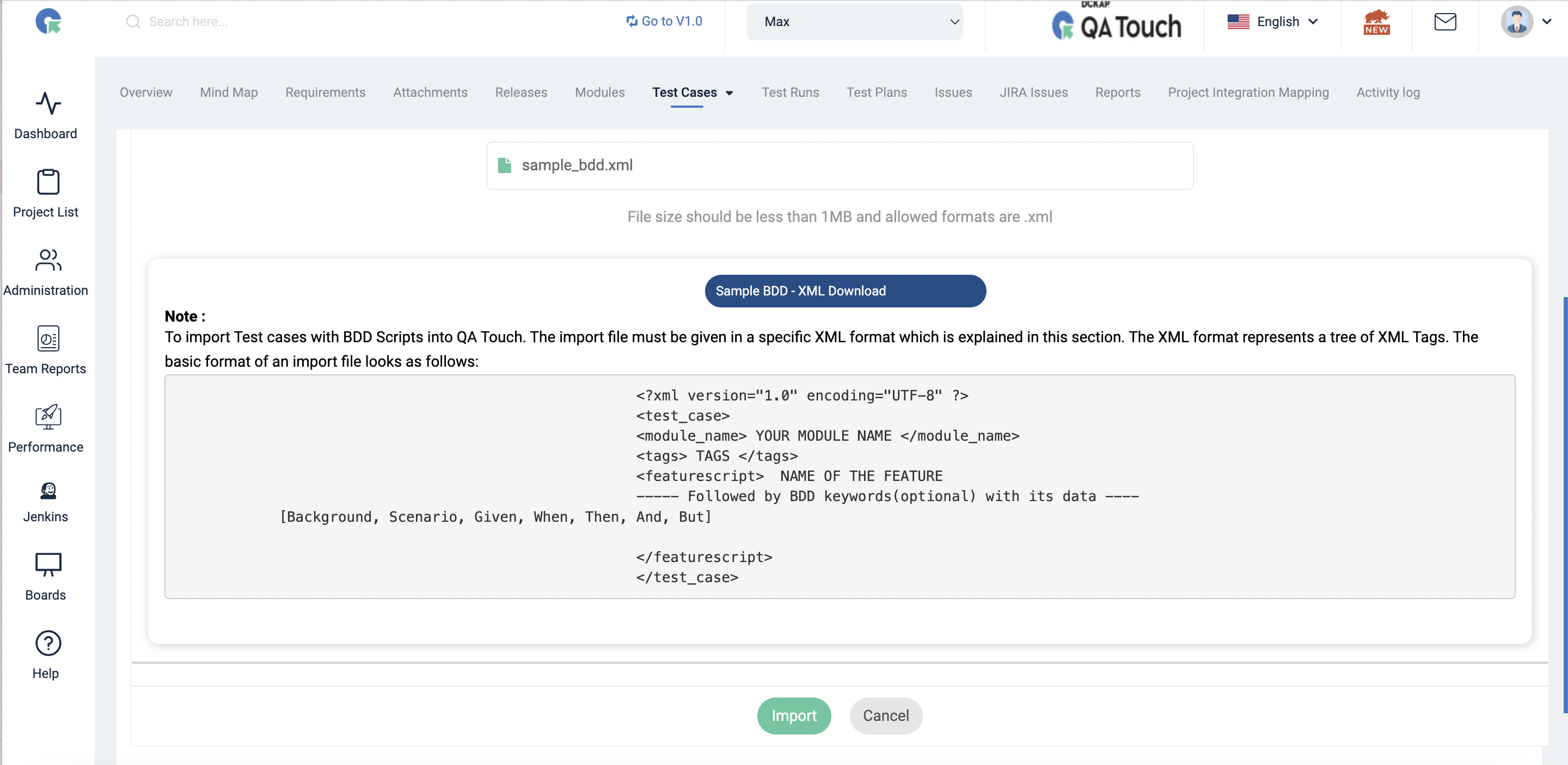
How to Create BDD Reusable
- Click on the Project in which you need reusable BDD
- CLick Testcases
- Then, CLick add - Reusable BDD Script
- Reusable BDD script window appears
- Click on Add script
- Enter a name for the reusable script
- Any BDD requires Feature field- so give a name appropriately in feature field
- Then click on (+) icon
- In the dropdown you can select any keywords which you need (In general any BDD script starts with "Given" apart from Feature and Background)
- Save after completing