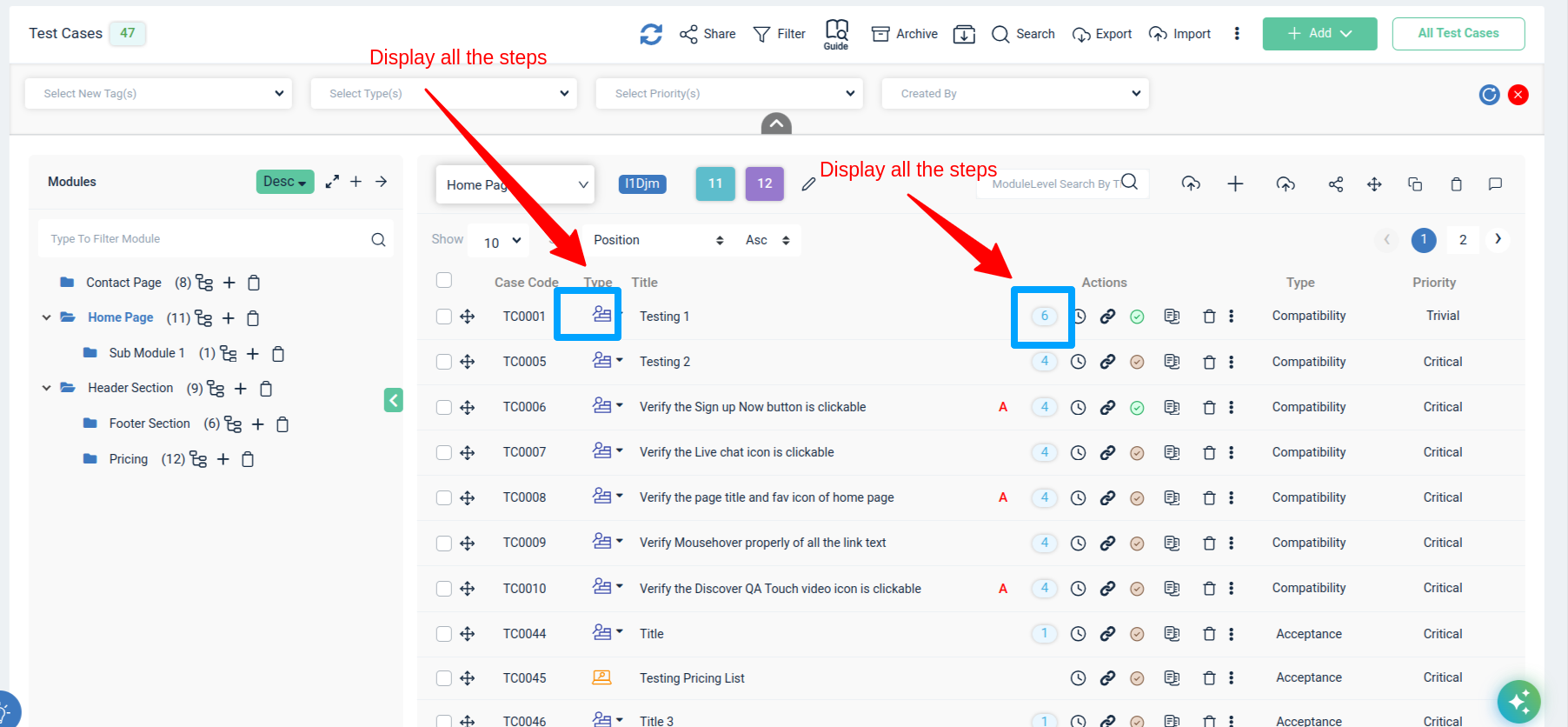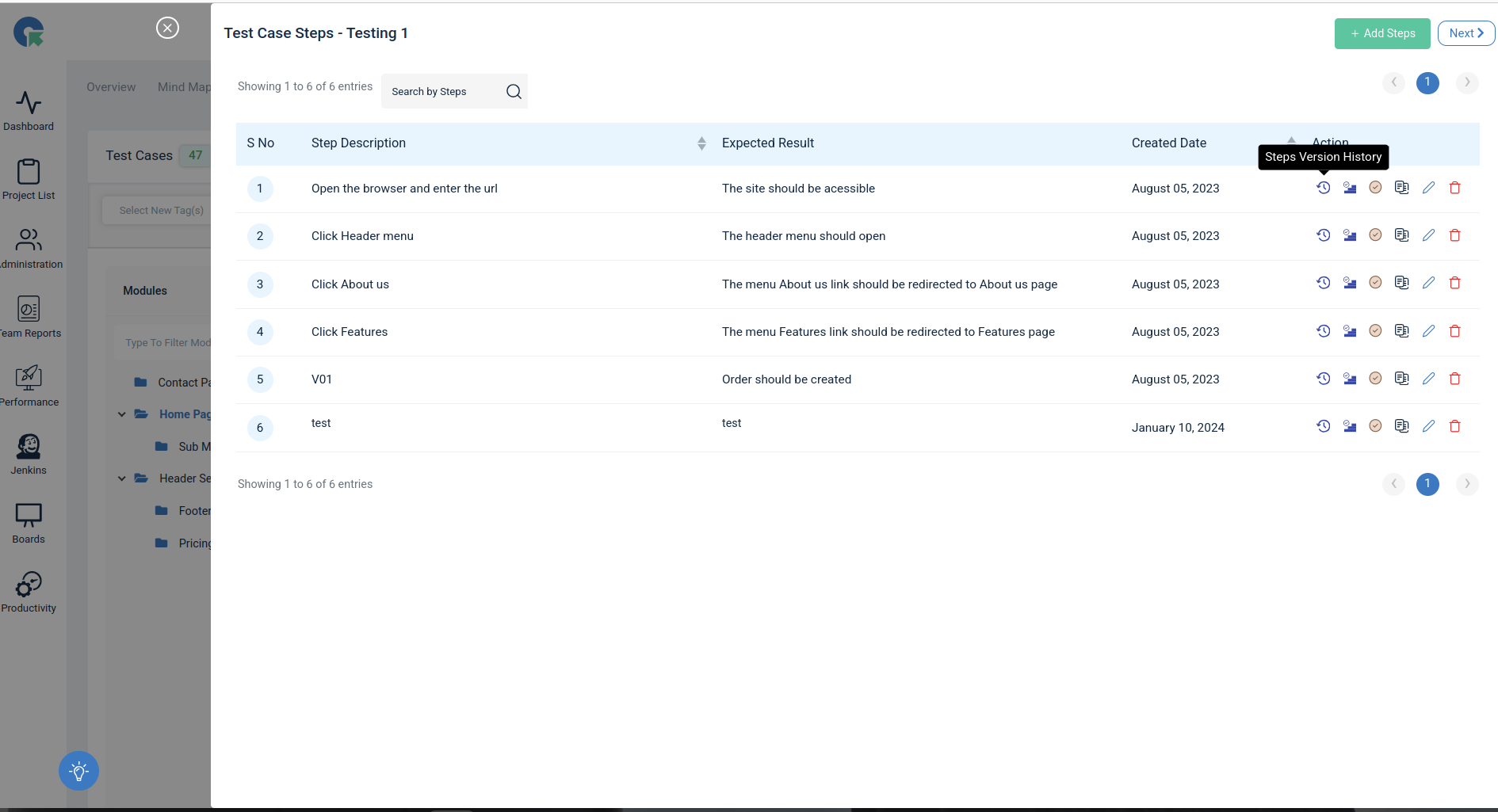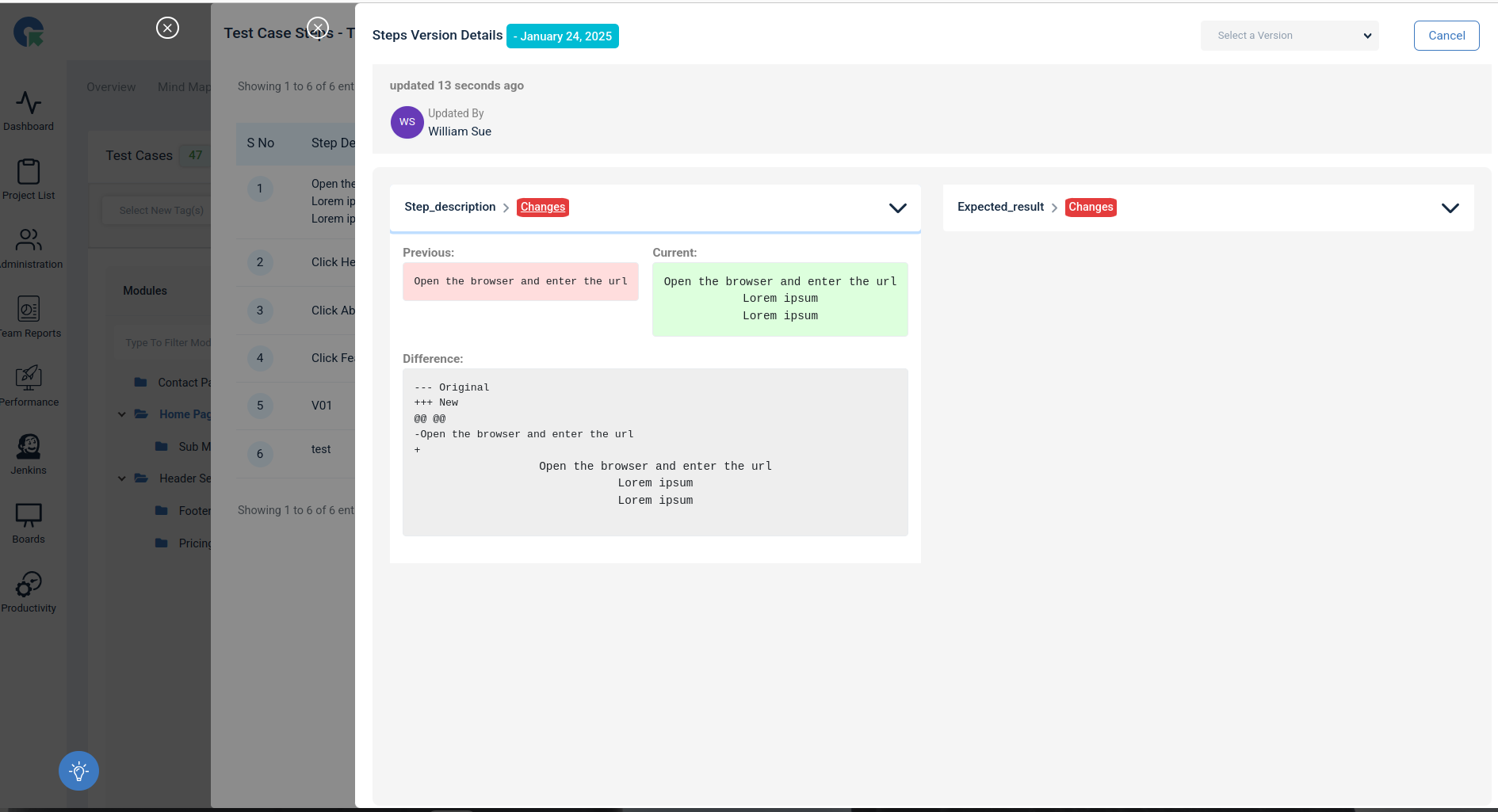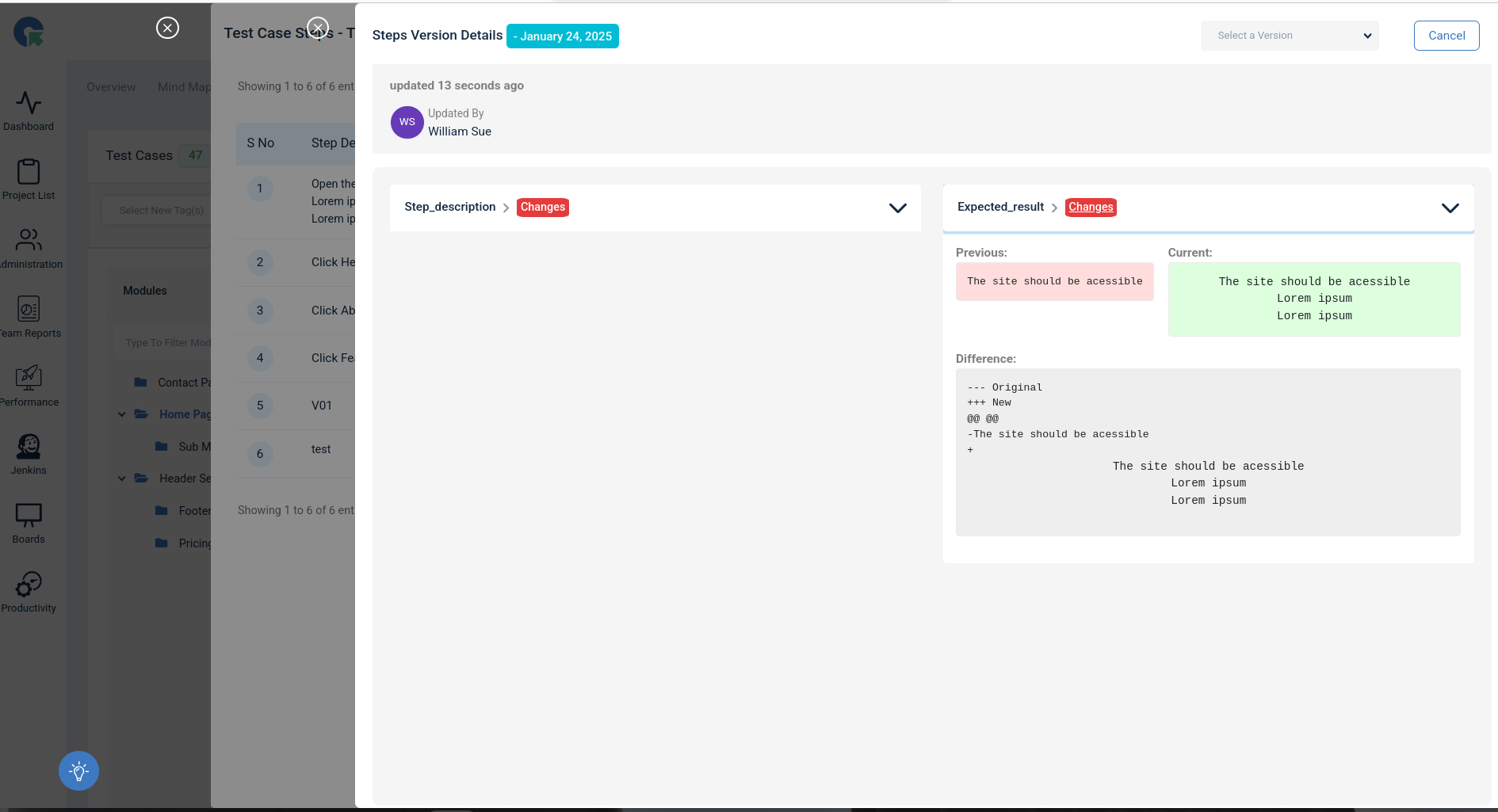Test Case & Steps Version History
- Overview
- Key Features
- How to Use Test Case Version History
- Reusable Test Cases
- Test case Approve/Reject/Re-verify
- Test case Type Report
- Reports
Overview
To provide a robust version control system for test cases in QATouch, enabling users to track changes, maintain historical records, and manage test case versions efficiently.
Note: Feature only available for Professionals and Enterprise customers
Key Features
- Version Tracking:
Each test case is assigned a unique version identifier. Any changes made to a test case (such as updates to Title, Description, Precondition Tags, Reference, Test data, Type, Priority and Mode) result in the creation of a new version.
- Change Logs
Detailed logs are maintained for each version, documenting what changes were made, by whom, and when.
- Comparison and Diff Views:
Users can compare different versions of a test case to see what has changed. A diff view highlights the additions, deletions, and modifications between versions.
How to Use Test Case Version History ?
- Navigate to the Test Case Page. Create a Test Case.
- Now click the Edit icon, and an overlay will open.
- Update the values of the case Title, Description, Precondition, Tags, Reference, Test Data, Type, Priority, and Mode.
- Then click Save.
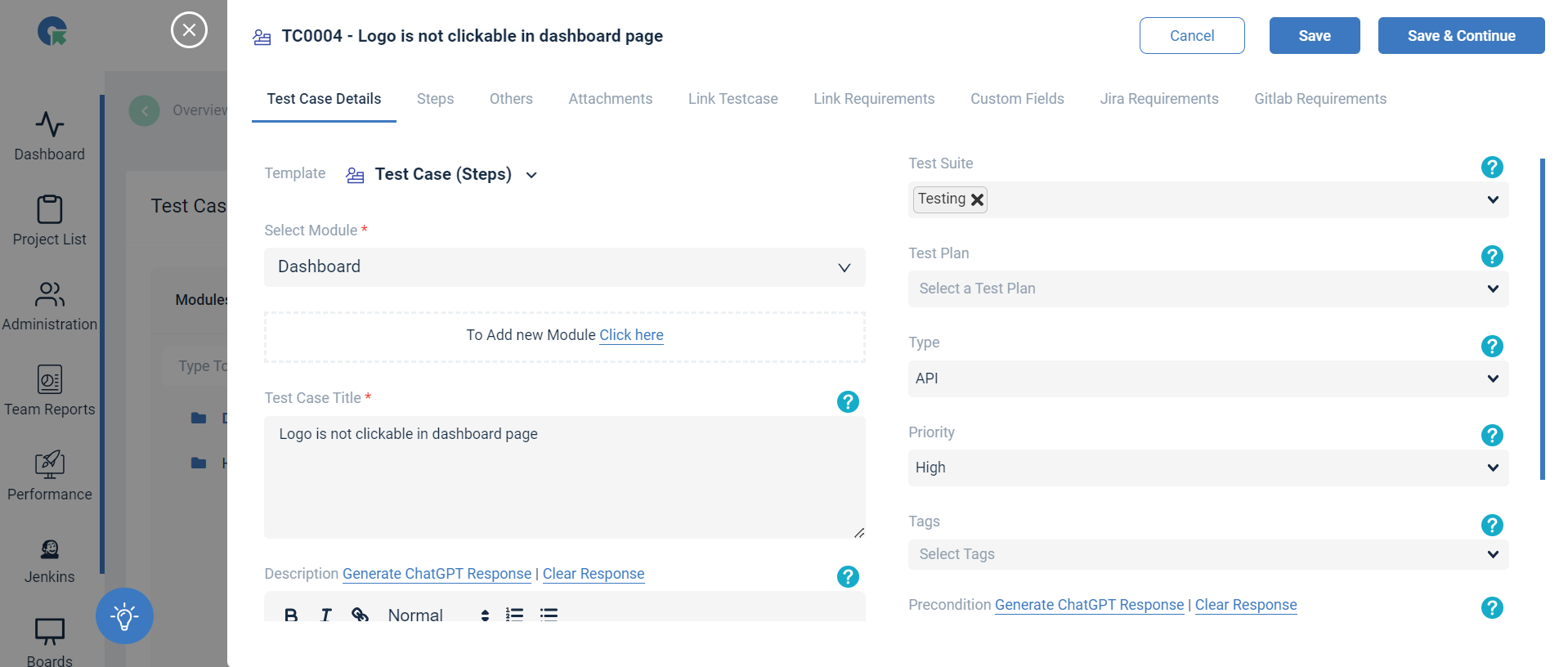
- Click Three Dots More action menu in the test case, in the menu Click Test Case Version History.
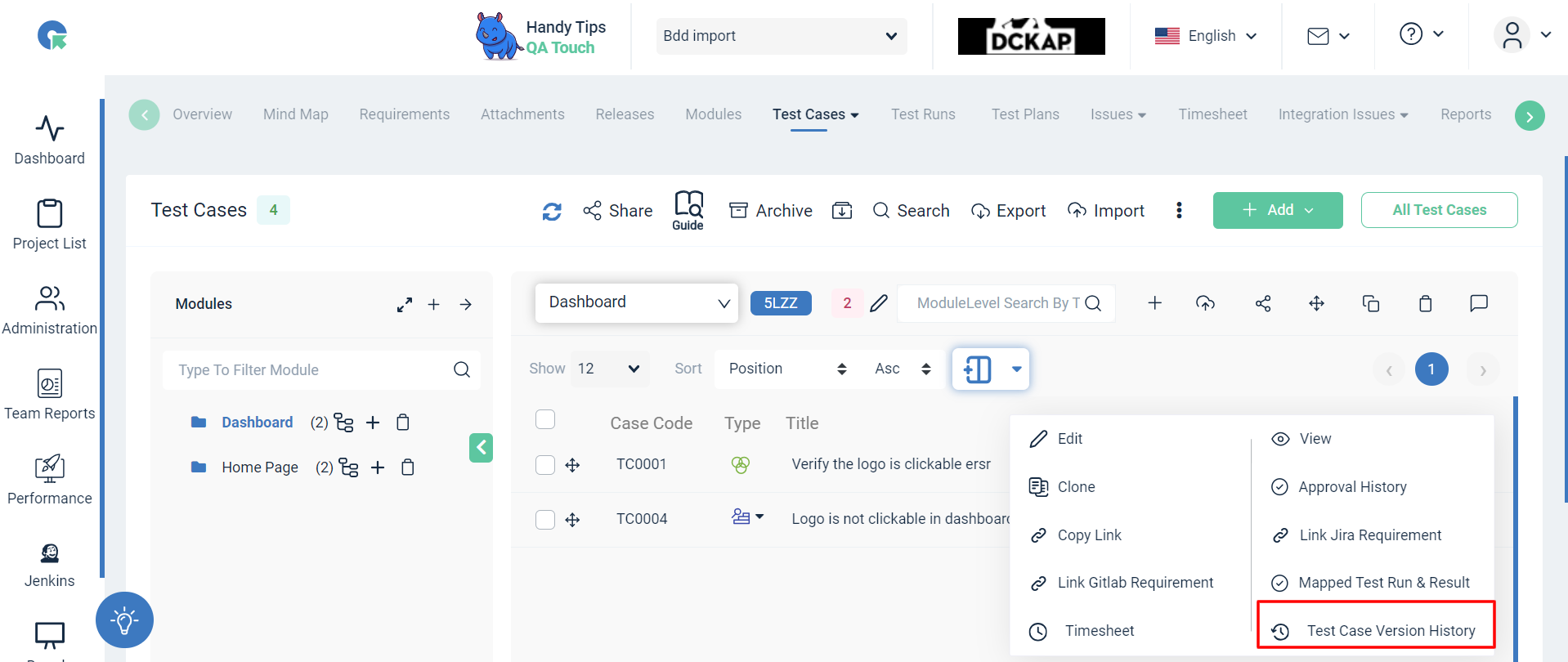
- The overlay contains Date, Duration, Updated By and Action columns.
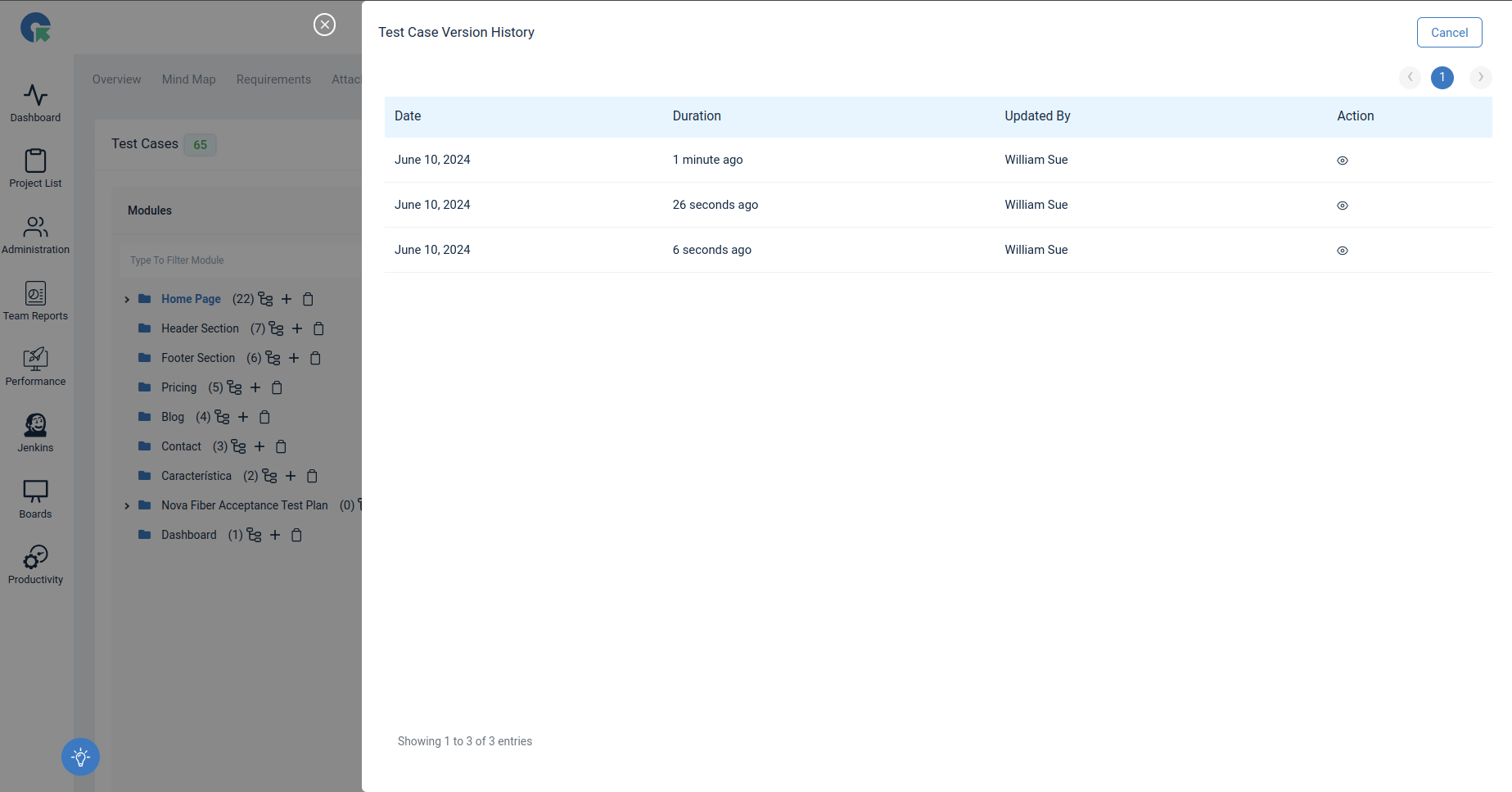
-
Click the View Icon, Now you can see the Updated version of Test Case.
-
The overlay contains Detailed logs maintained for Test Case, documenting what changes were made, by whom, and when.
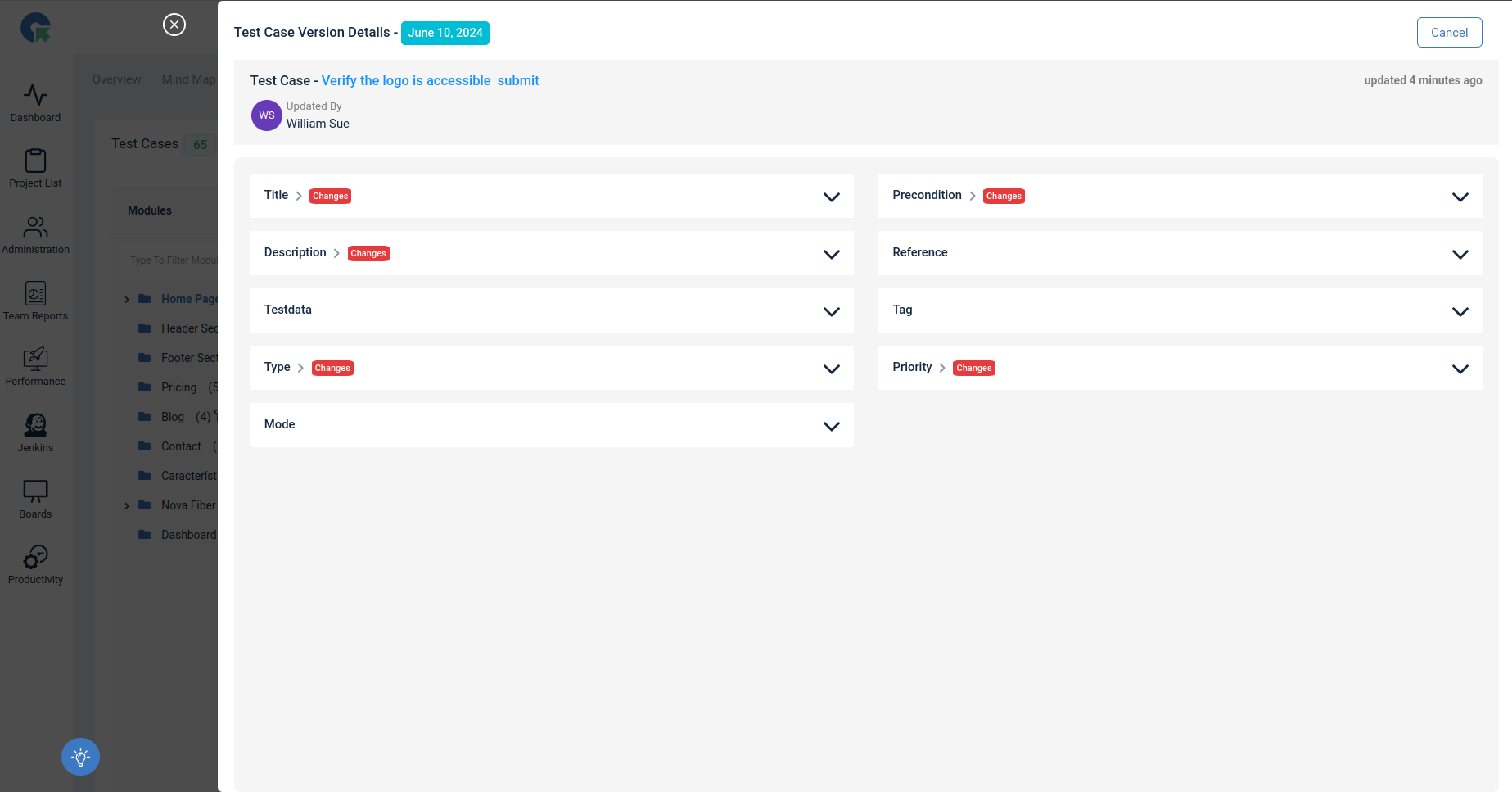
- In the Accordion section of each values separated by Previous data, Current data and Difference, it’s helpful for easily identify the changes
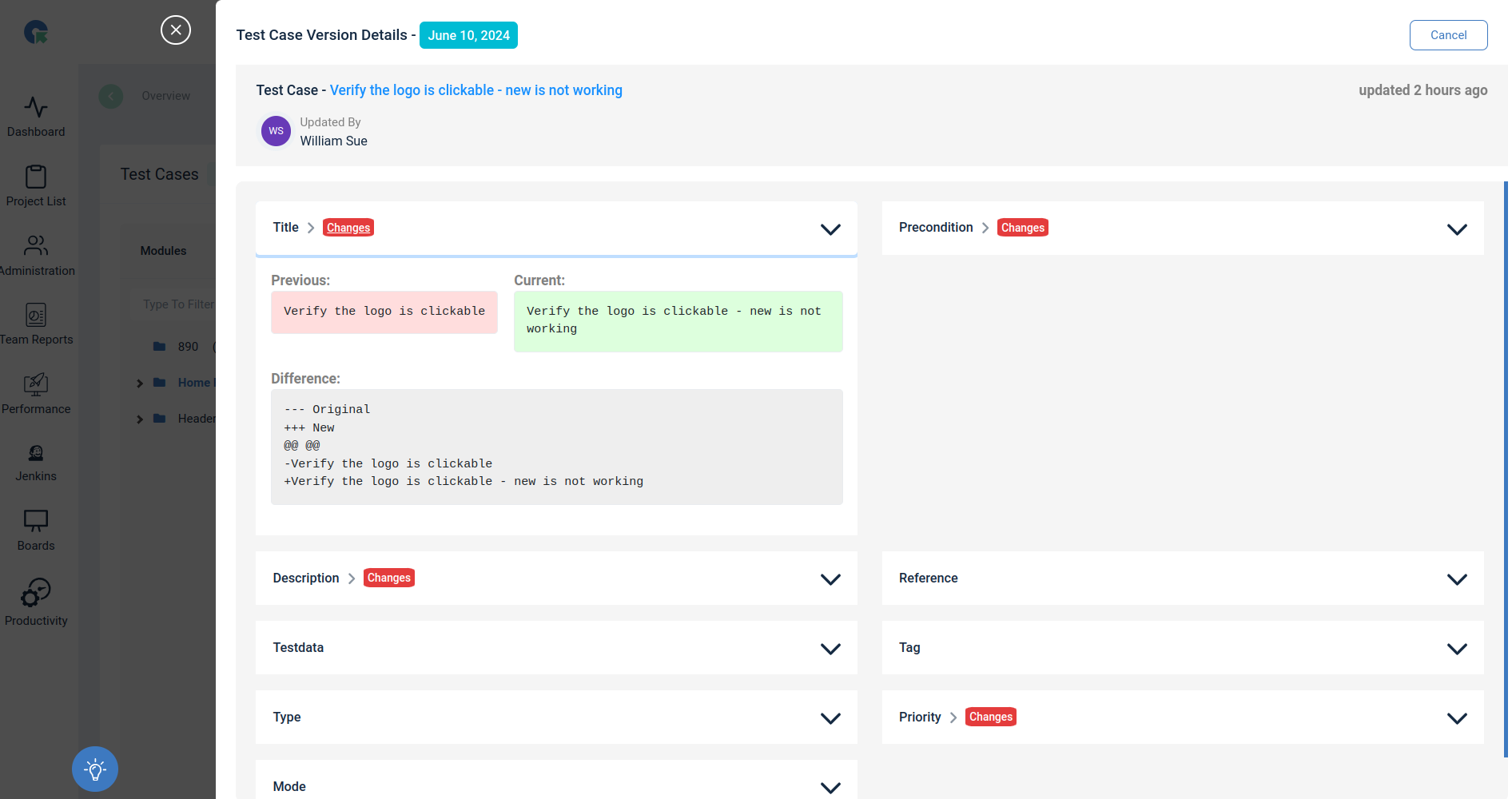
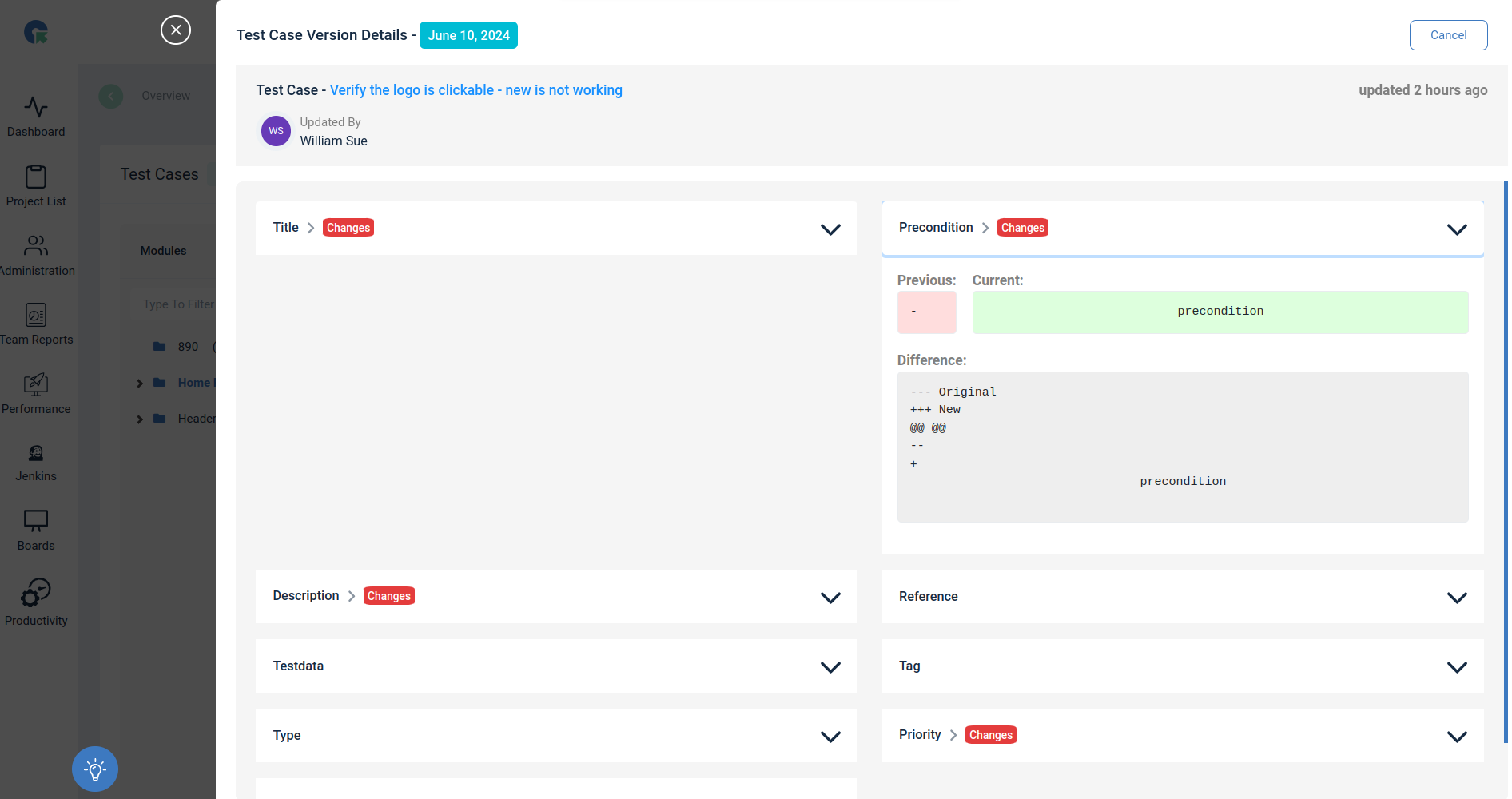
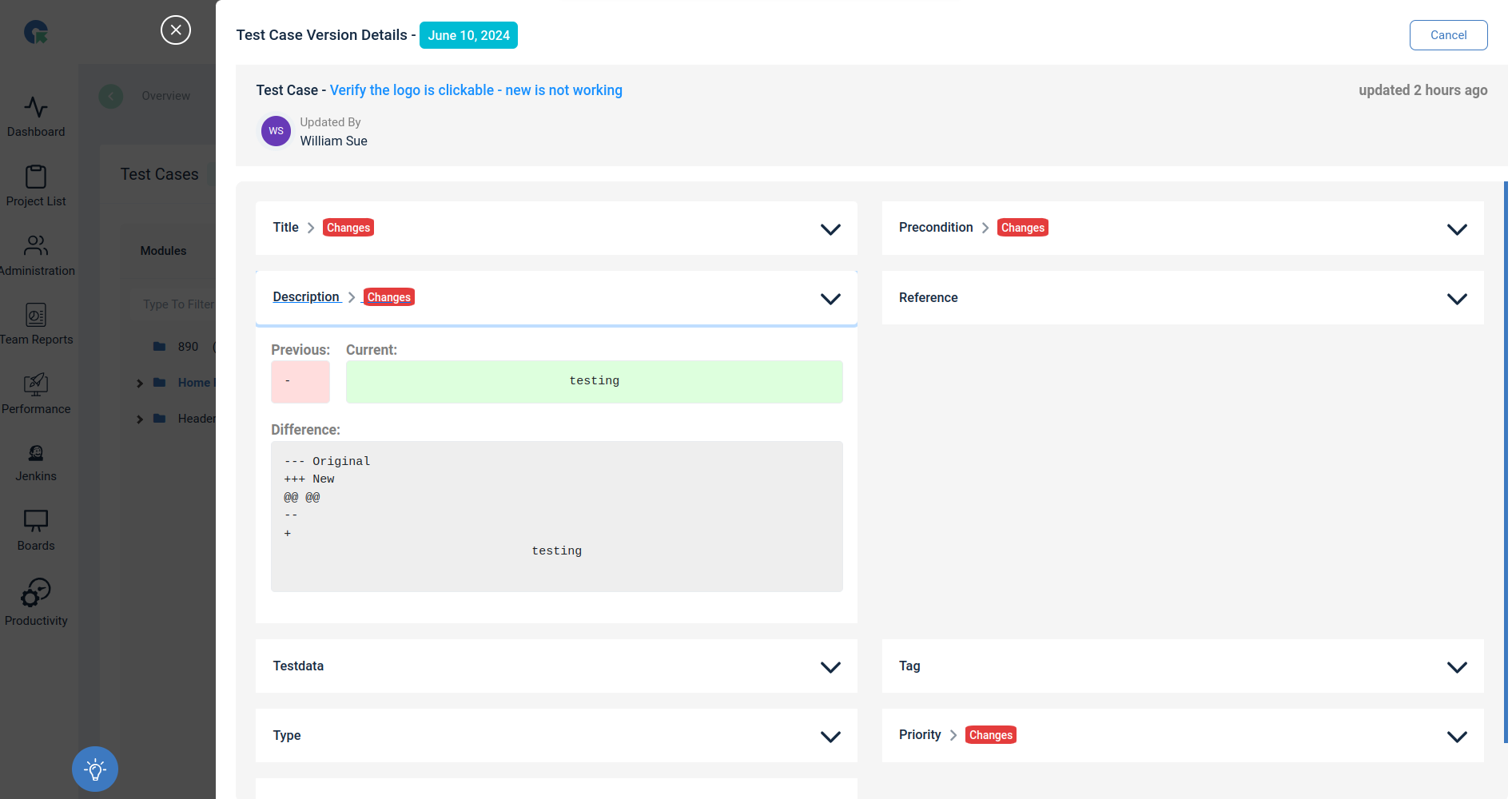
Step Level - Version History
The Step Level Version History feature allows you to track and manage changes made to individual steps within your test cases. This ensures better, helping you maintain a clear audit trail . Access the complete log of changes, including details such as who made the changes, when they were made, and what was updated.
How to Access Step Level Version History:
- Open the test case you wish to review.
- Navigate to the specific test step.
- Click on edit and change the test case steps and save
- Then , Click on the Version History option
- View the complete log of changes, including details such as who made the changes, when they were made, and what was updated.
- In the Accordion section of each values separated by Previous data, Current data and Difference, it’s helpful for easily identify the changes