Existing Test Cases Import : Bulk Update
- Existing Test Cases Import : Bulk Update
- How to Import User(s)
- Requirements Import
- Module Import
- Test Case Import
Import (Bulk Update)
- Login to QA Touch.
- Goto Test cases list page and navigate to Import ( Bulk Update) page by clicking on Import (Bulk Update) menu.
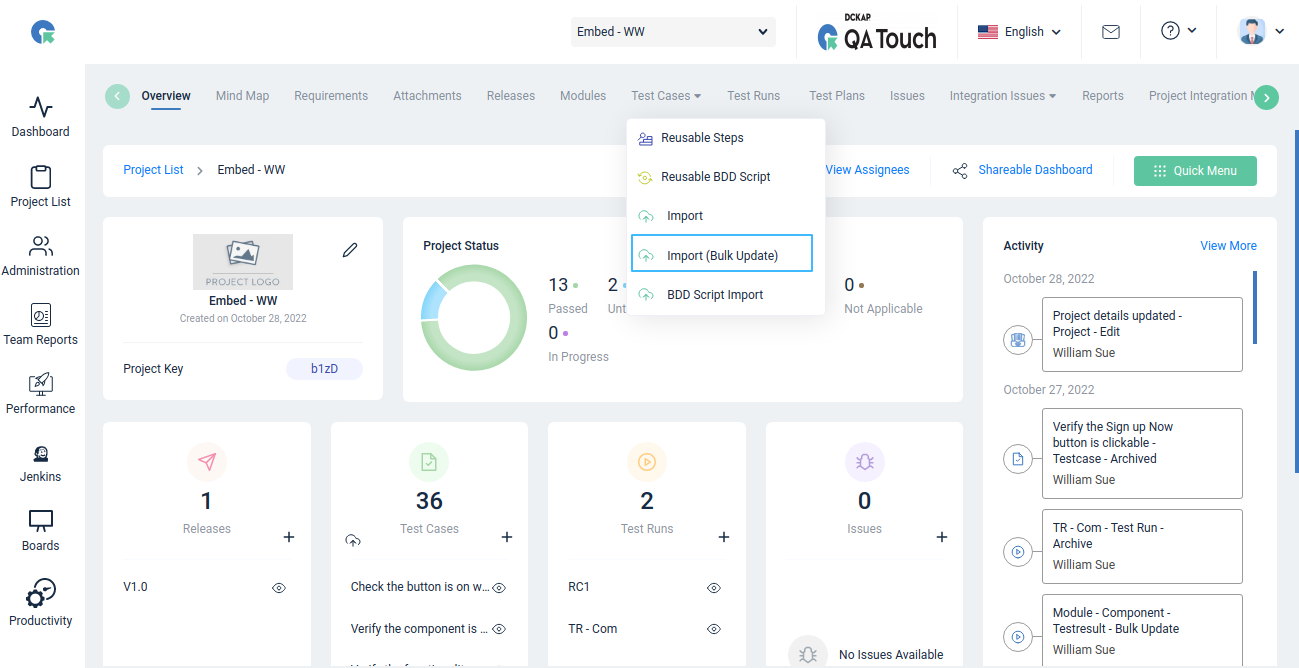
- Download the Existing test cases File(CSV,XLS,XLSX) to update the changes.
- Open the exported file in any software (Excel,Google spreadsheet etc,)
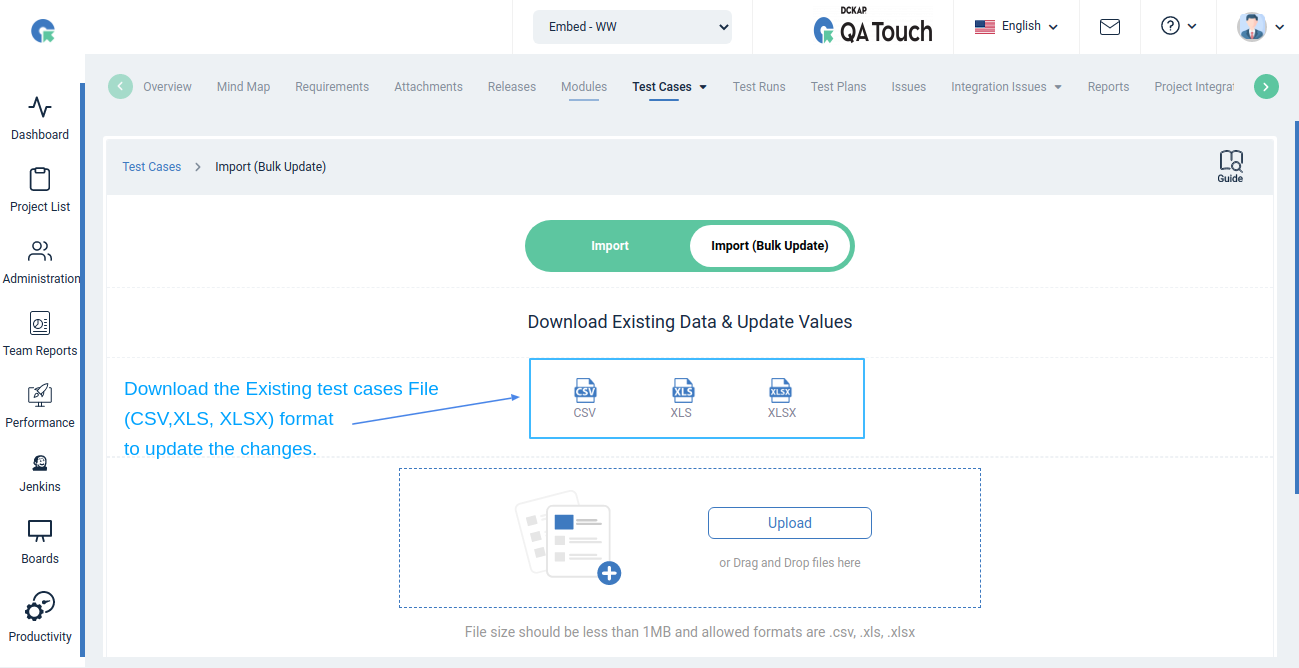
- Go to the Test case field that needs to updated.
- The Fields including (Title,Type,Priorities,Estimate,Reference,Pre condition,Mode,Tags,Test suits,Description and Custom Fields ) can be Bulk Updated.
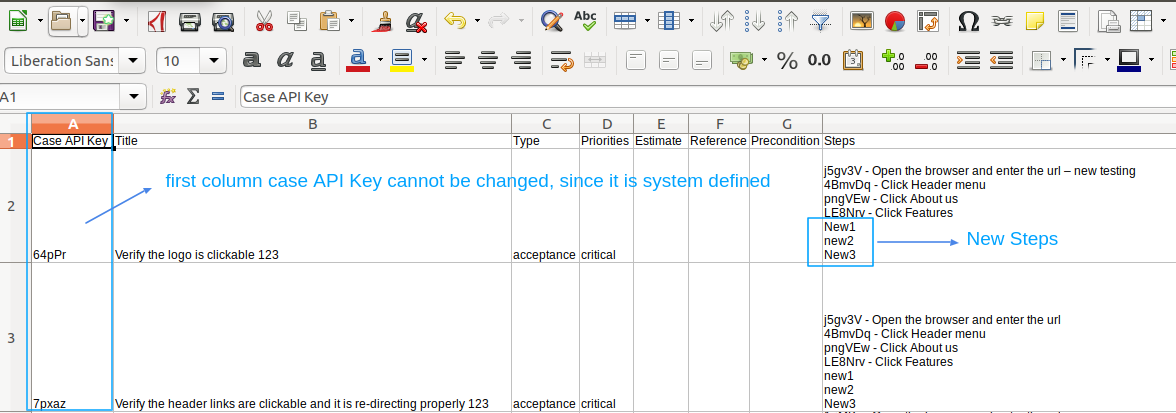
Note that the first column case API Key cannot be changed, since it is system defined.
- Edit the columns containing the data you wanted to update.
- Upload the file(CSV,XLS,XLSX) to Import (Bulk Update)
- Click on Import Button.
- Test Cases updated successfully.
Bulk update for steps and expected results column:
The step and expected results column Existing data can be updated. But the Unique ID in the steps should not be changed. You can also add additional new step(s) in the steps and expected result.
Steps / Expected Columns Example
- dBZlpd - Step1 (Existing data)
- xDqX9r - Step2 (Existing data)
- VGwJb5 - Step3 (Existing data)
- Step4 (new data)
- Step5 (new data)
- Step6 (new data)
Mapping Column in the fields:
After Uploading the file, you will see the Mapping fields page then Map the required field .The Below image depicts the mapping fields in Testcase. Case API Key field is mandatory.
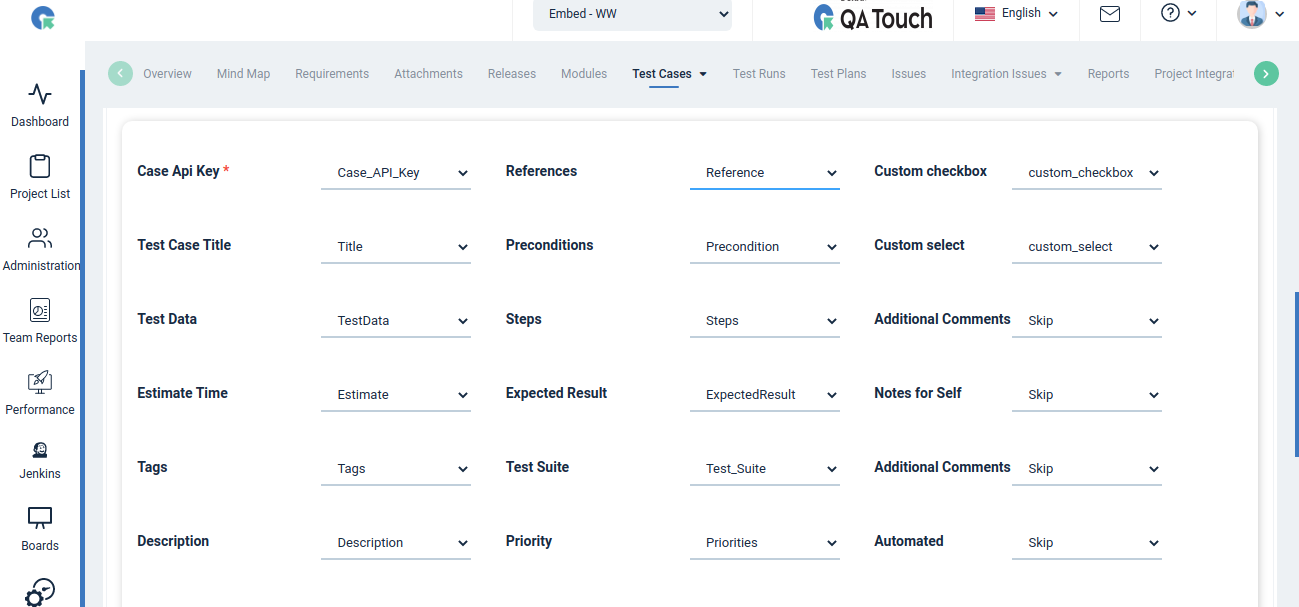
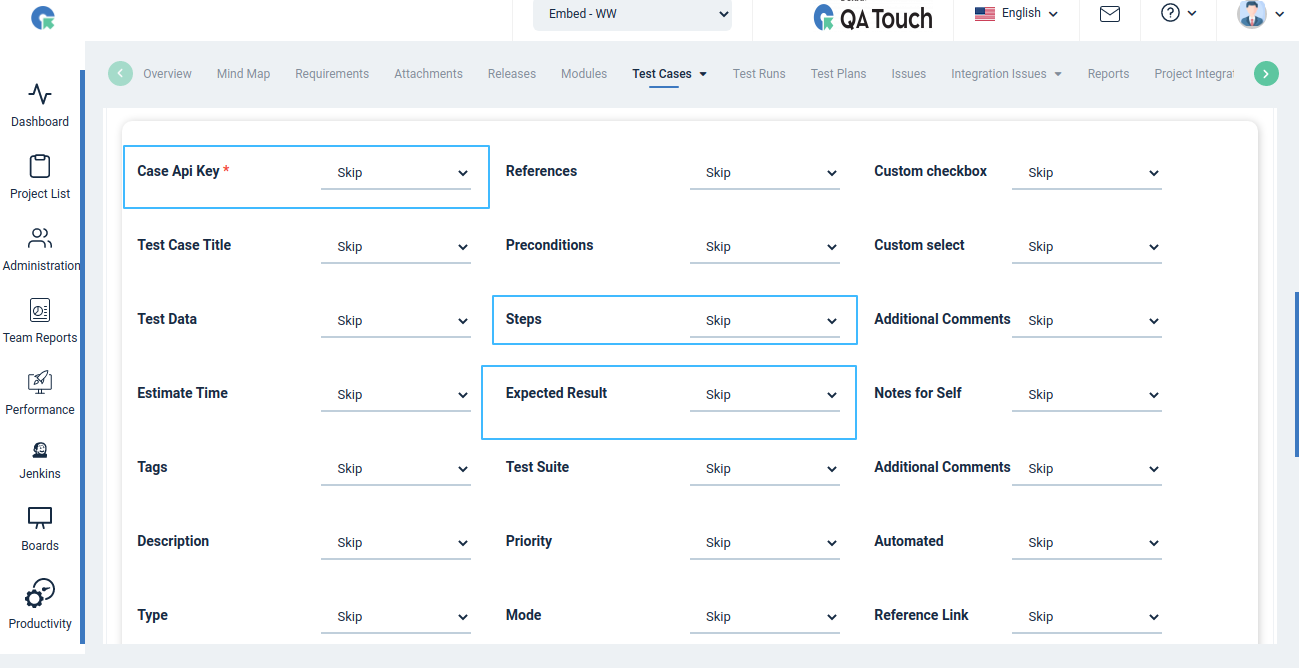
Note: Whenever you wanted to update your existing test cases in bulk, you can download your test cases and update the required changes. The active test cases only will be updated. Archived/deleted test cases won’t be updated.