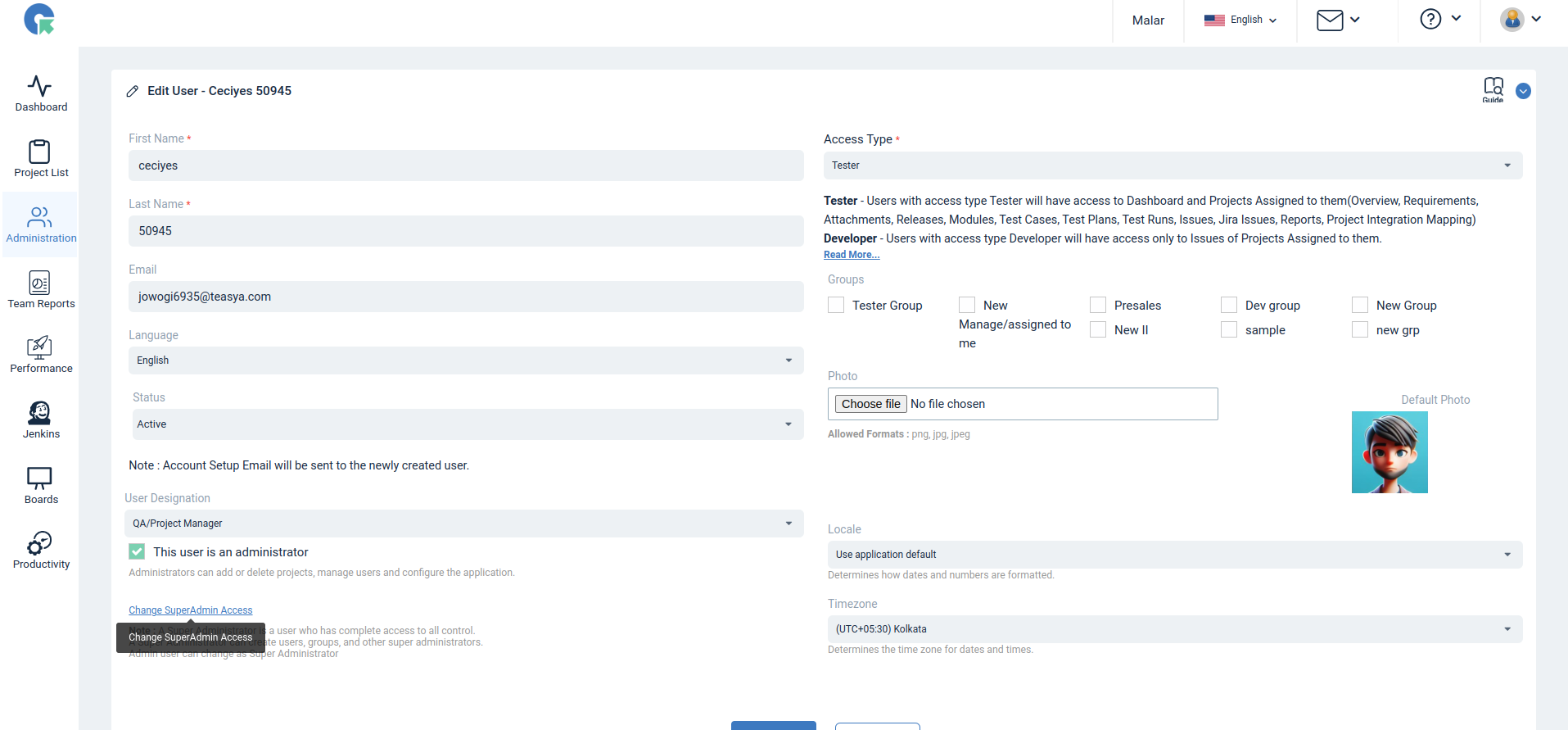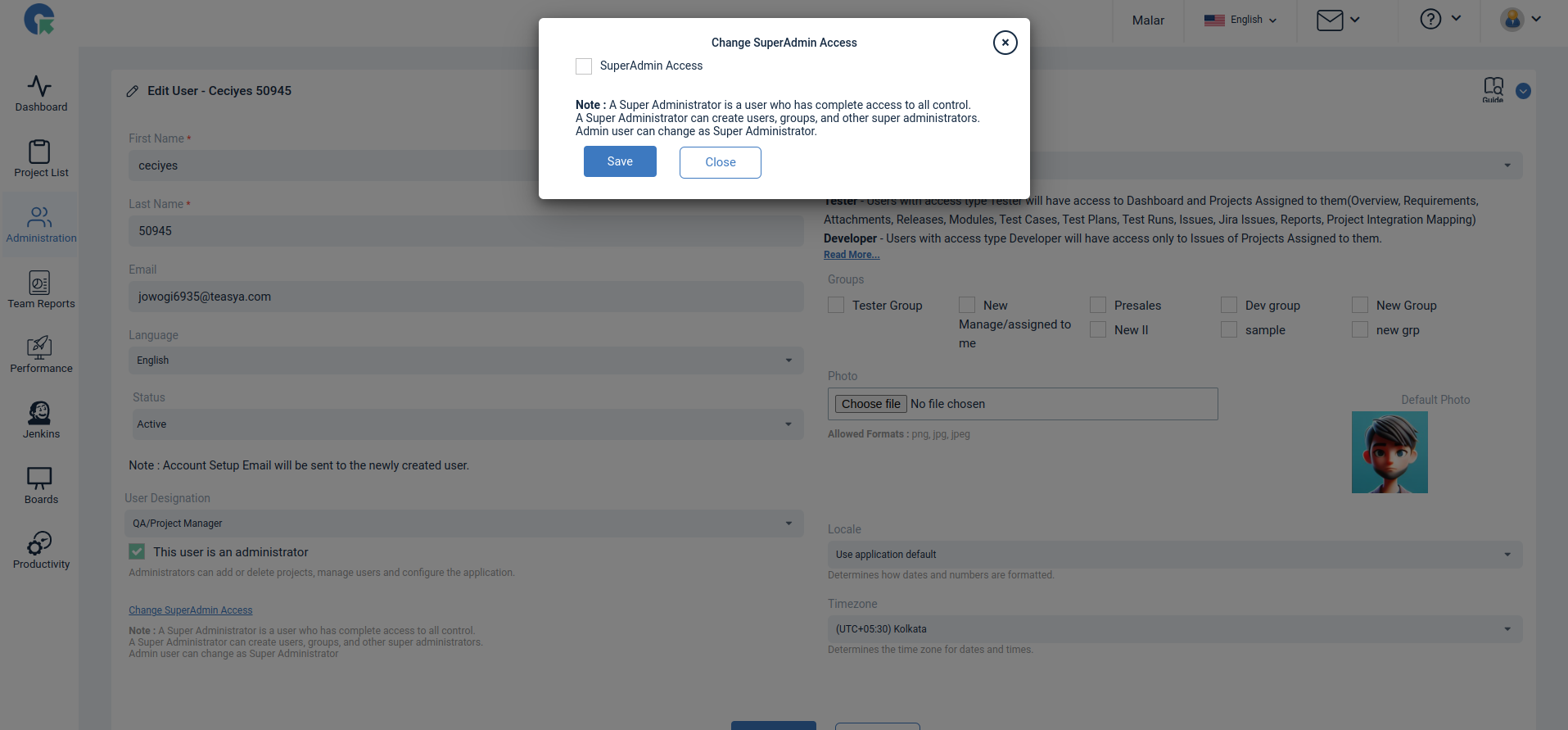How to Delete a User in QA Touch?
- How to Delete a User in QA Touch?
- How to Inactive User in QA Touch?
- How do we change super admin access for users in QA Touch?
- How to Import User(s)
- How to Set a Temporary Password?
- How to change my password?
- How to change my time zone?
- How to change my language?
- How to change my Pagination
- How to change my Theme setting?
- How to Write G2 Review?
- How to remove or rename a user already registered
How to Delete a User in QA Touch?
Here’s a step-by-step guide on how to delete a user
- Log in to QA Touch as an Admin:
- Make sure you have the necessary admin privileges to delete users
- Go to Administration >> User Management
- Click on the delete button to delete a user
- The user will be deactivated, again click on the delete icon
- The user will be deleted from the QA touch successfully.
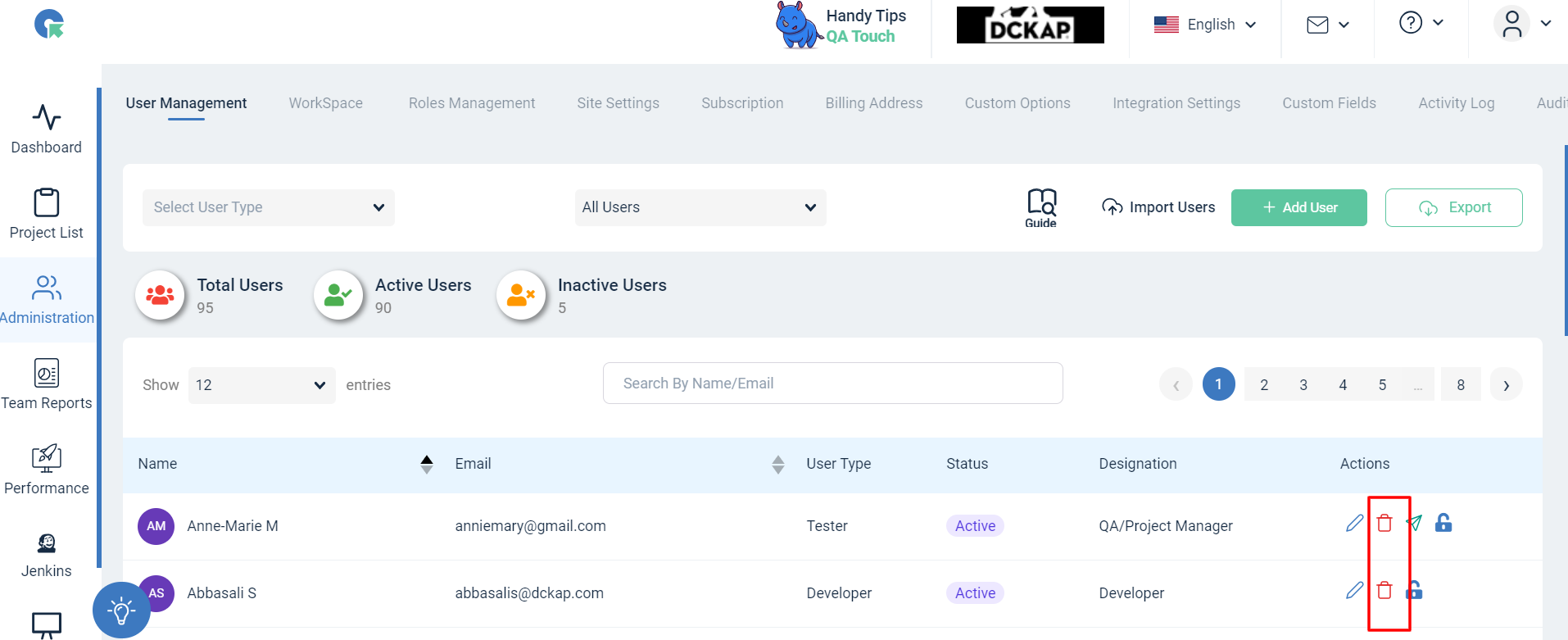
Note: Deleting a user will also affect the data added by that user. Consider deactivating the user instead if you need to retain their data.
How to Inactive User in QA Touch?
- Log in to QA Touch as an Admin
- Make sure you have the necessary admin privileges for inactive users
- Go to Administration >> User Management
- Click on the Edit button
- Status change "Active" to "In Active" option
- Click on save button.
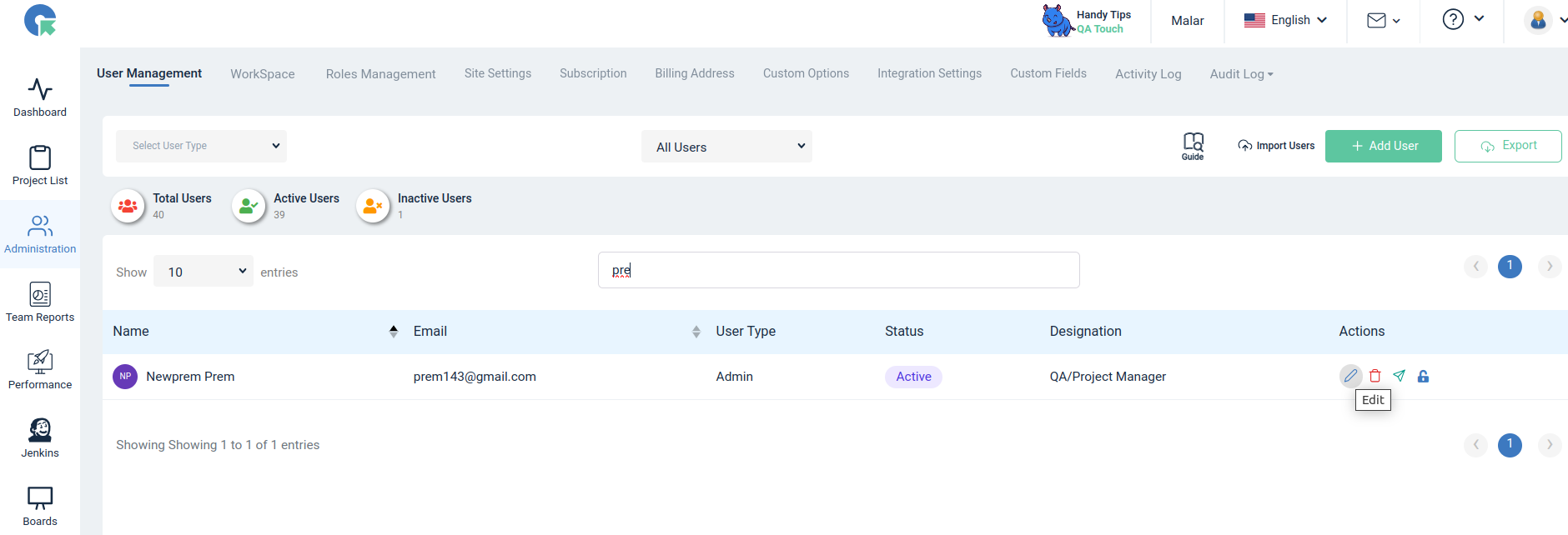
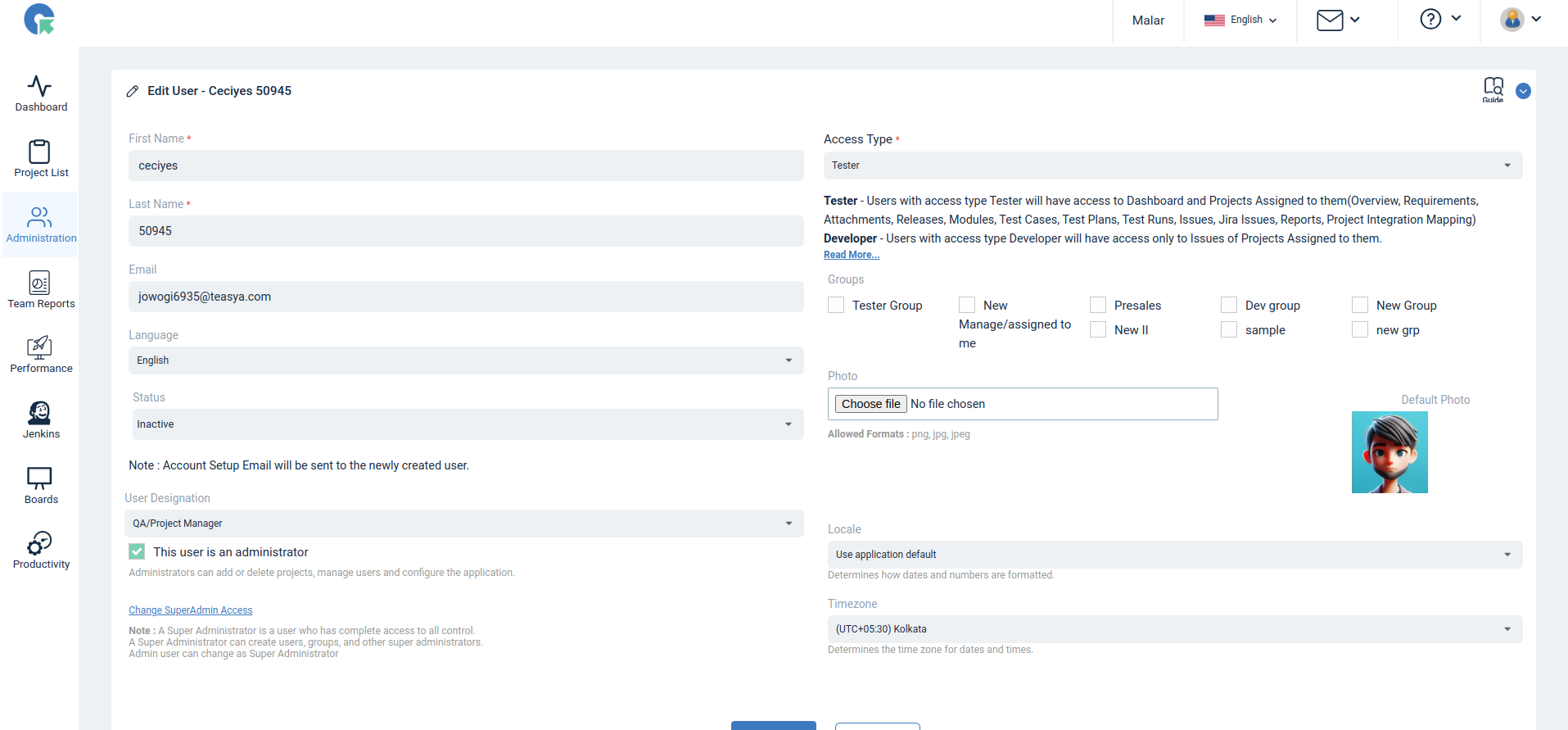
Note: The deactivated user is unable to log in to QA Touch.
How do we change super admin access for users in QA Touch?
To change super admin access for users in QA Touch, follow these steps:
- Create a user with User Type as Tester.
- After changing the user type, Select the checkbox “ This user is an administrator”
- Click Update now the user will be updated as Administrator.
Note: Administrators can add or delete projects, manage users, and configure the application.
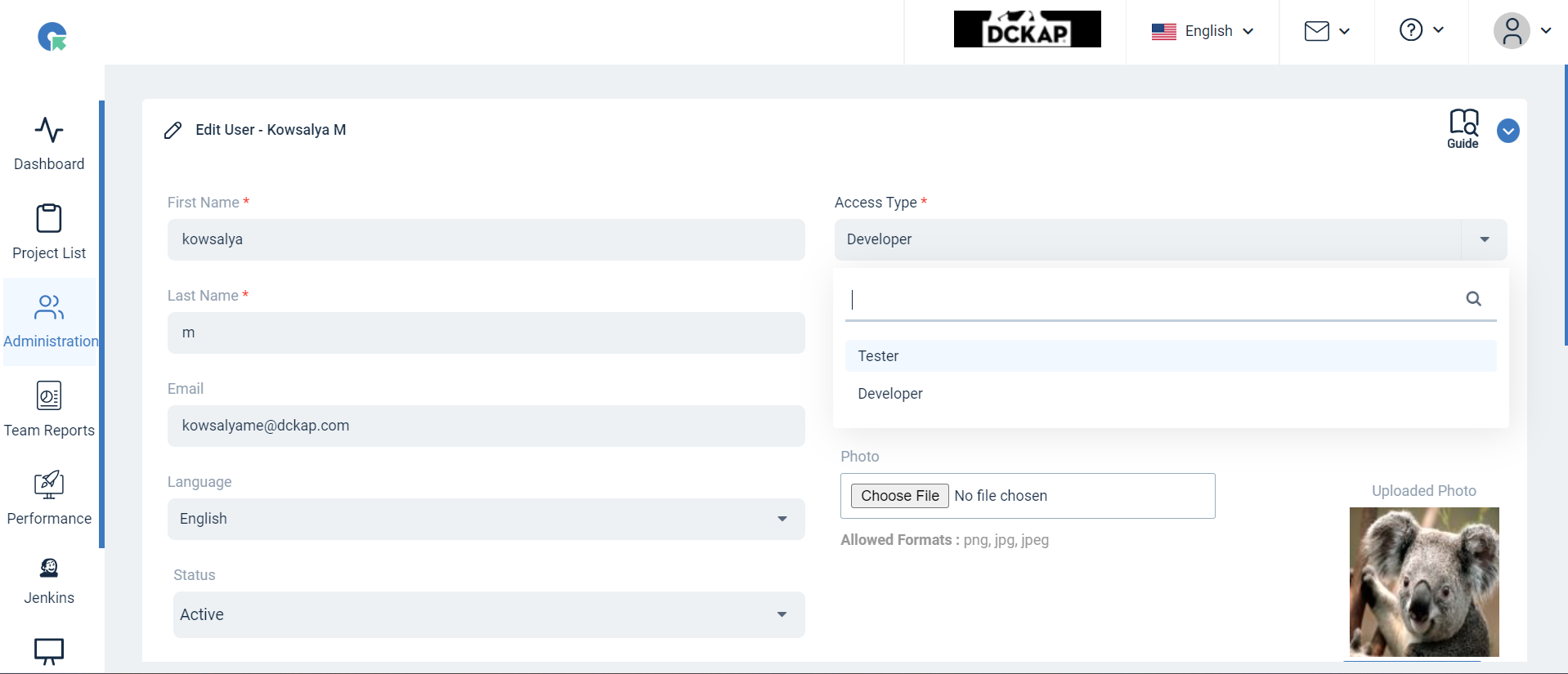
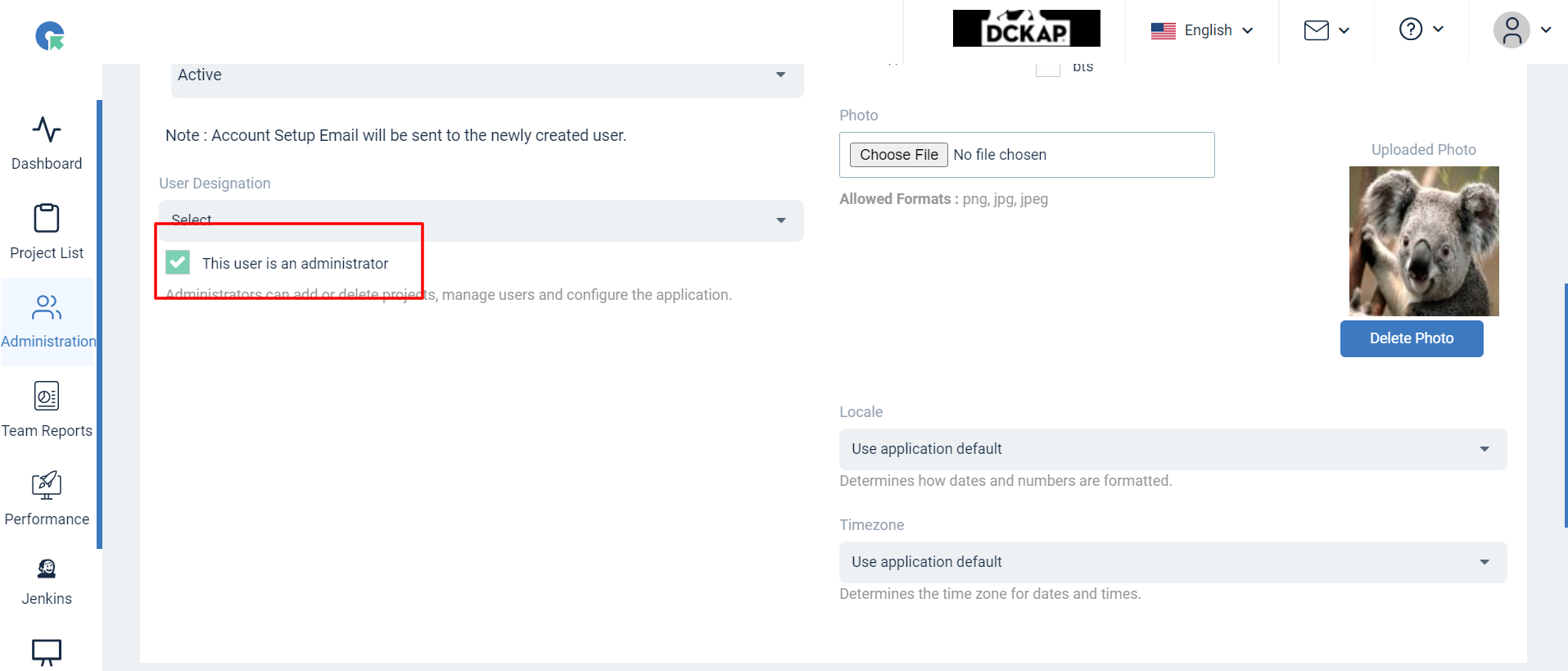
- After changing Admin account "Change SuperAdmin Access" option available, we can click the menu open popup
- Access SuperAdmin Access click the checkbox and save button, user will be changed super admin successfully.