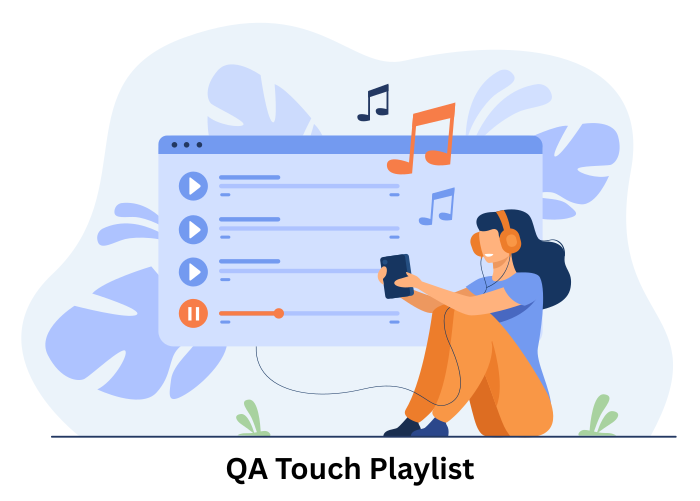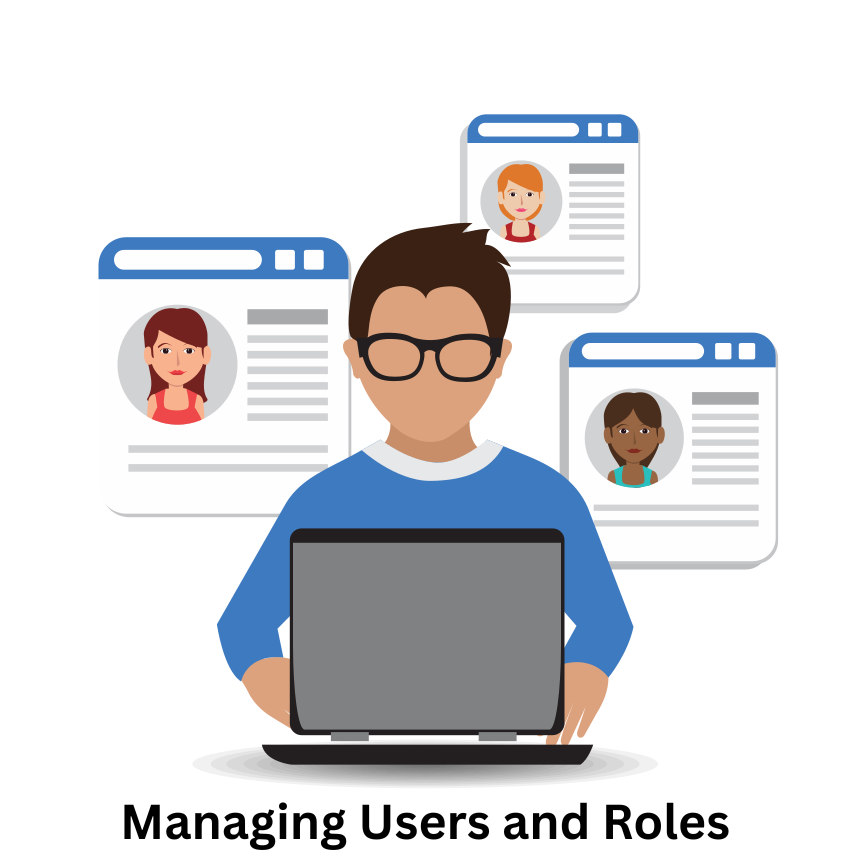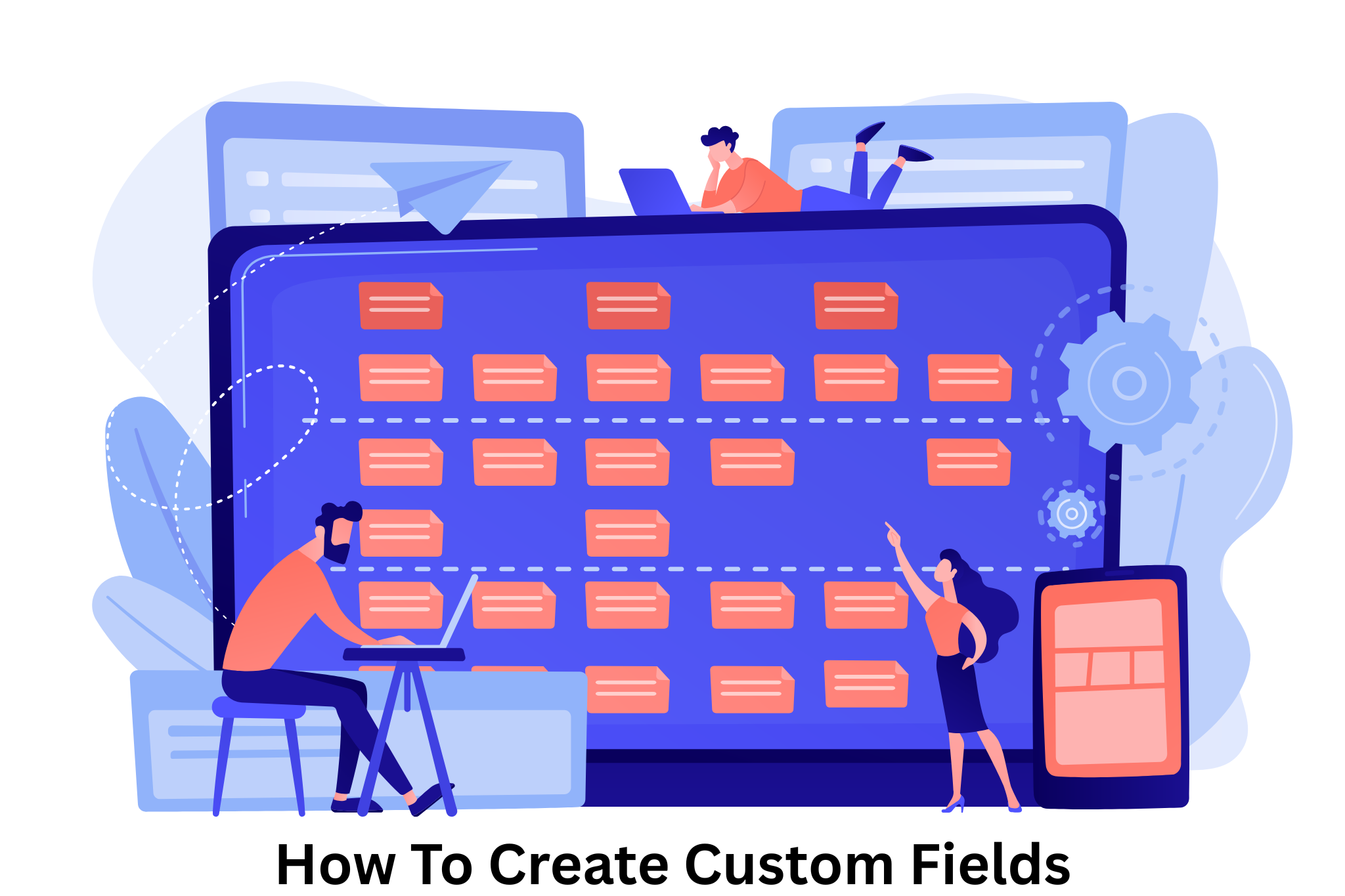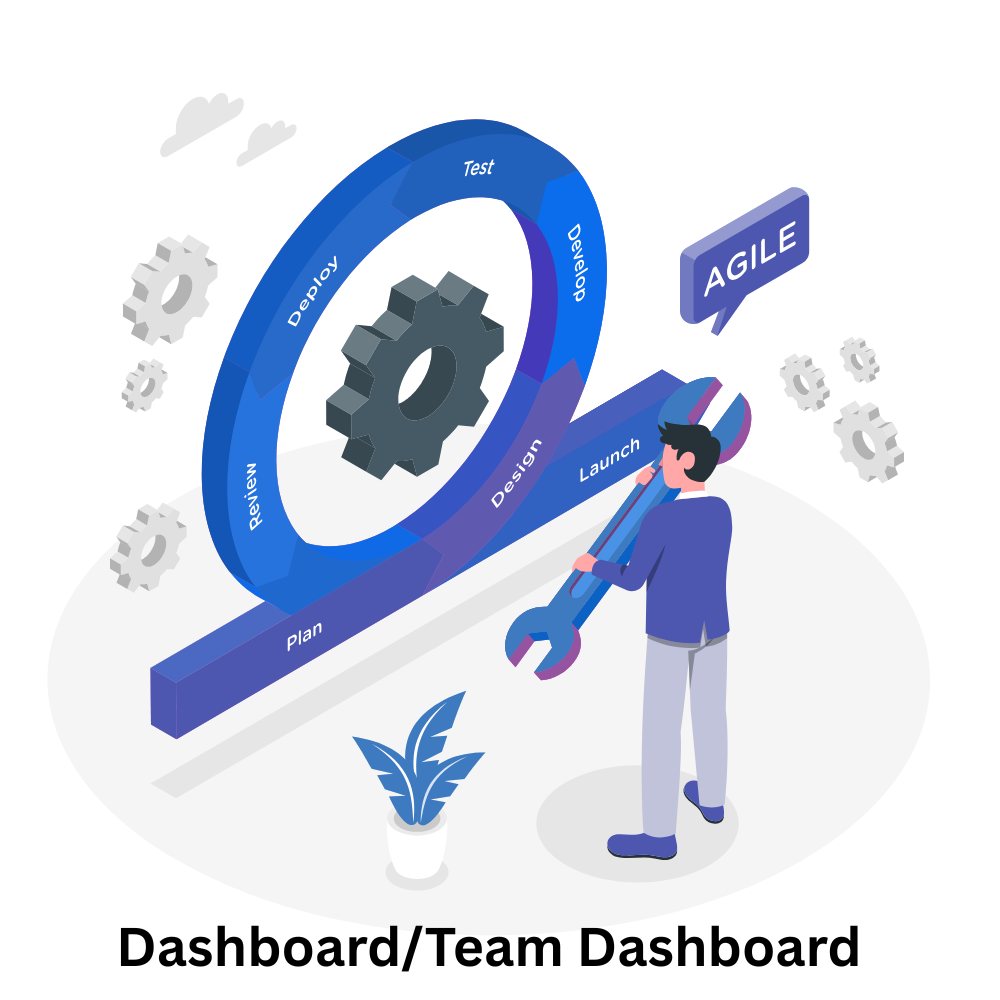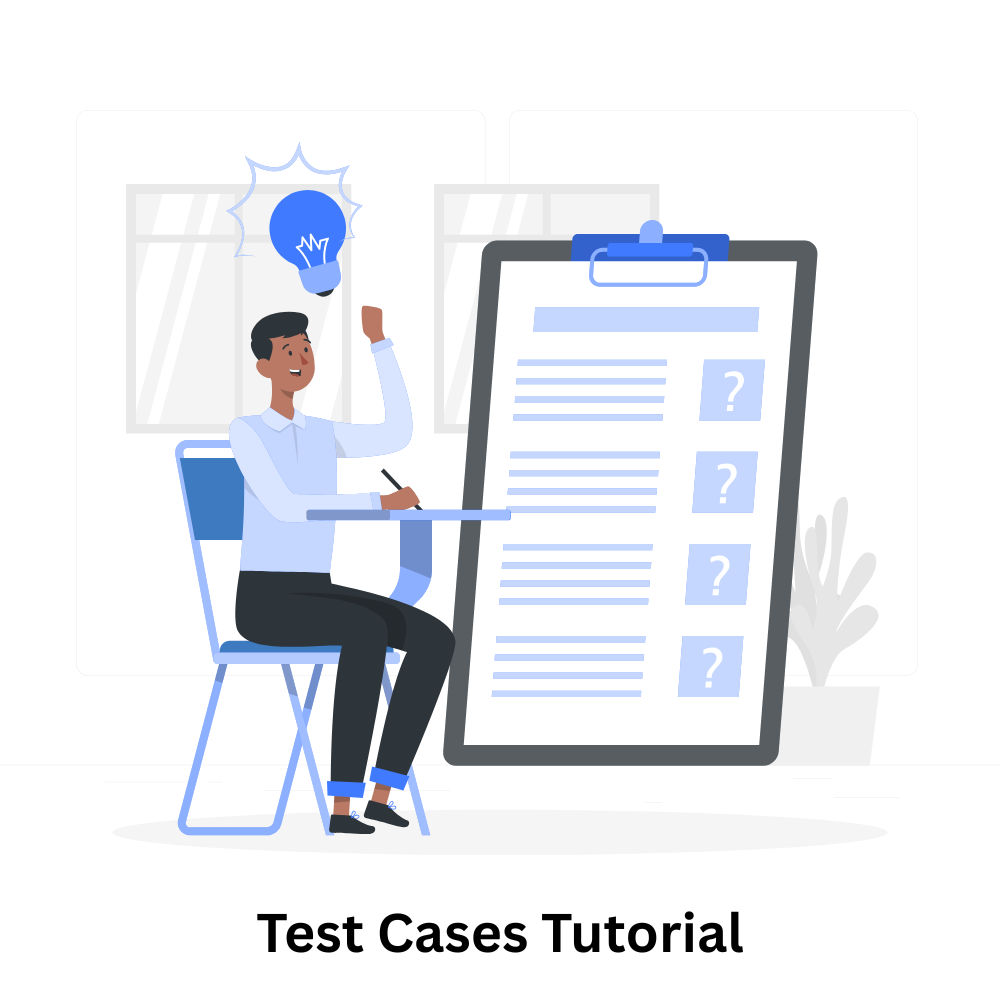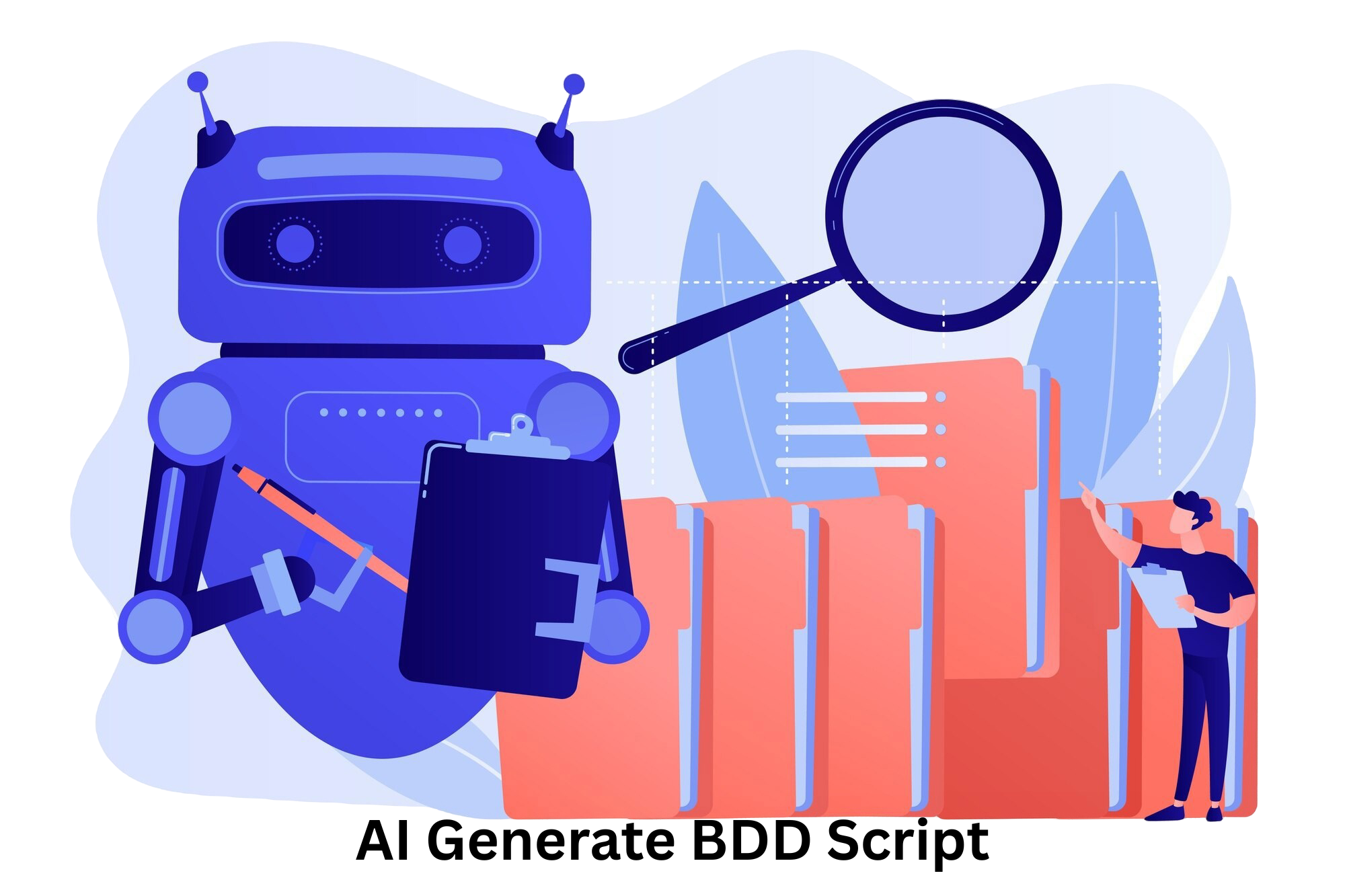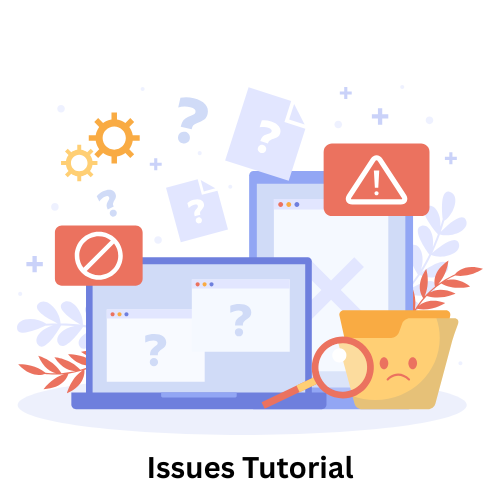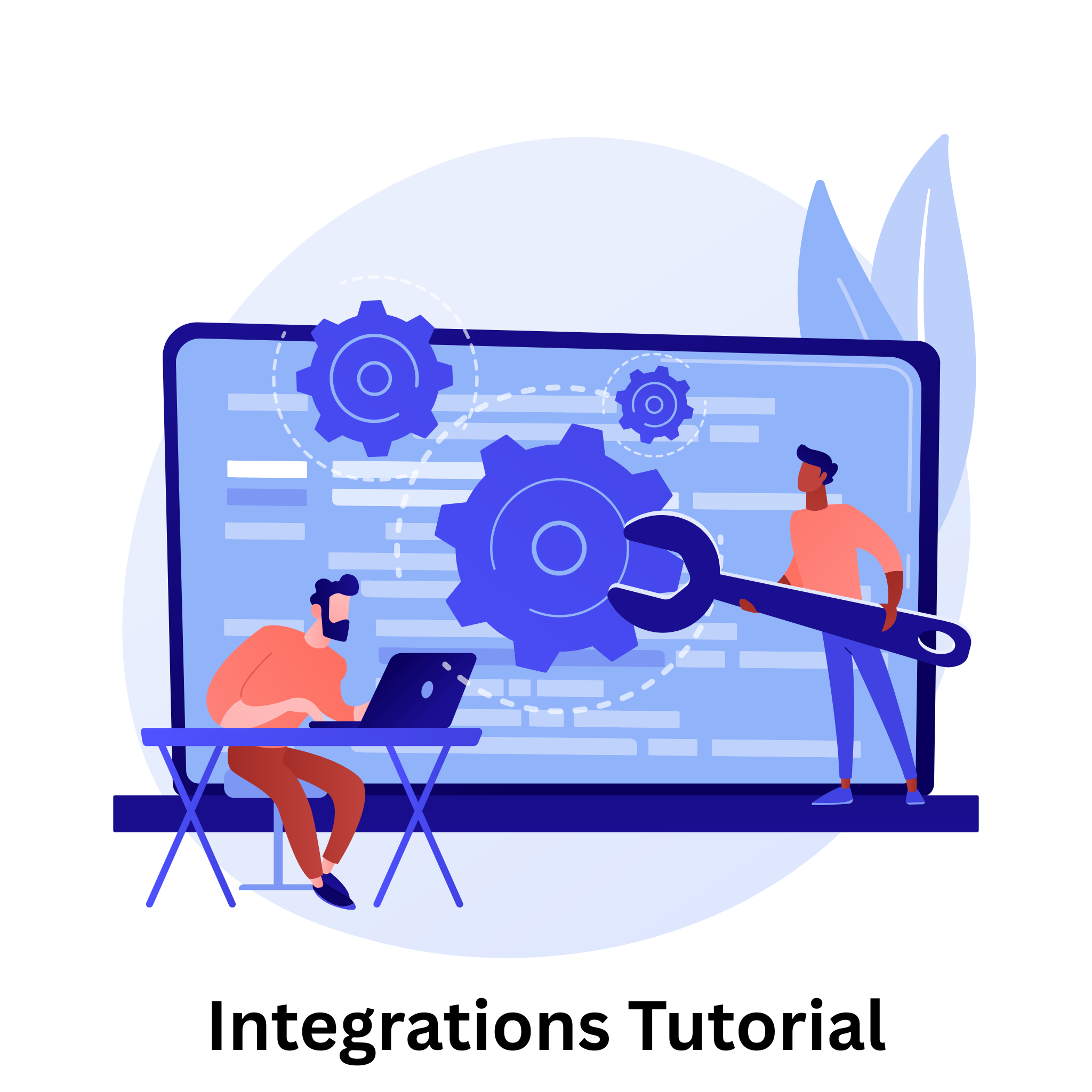AI Test Case Management
Reduce administrative work by more than 25% and do away with laborious spreadsheets. Reduce the time spent writing test cases by more than 20% while drastically cutting overhead and streamlining your AI testing procedure to increase efficiency.

Prompt to Test Case
Convert simple text-based requirements, ideas, or prompts into fully structured and detailed test cases automatically. This feature helps QA teams save time by generating test steps, expected results, preconditions, and edge scenarios.
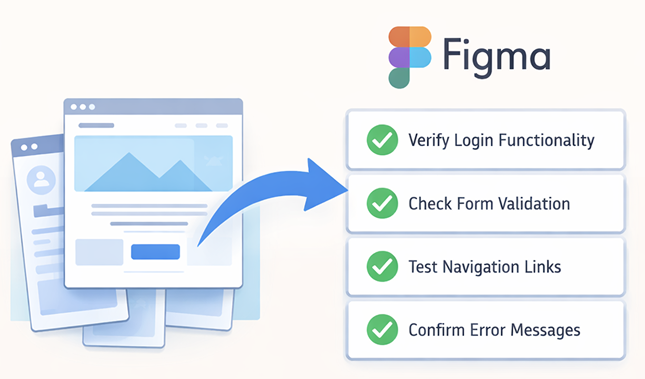
Figma / Mockup to Test Case
QA Touch analyzes screens, user flows, and UI elements to create functional and validation-focused test cases, helping teams validate design intent early and reduce gaps between design and testing.
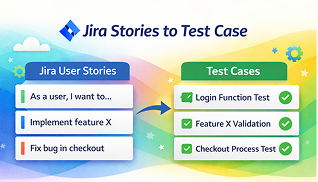
JIRA Stories to Test Case
Automatically create complete and traceable test cases from existing JIRA stories and acceptance criteria. This feature ensures every requirement is properly covered, improves collaboration between QA and development teams.

BDD Scripting
Automatically generate well-structured test case descriptions and Behavior-Driven Development (BDD) scripts using AI. This feature converts functional requirements into readable Given-When-Then scenarios.
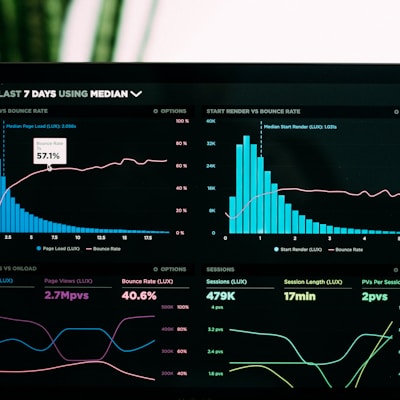
AI Test Case Generate based on Business Requirement Document format
Generate test cases instantly by analyzing your Business Requirement Document (BRD). Significantly accelerate test preparation and ensure comprehensive coverage.

QA Touch AI Bot
A smart Q&A assistant designed to help users quickly find answers to their questions within QA Touch. The AI Bot provides instant guidance on product features, workflows, and best practices.
AI Driven Test Management Platform
QA Touch makes it easy for your developers and testers to collaborate and work together
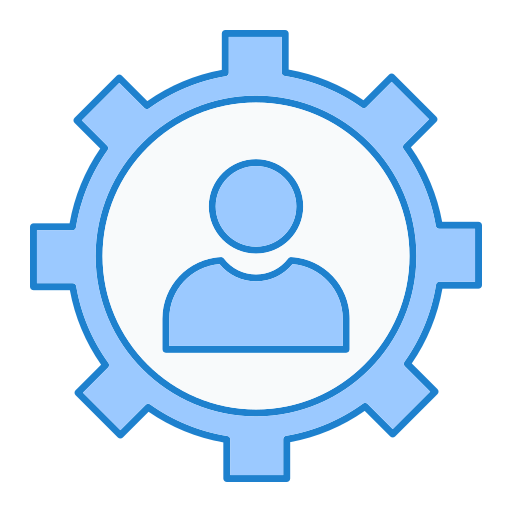
Administration
Bring your whole team to collaborate and unleash the full power of QA Touch together

WorkSpace/Group/Team
This feature allows users to organize their projects and collaborate effectively

Role Management
Create and configure organization-specific roles for your team
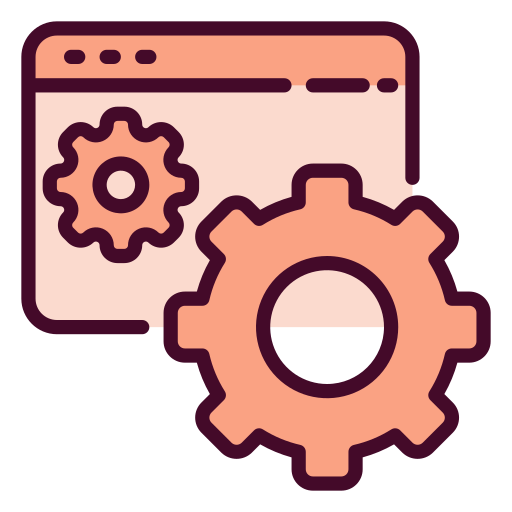
Site Setting
Centralized control panel for managing all configurations including Pagination, function settings, Queue, and email preferences

Custom Option
Personalize options to existing QA Touch fields. Add, Edit, Enable/Disable options

Custom Fields
Craft your own Flow, and make custom fields specific to your business requirements
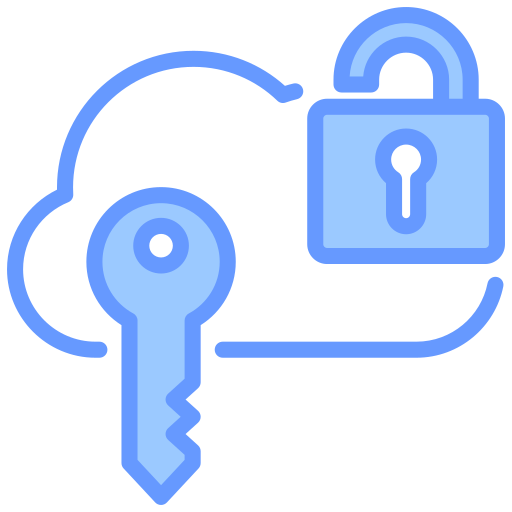
SSO Integration
Single Sign-On feature that allows users to authenticate through Google, OKTA and Microsoft Azure

Audit Log
Tracks all pivotal activities in QA Touch. Time-stamped record of activities or changes across projects. Makes administration effortless

Project List
Create, View, Assign, Track and Manage all your projects in one place

Test Cases
Painless option to Create, Organize, Test, and Re-use your Test assets

Version History
A tracking feature that maintains records of changes made to Test cases. It maintains all previous versions of it

Review Management
A workflow for reviewing, approving, or rejecting test cases, ensuring test cases standards.

Releases
Map, Track and Deliver your releases bug-free

Requirements
In-built Requirements with Traceability Matrix(RTM) to make deliverables more effortless

Test Plan
Organize and plan all the testing details with our Built-in templates for Test plan

Test Run & Results
Pick Test cases with robust filters, Create, Start and Execute Test runs. Focus on results that matter

Issues
Track down every bug till closure using our In-built Issues module
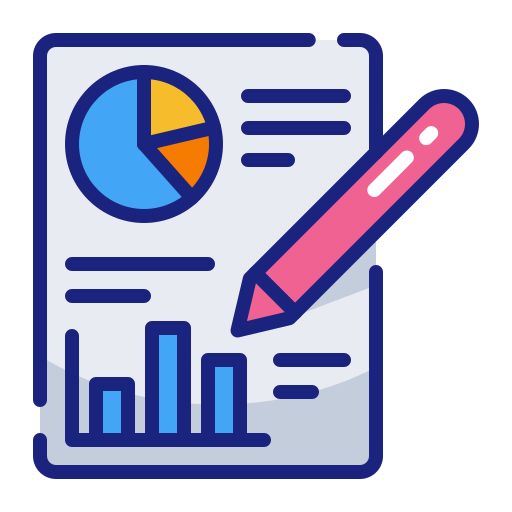
Reports
Rich reports with Scheduler, Integration Reports, Productivity Reports

Mind Map
Offers a graphical way to represent ideas and concepts

Shareable Dashboard
The public shareable dashboard can be viewed across the web without login in QA Touch
Benefits
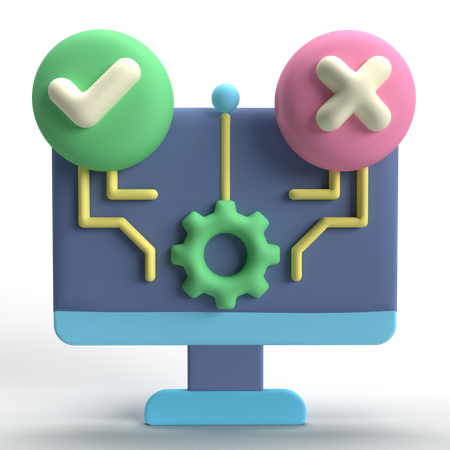
AI Test Case Management
Effortlessly create, organize, and maintain high-quality test cases with AI assistance. It helps you generate detailed test cases from requirements, improve existing cases, identify gaps, and keep everything consistent—saving time while ensuring better test coverage.
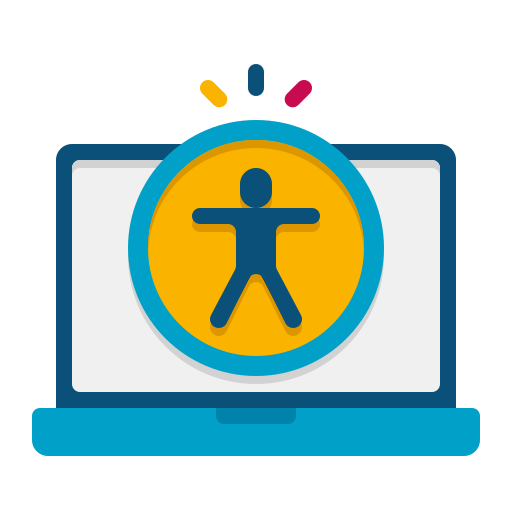
Web Accessibility Testing
Ensure your website is usable for everyone, including people with disabilities. This feature helps you identify accessibility issues, validate compliance with standards like WCAG, and improve the overall user experience with actionable AI-driven suggestions.
Inbuilt Bug Tracking
Streamline your testing workflow with a built-in bug tracking system. Log, track, and prioritize defects directly within the platform, ensuring faster resolution, clear communication, and a seamless end-to-end testing process.

Requirements & Traceability
Maintain complete alignment between requirements, test cases, and defects with end-to-end traceability. Easily track test coverage, identify gaps, and ensure every requirement is validated throughout the testing lifecycle for better quality and accountability.
QA Touch YouTube Playlist
Everything you need to know about QA Touch, including tutorials, feature walkthroughs, and practical guides. Start here to maximize your use of our AI-powered test case management platform.
Ready to master QA Touch?Book a free 20-min 1-on-1 session with our experts and unlock your full potential.
Book Now!!FAQ
Everything you need to know so you can use QA Touch as a professional!