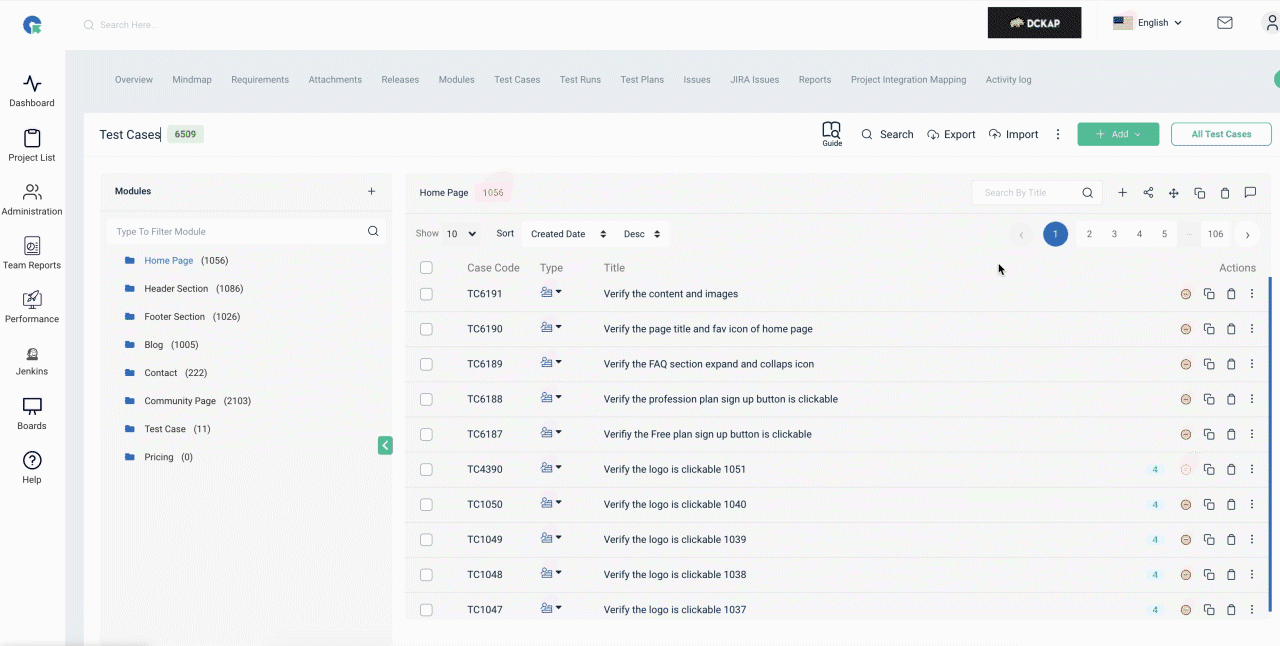Test cases - Module
Add Module
- To goto Test Case page, Click on Project->Test Cases Menu
- Click on Add->Module
- Enter Module Name
- Click save
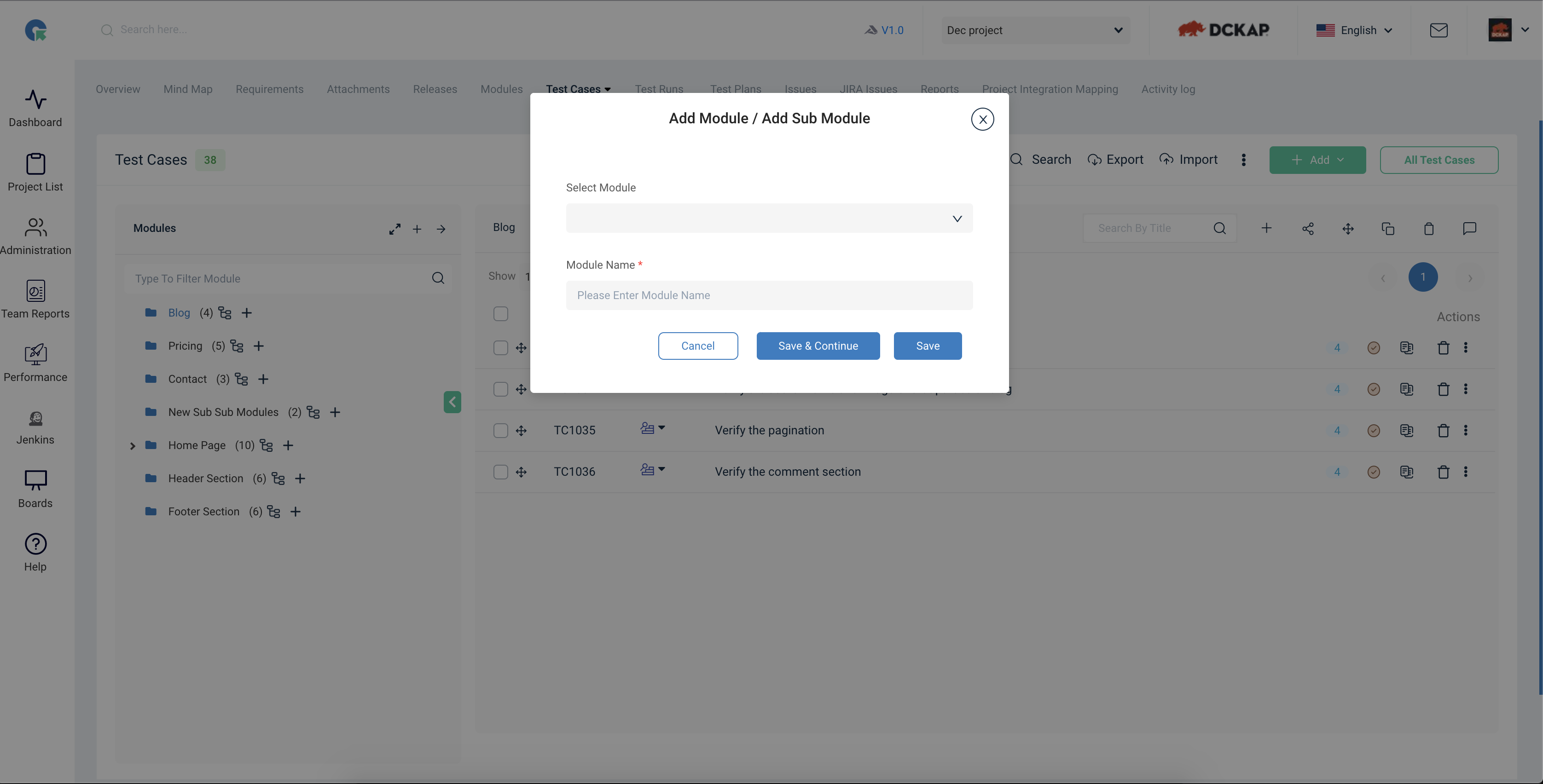
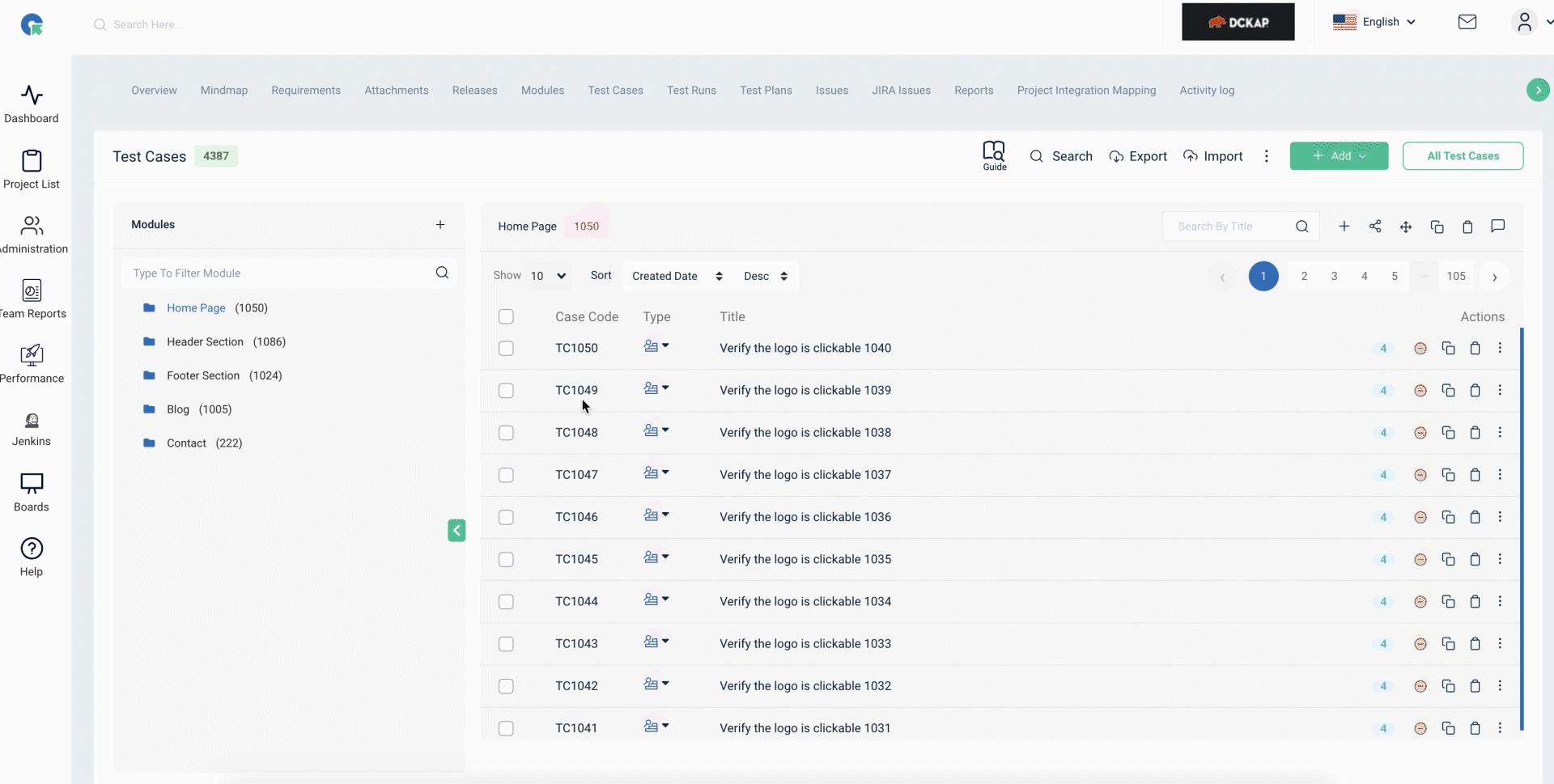
Edit Module
- In Testcase page itself- we can also edit a module name if required
- Click on the edit icon near the module name in the testcase section and save after editing

Add Sub Module
- In the module section we can add submodule if needed by clicking the + icon near the module name.
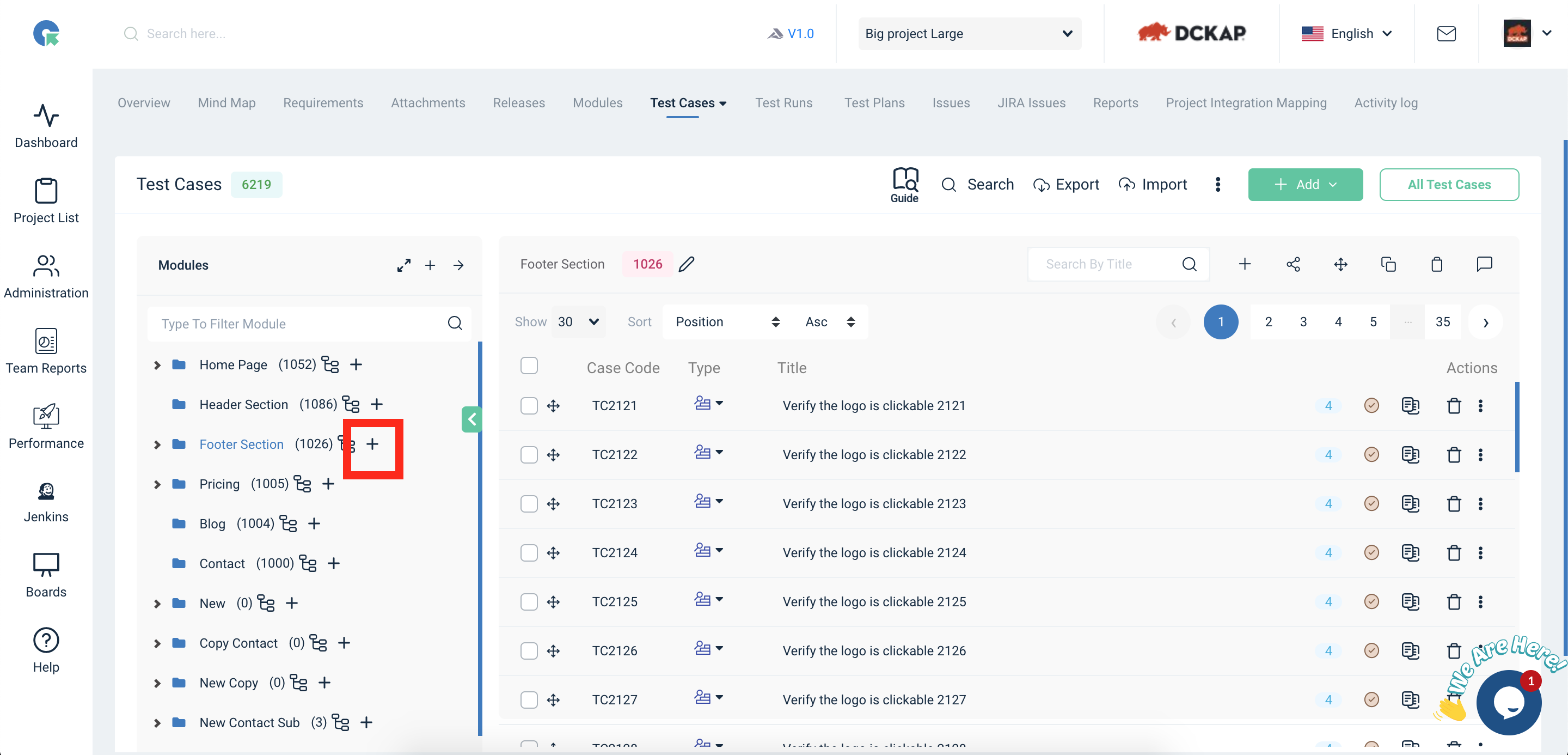
Add Module from Add case Overlay
- To goto Test Case page, Click on Project->Test Cases Menu
- In Case panel, Click on Add and select the template
- We can also create module by clicking “click here” link in the add test case form itself
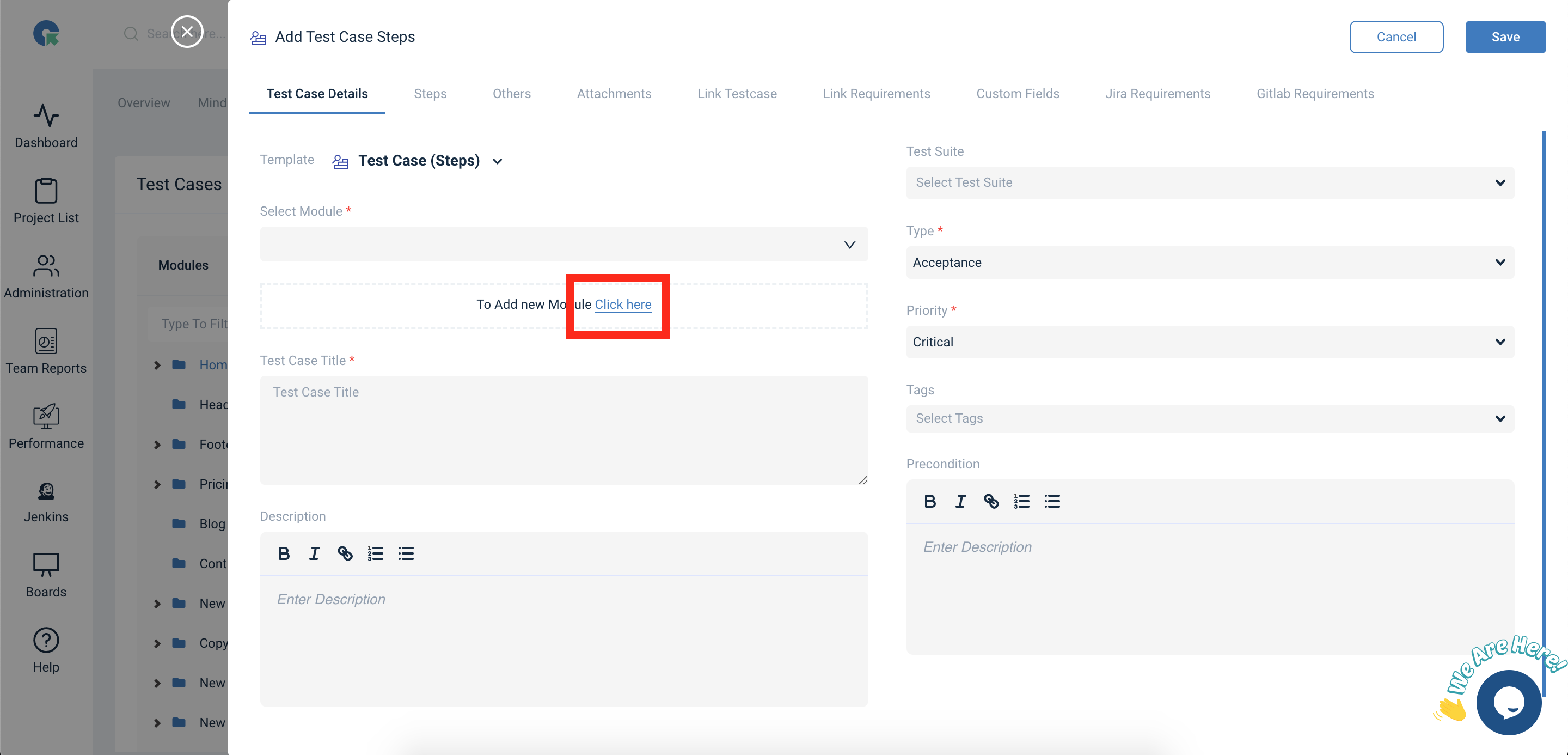
To Copy a Module of Test Cases
- In Module pane, Click on "Copy" Button
- Select whether to copy Within this project (or) To other project
- Select the destination module (or) Enter a new module
- Choose whether to Copy Entire Module (or) Copy Specific TestCases
- To Copy Specific Test Cases select the Test cases and
- Click on Copy
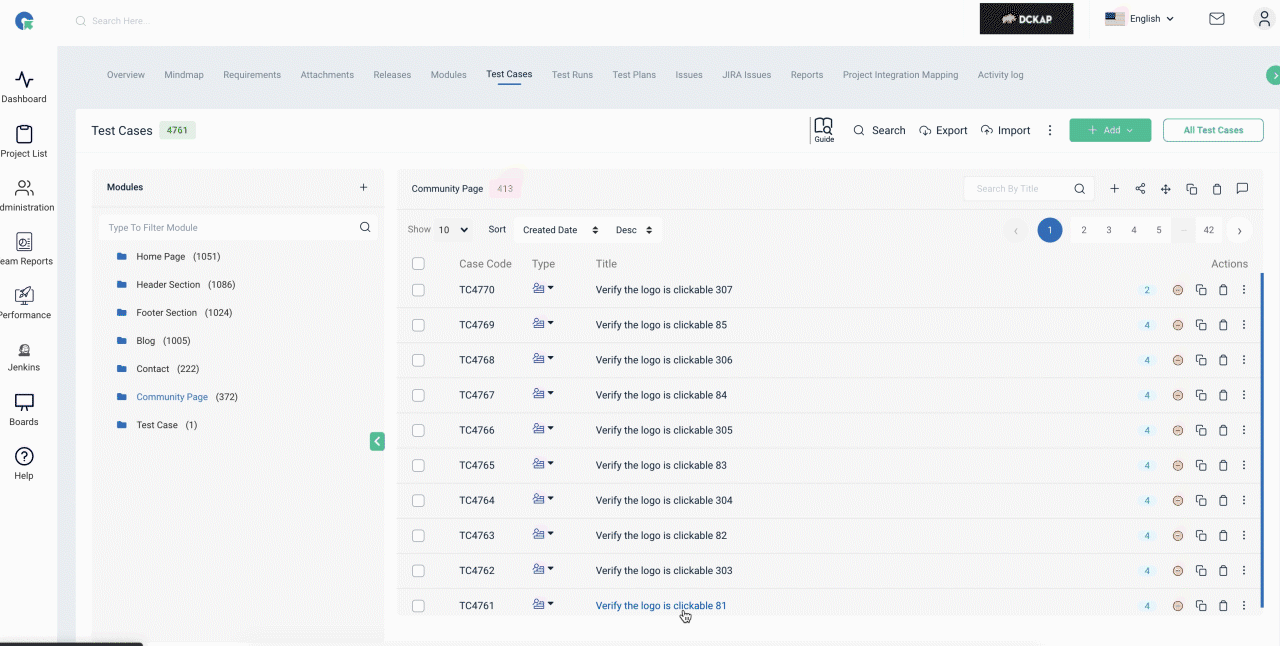
Export Test Cases
1. Goto Test case list page by Clicking on Quick-> Test Case Count in Project card
2. Click the Export text button.
3. Click on any format in the Export dropdown.
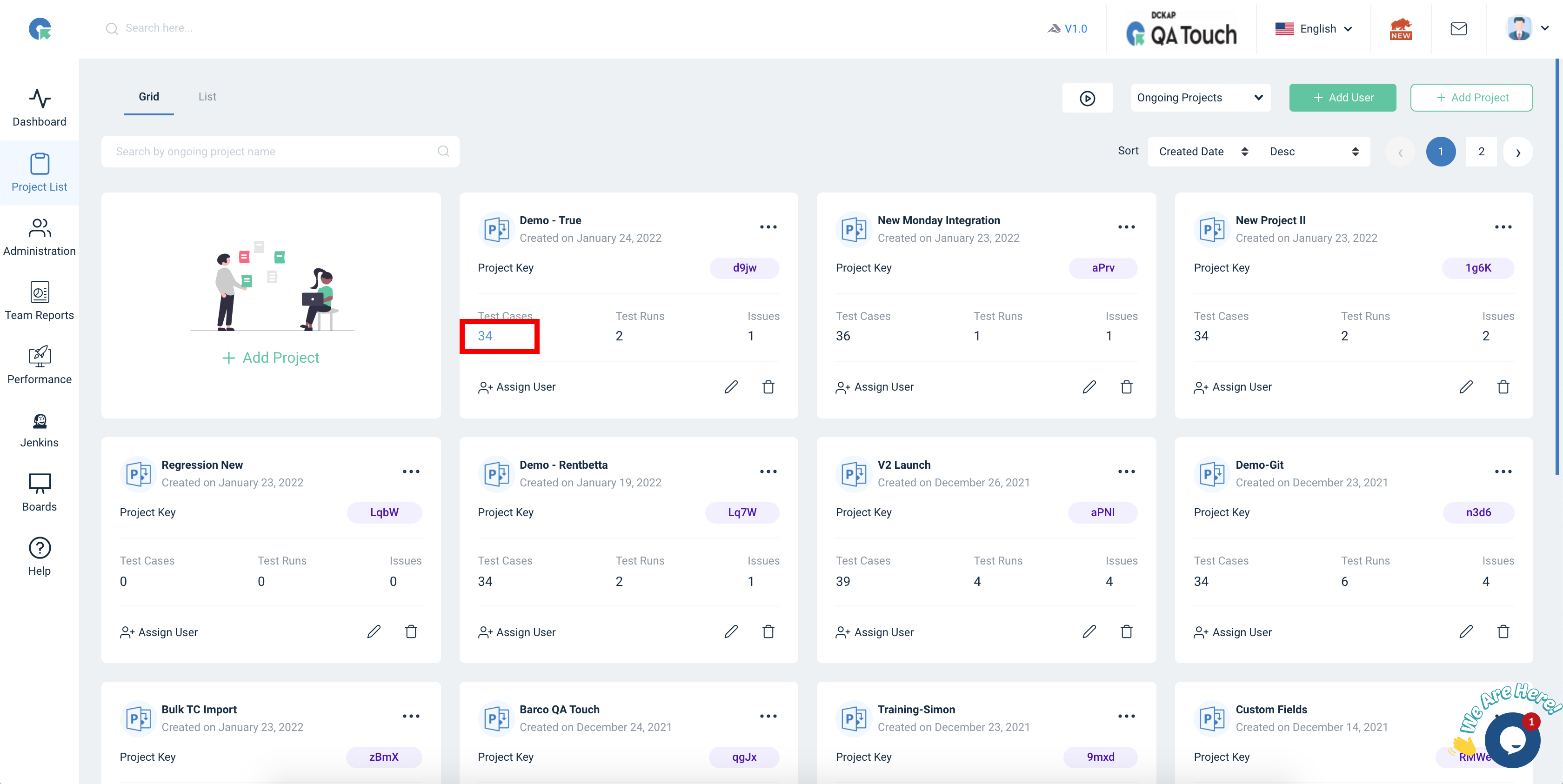
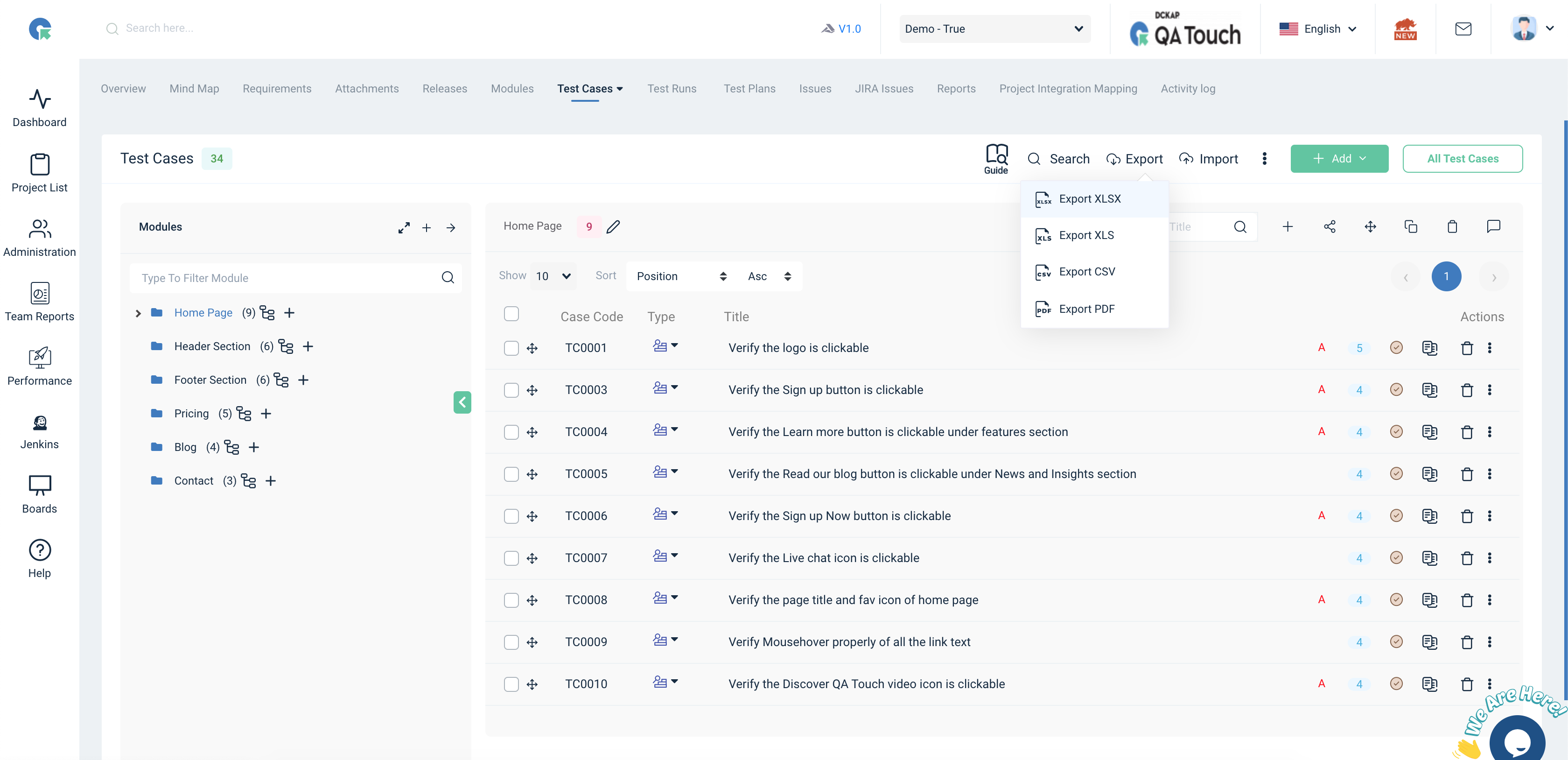
Module export
1. Goto Test case list page by Clicking on Quick-> Test Case Count in Project card
2. Click the Share icon.
3.Click on Export option in dropdown.
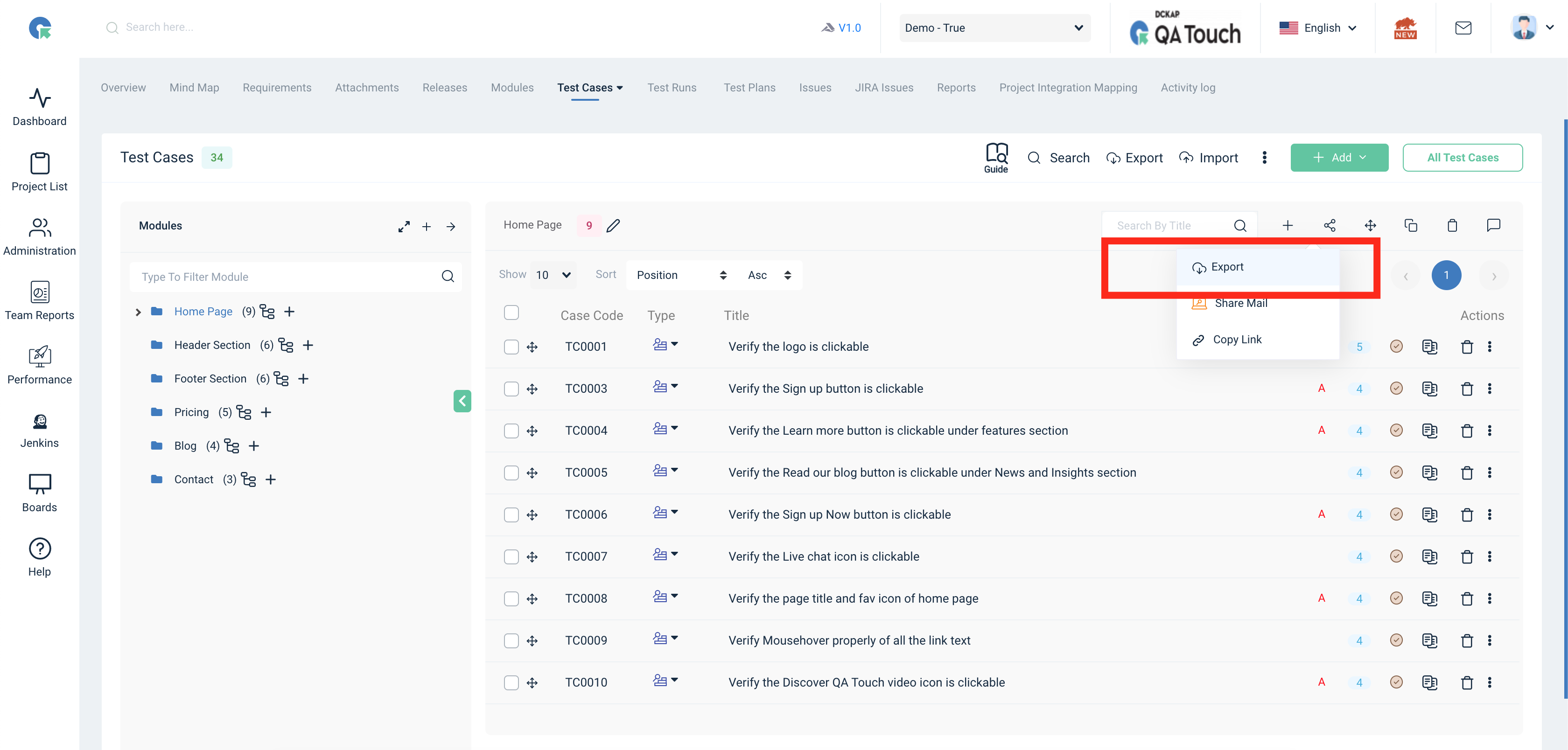
Module expand
1. Goto Test case list page by Clicking on Quick-> Test Case Count in Project card
2. Click the Expand icon in the Module section.
3. Modules with their respective sub modules will be shown.
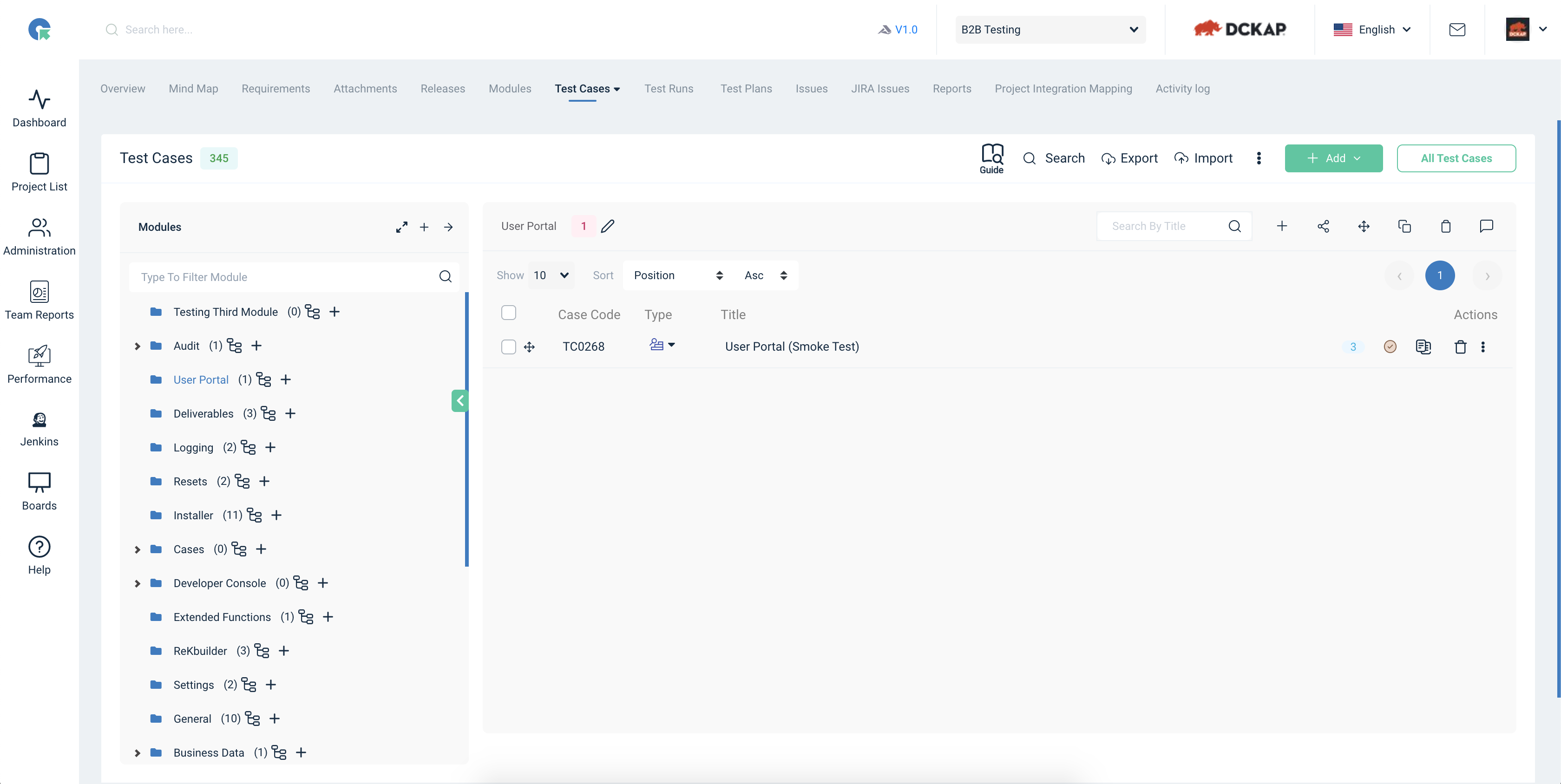
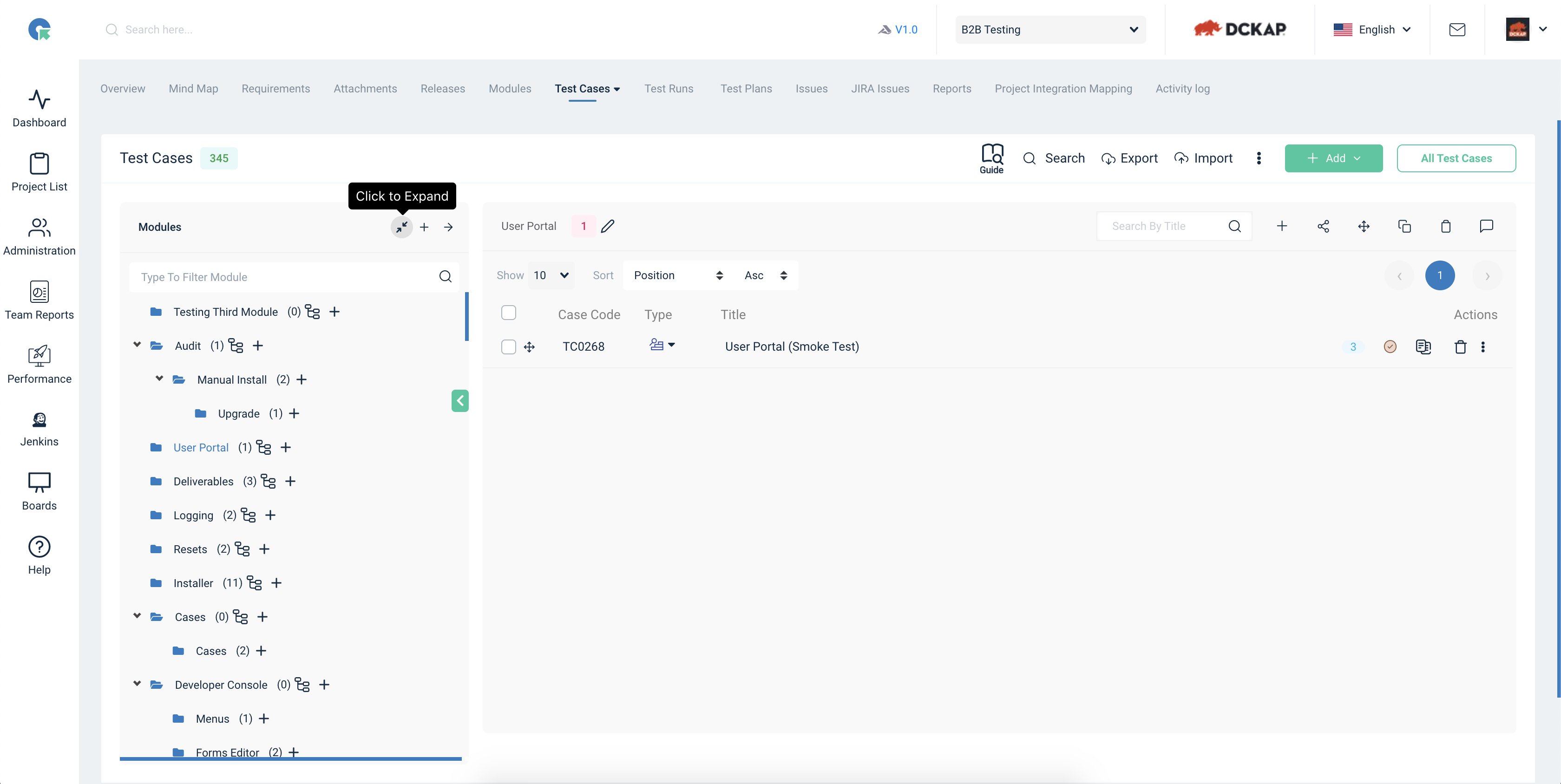
Module Drag and Drop
1. Goto Test case list page by Clicking on Quick-> Test Case Count in Project card
2. Click and hold the Module name in the module card.
3. Now you can drag the module and drop it anywhere in the module box.
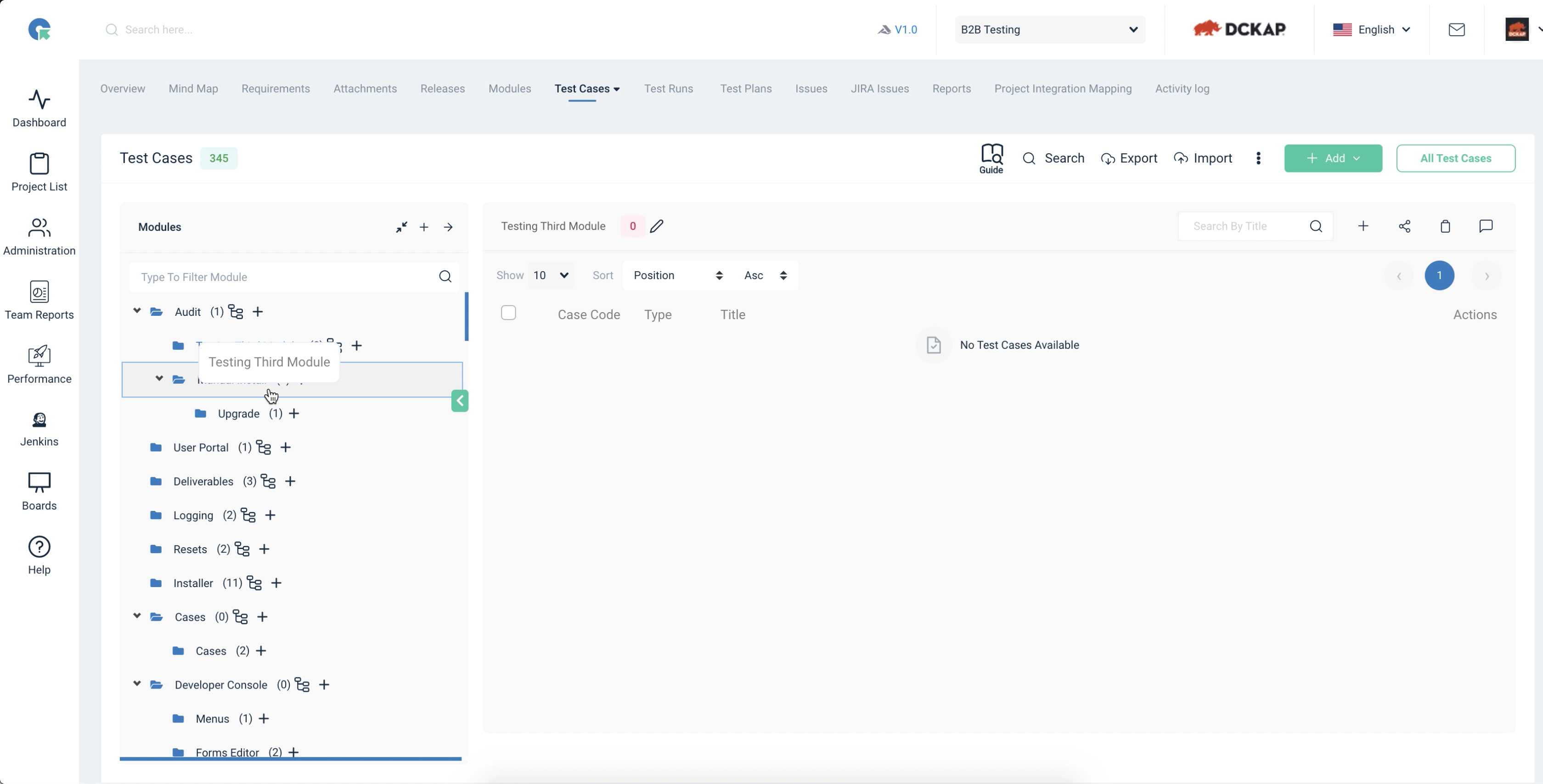
To Move a Module of Test Cases
- In Module pane, Click on "Move" Button
- Select whether to move Within this project (or) To other projects
- Select the destination module (or) Enter a new module
- Choose whether to Move Entire Module (or) Move Specific TestCases
- To Move Specific Test Cases select the Test cases and
- Click on Move
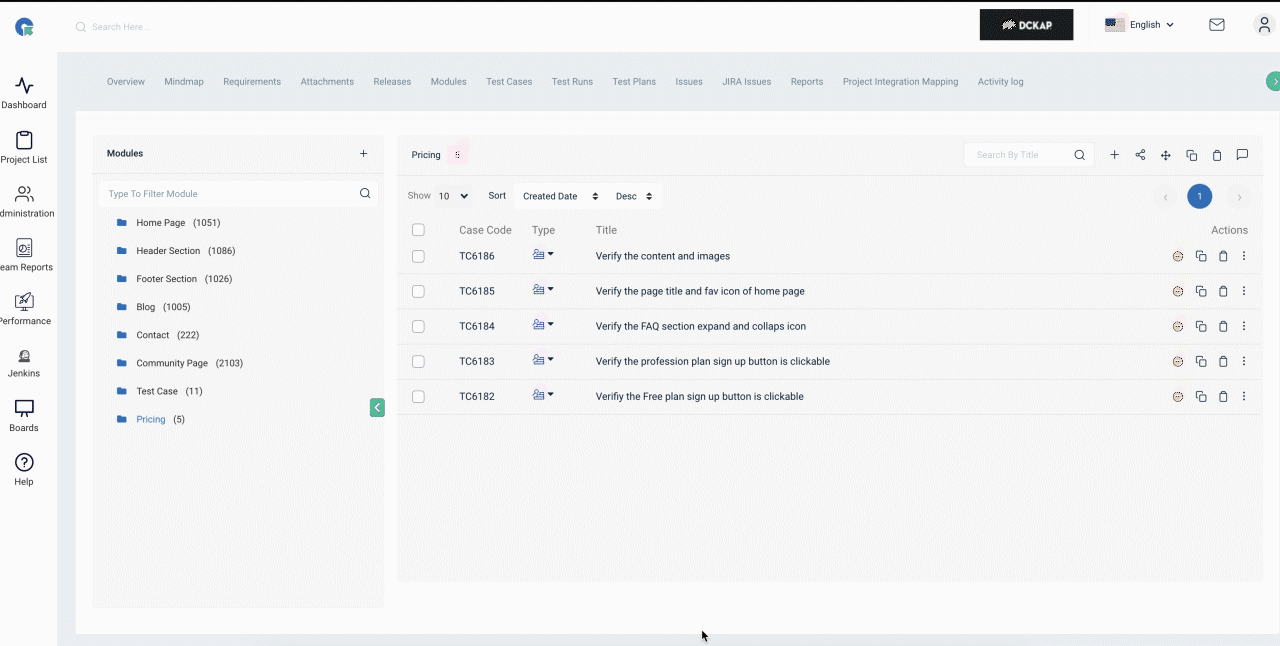
To Move All the Test cases in a project
- Click on Actions->Move
- Select the Destination Project
- Choose between the options All Test Cases (or) Specific Test Cases
- To Move Specific Test Cases, select the Test cases and
- Click on Move