Test cases
- Overview
- Test Cases Templates
- Add Module
- Link Requirements
- Link Jira Requirements
- Link gitlab Requirements
- Unlink Requirements
- Import/Export Test Cases
- Test case Approve/Reject/Re-verify
- Test Case Action
- Test Case Version History
View linked issues in Test Case
- The issues linked with a particular test case can be viewed easily in the testcase view page itself under the Linked issues tab.
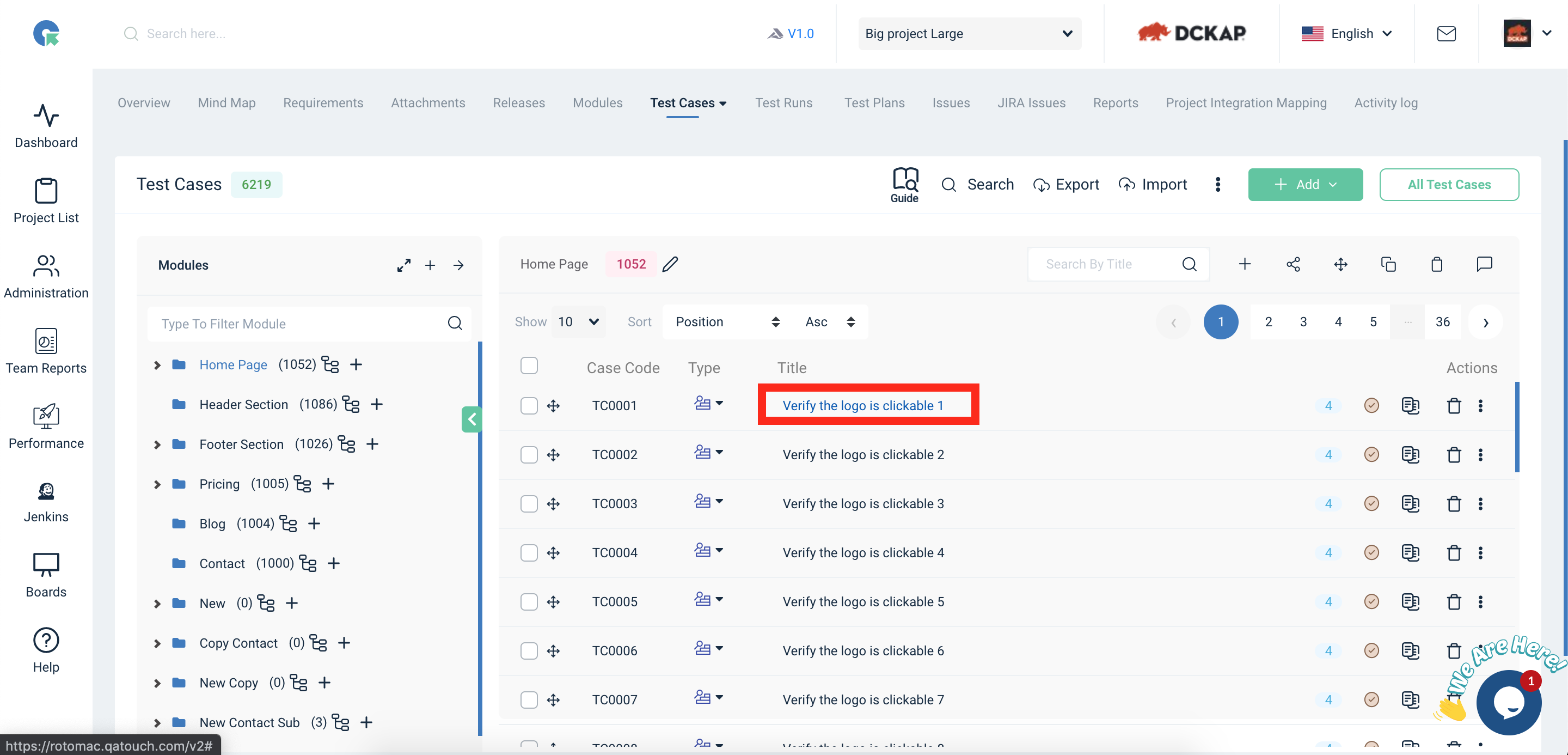
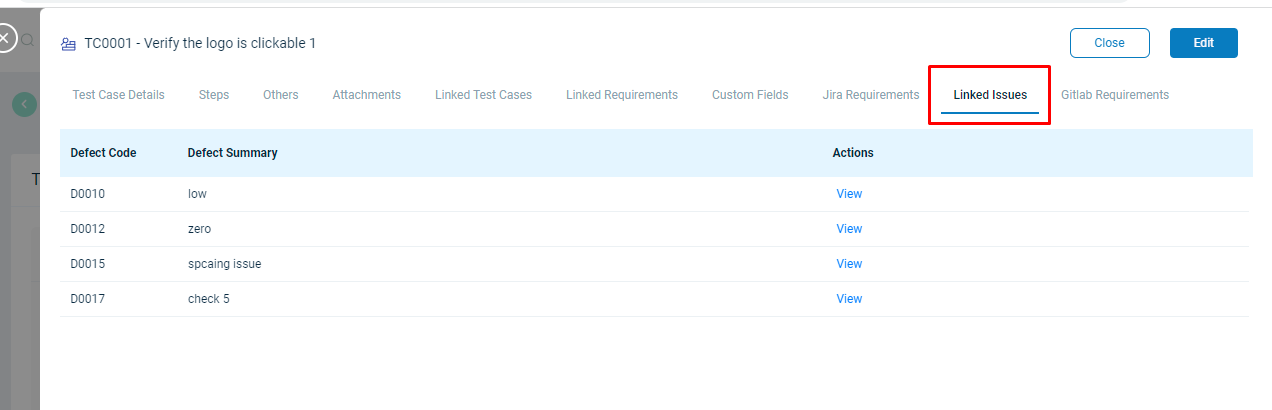
Link Test Cases
QA Touch provides the option to Link a Test Case with its Related Test case.
A Test case can be linked with another
while Adding the test case or can be linked by editing it.
1. Goto Test Case Add/Edit
2. In Link Cases tab, Select the module
3. Choose the related Test cases
4. Click on Save
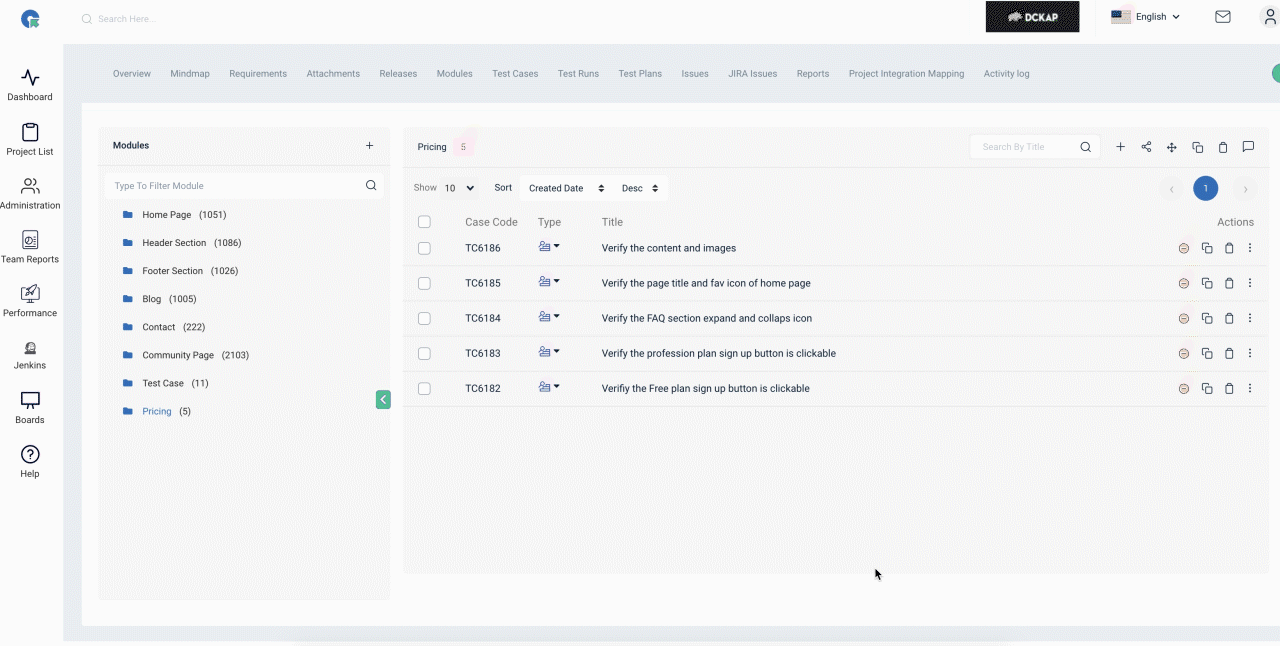
Link Requirements with Test Case
- Go to the Test case list page
- Click on Actions⋮-> Edit
- In the Link Requirements tab, Choose the requirements
- Click on Save
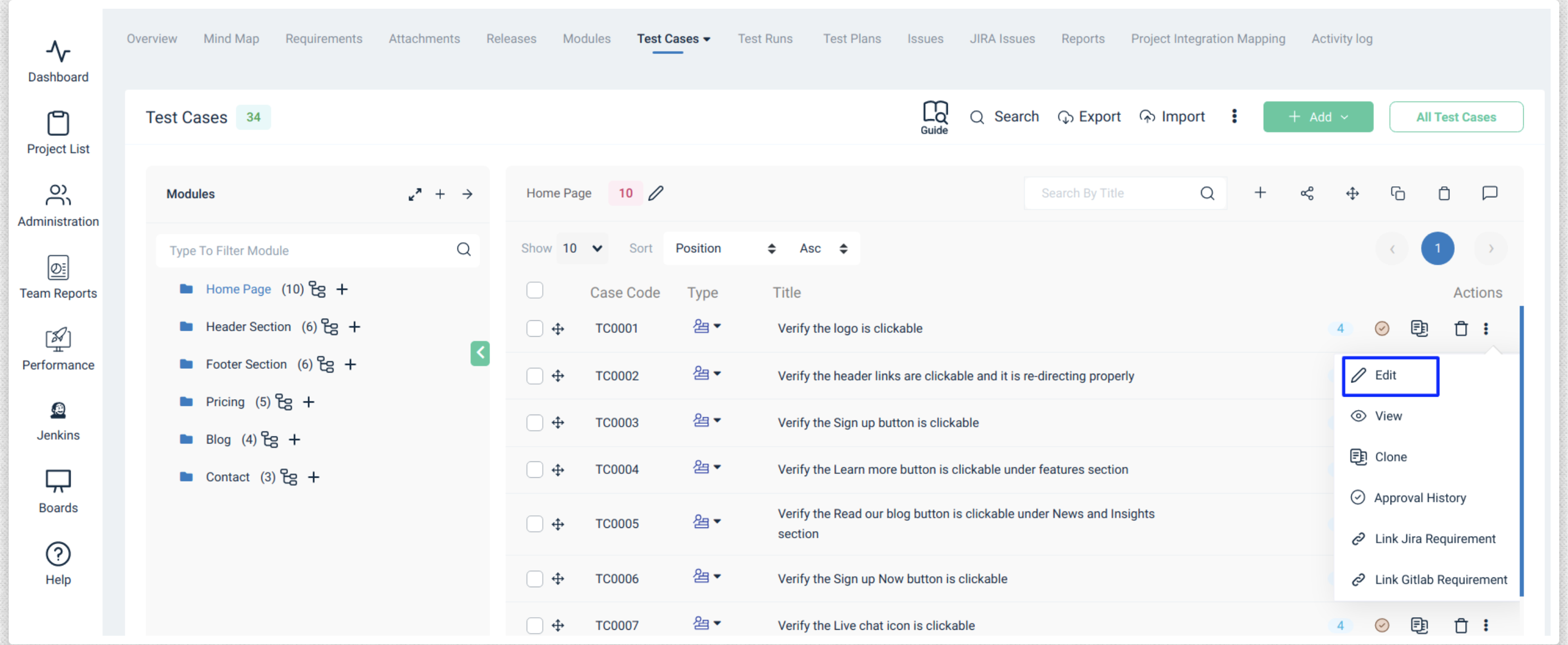
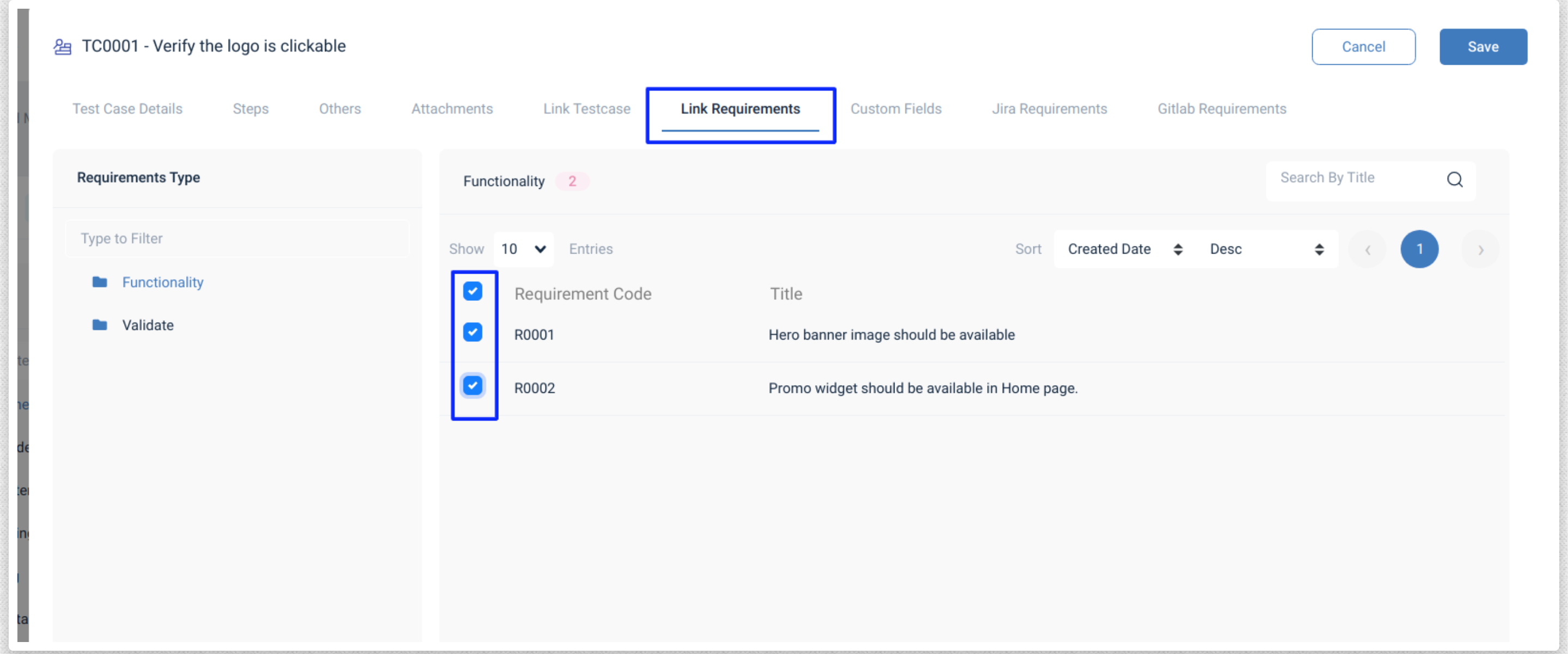
Unlink Requirements
- Go to the Test case list page
- Click on Actions⋮-> Edit
- In the Edit Test case overlay, Choose the Linked Requirements tab
- If we need unselect all - Click the requirement list header checkbox.
- If we unselect the specific requirements - click the requirement checkbox.
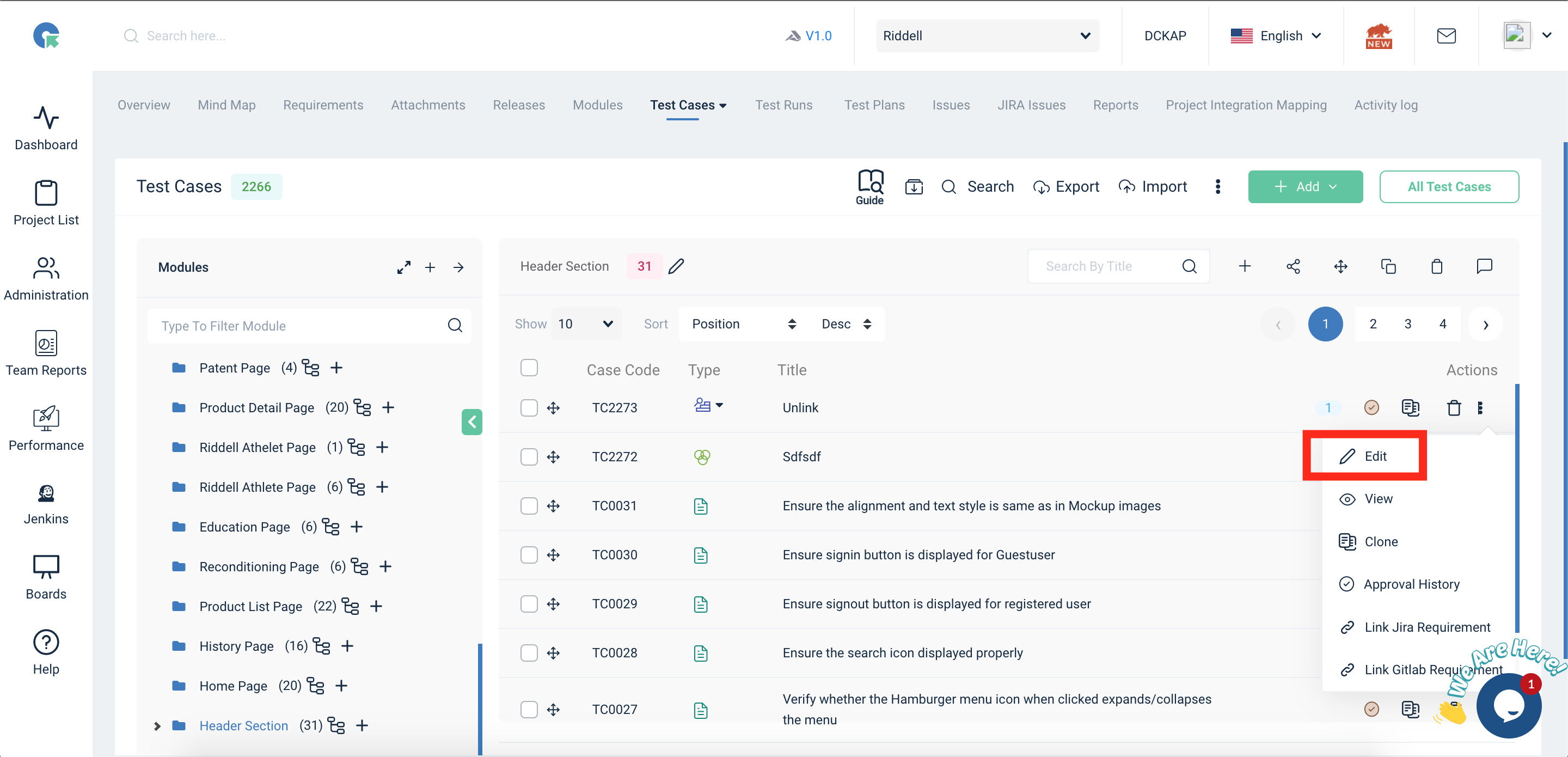
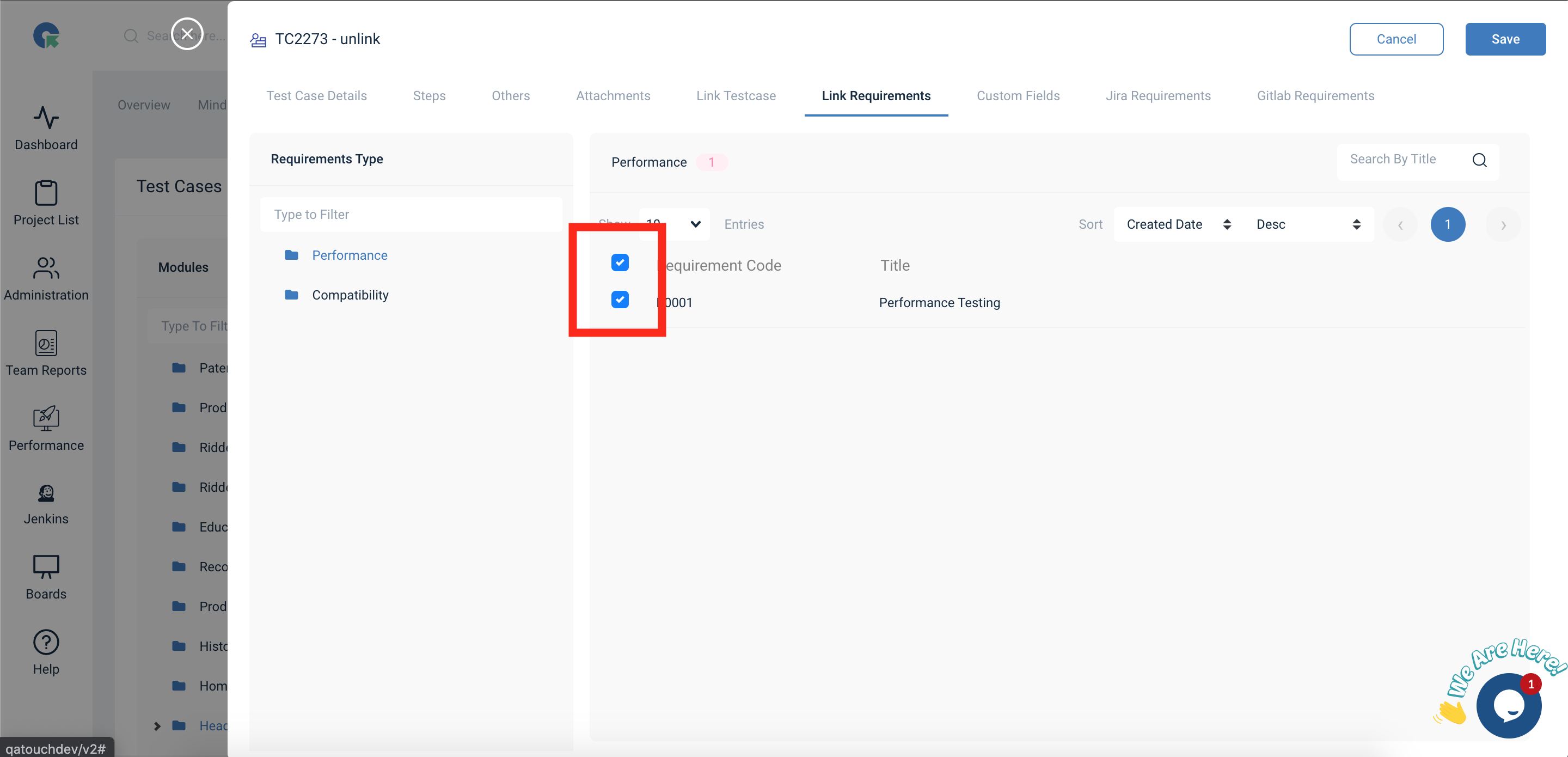
Link Jira Requirements with Test Case
- Go to the Test case list page
- Click on Actions⋮-> Link Jira Requirements
- In the Link Jira Requirements Overlay, Choose the requirements
- Click on Link
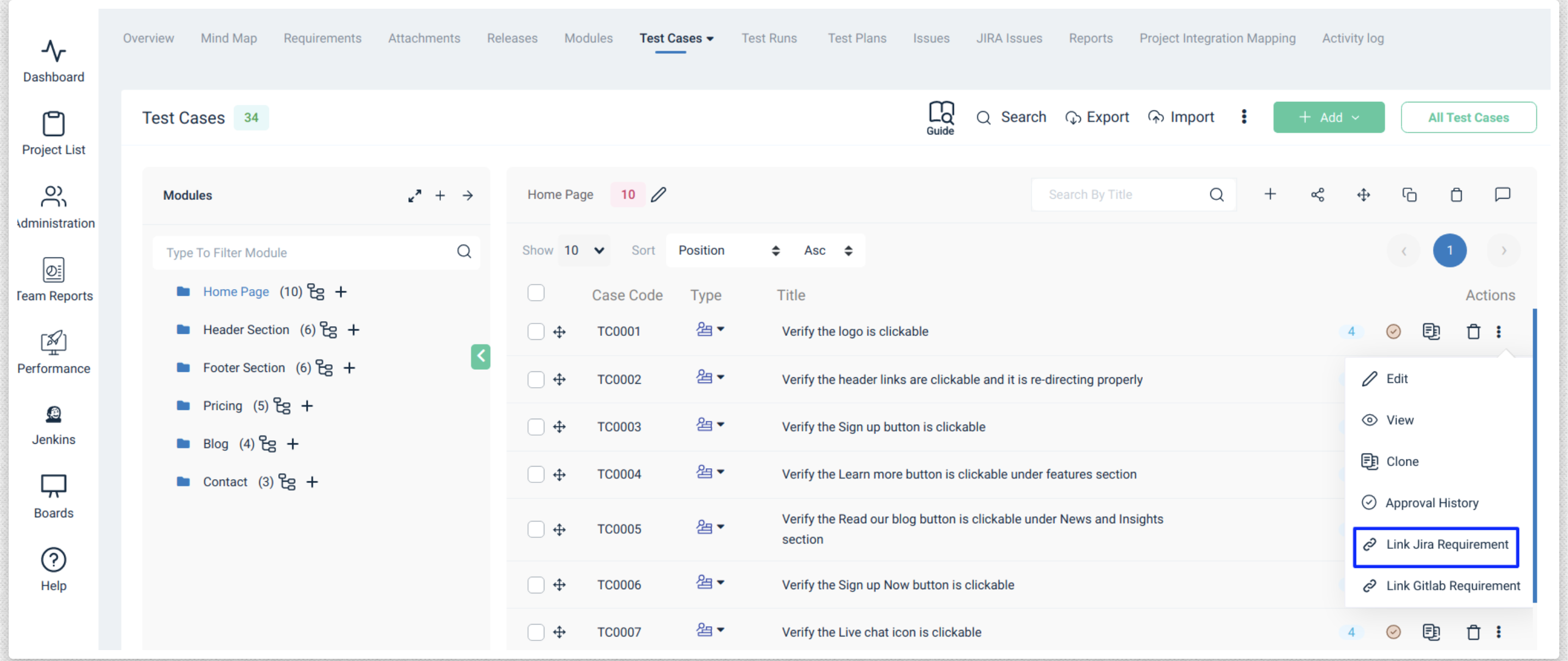
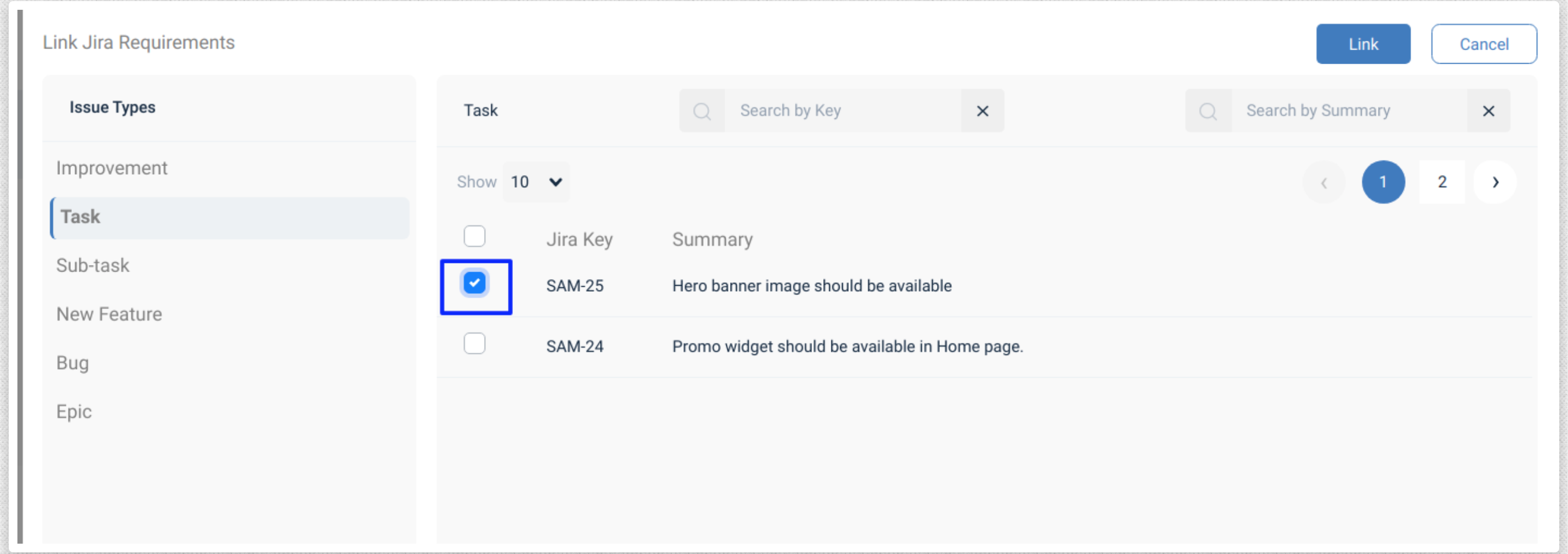
Link Gitlab Requirements with Test Case
- Go to the Test case list page
- Click on Actions⋮-> Link Gitlab Requirements
- In the Link Gitlab Requirements Overlay, Choose the requirements
- Click on Link
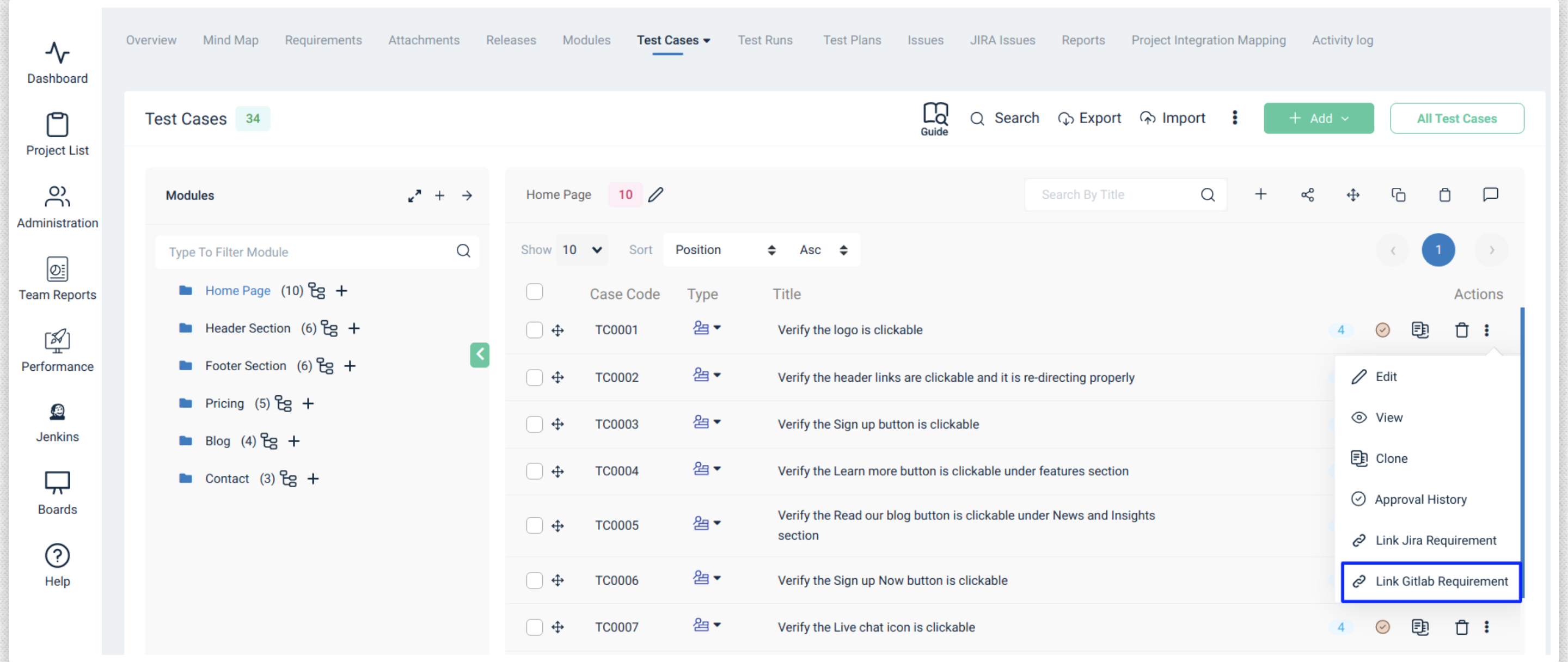
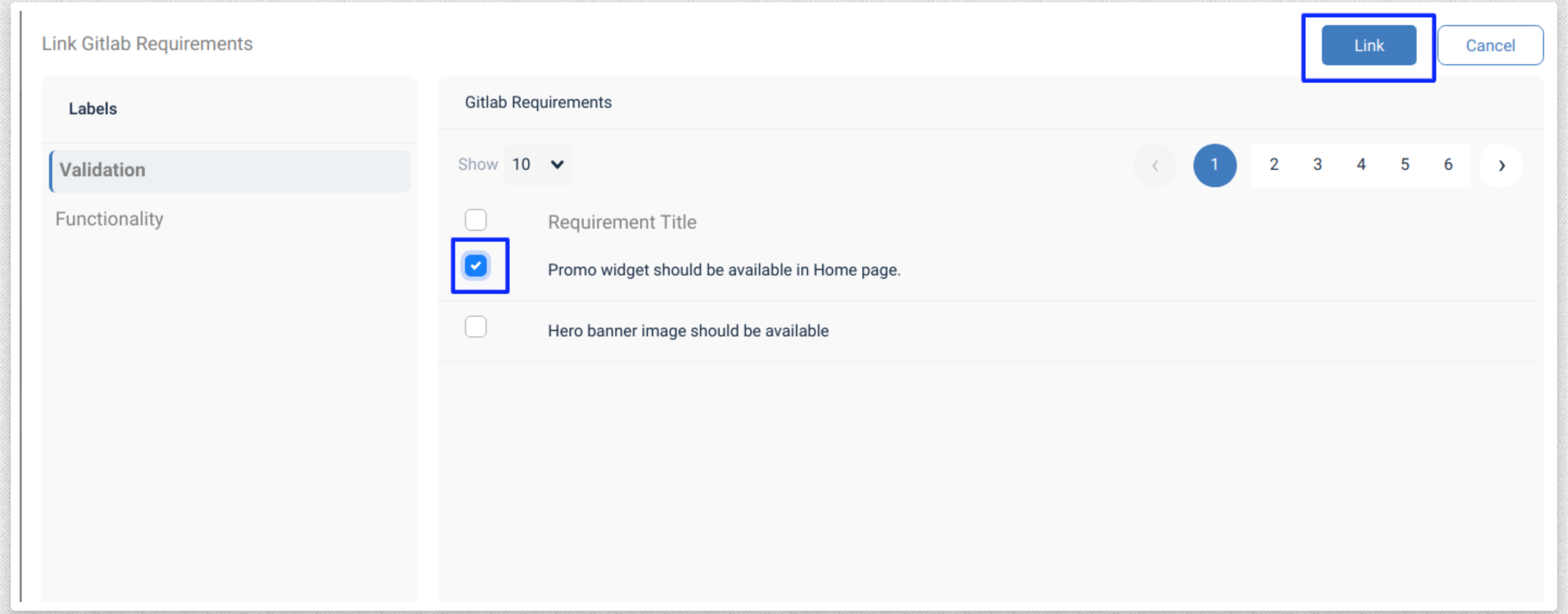
New Mapped Requirements Overlay
- Access to all Mapped Requirements from a single place. Here you can view all the following
- Jira Requirements
- Gitlab Requirements
- QA Touch Linked Requirements
- Mapped Testrun & Results
Add Timesheet from Test Cases
- Go to the Test Case List page
- Click on the Clock icon on Test case to enter time spent on the specific Test case