RES - Requirements Summary Report
- Release Requirement Report Summary?
- Releases Summary Report
- Reports
- Integration Reports
- Productivity Reports
- Team Report
Requirements Summary Report
In this Report, you are able to see the selected Requirement Type (s) and its linked Test cases in detail.You can see how many Tescases are linked with each requirement .
How to Generate Requirements Summary Report ?
- Goto Reports page, Click on Project->Reports.
- Click on "+ Add report" Button.
- Select the Report Type as Requirement summary.
- Enter the Report Title and Choose the details.
- Click on Save.
- Requirement summary report generated successfully.
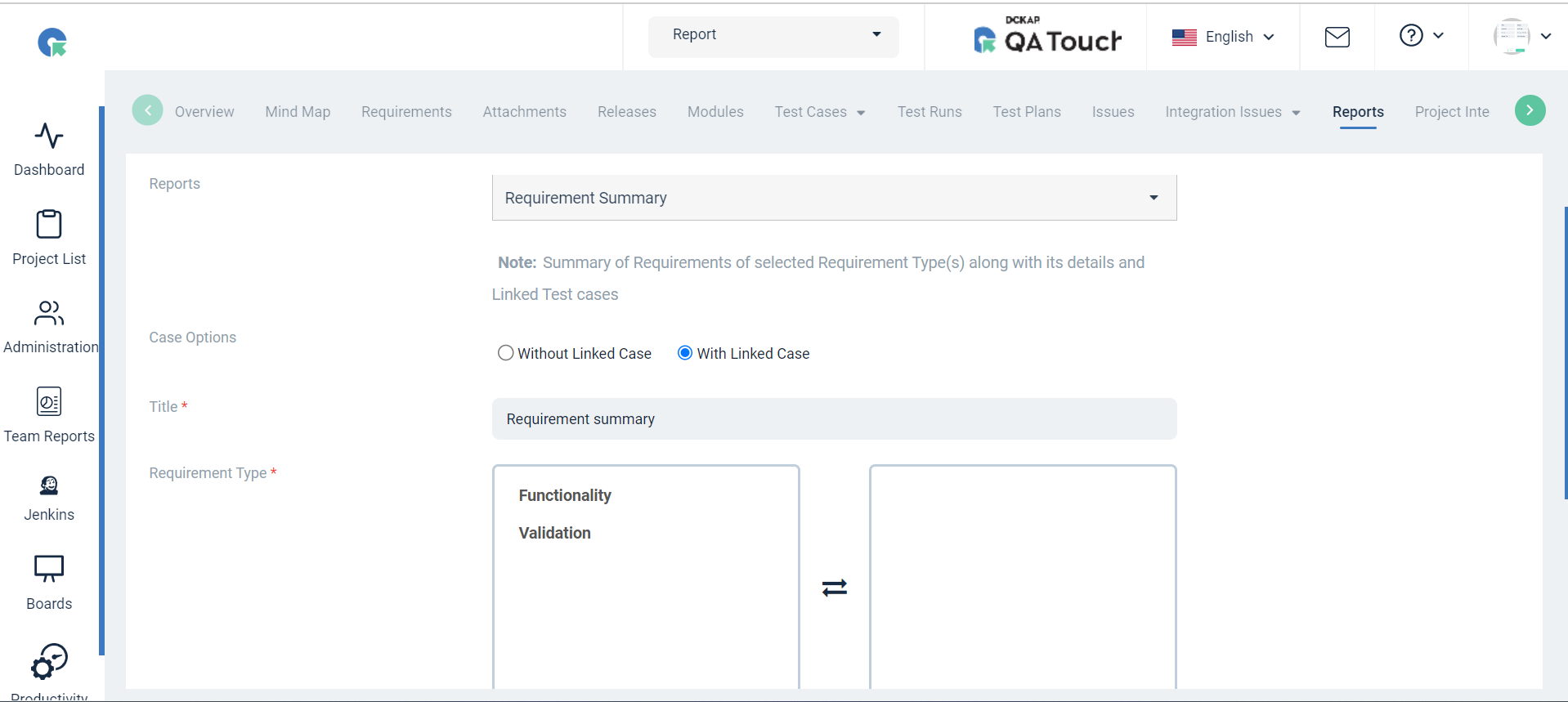
Action
Export Report
To Export (CSV, PDF) format of the report
- Click on the “⋮” in the Action column of a report.
- Choose to click on “Export CSV” or “Export Pdf” Format.
- In the generated report you can see all the selected Requirement type(s) ,Requirements,Total no.of Test Cases linked in detail.
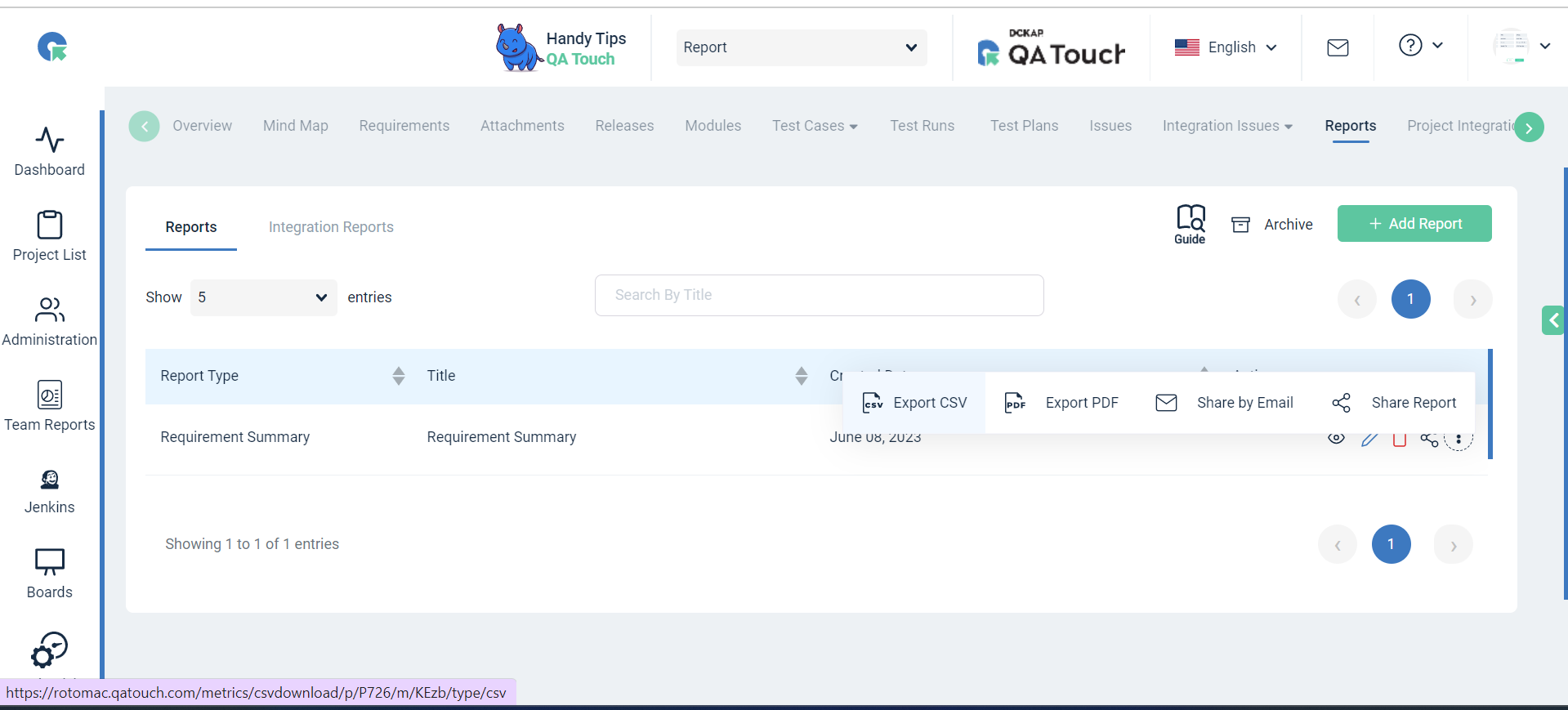
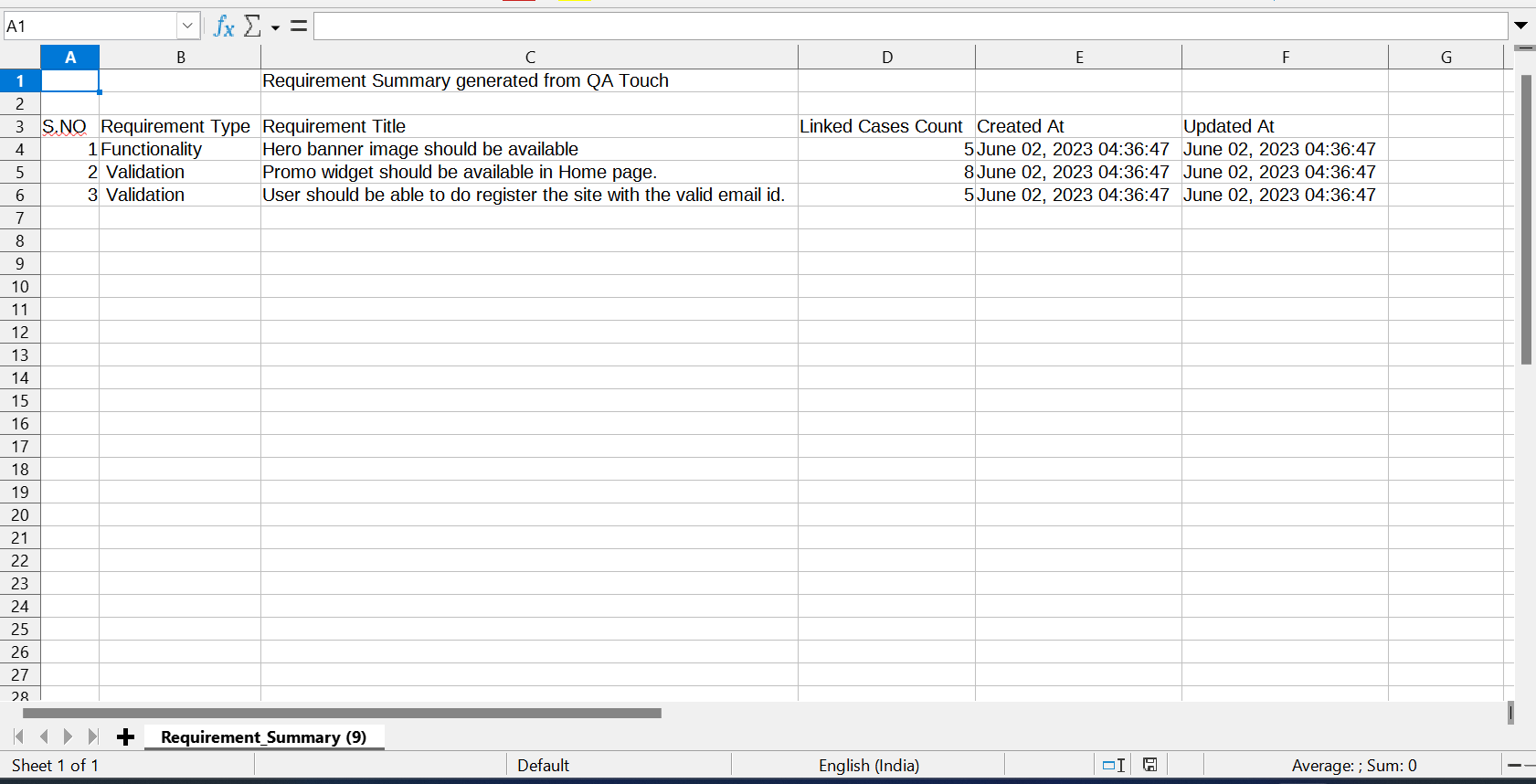
View Report
- In the Report list page,click on view icon
- Here you can see the Requirement Type/Requirement title, Linked Test Cases Count In the report view page itself.
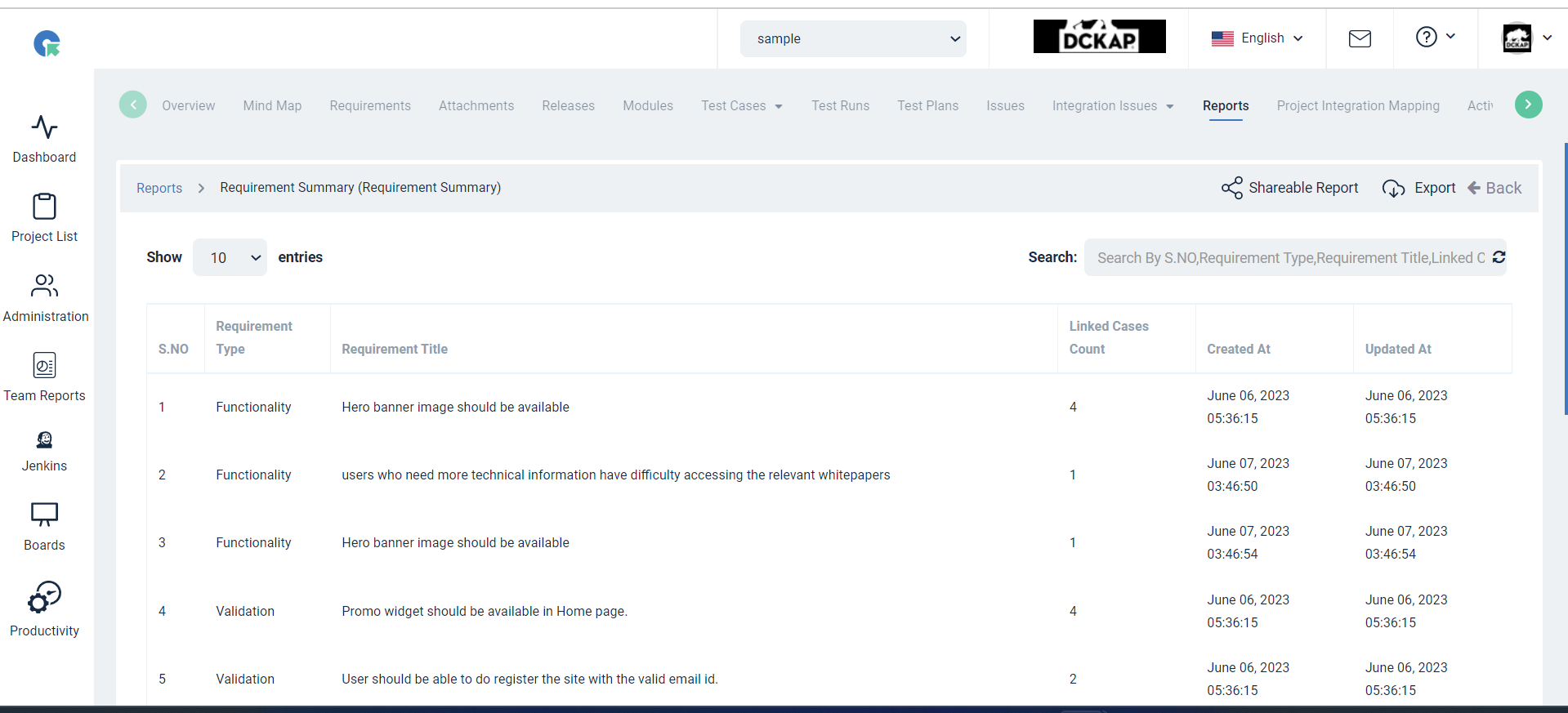
Sharable Report Links
Click on “Share Report”, a new tab will appear, other than the current tab and the shareable report link will be automatically copied to the clipboard.
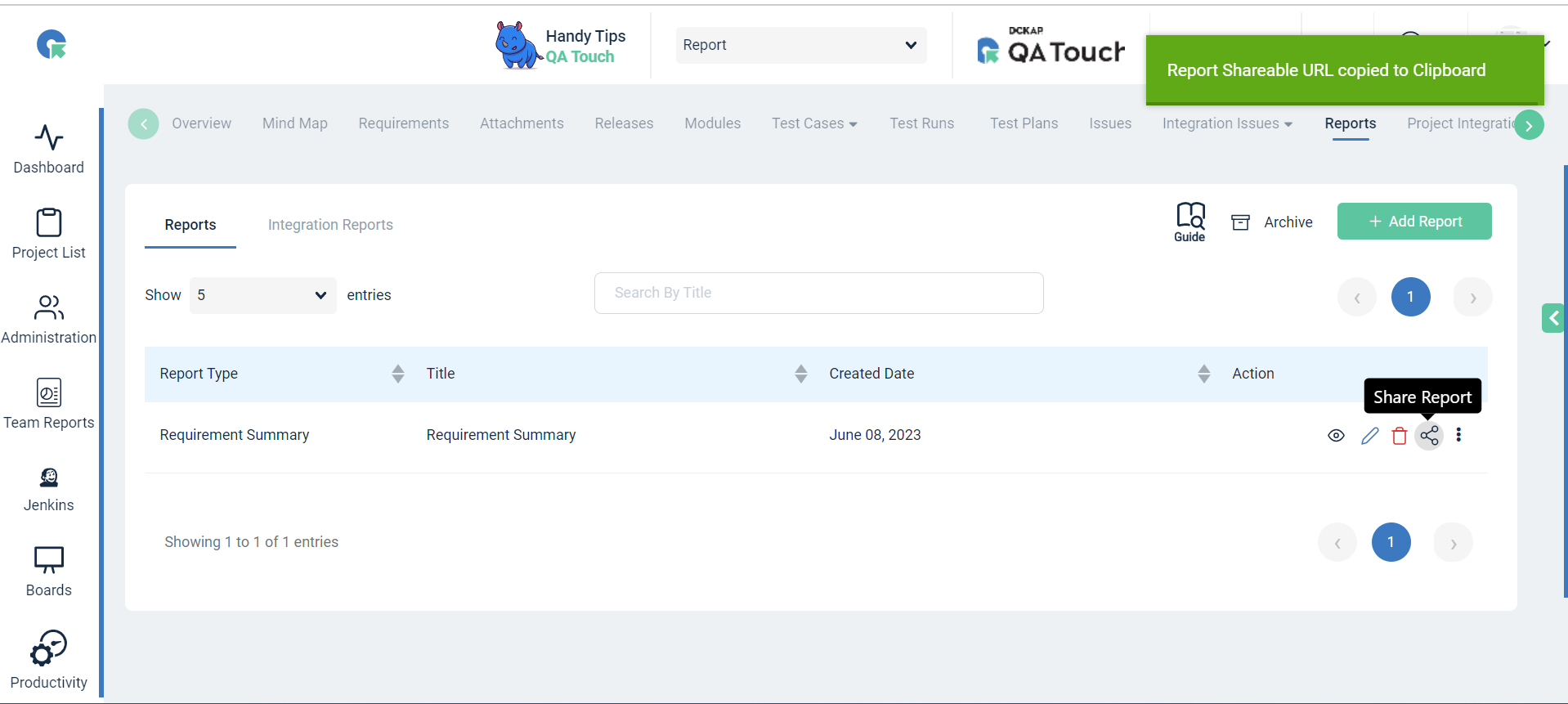
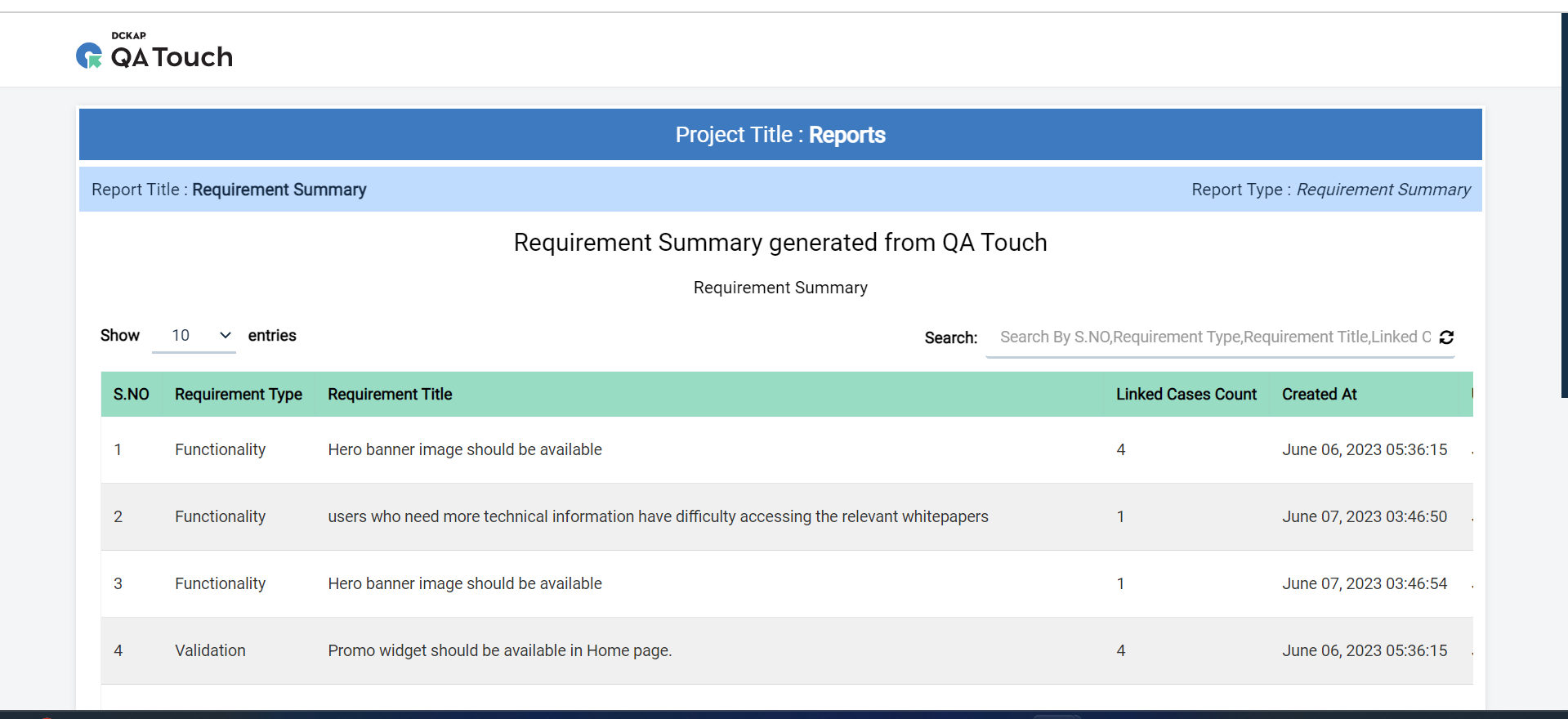
Note: Advantages of the shareable report links in QATouch, are used for analyzing/displaying all types of reports without login into QATouch, and Shareable report links can be shared publicly for ease.