RS - Releases Summary Report
- Release Requirement Report Summary?
- Activity Summary Report
- Reports
- Integration Reports
- Productivity Reports
- Team Report
Releases Summary Report
Release Report summarizes the Test results of the Test run(s) mapped with the selected release .In this report,you are able to view all test run status (s) under the selected release.
How to Generate Releases Summary Report ?
- Goto Reports page, Click on Project->Reports.
- Click on "+ Add report" Button.
- Select the Report Type as Release summary.
- Enter the Report Title and Choose the details.
- Click on Save.
- Release summary report generated successfully.
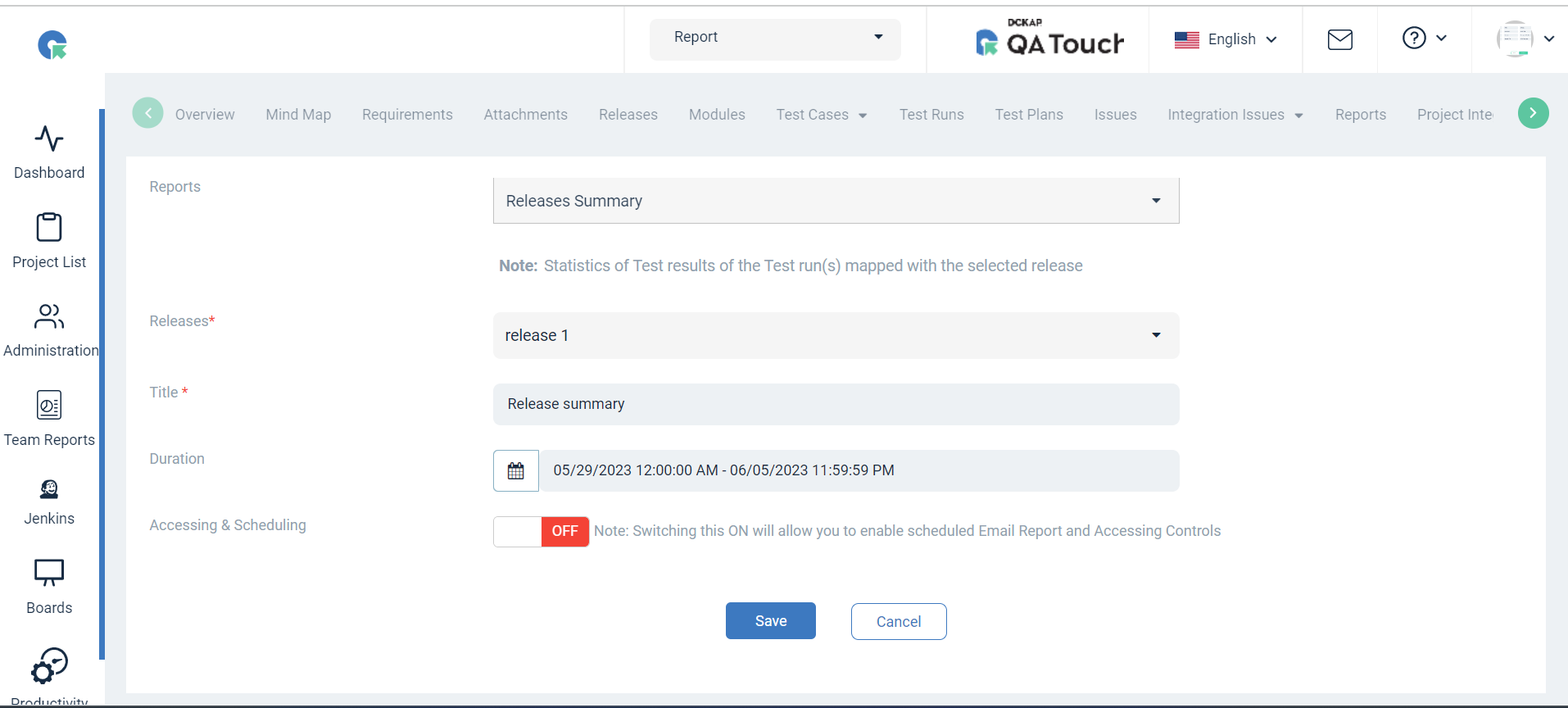
Action
Export Report
To Export (CSV, PDF) format of the report
- Click on the “⋮” in the Action column of a report.
- Choose to click on “Export CSV” or “Export PDF” Format.
- In the generated report, Requirements mapped with the selected Release are shown.
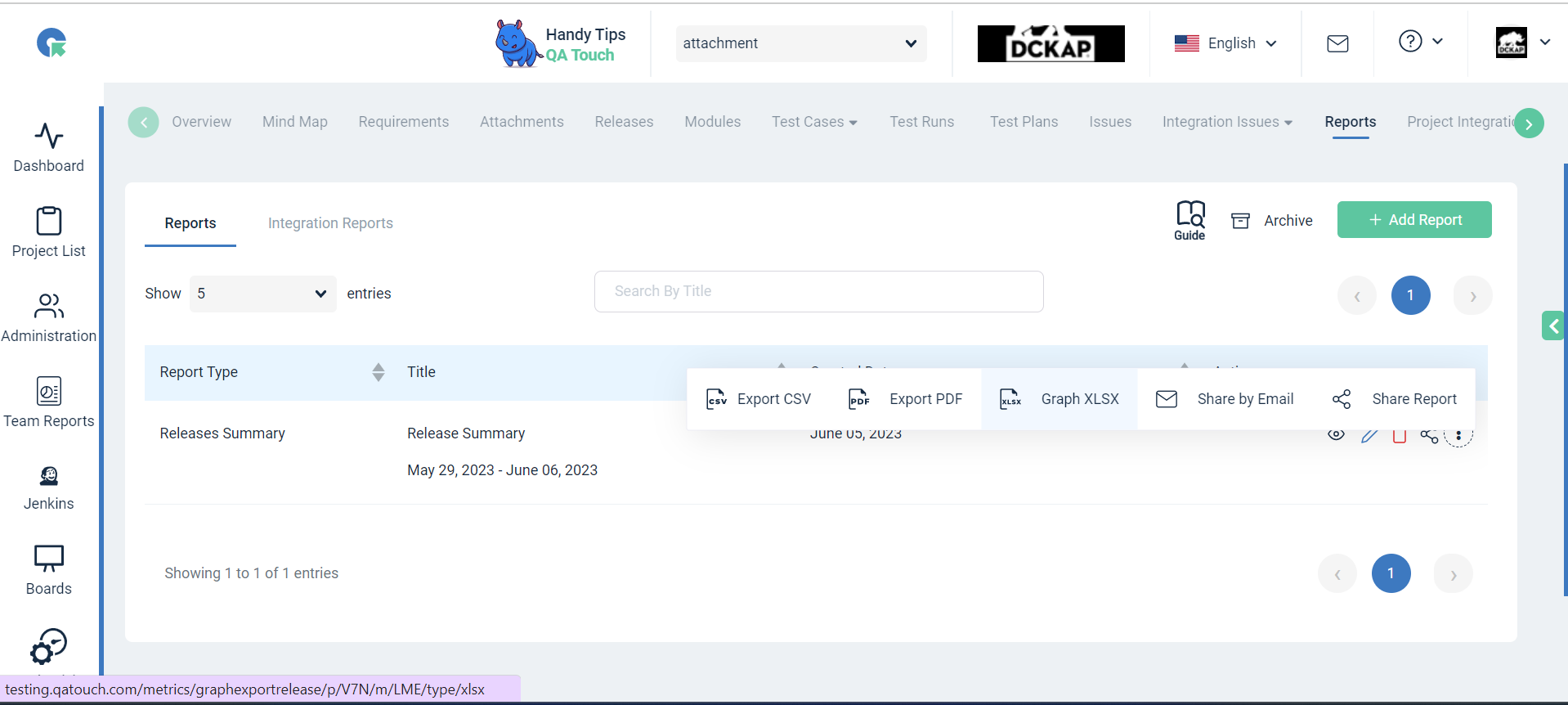 A pie chart showing a status-by-status Result of Testrun associated with theSelected Release. This gives users a quick view of the overall Result across the project, and also a ratio of runs that are passed and Failed etc..
A pie chart showing a status-by-status Result of Testrun associated with theSelected Release. This gives users a quick view of the overall Result across the project, and also a ratio of runs that are passed and Failed etc..
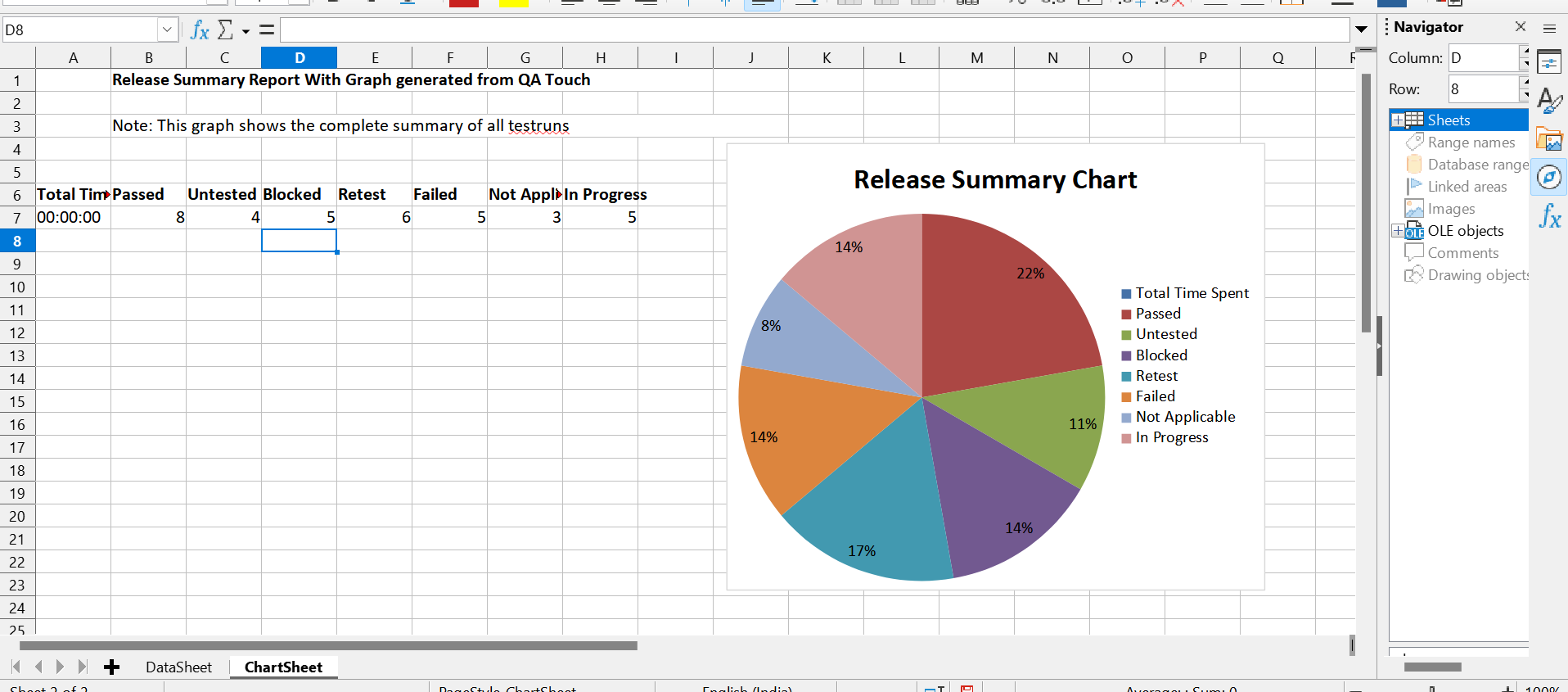
View Report
- In the Report list page,click on view icon
- Here,you can see the overall result of the Testrun in Graphical Representation.
- By clicking on view Button you can view all the test run which is passed ,failed etc in Report view page itself.
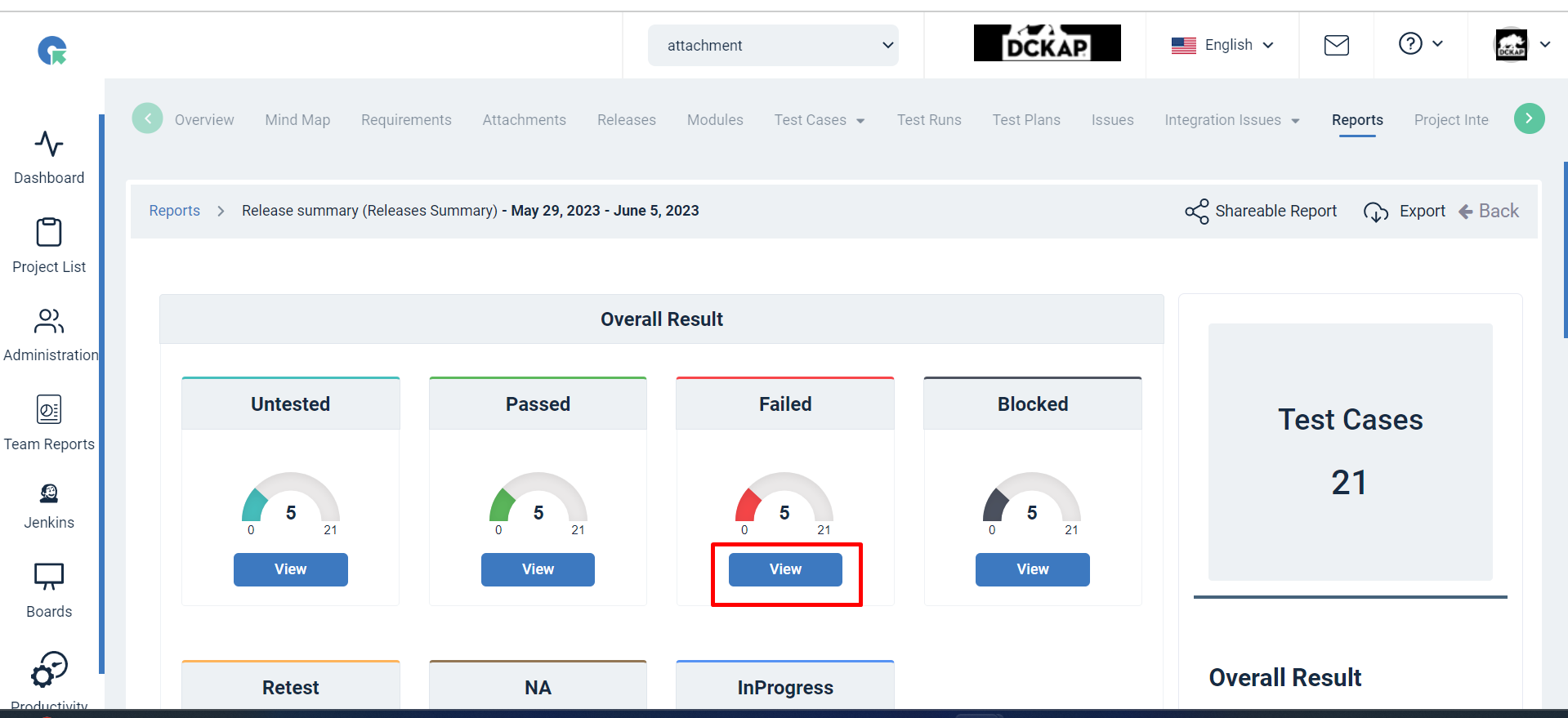
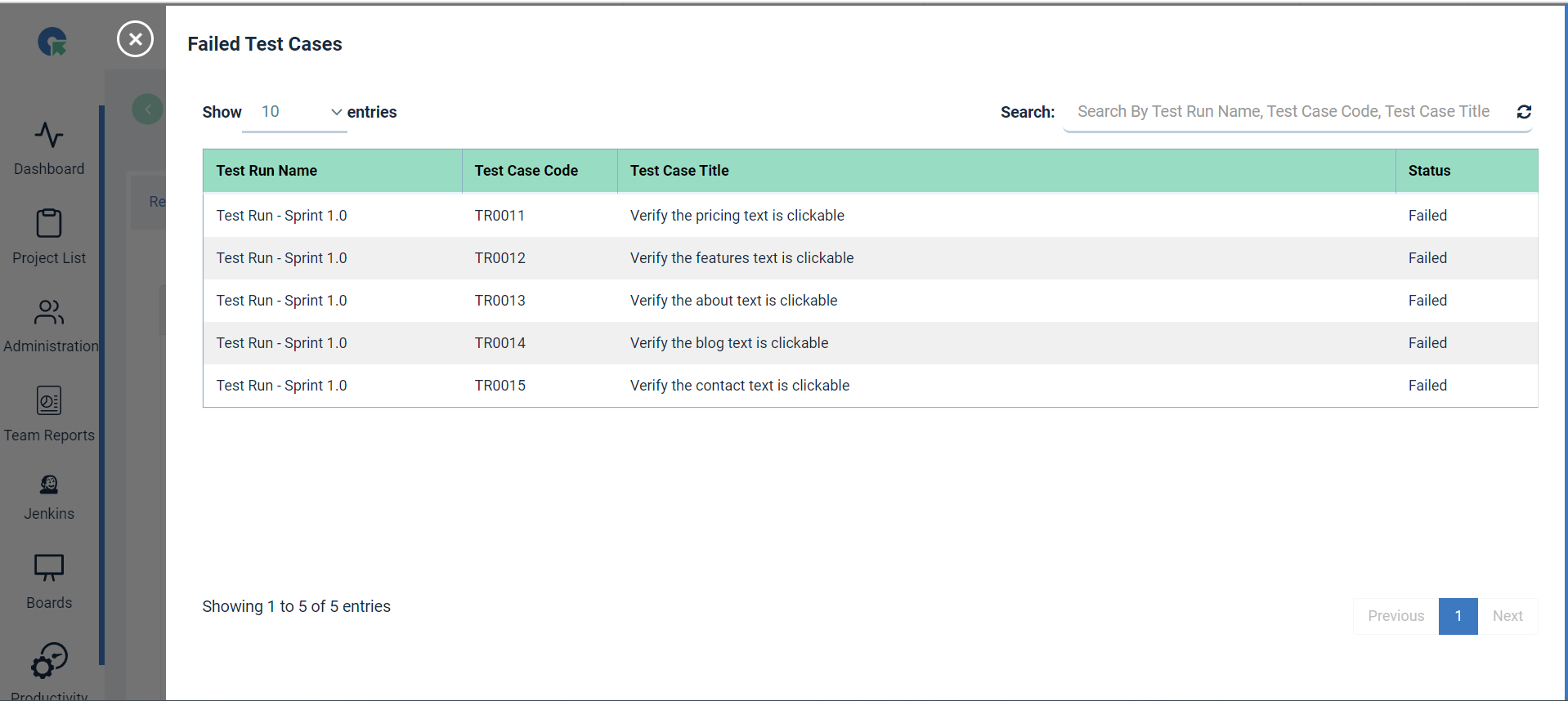
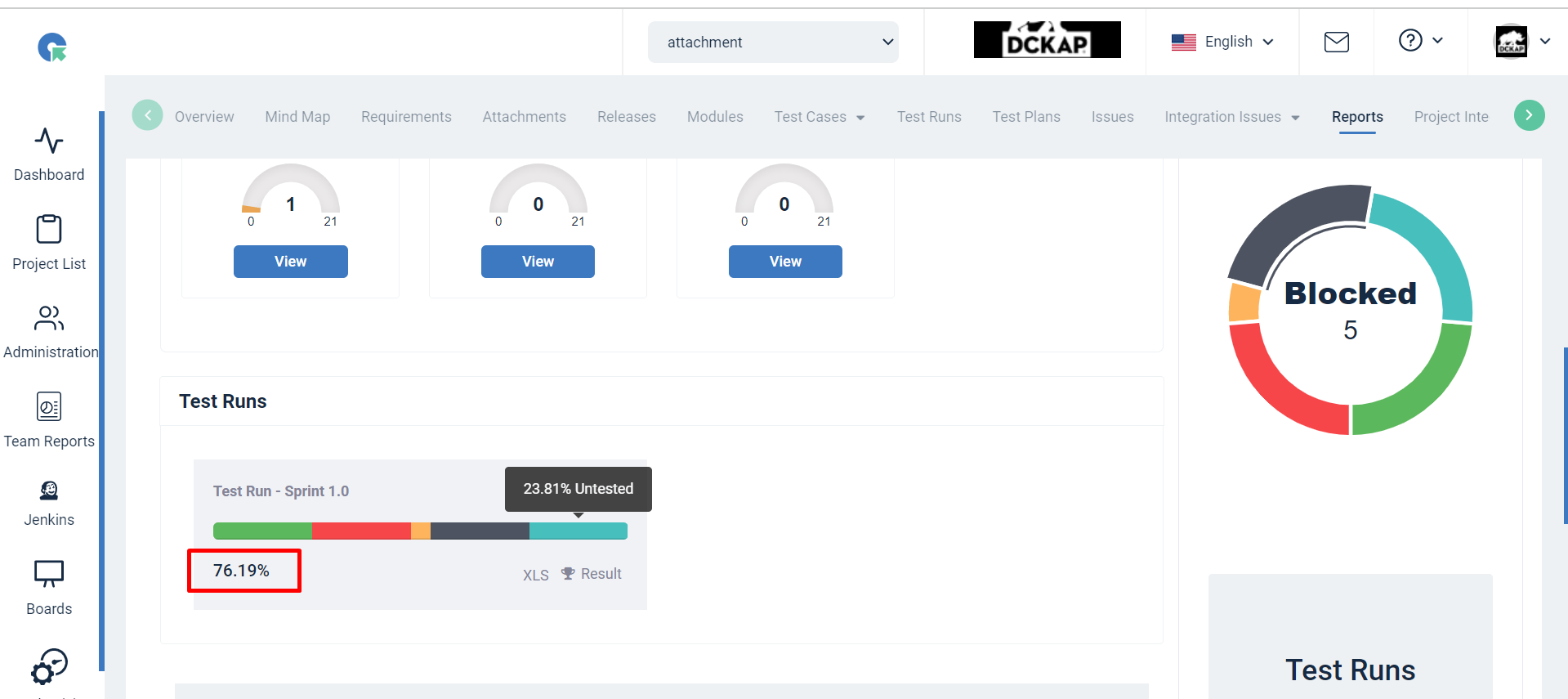
By Hovering on the bar graph, the percentage of each status showing and below the bar graph the overall percentage of Test run are showing.
Sharable Report Links
Click on “Share Report”, a new tab will appear, other than the current tab and the shareable report link will be automatically copied to the clipboard.
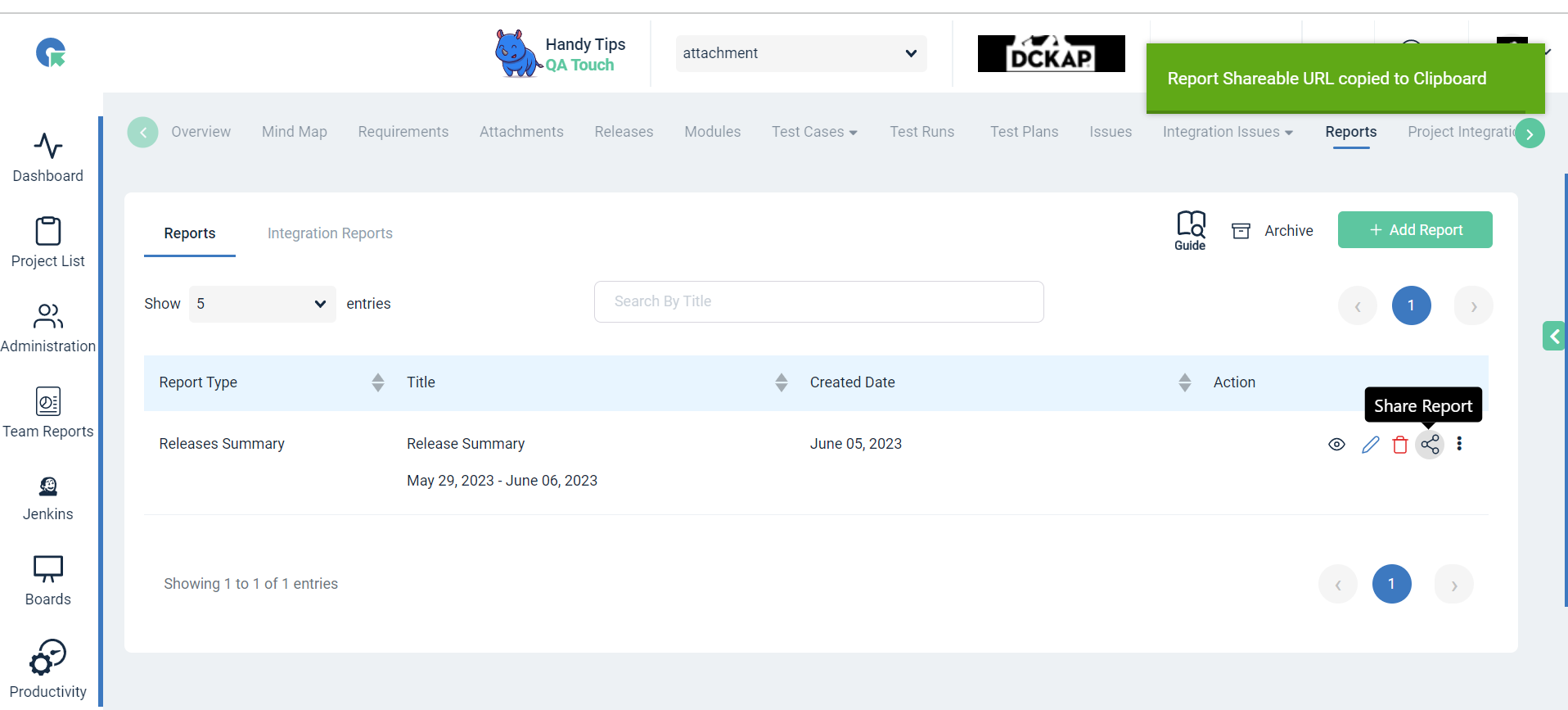
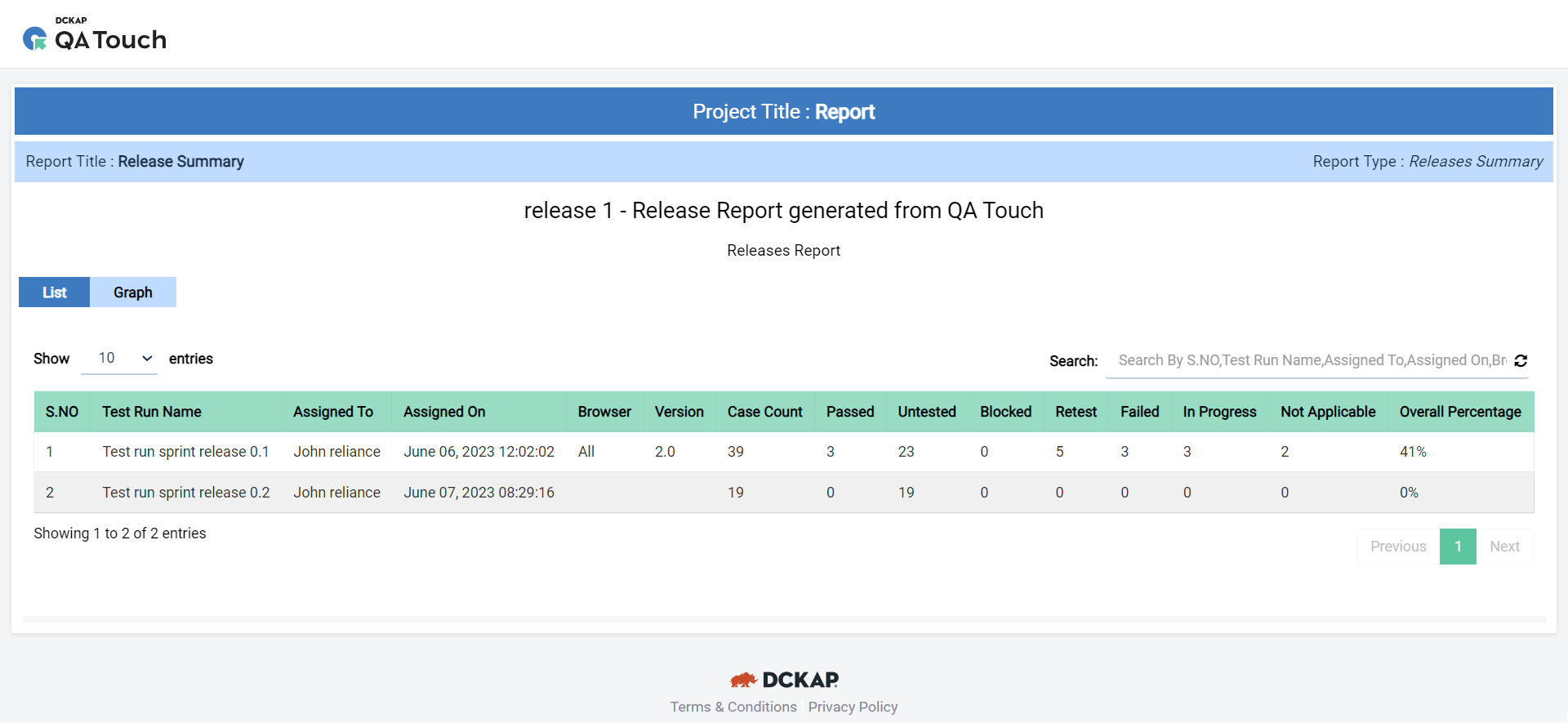
Note: Advantages of the shareable report links in QATouch, are used for analyzing/displaying all types of reports without login into QATouch, and Shareable report links can be shared publicly for ease.