Timesheet Reports
Add Timesheet Report
- Click on Timesheet Reports in the Timesheet page
- Click on "+ Add report" Button
- Select the major type User or Project
- Choose the User(s) or Project(s) to generate a report
- (Note: leaving the field empty will be considered ad all users or projects by default)
- Enter the Report Title
- Select the Report Type
1. User (s) Based Timesheet Report
Using this User based Timesheet report you can keep an accurate record of the hours their employees work.In this Report you are able to see how much time an employee spends on their work. In addition, if you want a report for multiple users, tracking hours worked across different projects at once you can use this report.Using this User type Report is a much easier way to calculate work hours of a particular user.
How to create a User (s) based Timesheet report?
- Click on Timesheet Reports in the Timesheet page
- Click on "+ Add report" Button
- Choose the User(s) generate a report
- Enter the Report Title
- Select the duration of report
- Click on save button
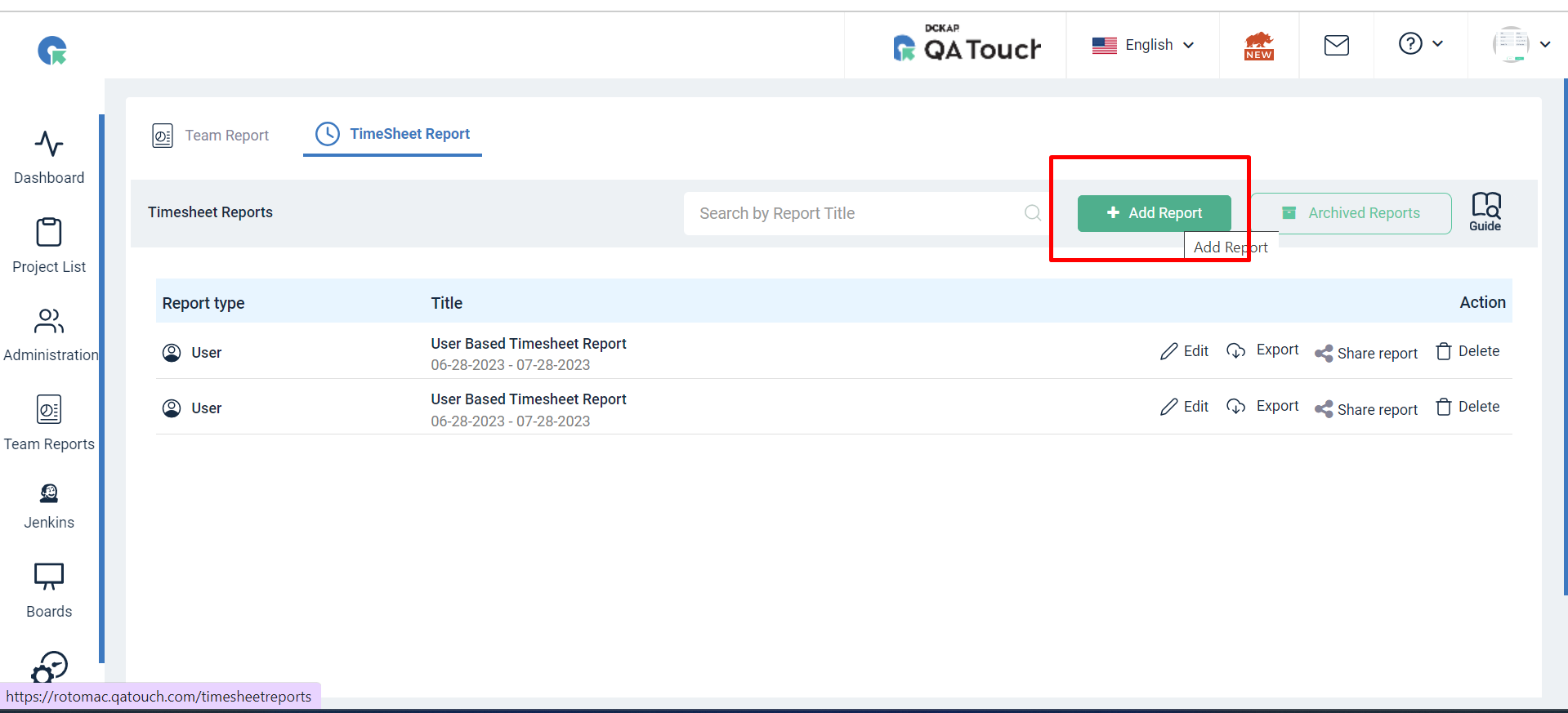
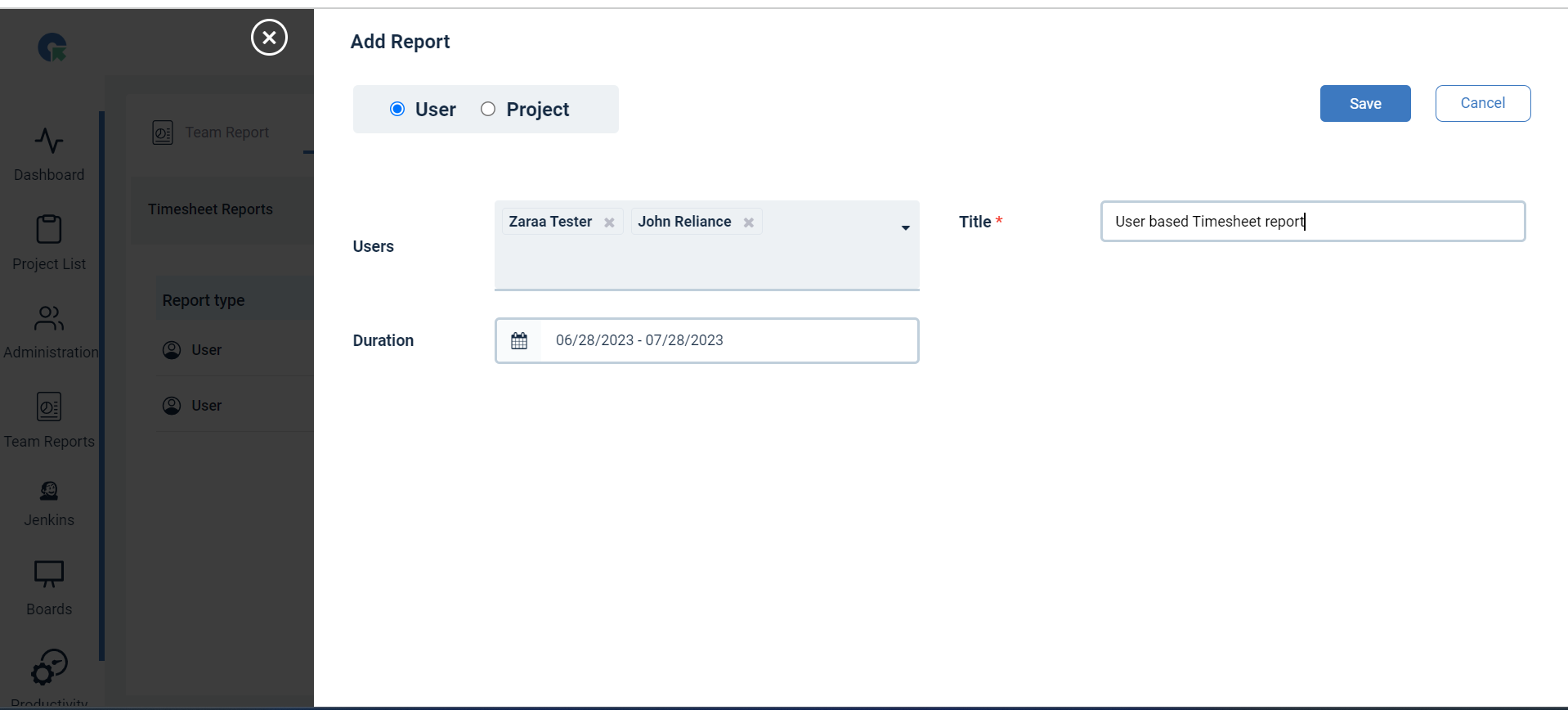
Export Timesheet
In the report list Click on export,user details will be exported.The exported report may be further used by administrators, project managers, and other related persons to analyze workflow performance and share the time tracking data with clients.
The Export provides details about User name ,Billable hours,Non Billable hours and Total .
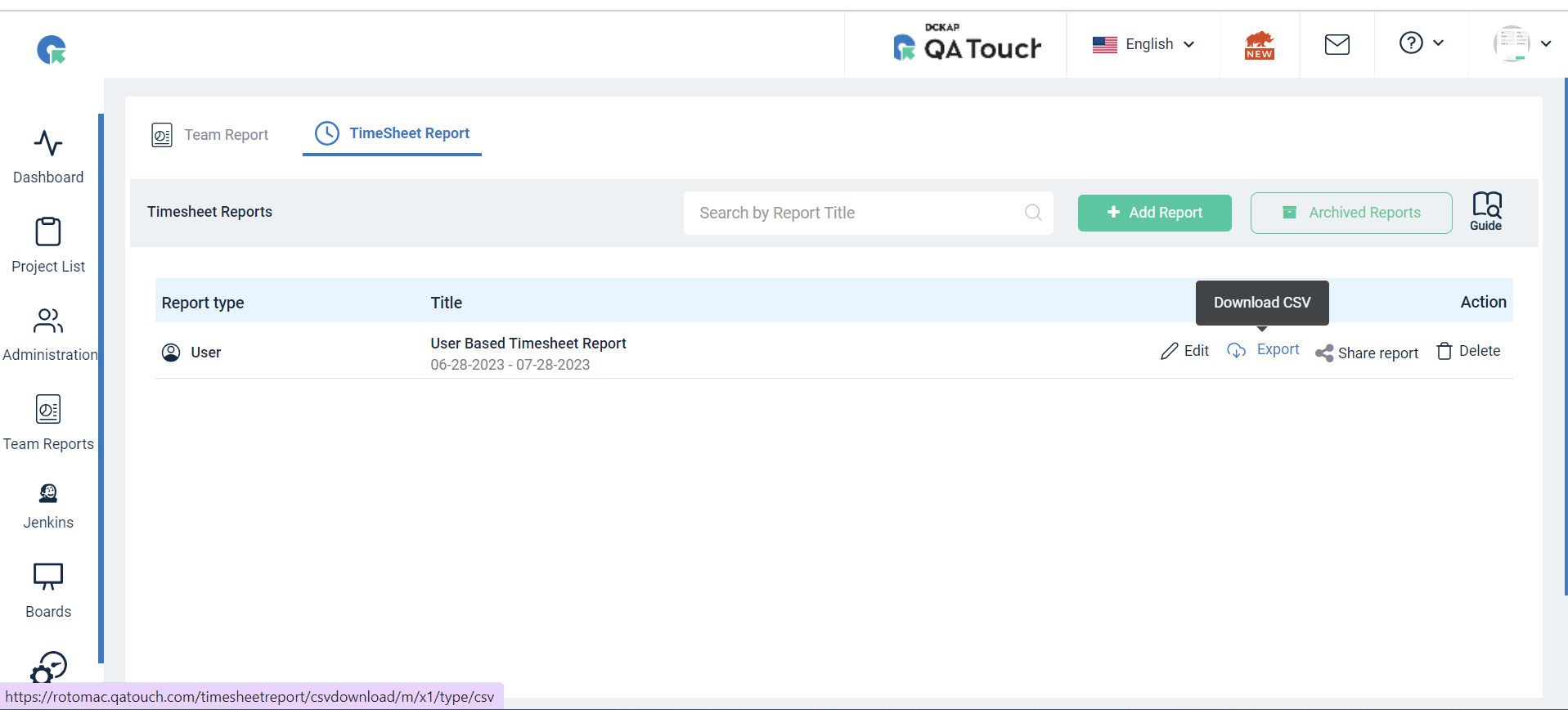
The exported report looks like this:
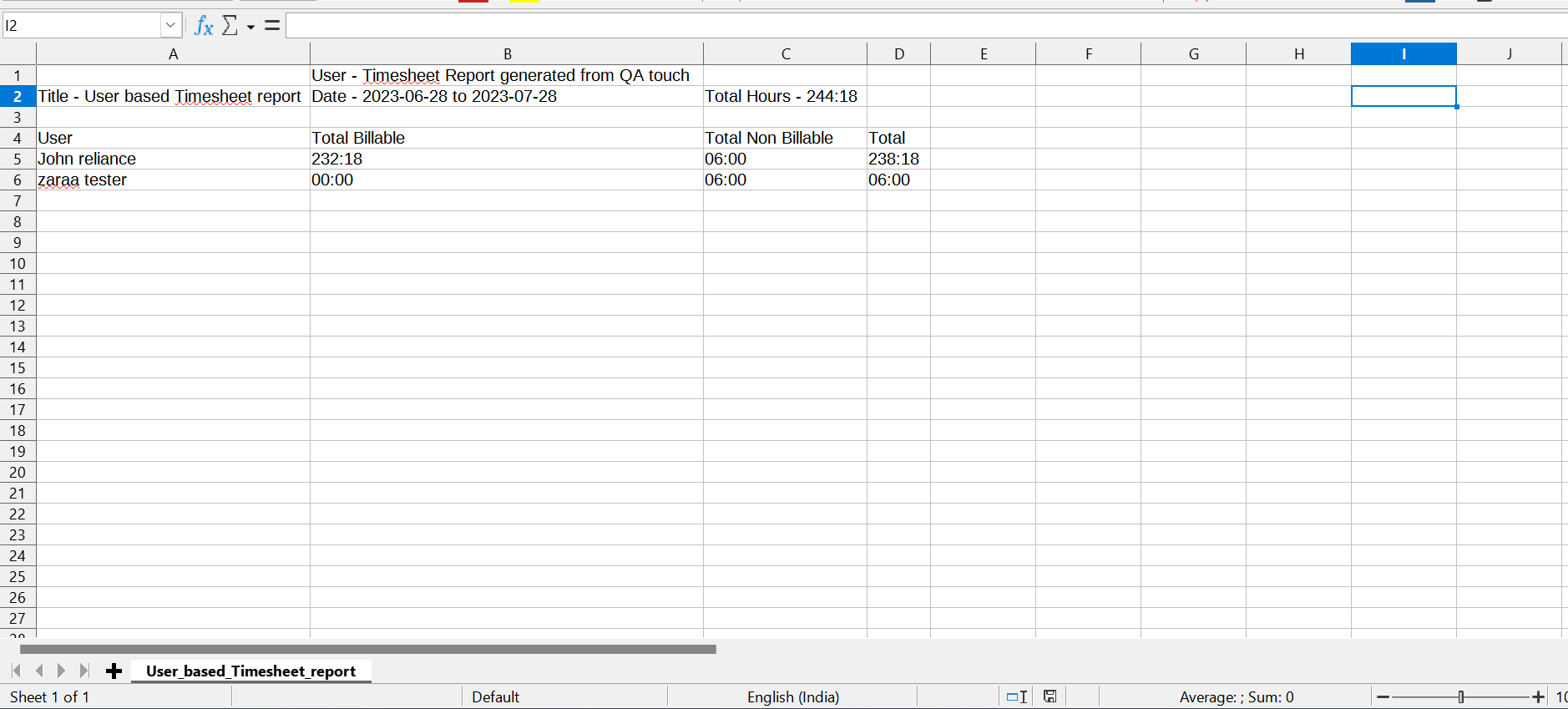
Sharable Report links:
Click on “Share Report”, a new tab will appear, other than the current tab and the shareable report link will be automatically copied to the clipboard.
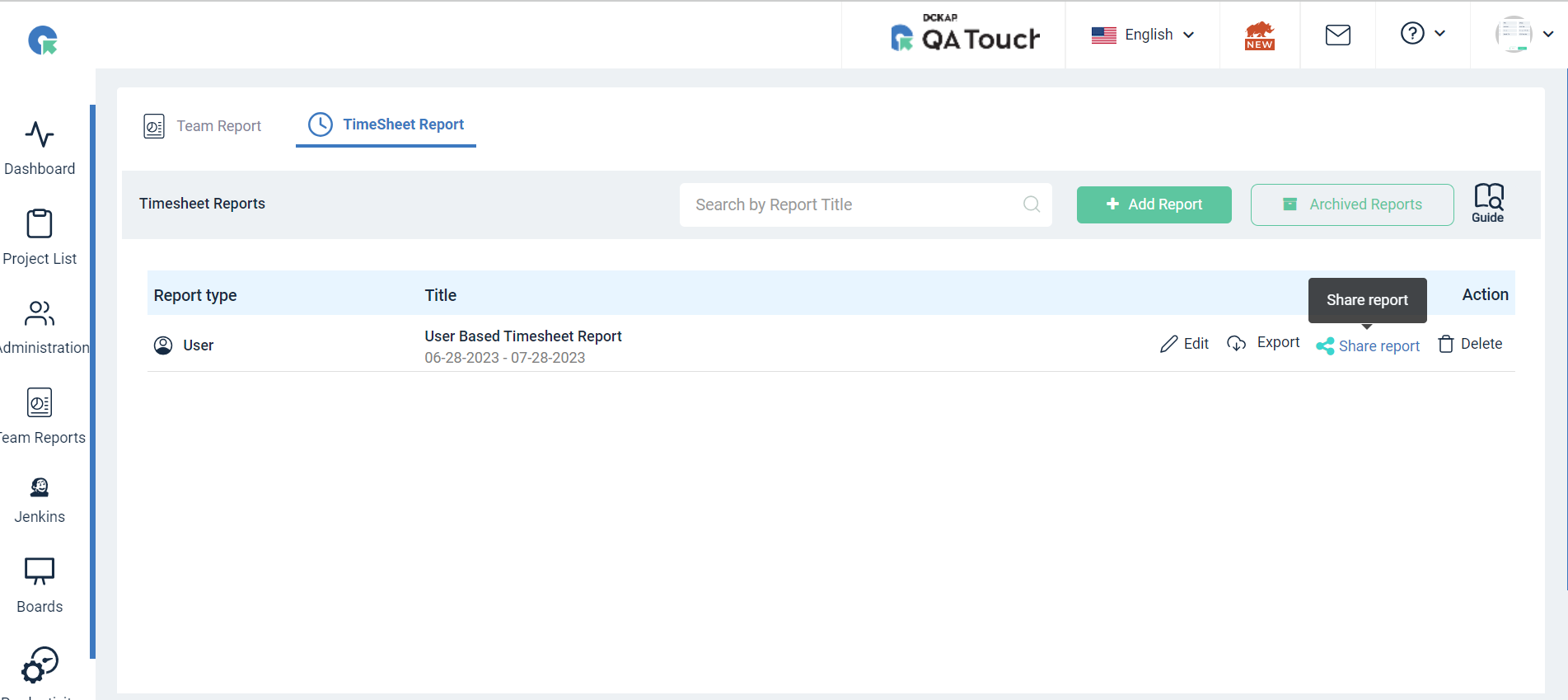
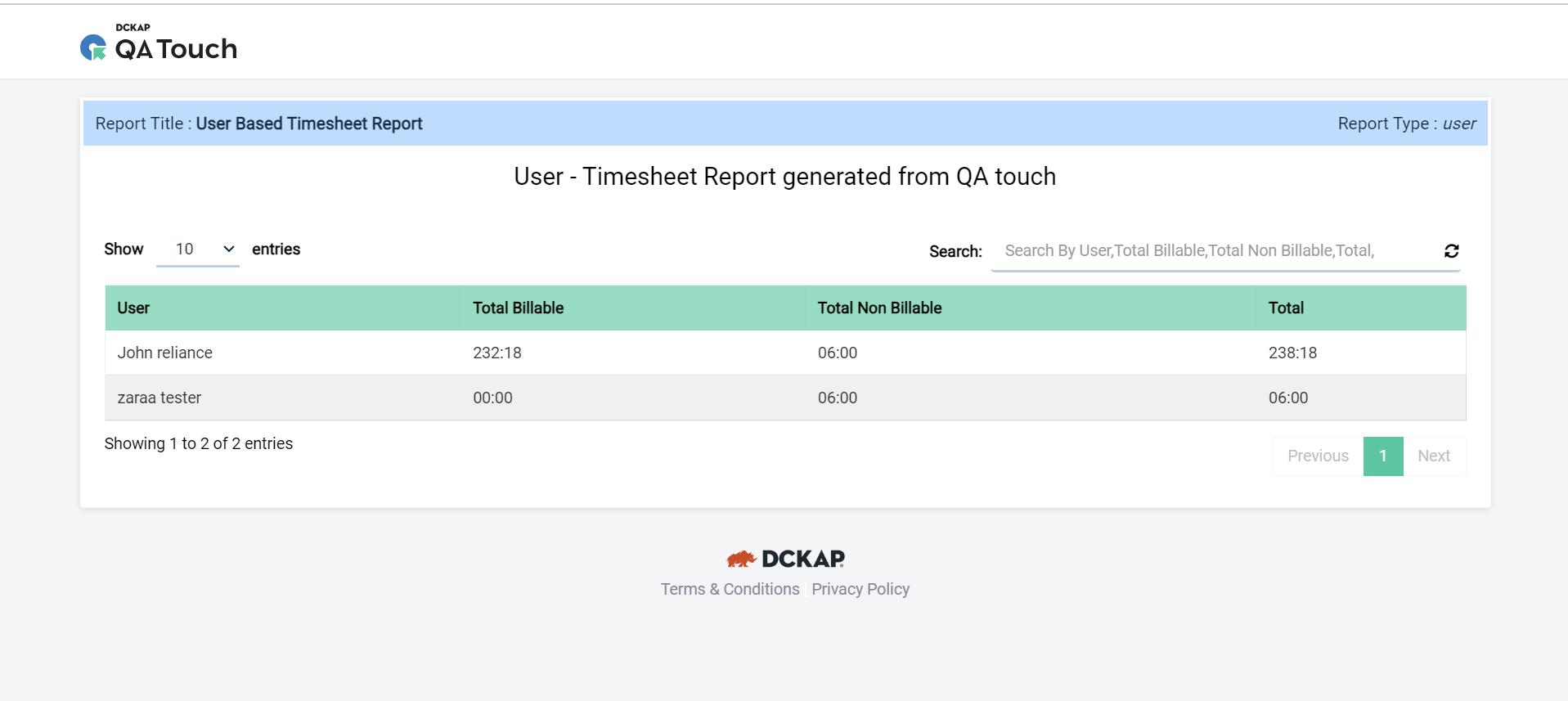
Note: Advantages of the shareable report links in QATouch, it is used for analyzing/displaying all types of reports without login into QATouch and Shareable report links can be shared publicly for ease.
2. Project Based Timesheet Report
The Project (s) Based Timesheet report shows time usage stats based on time spent on various projects .This report is useful for determining how much time was spent on a specific project.
With QA Touch, now you have deep insights to optimize your productivity.
How to create a project based timesheet report?
- Click on Timesheet Reports in the Timesheet page
- Click on "+ Add report" Button
- Choose the Project(s) to generate a report
- Enter the Report Title
- You can select a required time range in the date picker located while creating report
- Click on the save button.
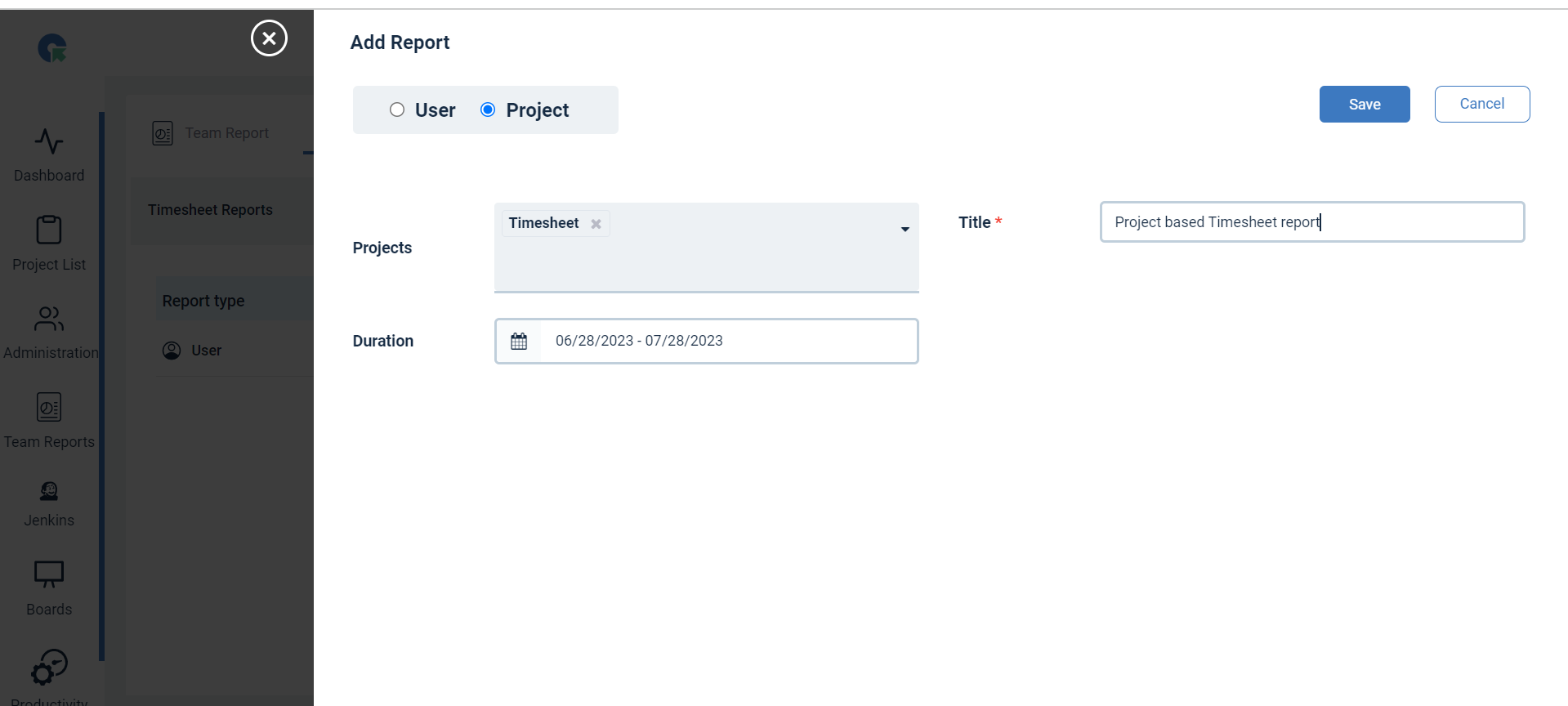
Export Timesheet
In the report list Click on export,project details will be exported.The exported report you can share the time tracking data with clients.
The Export provides details about project name ,Billable hours,Non Billable hours and Total .
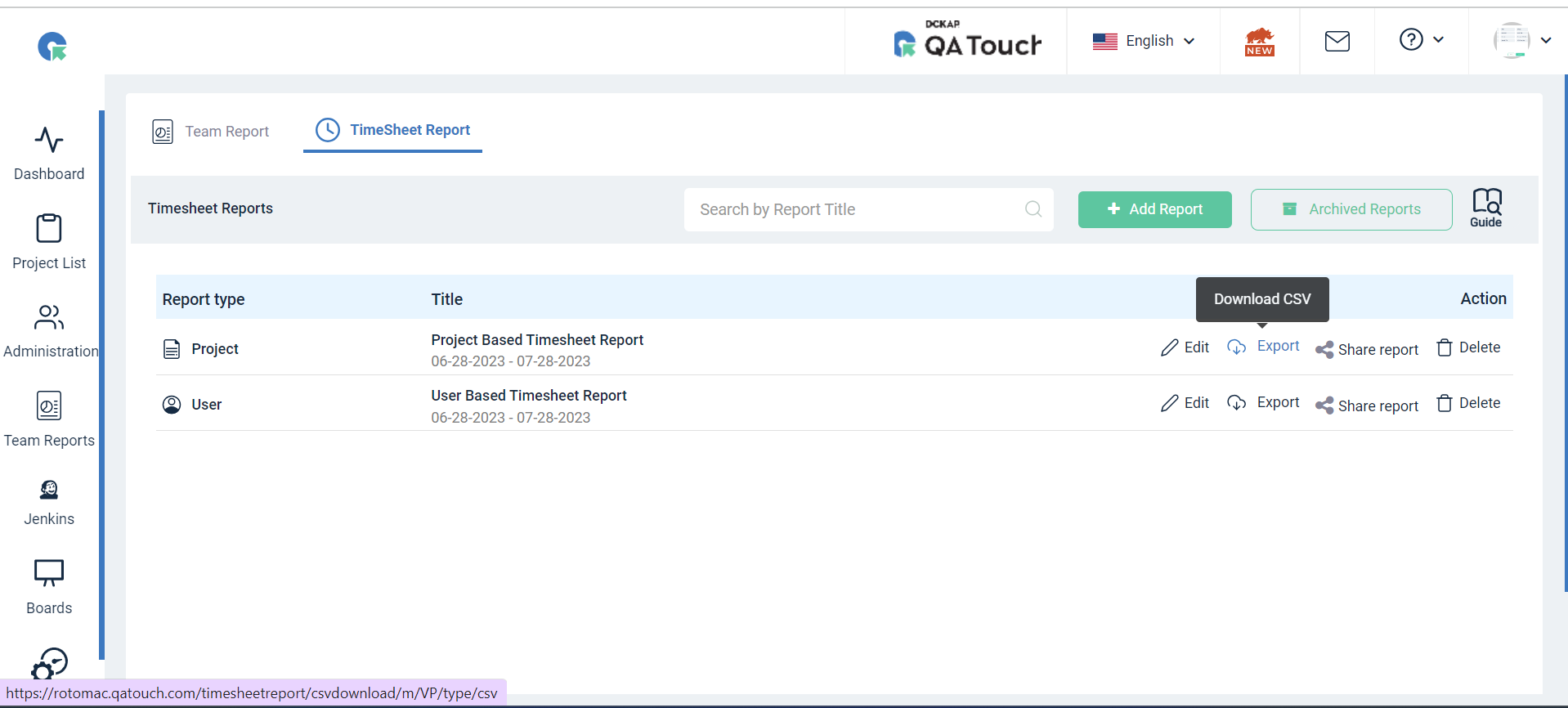
The export report will look like this:
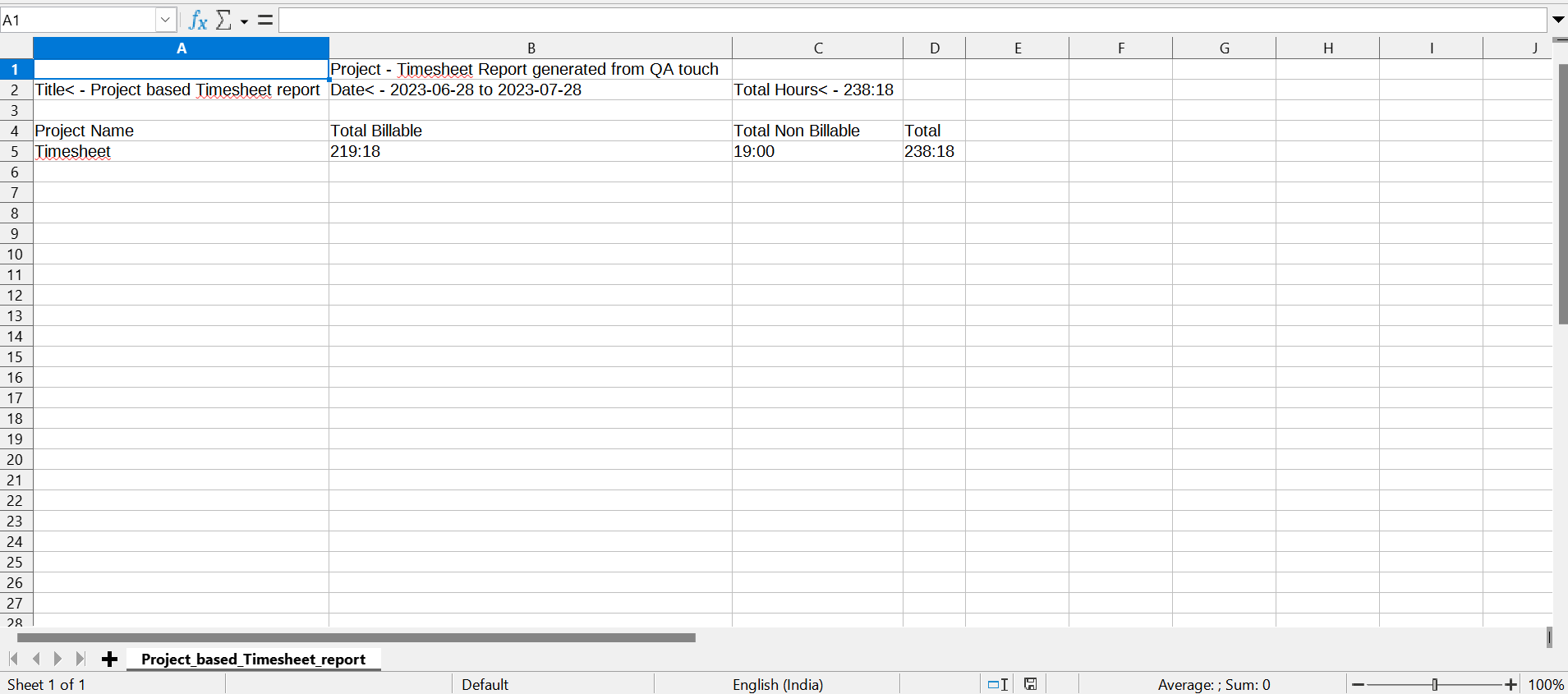
Sharable Report links:
Click on “Share Report”, a new tab will appear, other than the current tab and the shareable report link will be automatically copied to the clipboard.
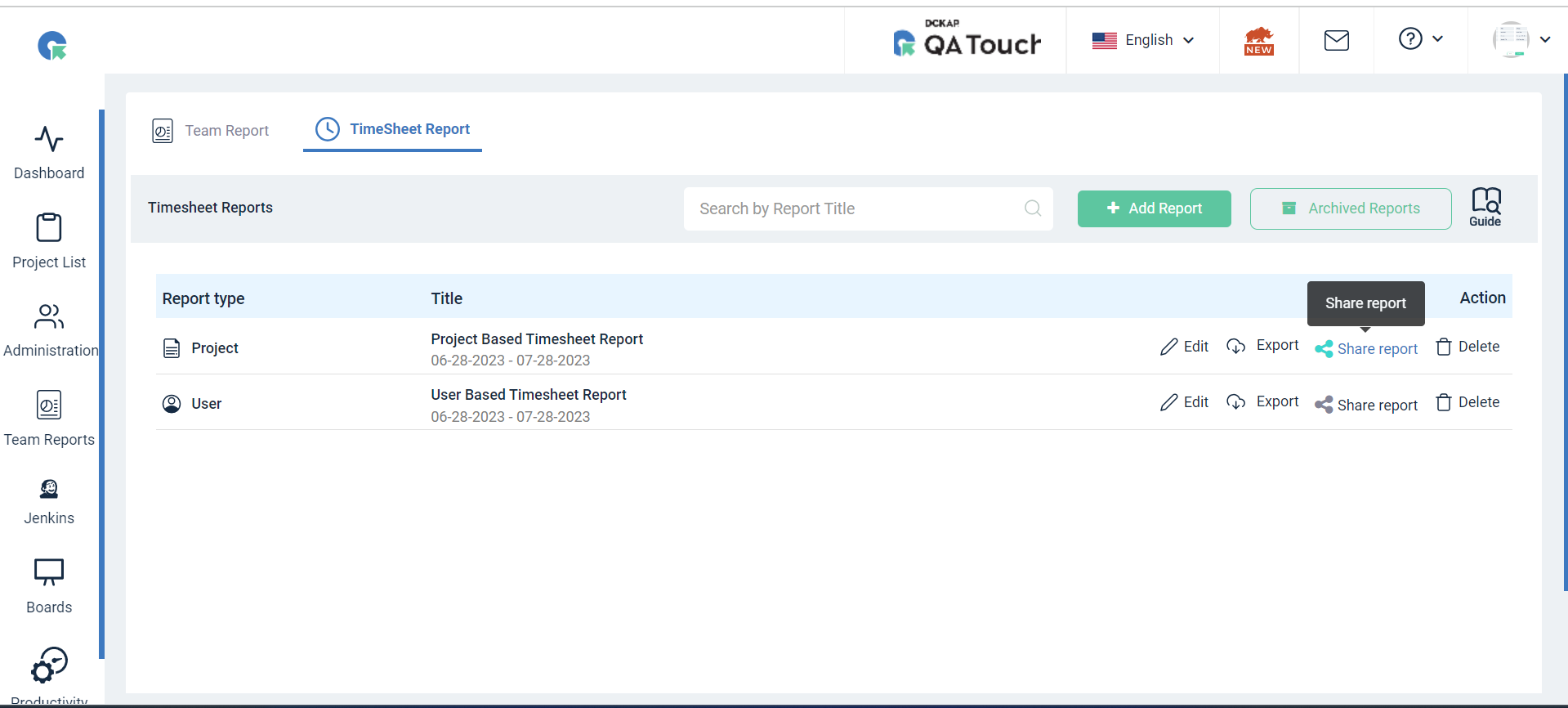
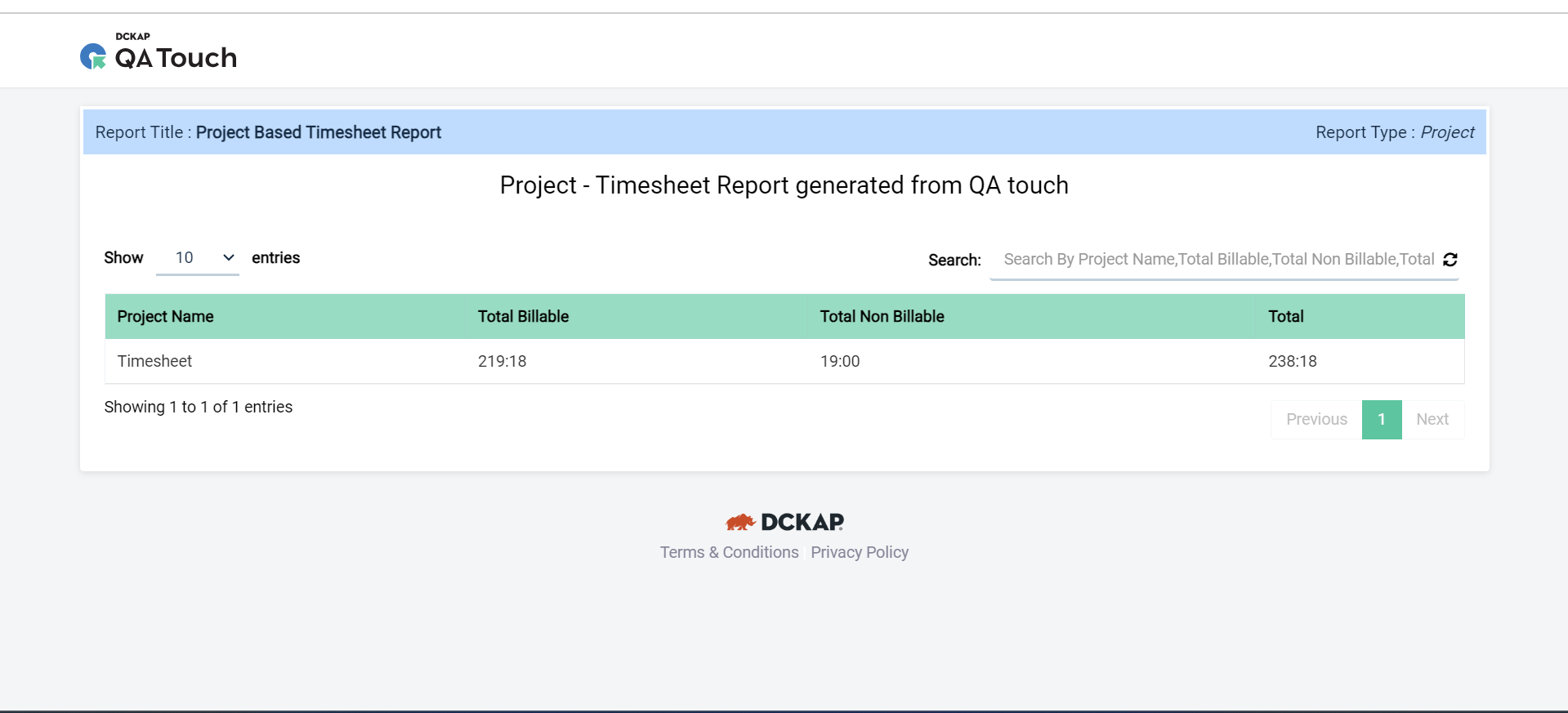
Note: Advantages of the shareable report links in QATouch, it is used for analyzing/displaying all types of reports without login into QATouch and Shareable report links can be shared publicly for ease.