Role Transfer in QA Touch
- Overview
- Add Role
- Role Management
- System Role
- Basic Role
- Manage Created/Assigned to me
- Assign Users to project
- User Management
- How we can change the Super Admin role to another user account?
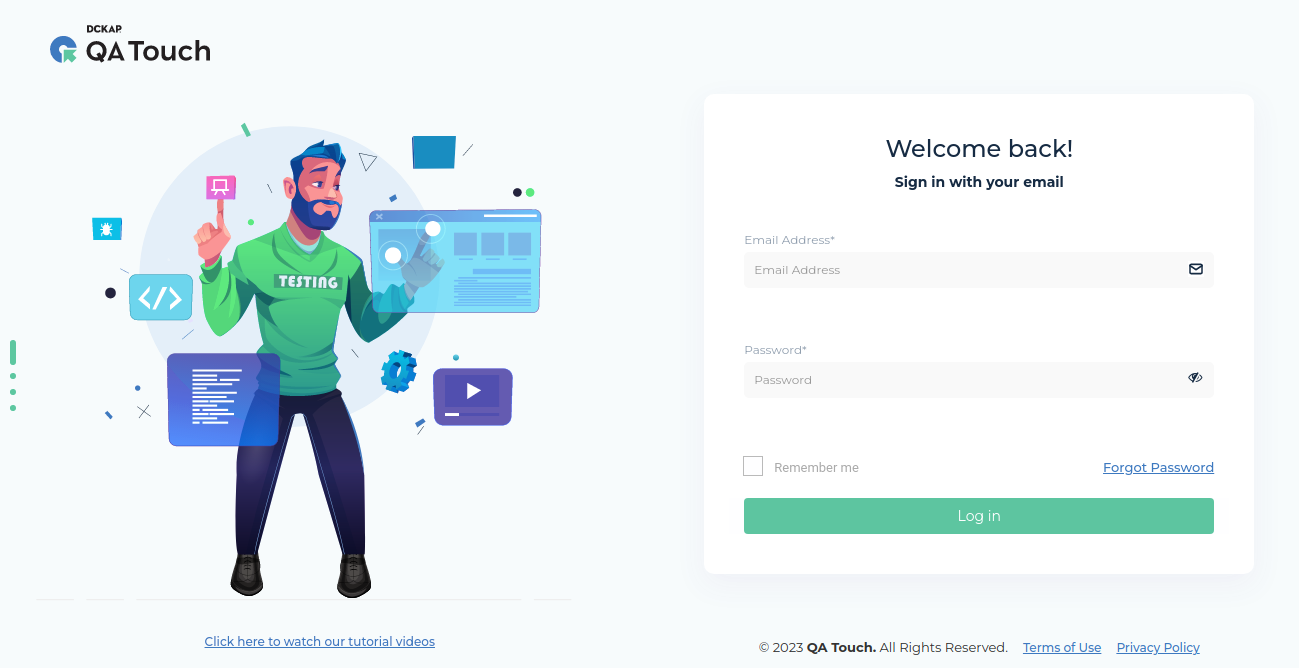
What is Role Transfer? What is the advantage of the Role Transfer feature?
The Role Transfer option in QA Touch helps you seamlessly transfer ownership and responsibilities from one user to another. This is particularly useful when:
- A team member is leaving the project or organization.
- We want to reassign project ownership to another user.
Role Transfer functionality is used to transfer all data created/updated by a user to another user. Role Transfer can be useful when a new user is assigned to a project/user changes / Transfer of ownership to a project. Role Transfer can be made only with the same user type.
- The role of an Admin can only be transferred to an Admin
- The role of a Tester can only be transferred to a Tester
- The role of a Developer can only be transferred to a Developer
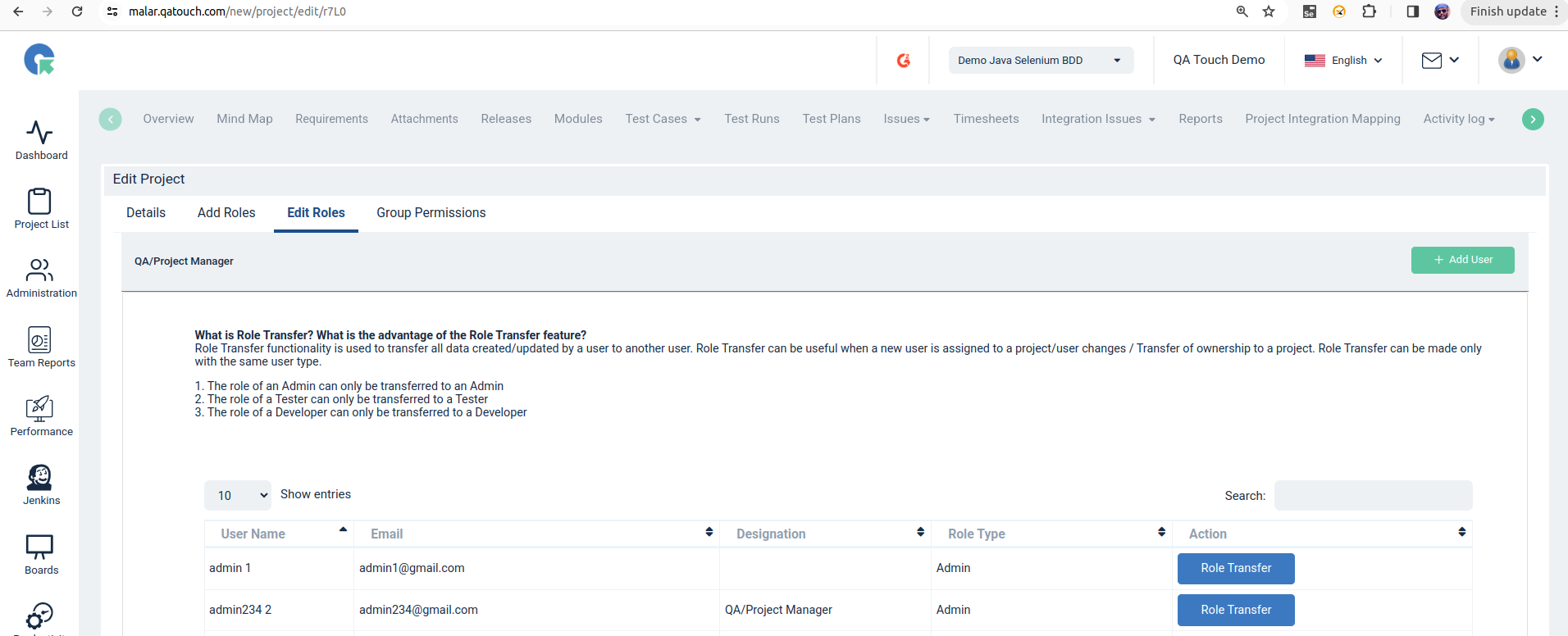
What is Transferred?
When you transfer a role, all the following items owned by the current user will be reassigned to the new user:
- Projects
- Test Cases
- Test Runs
- Test Plans
- Requirements
- Issues logged in QA Touch
How to Transfer a Role
- Navigate to project list page select the project and click edit
- Goto edit roles tab
- Select the user whose role or ownership you want to transfer.
- Click on the Role Transfer option.
- Choose the target user to whom you want to transfer the ownership.
- Confirm the transfer.
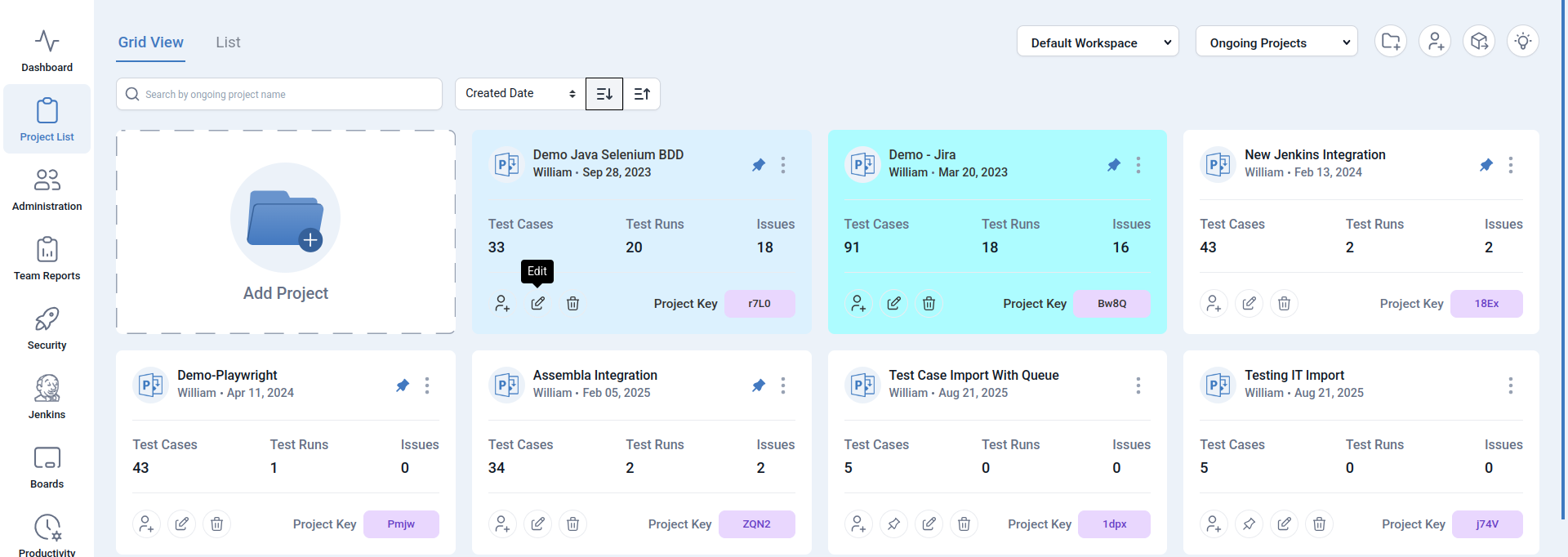
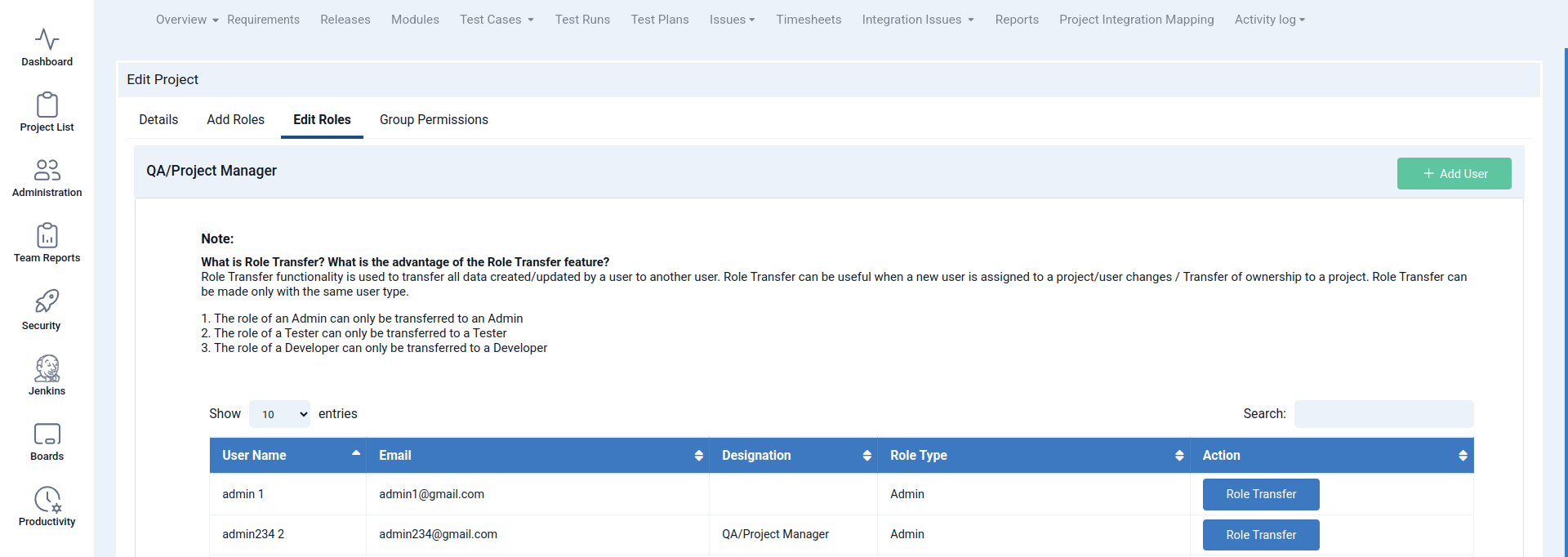
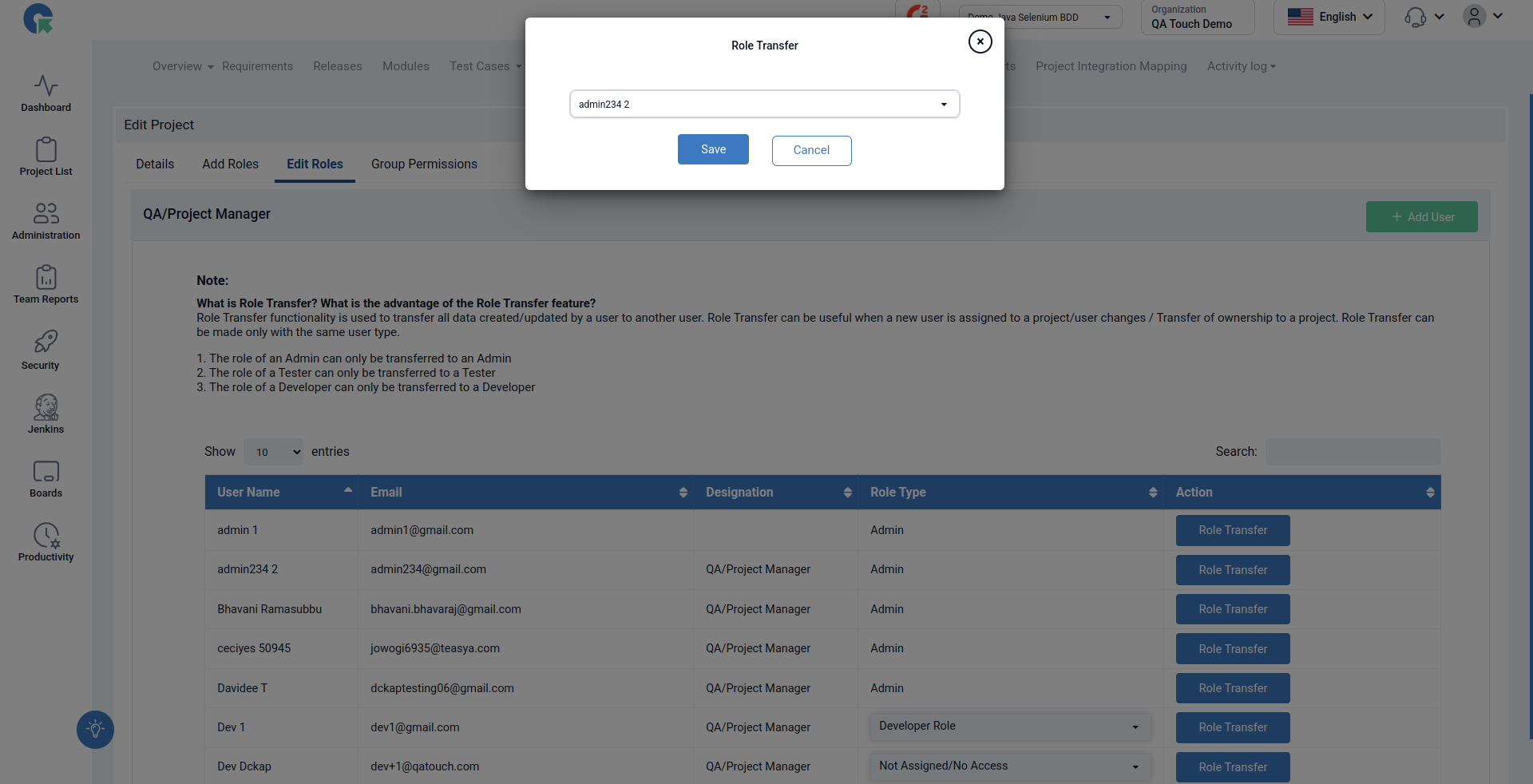
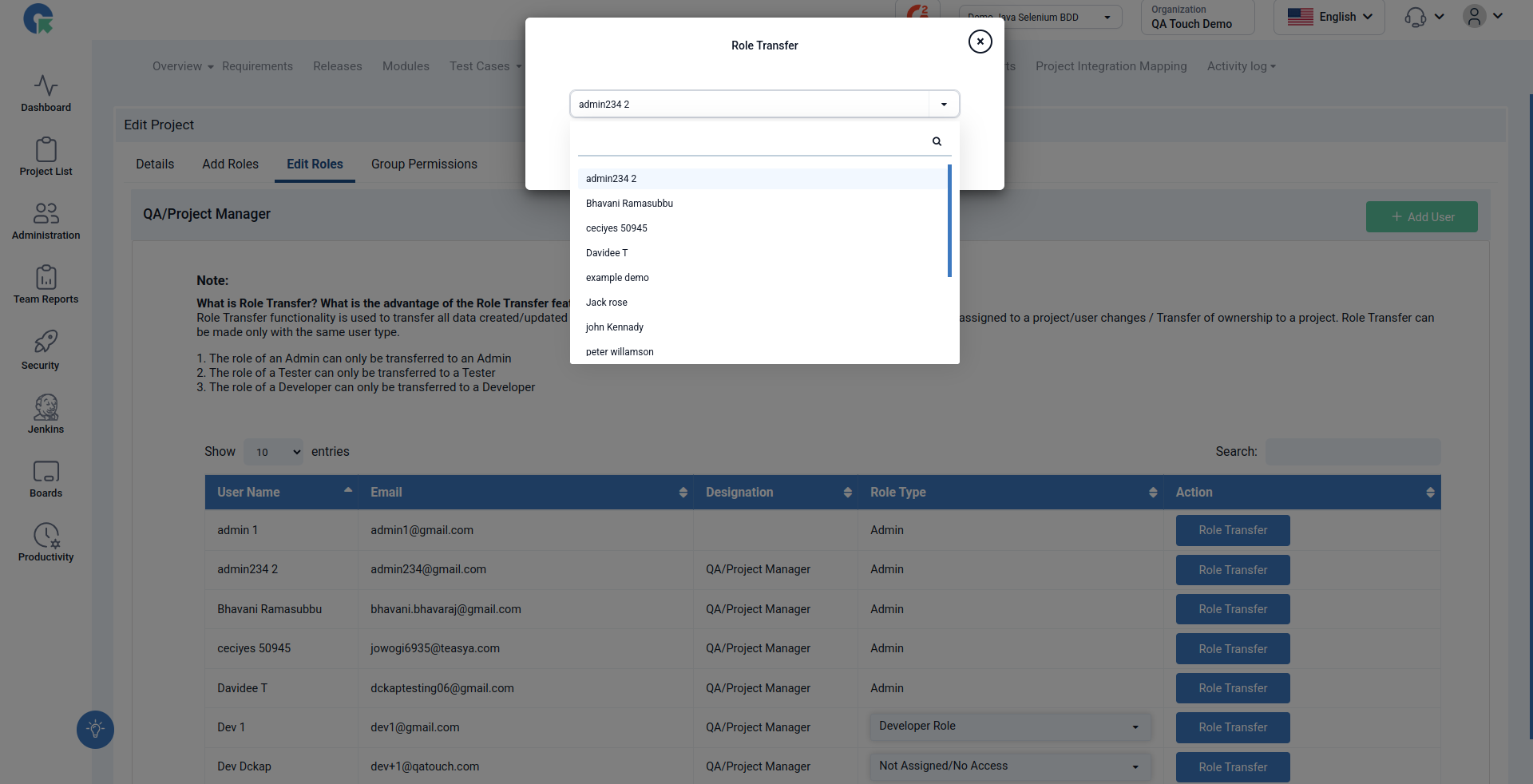
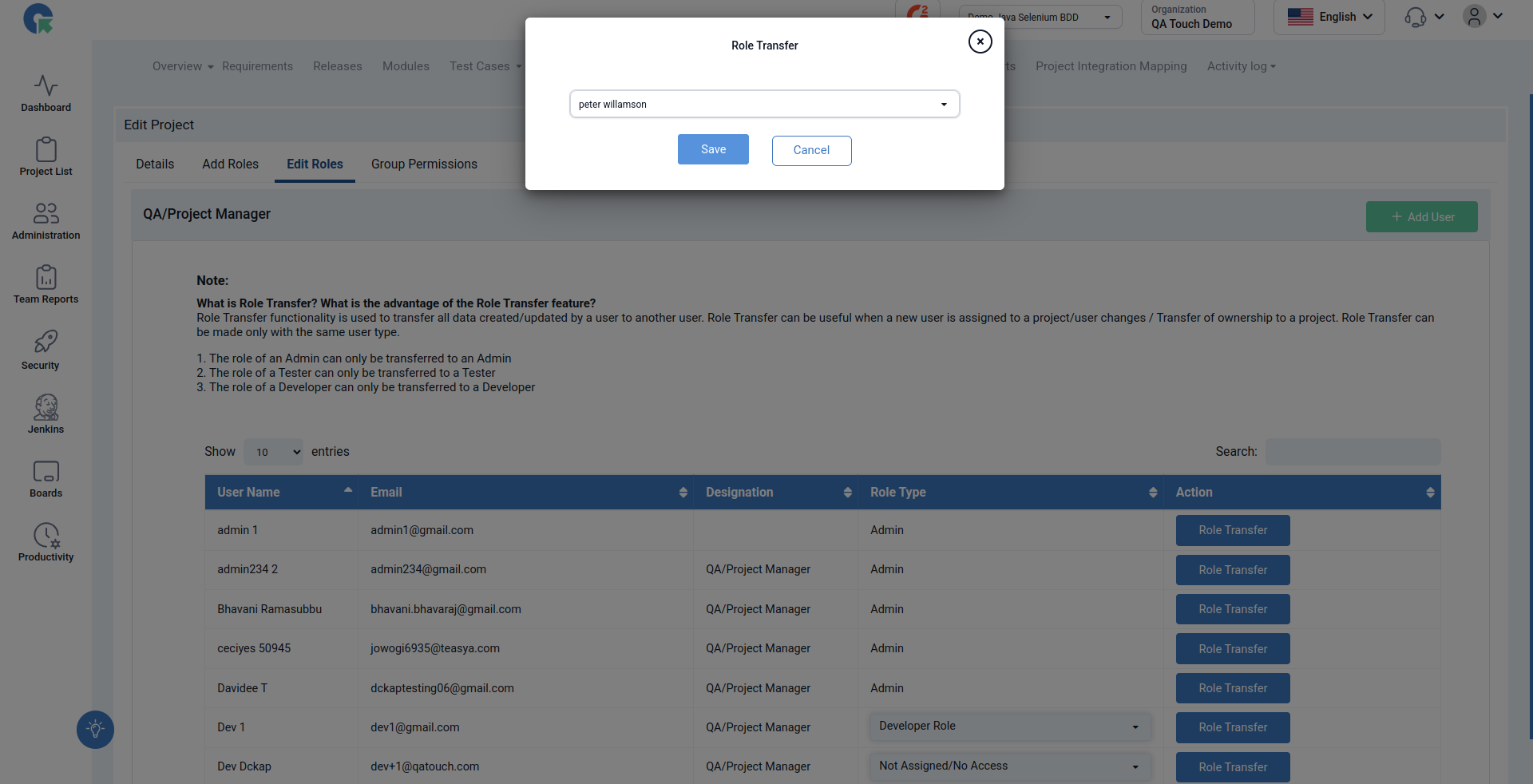
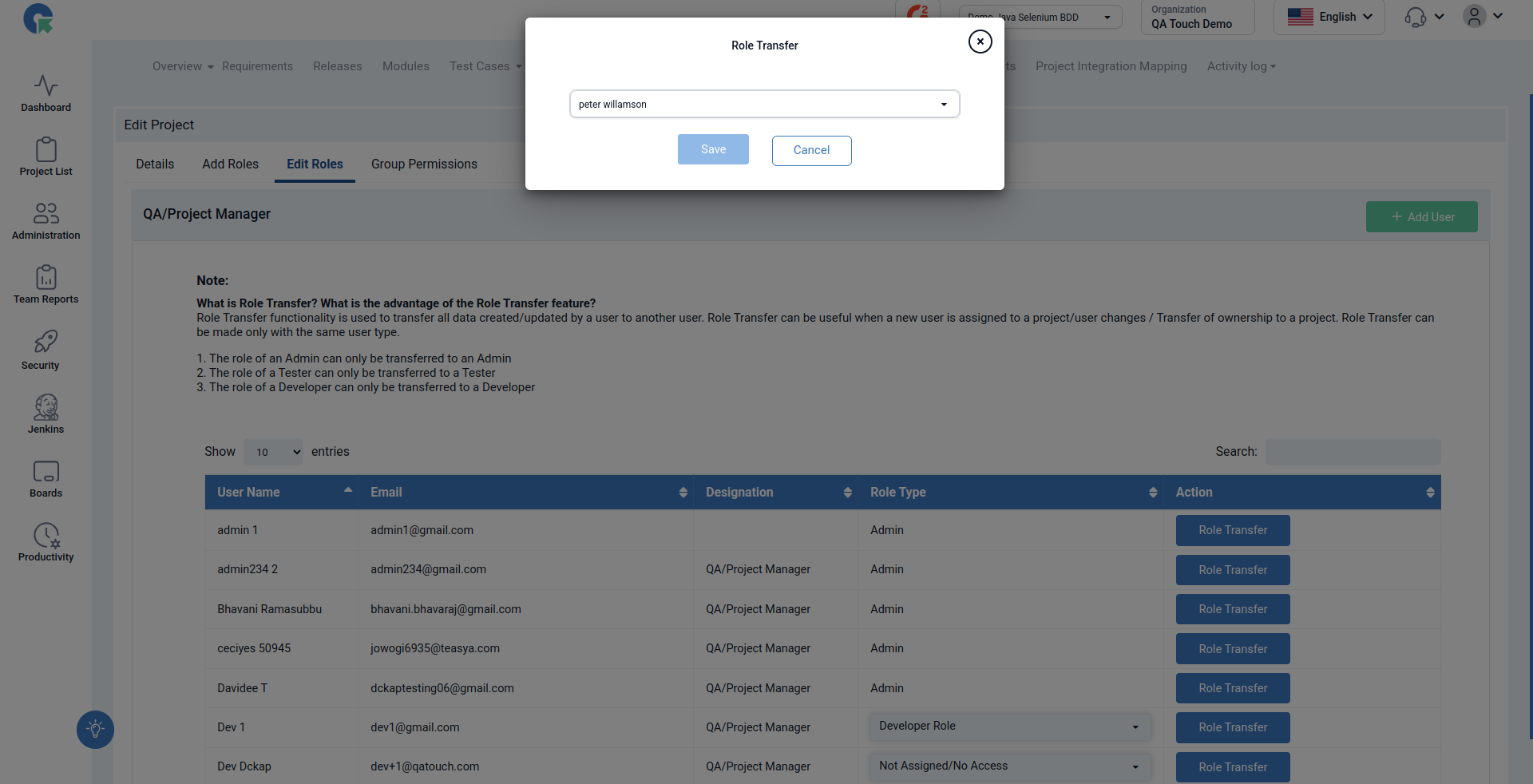
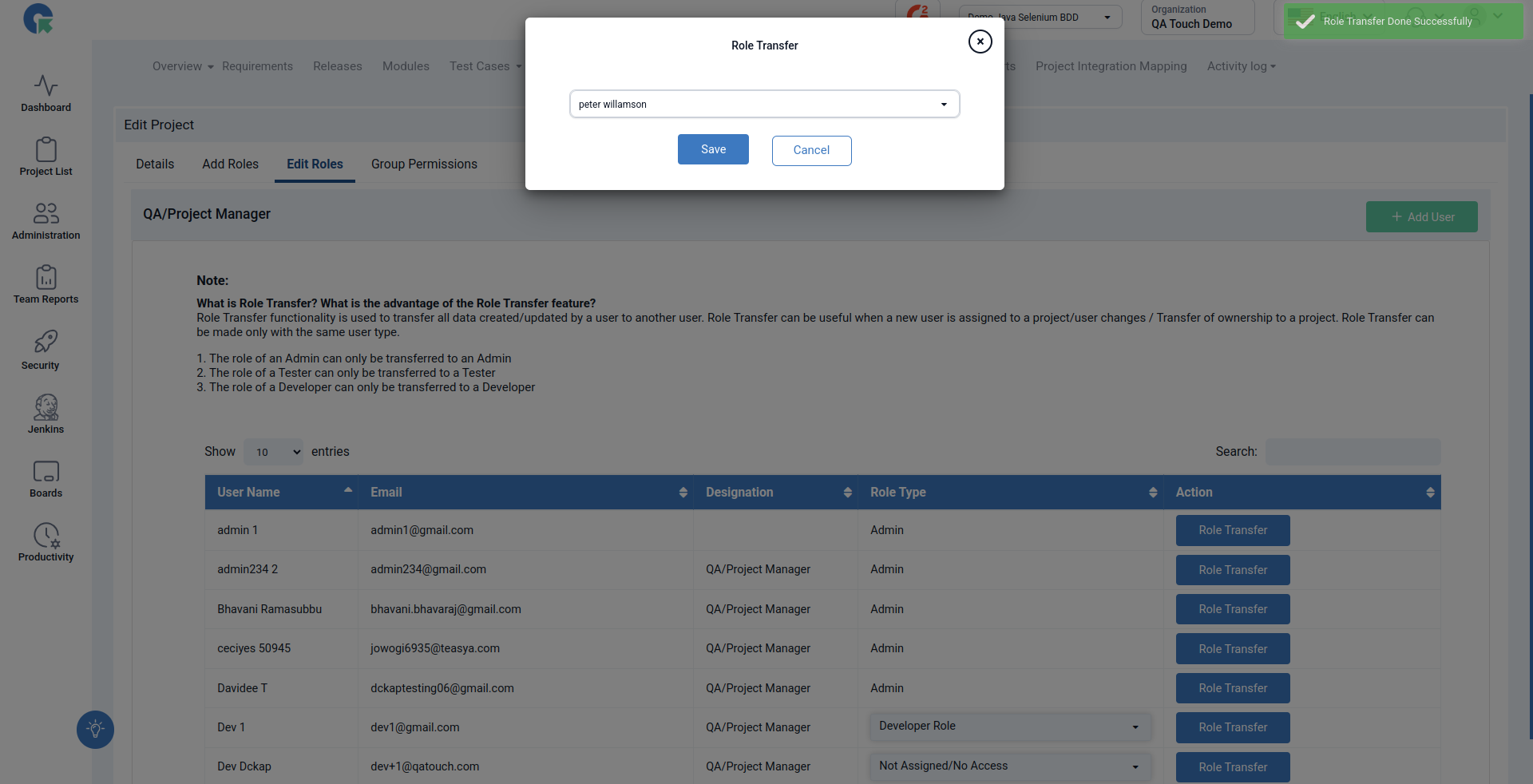
Role transfer can only be done by Admin users.
- Once transferred, the new user will become the owner of the selected projects and artifacts.
- The old user will lose ownership rights but may still remain as a project member depending on their role.
- Double-check before confirming, as this action cannot be reversed.
What role can be transferred?
- The role of an Admin can only be transferred to an Admin
- The role of a Tester can only be transferred to a Tester
- The role of a Developer can only be transferred to a Developer