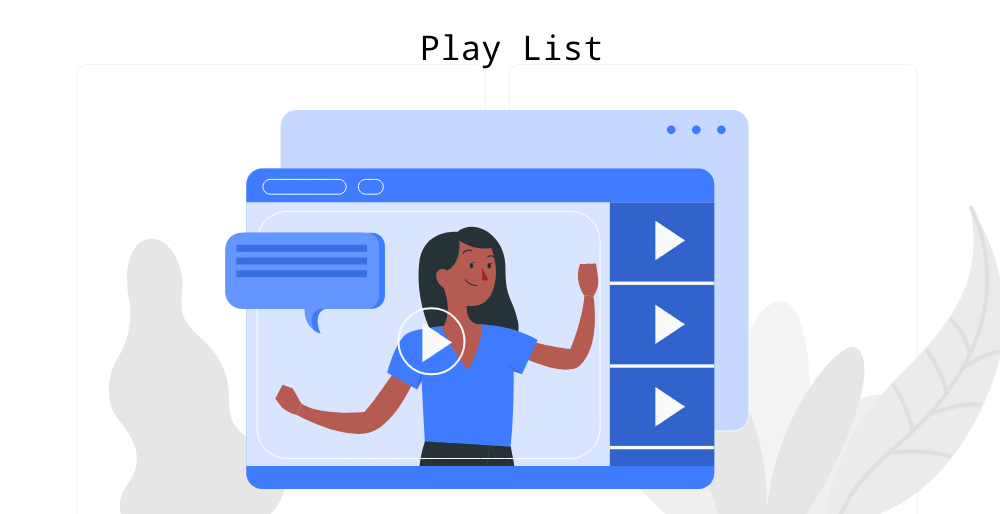Action
Clone Requirement
Clone Requirement helps to copy a single requirement in a faster way.
- Login to QA Touch.
- Click Project - Requirements.
- Click the Clone icon near the Requirement which you wanted to clone.
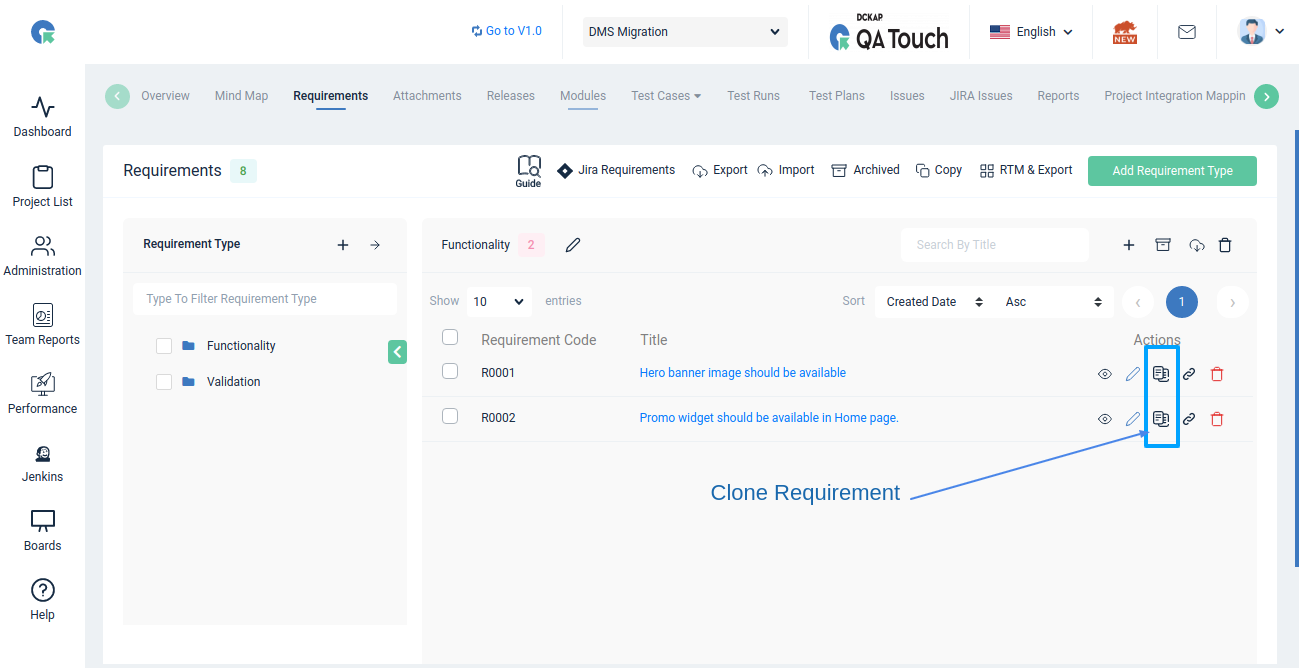
- The Requirement is cloned
Copy Requirement
QA Touch helps to copy multiple requirements at a time.
- Login to QA Touch.
- Click Project - Requirements.
- Click Copy Requirements.
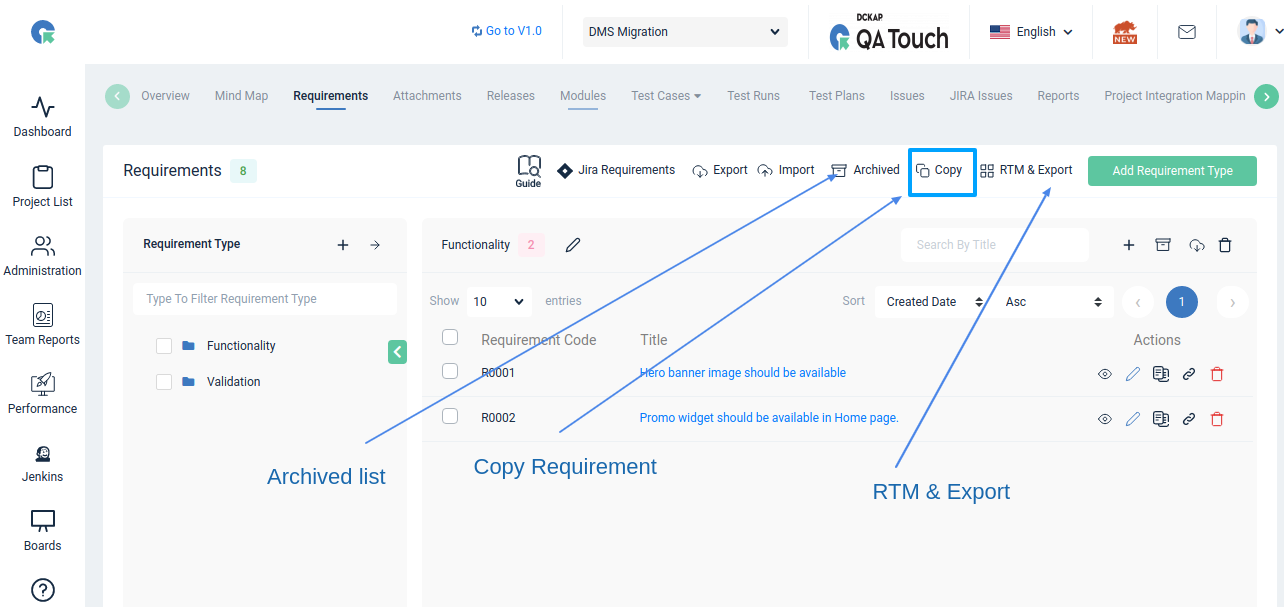
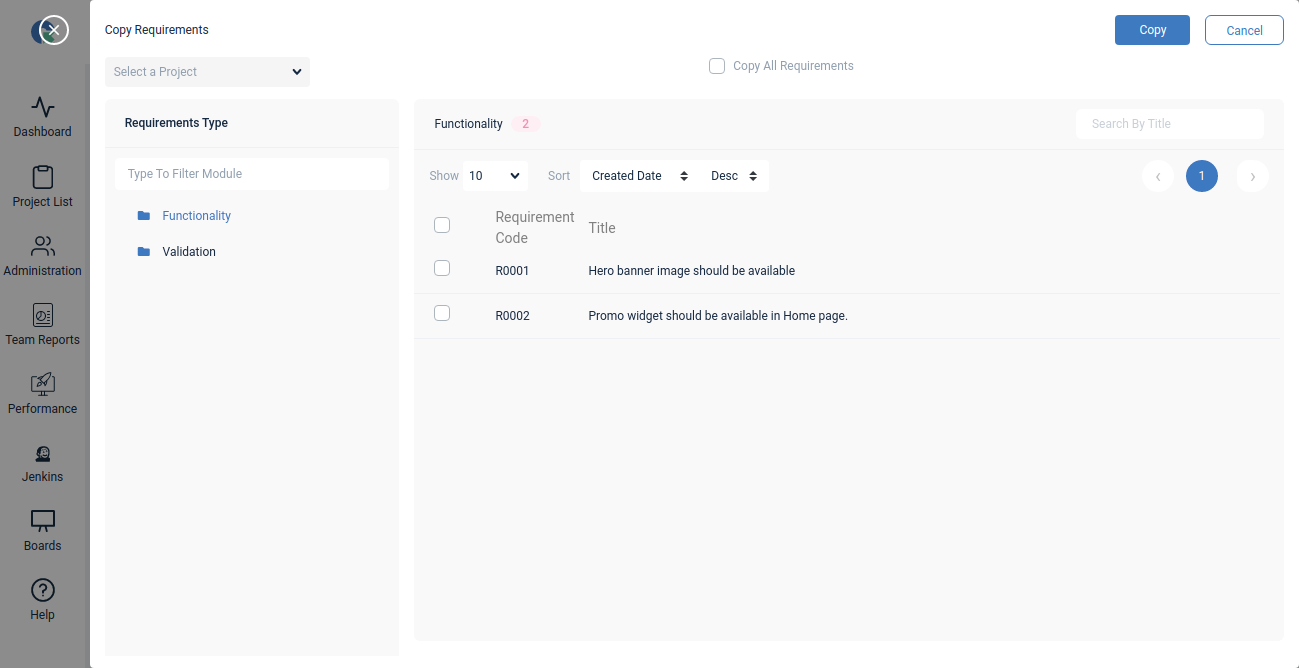
- Select the Requirements you want to copy and click Save.
- The selected Requirements are copied.
Link Test Cases to Requirements
- Click on the Link Case Icon beside a Requirement
- Select the Test Case Module
- Select Test Cases
- Click Save
The selected test case will now be linked with the requirement for which it’s added to.
View and Export Requirements Traceability Matrix
When the Requirements and Test Cases are linked, the Requirements Traceability Matrix is automatically built for you.
To view the Requirements Traceability Matrix, Click on Traceability Matrix option in RTM & Matrix dropdown in the top right side of the Requirements page.
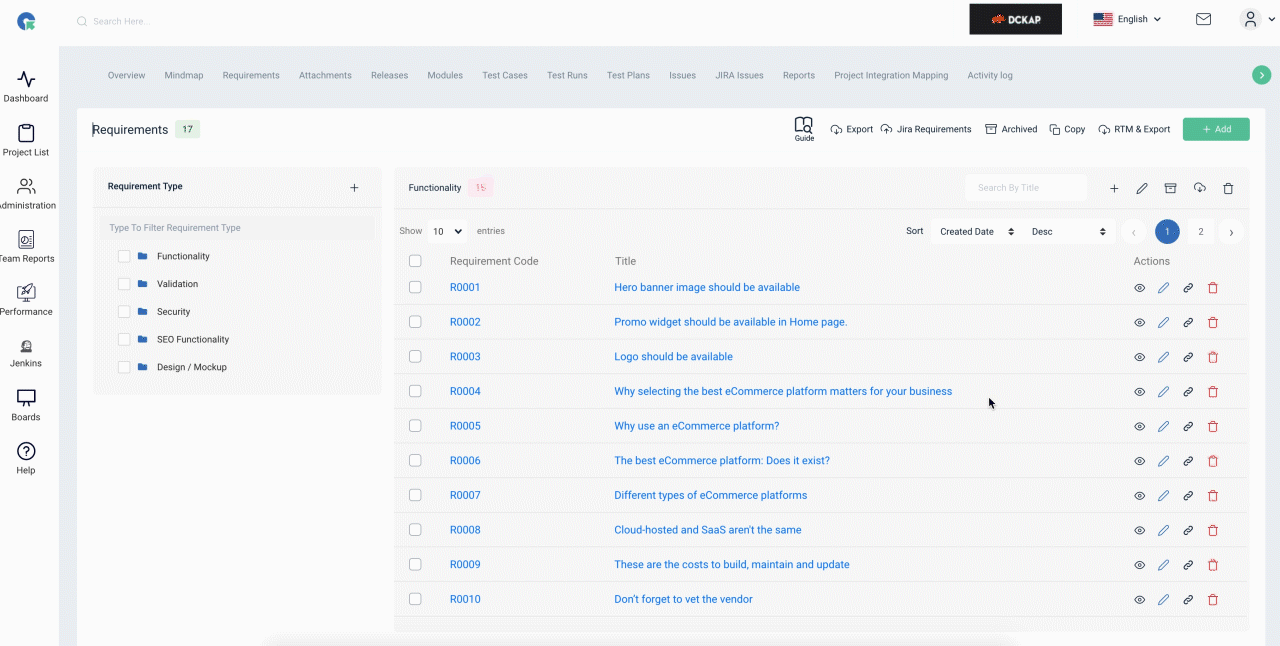
The Requirements Traceability matrix will display the Requirements and the corresponding Test Cases mapped to it.
To Export the Requirements Traceability Matrix,
-
Click on Export option in RTM & Matrix dropdown
-
You can download the matrix in any one of -.xls -.xlsx -.csv formats
Export button(above image) will only export Requirements and Test Cases that are linked to each other.
In order to export all Requirements and Test Cases irrespective of linking,
- Click on All Export button
- You can download the matrix in any one of -.xls -.xlsx -.csv formats