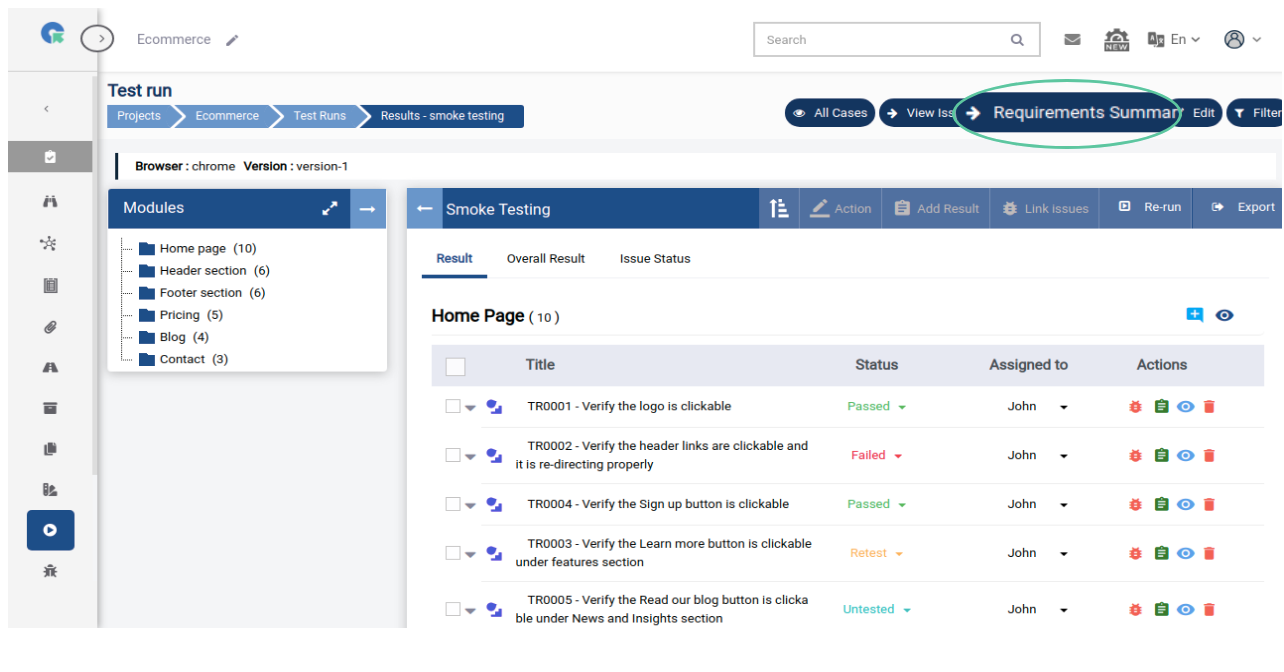Test Runs
- Add Test Run(All Test Cases)
- Add Test Run - Queue
- Add Test Run(Specific Test Cases)
- Add Result
- Add Issue
- Link Issues
- Change Test Case Status
- Filter Test Cases
- Create Re-Run
- Add latest test cases in test run
- Add latest steps into the test cases in test run
- others
Add Test Run(All Test Cases)
1.To goto Test run page, Click on Project->Test Runs
2.Click on "+ Add Test Run"
3.Select All Test Cases option
4.Enter the Test run name, Select the user and Release
5.Click on save
/gototestrun.png)
/allcaserun.png)
/allcaserunform.png)
Add Test Run - Queue
QA Touch has the option to Queue the process of adding Test cases to Testrun. Enabling Queue for creating a test run with more than 500 Test cases will run in the background without affecting your regular work and takes lesser time and bandwidth.
Follow the steps to Enable Queue for import
1. Go to Administration->Site Settings
2. Enable the option "Enable/Disable Queue for Importing Test Cases"

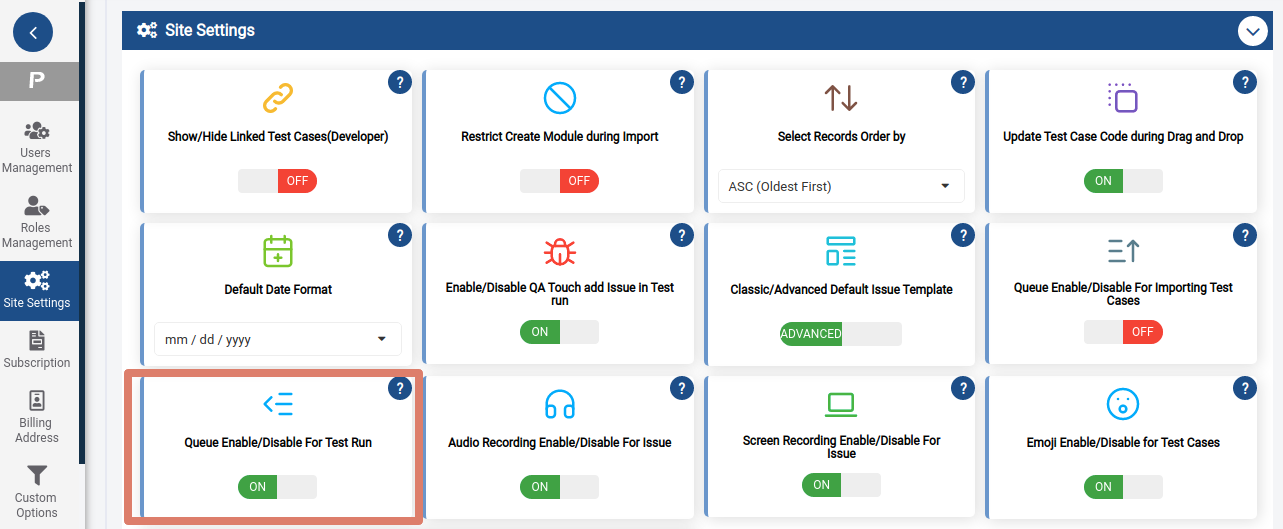
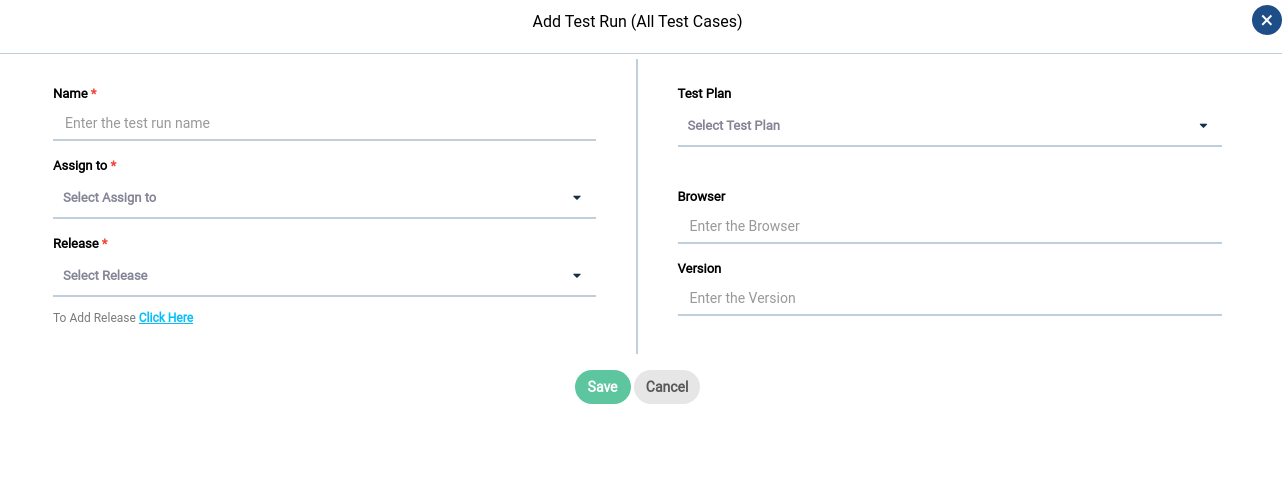
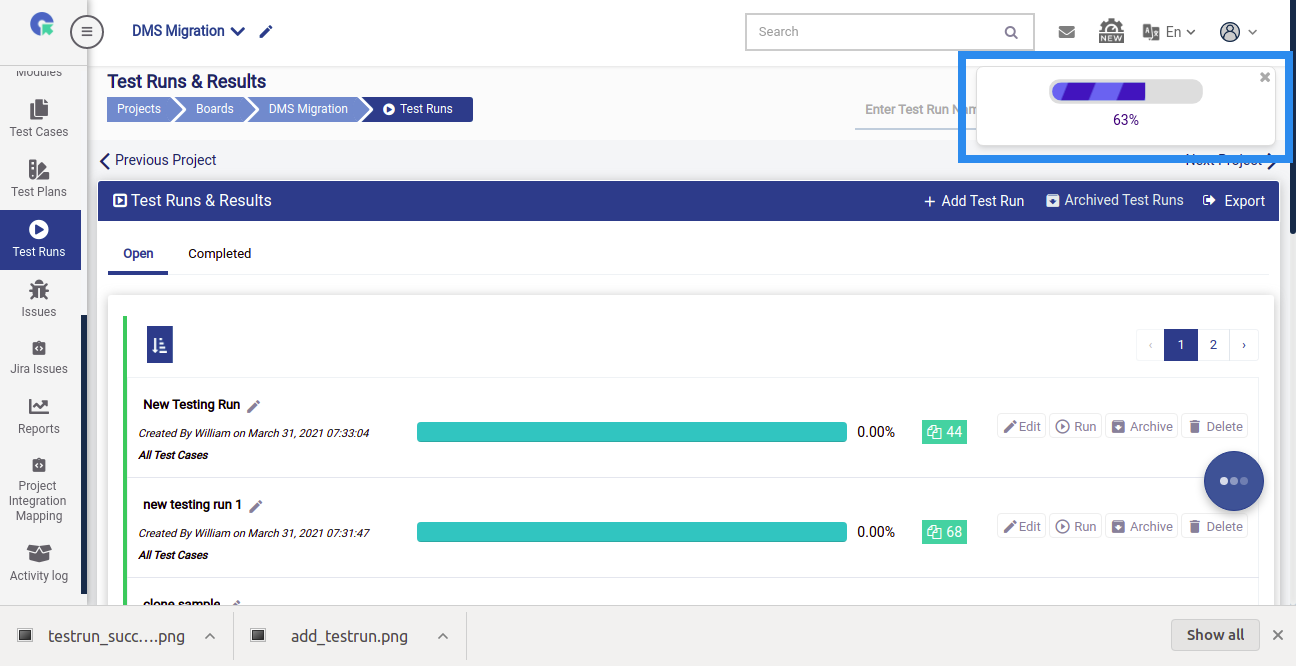

Add Test Run(Specific Test Cases)
1.To goto Test run page, Click on Project->Test Runs
2.Click on "+ Add Test Run"
3.Select Specific Test Cases option
4.Enter the Test run name, Select the user and Release
5.Select the Test cases to add
6.Use the Filter option to filter test cases and choose them.
7.Click on save
/sperun.png)
/sperunform.png)
Add Result
1.In the Test Result page, click on "Add Result" icon
2.Select the Test status
3.Enter the Comments(optional)
4.Click Save Result
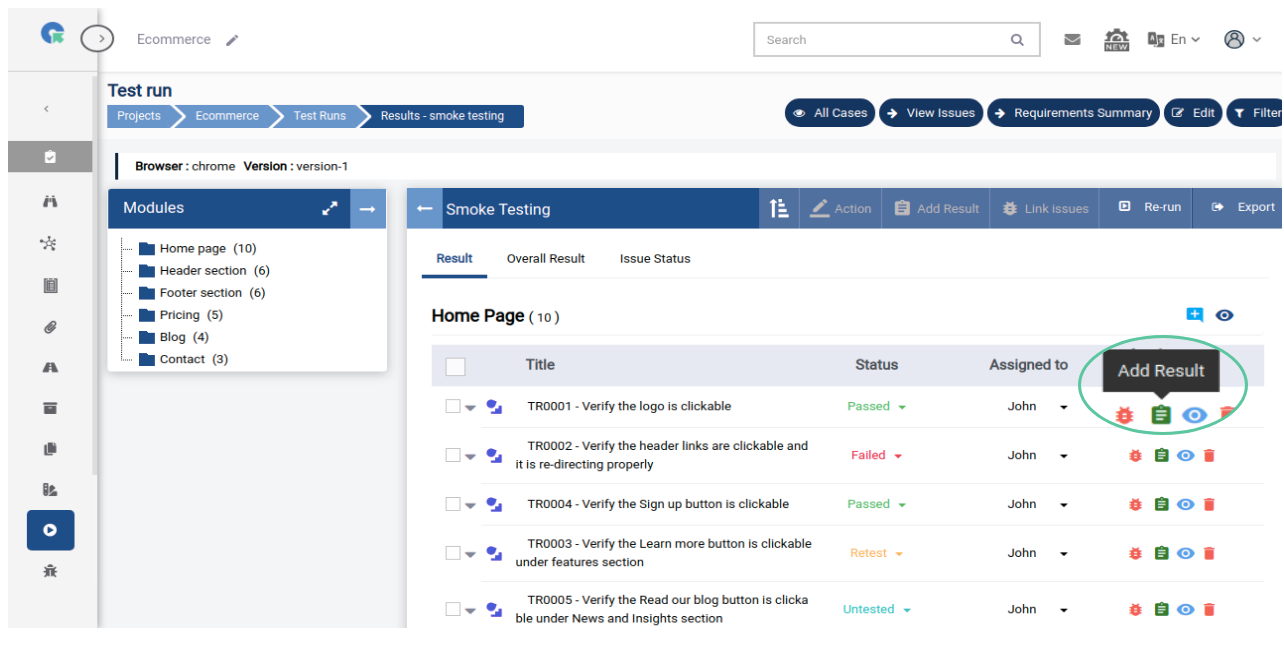
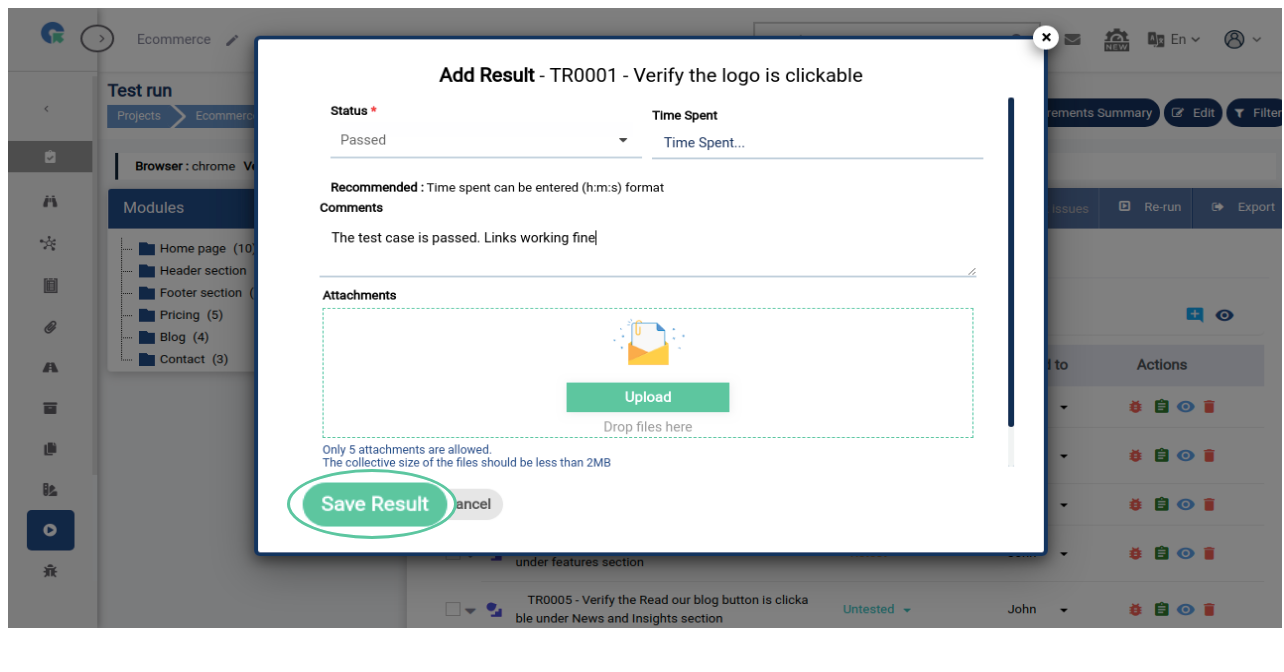
Add Issue
1.In the Test Result page, click on "Issue" icon
2.Enter the Issue Summary
3.Select the Priority
4.Click on Save Button
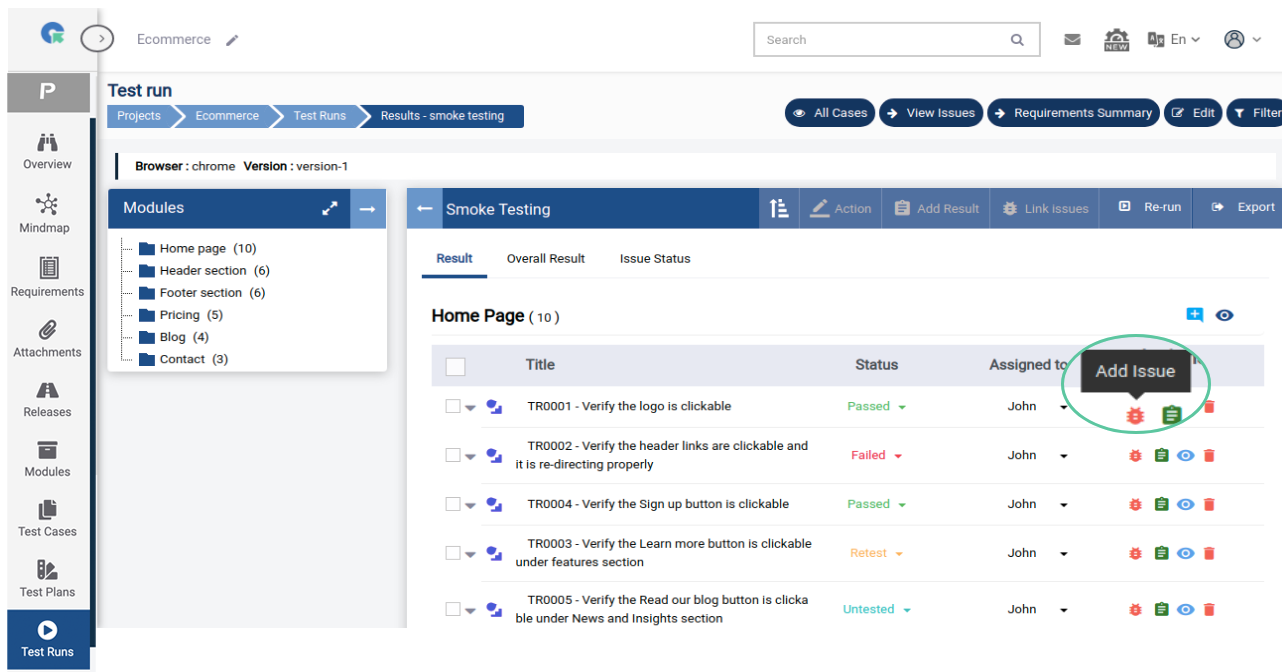
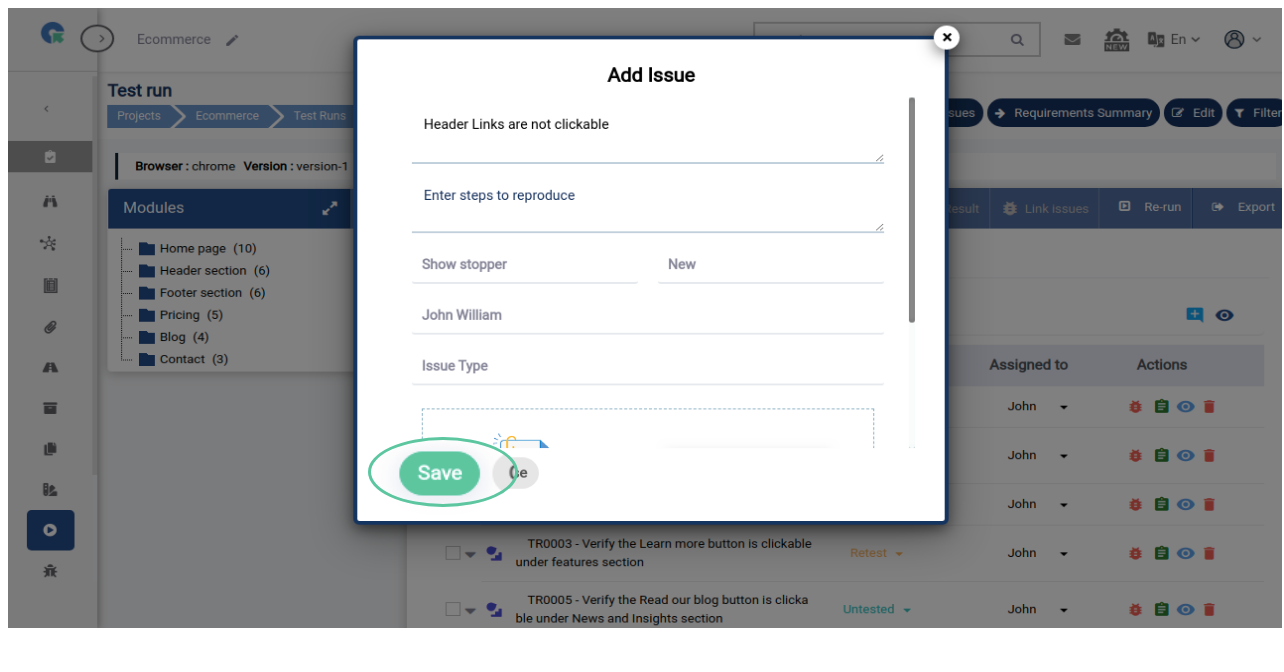
Link Issue
1.In the Test Result page, Select Test cases to which you need to link issues
2.Click on "Link Issues" Button
3.Select the Issue(s)
4.Click on Link Button
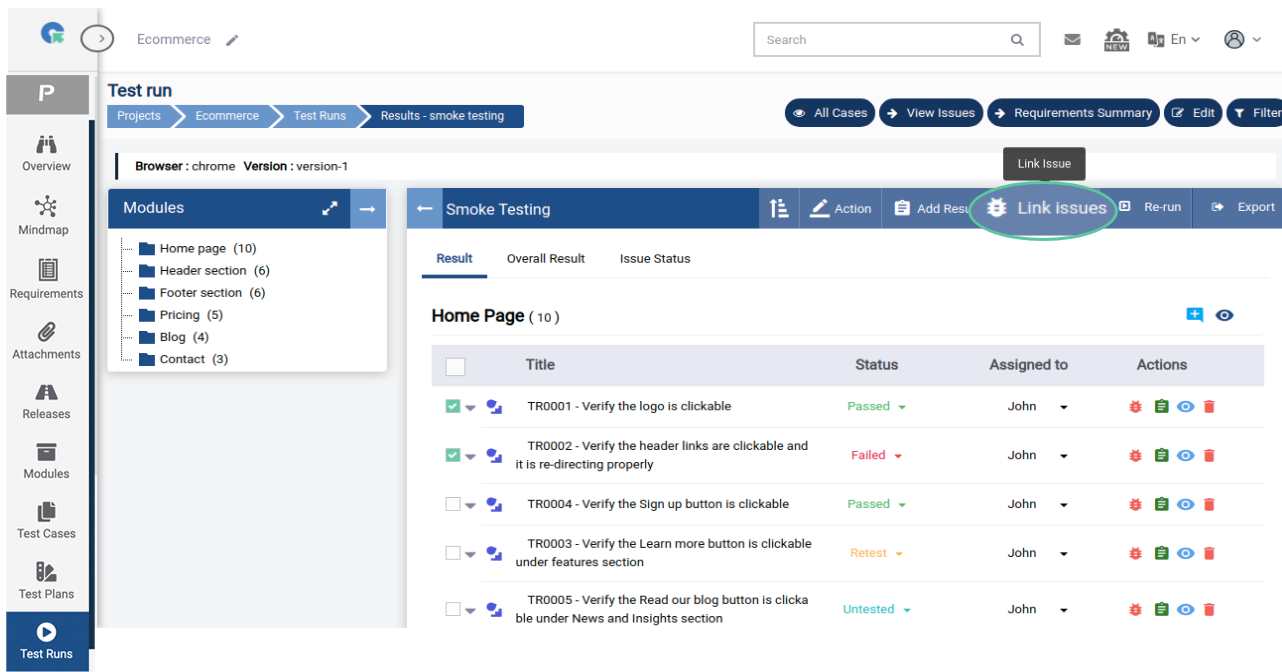
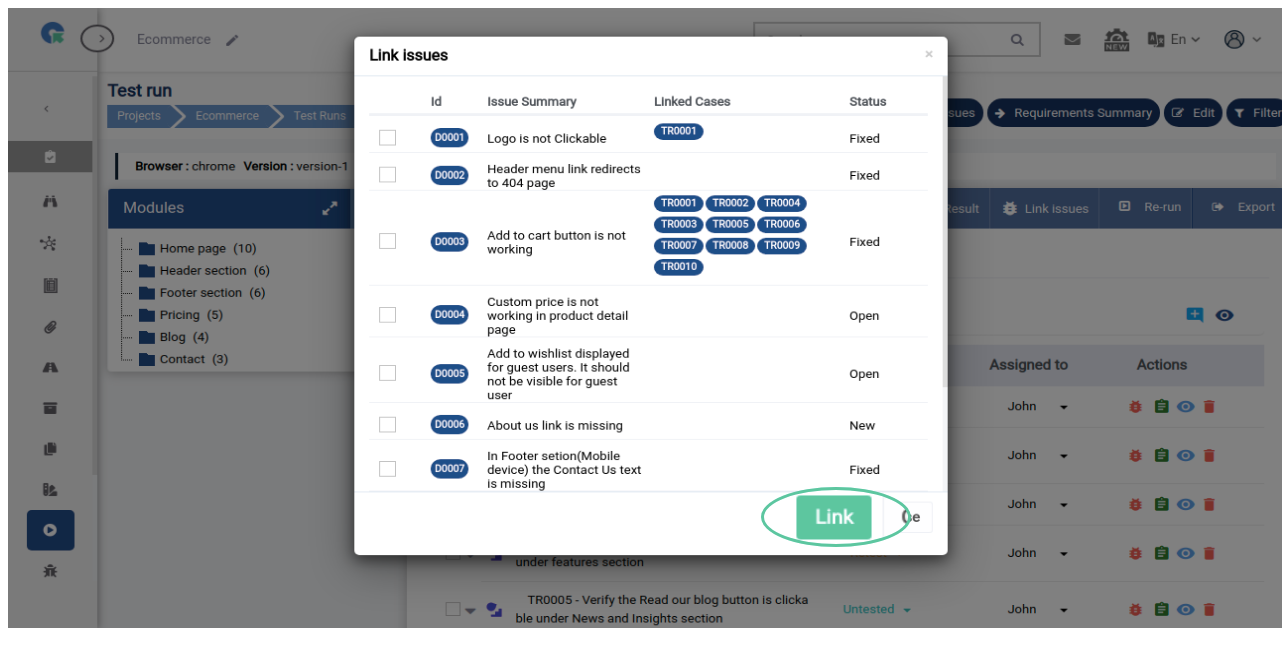
Change Testcase Status
1.In the Test Result page, click on the Status Dropdown
2.Choose the status
3.Test Case status will be updated
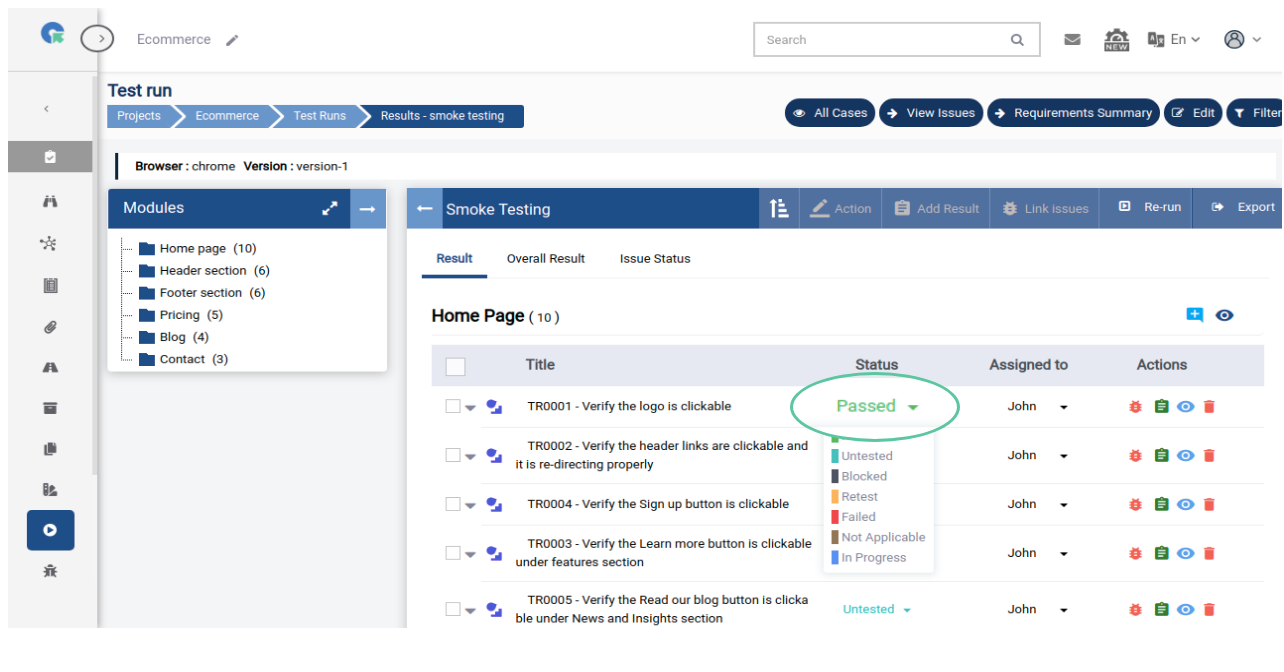
Filter Testcases
1.In the Test Result page, click on "Filter" Button
2.Test cases can be filtered out based on
(Case Title, Module, Status, Assigned User, Priority, Type, Mode) here.
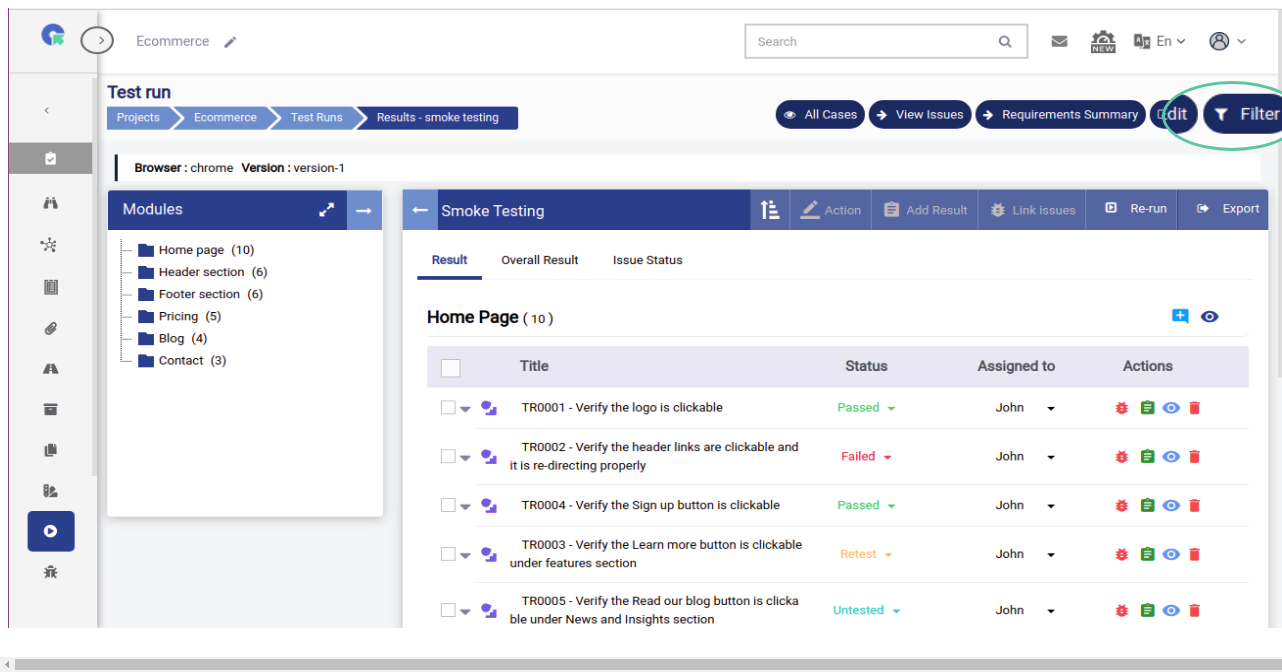
Create Re-run
1.In Test Result page, Click on the Re-run Button
2.Enter the Title for Re-run
3.Choose the Test status(es)
4.Click Rerun Button
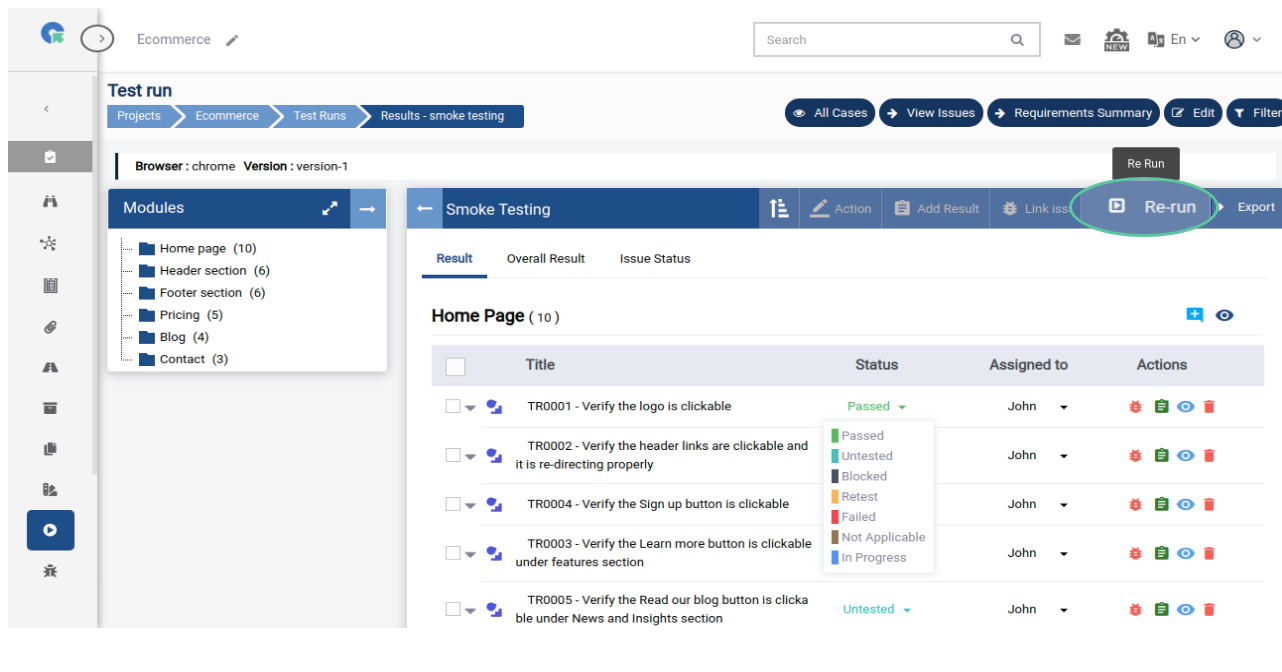
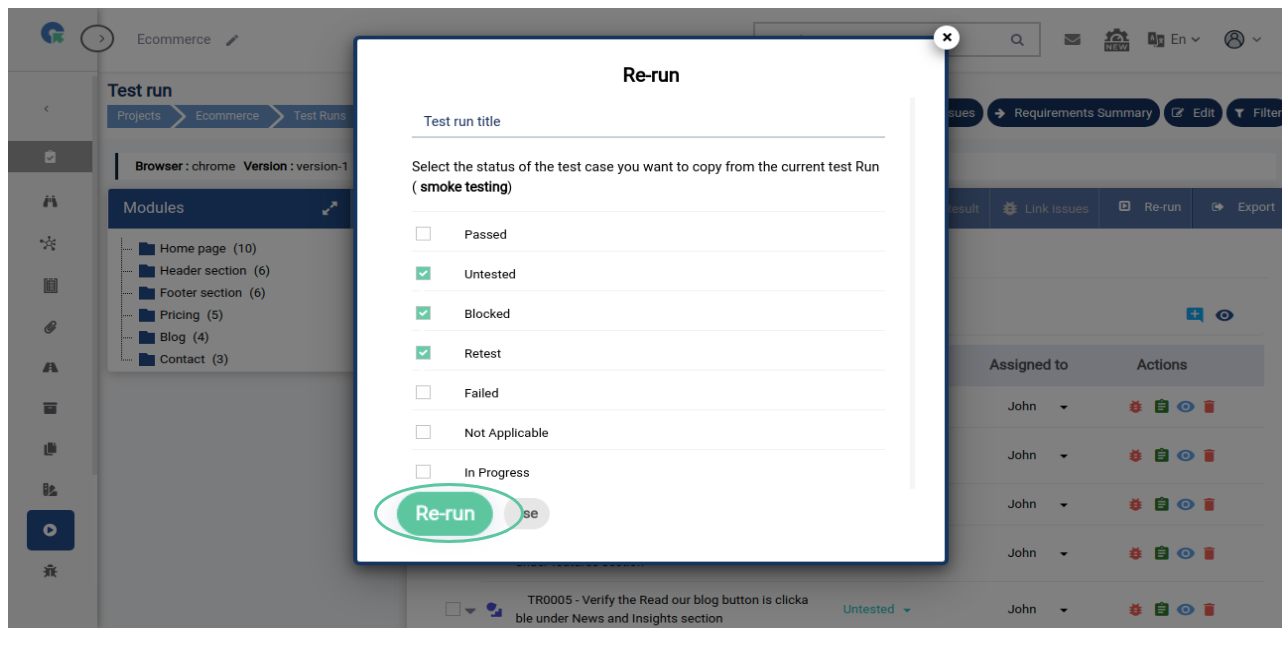
Add latest test cases in test run
When you create new test cases in an existing module and want to add those test cases in an existing test run, the below steps will be helpful for you
1. Login to the product.
2. Go to the test run result page.
3. Click on the + icon which is present next to the module name in the module panel.
4. You can add the recently created test cases by clicking on “Add Cases” buttons
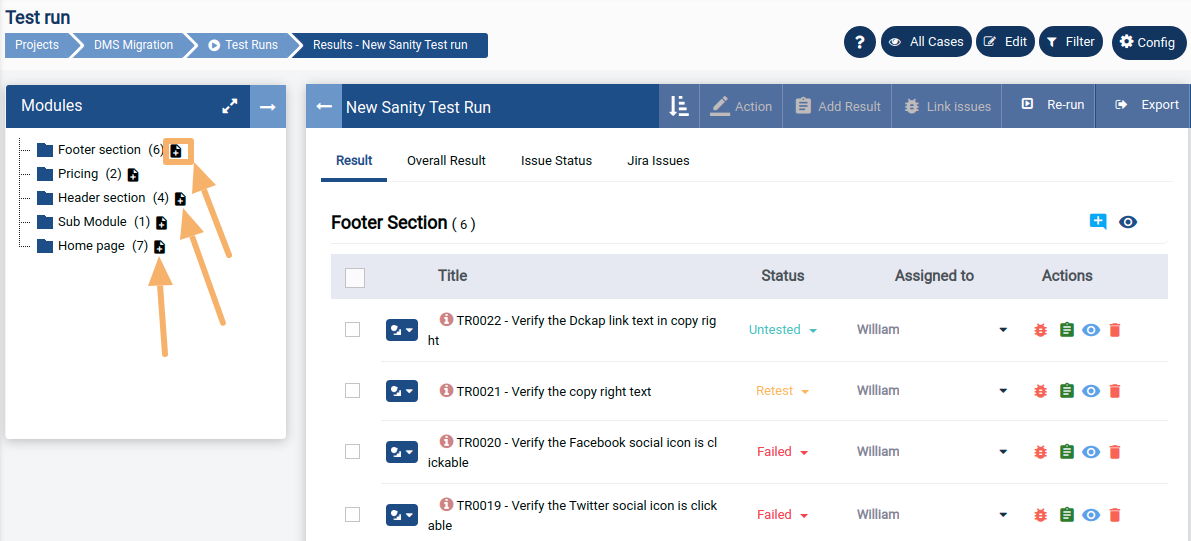
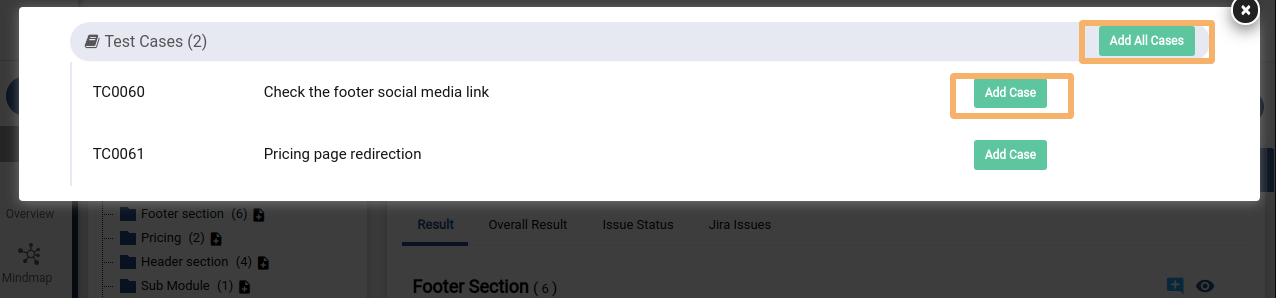
Add latest steps into the test cases in test run
When the test case steps(applicable for test cases created with Test Case Template(Steps)) are updated after creating a test run, you can easily update those recently added steps.
The steps are below
1. Login to the product.
2. Go to the test run result page.
3. Click on the test case view icon.
4. Go to the “Test case steps & status” tab.
5. Click on the “Add Latest Steps” button.
6. Add the required steps created recently by clicking on the “Add steps” button.
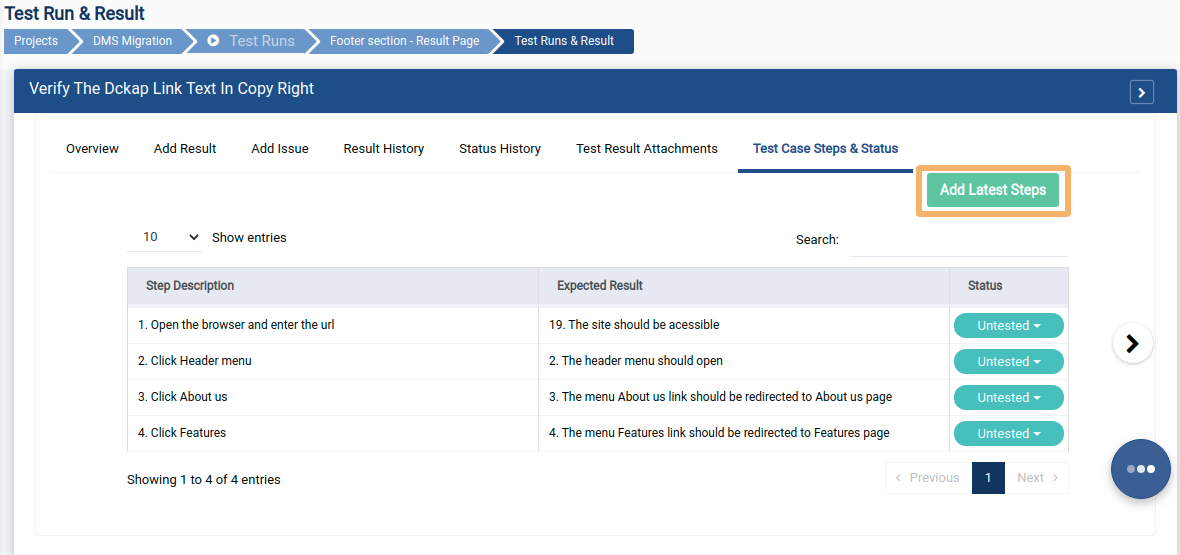
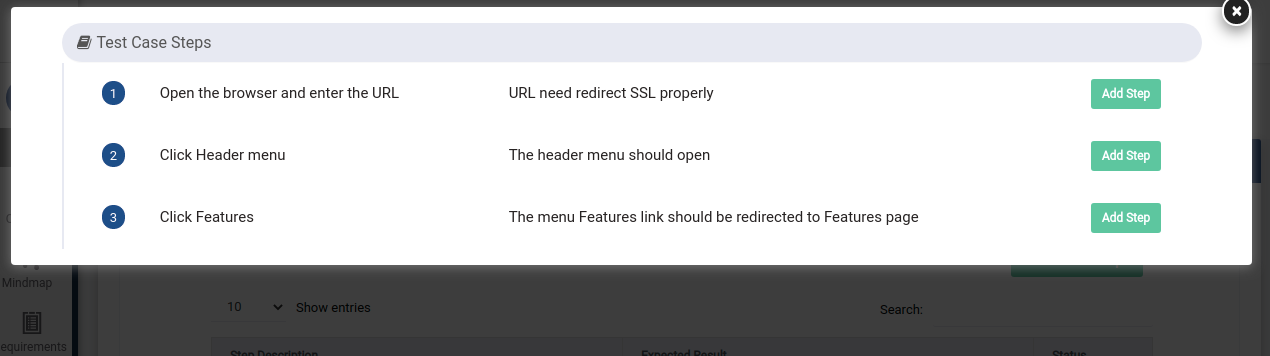
Others
1.All Cases - Click on this button to view all Test cases
in this run and with the option to filter based on the status.
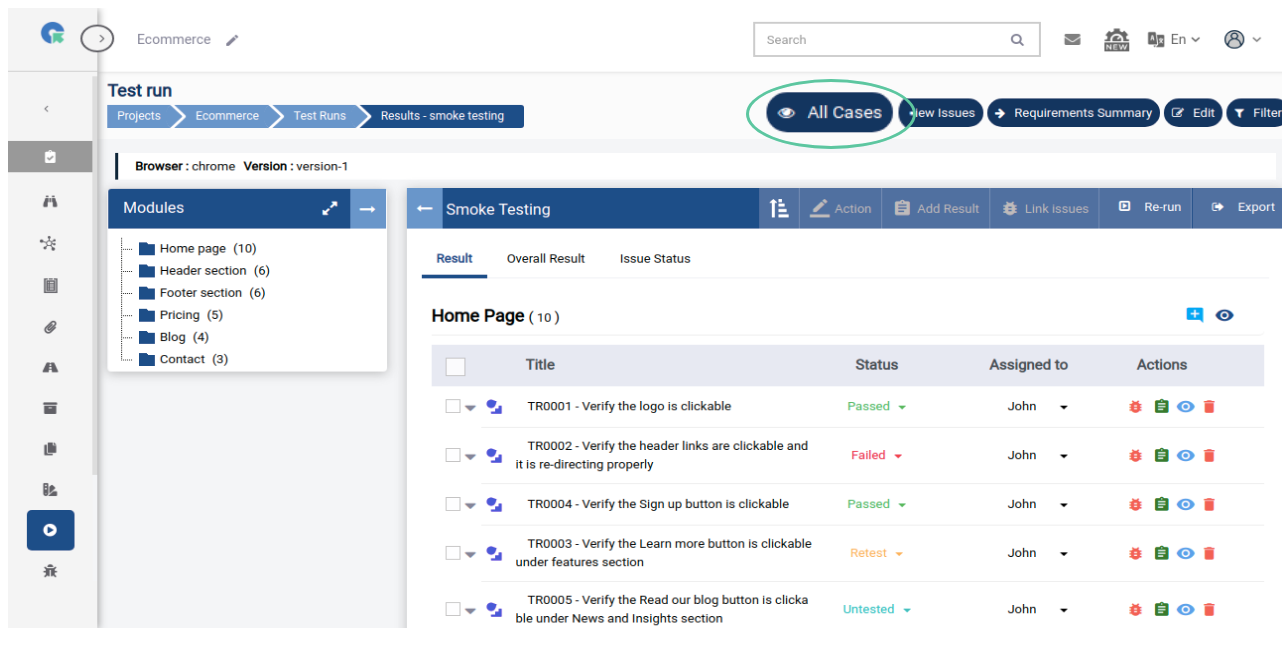
2.View Issues - Click on this Button
to view Issues linked with the Test run
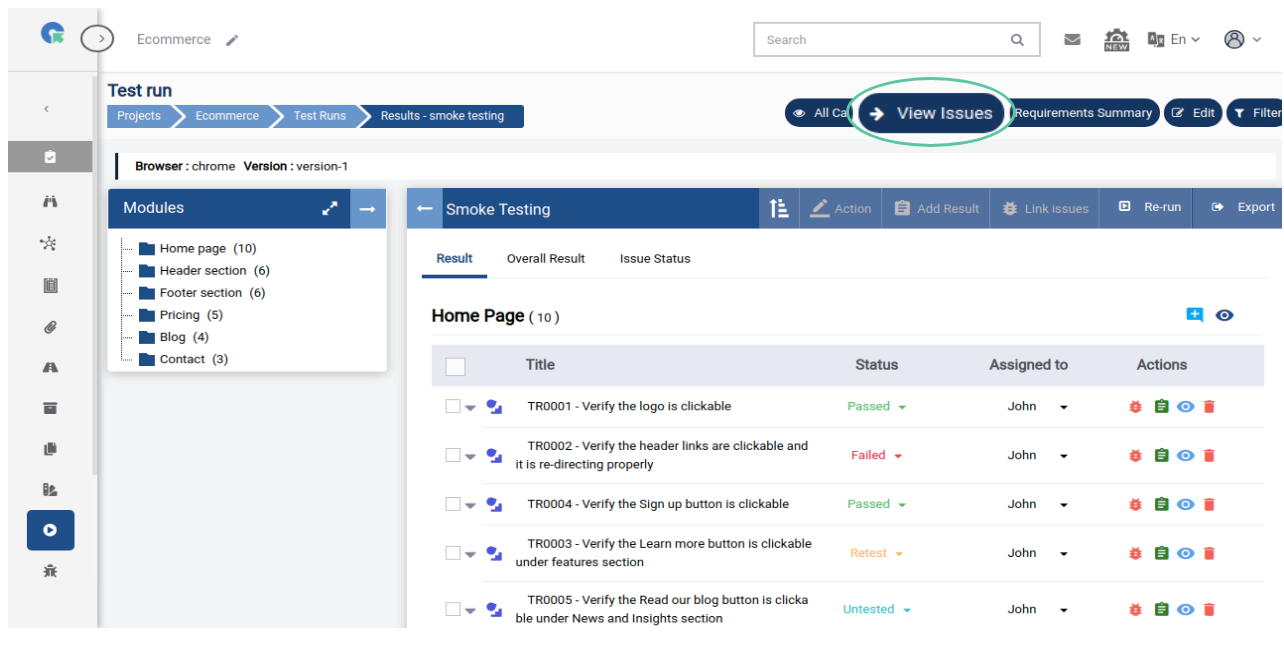
3.Requirement Summary - Click on this Button to view Requirements
mapped with the Test cases in this Test run.