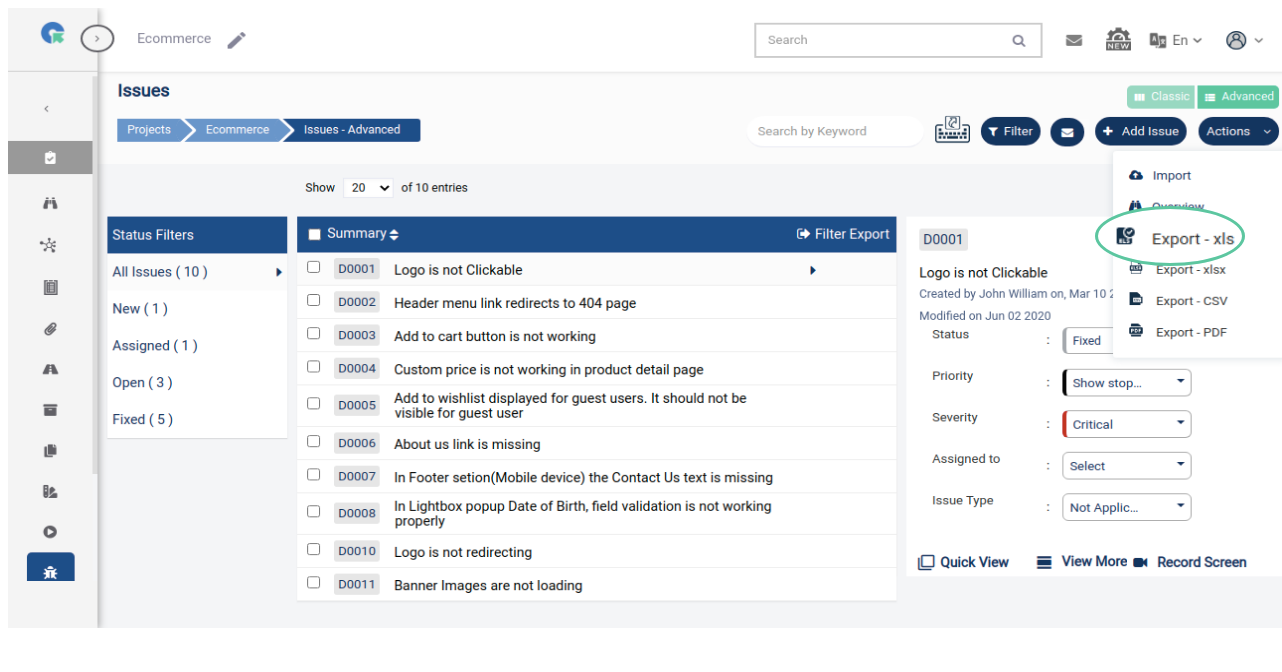Issues
- Overview
- Add Issue
- Add Screen Recording In Issues Page
- Bulk Update Issues
- Link Test Case
- Import
- Add Comment
- View Comment
- View linked Test Cases
- Others
Overview
The issue is an error or failure of a test case that produces an unexpected result or to behave in an unusual way. 1.QA Touch has In-built Issue Tracker which facilitates 2.Add Independent Issue / Add Issues on the fly from the Test run 3.Two-way linking of Issues with a Test case result 4.Tracked Linked Issues with our suite of reports
Add Issue
1.To Goto Issues Page, Click on Project->Issues Menu
2.Click on "+ Add Issue" Button
3.Enter the Issue Summary
4.Choose priority and Status
5.Enter the other Issue details, add attachments(optional)
6.Click on Save
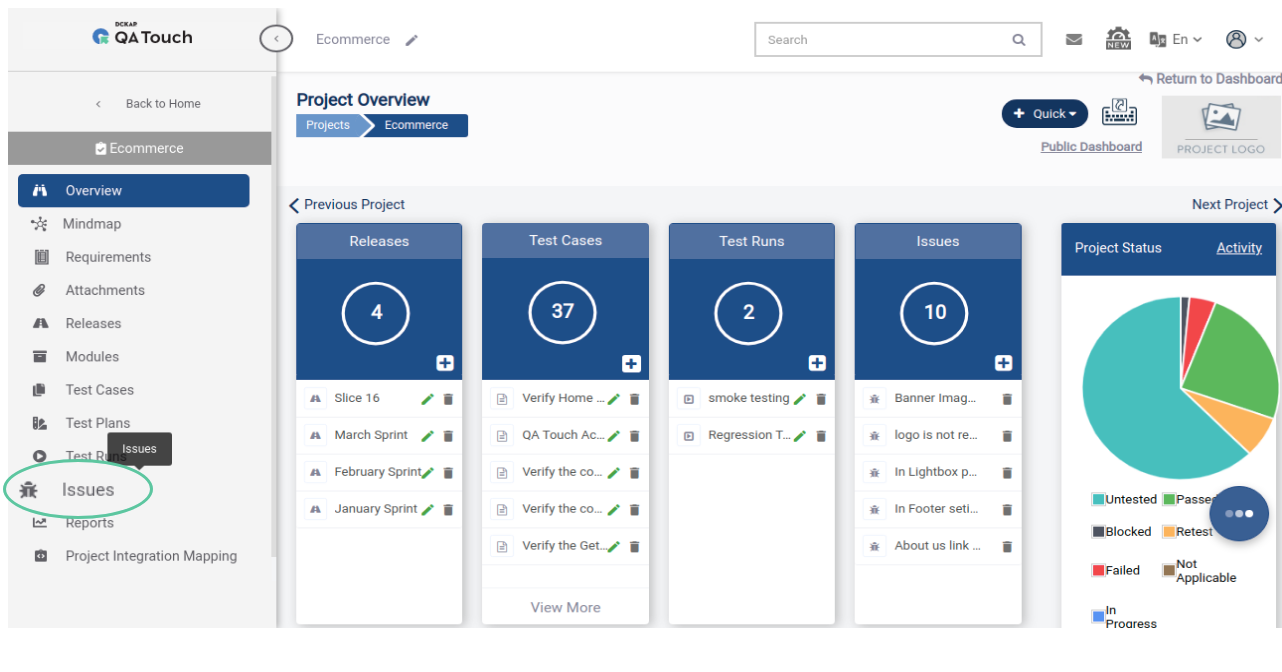
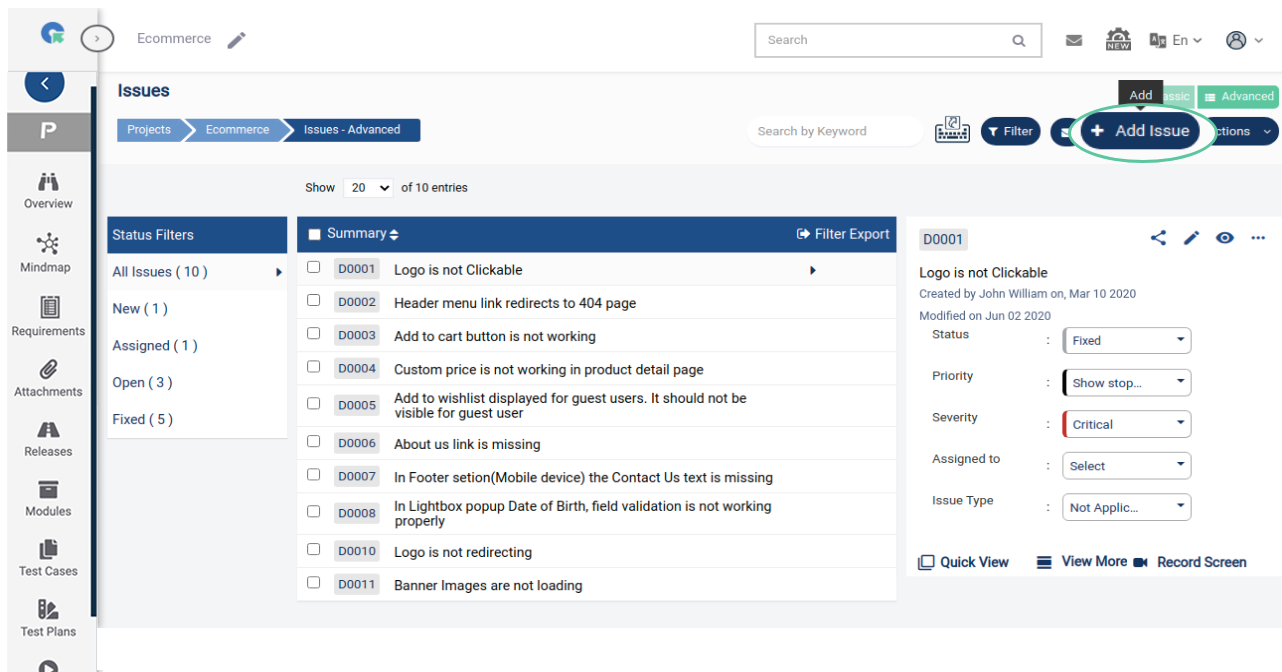
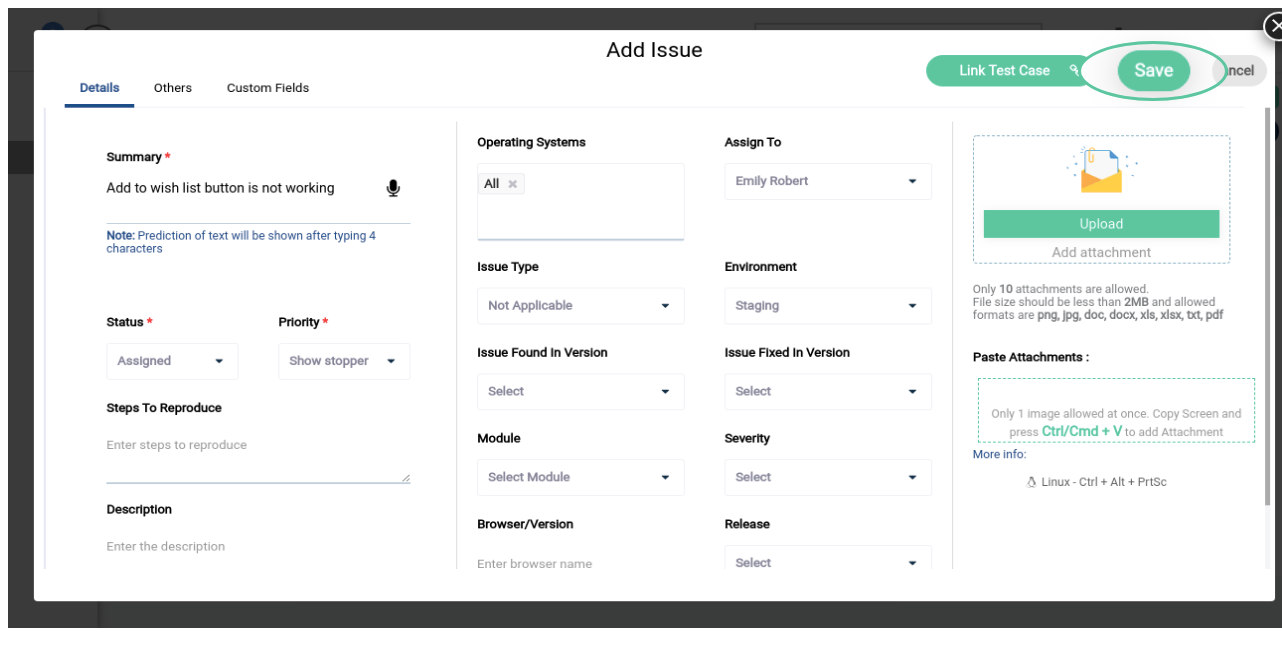
Add screen recording in issues page
1.In Issues Page, Click on the Issue you need to add recording
2.Click Record Screen option
3.Allow and Share your Screen
4.Now your Screen will be captured
5.Click on Stop Sharing to save
6.Screen recording will be stored as a video file and linked with the Issue and can be view/downloaded
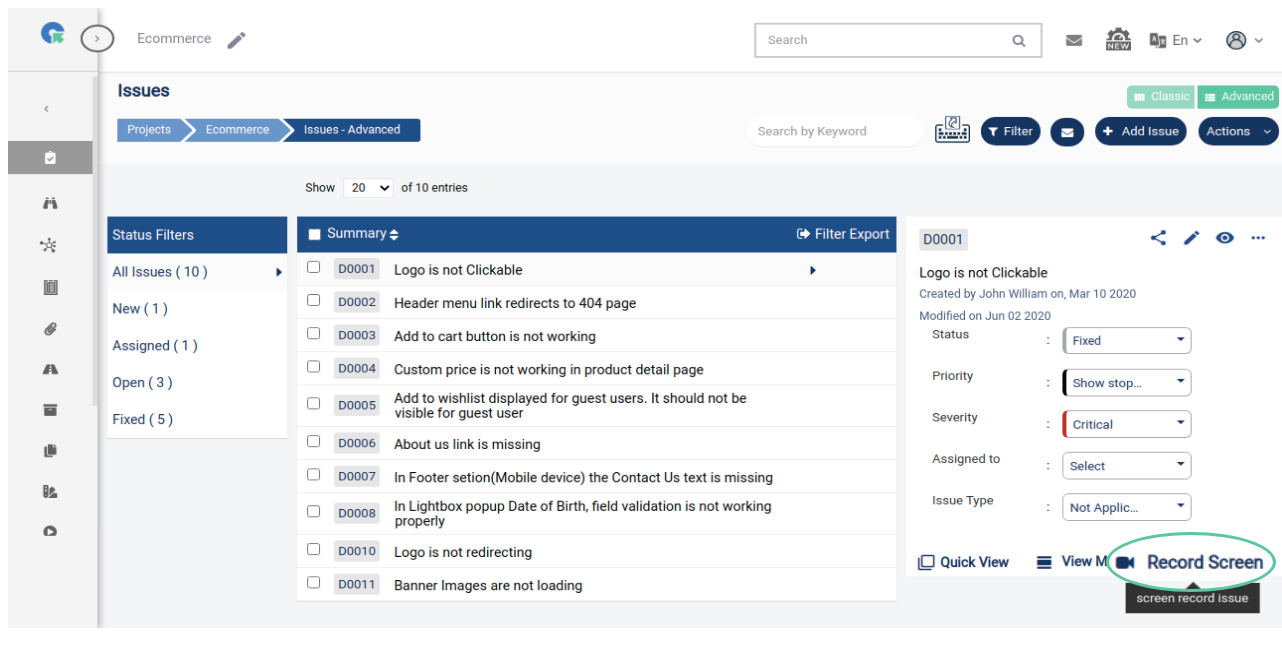
Bulk Update Issues
1.In Issues page, Select the Issues need to be updated
2.Bulk Action section slides down
3.Choose the values for displayed fields to Bulk update Issues
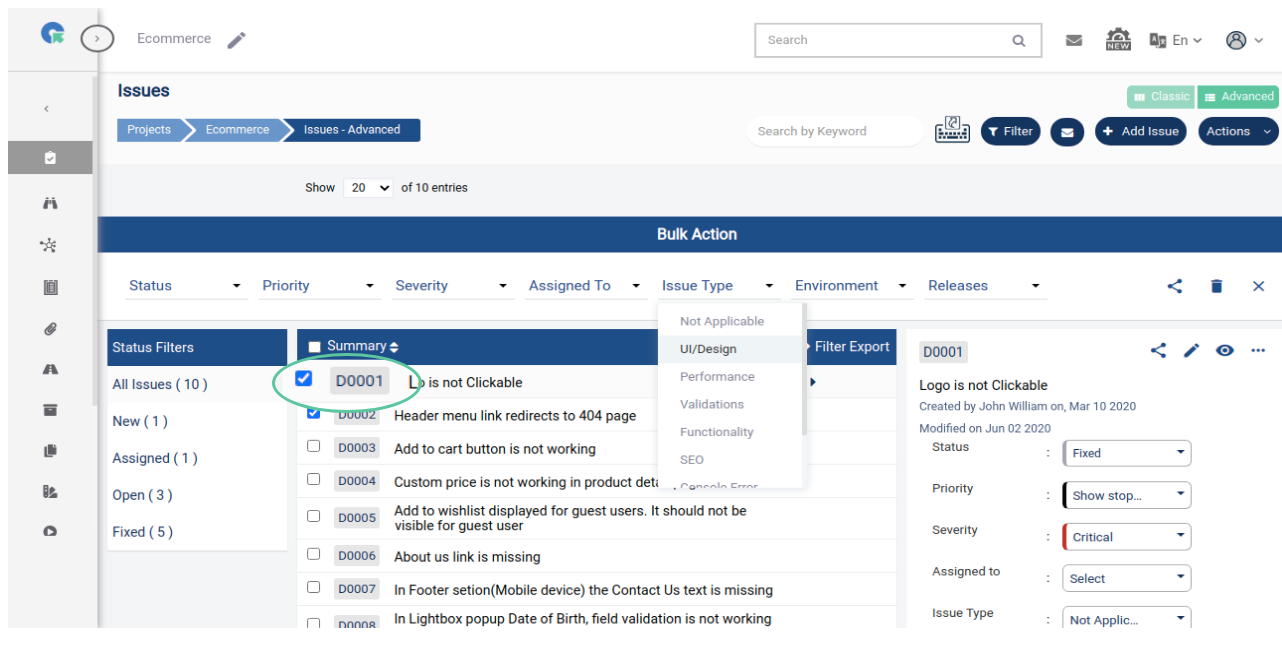
Link Testcase
1.In Issues Page, Click on more->Link Test Case option
2.Select the module
3.Choose the Test cases to link (Note: you can filter Test cases by tags here)
4.Click on Save Button to link selected cases with the Issue
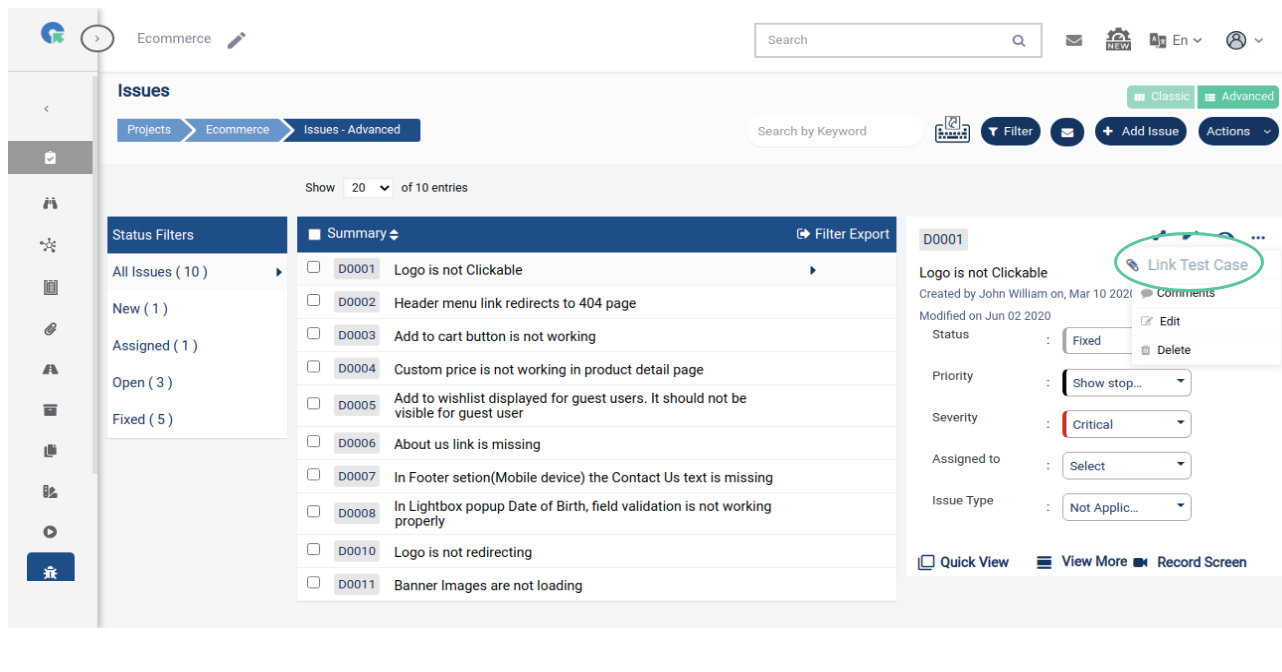
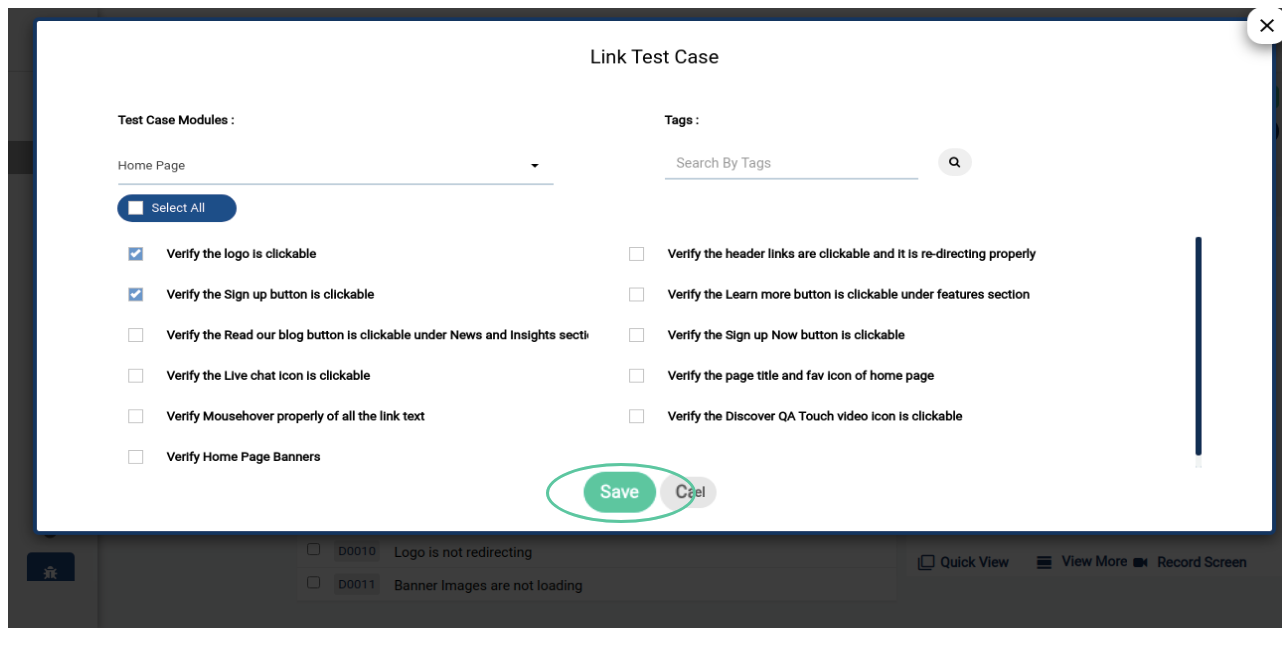
Import
1.In Issues List page, Click on Import Button
2.Upload the file(CSV, XLS, XLSX) to import
3.Map the fields in your file with QA Touch Issue fields
4.Click on Import button
(Note: Issue with valid status, priority, severity,
environment, Issue type will only be imported)
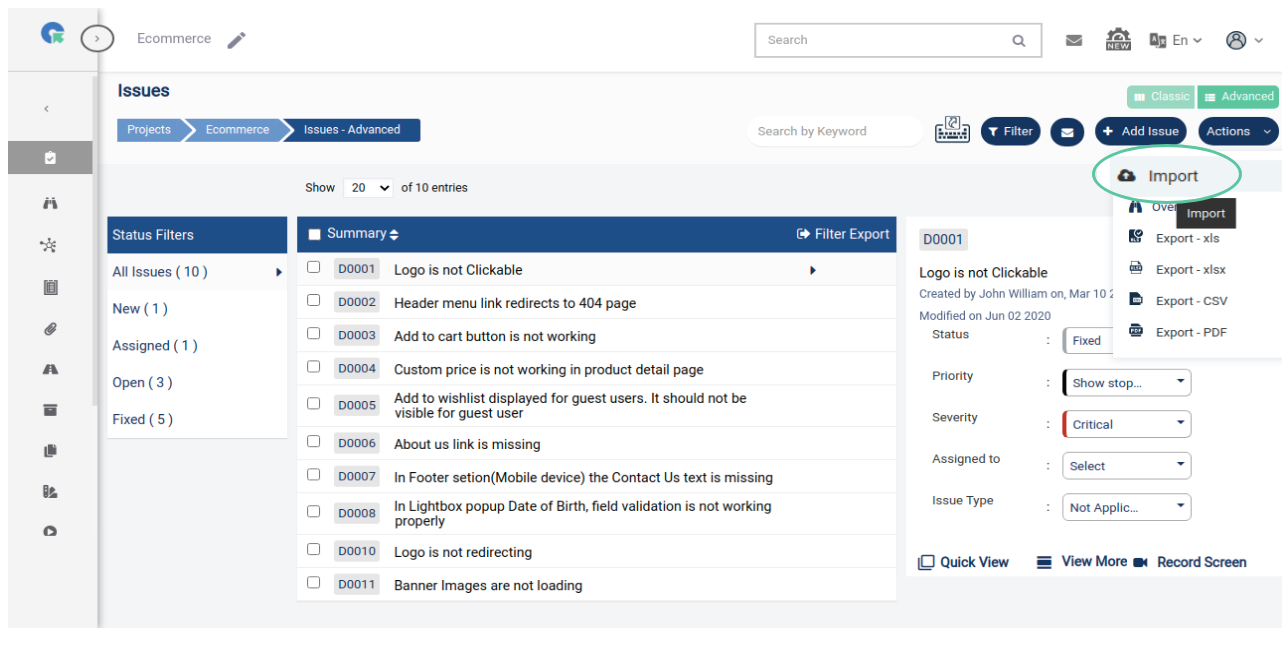
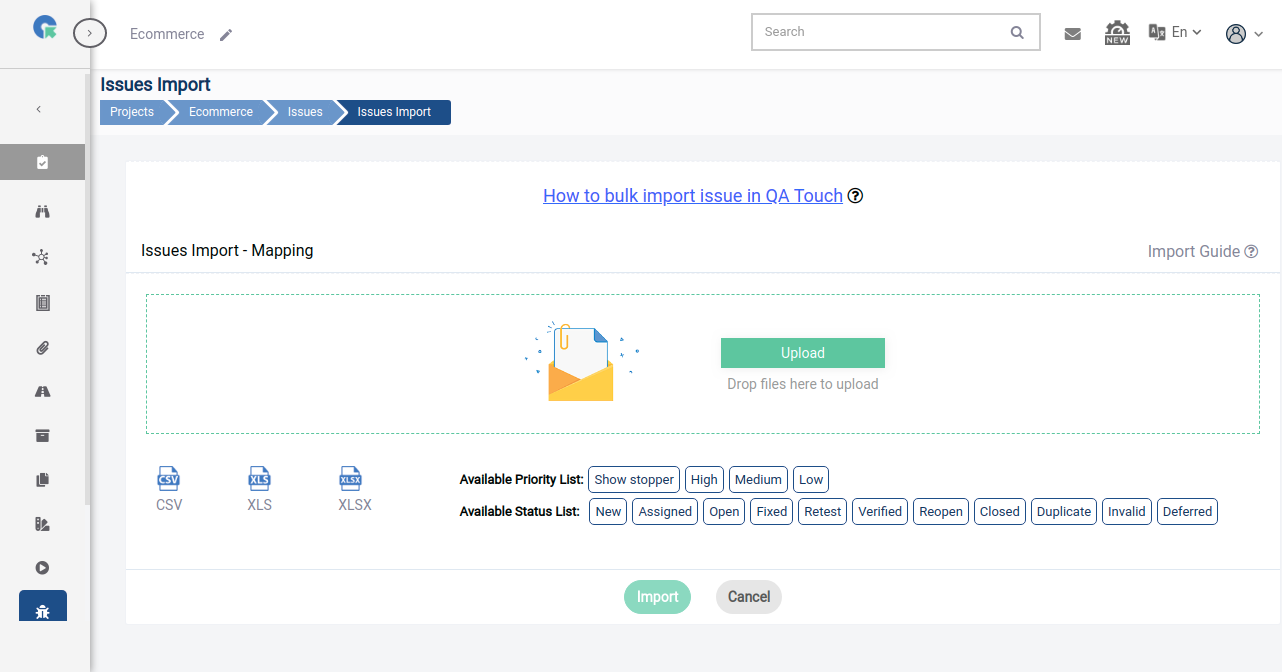
Add comment
1.In Issues Page, Click on More->Comments
2.Enter the comments(You can enter comments with emoji)
3.Select Status and Assigned to
4.Click on save
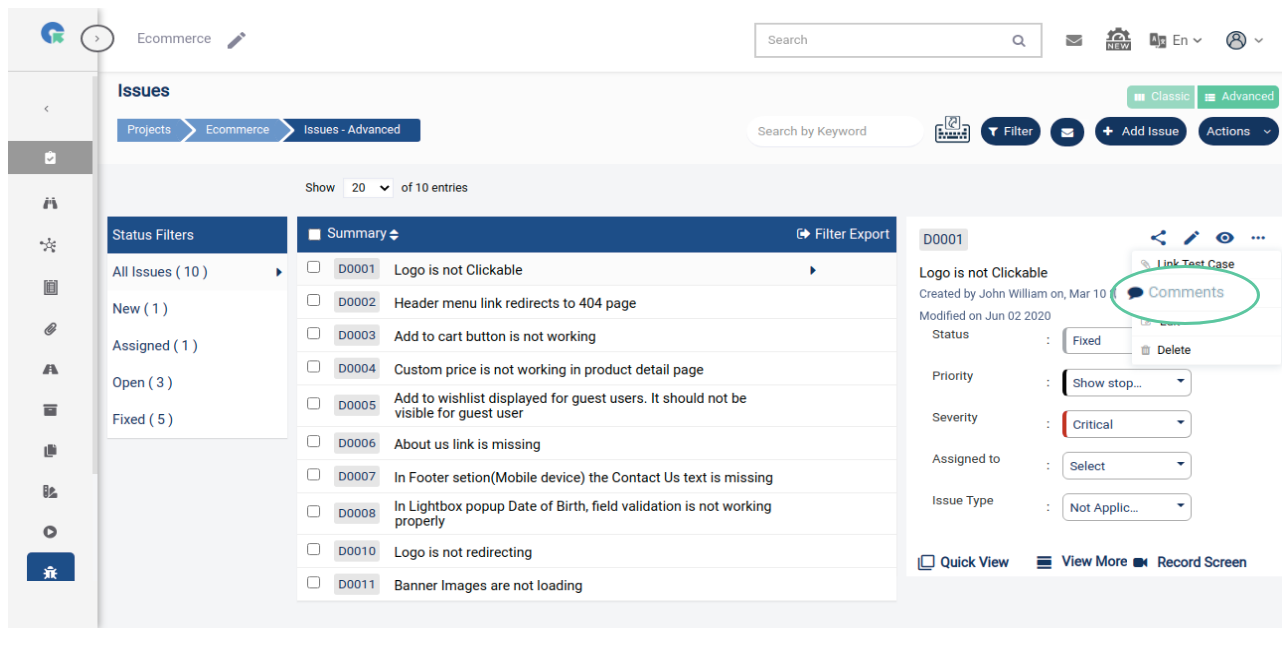
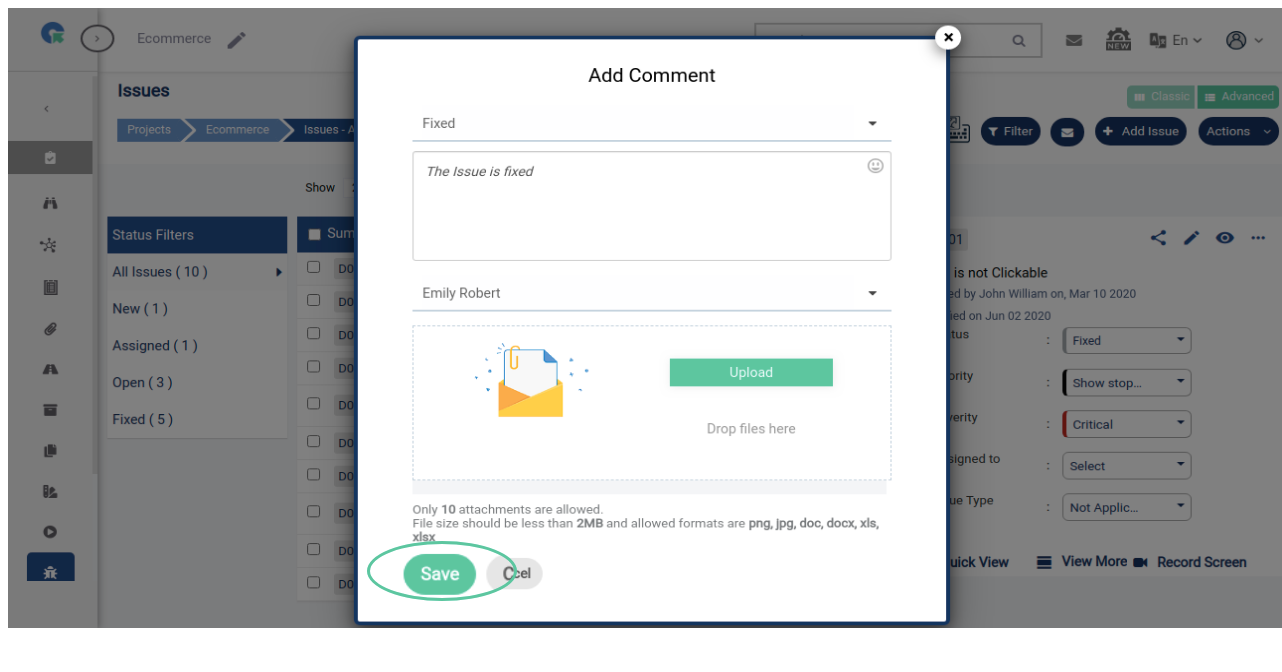
View Comment
1.In Issue View page, Click on Comments History
2.In this page, you can
i. Add a comment
ii. Reply to a comment
iii. Edit a comment(Created by you)
iv. Delete a comment(Created by you)
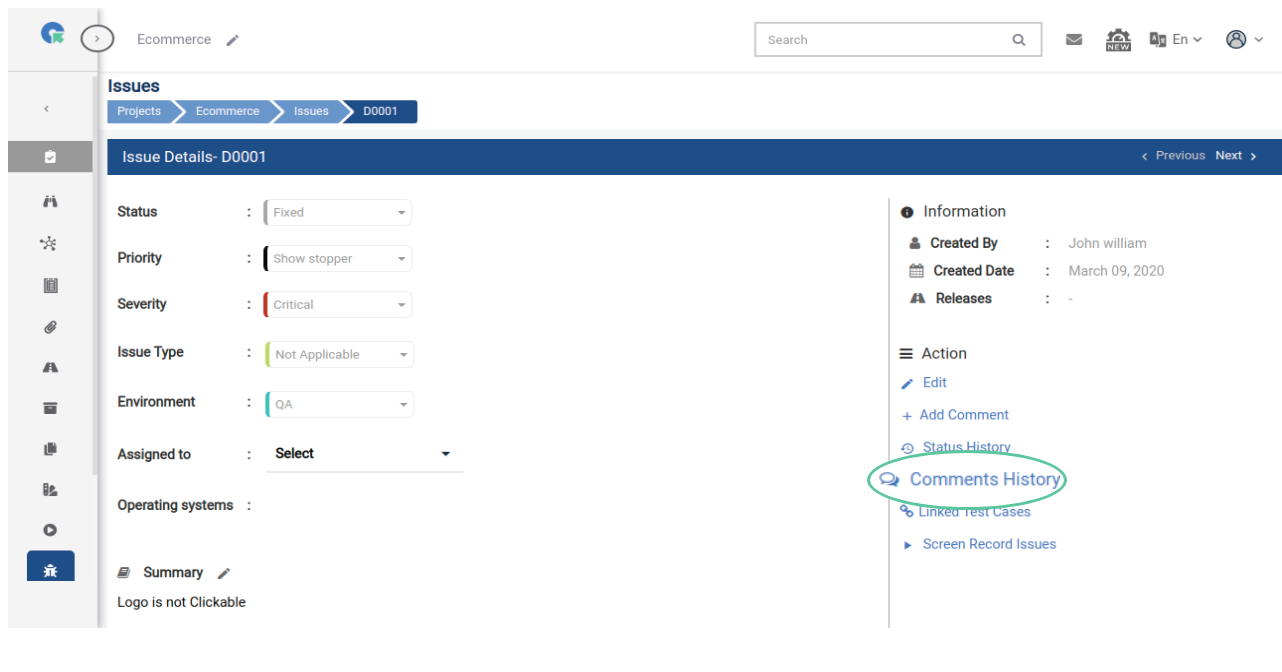
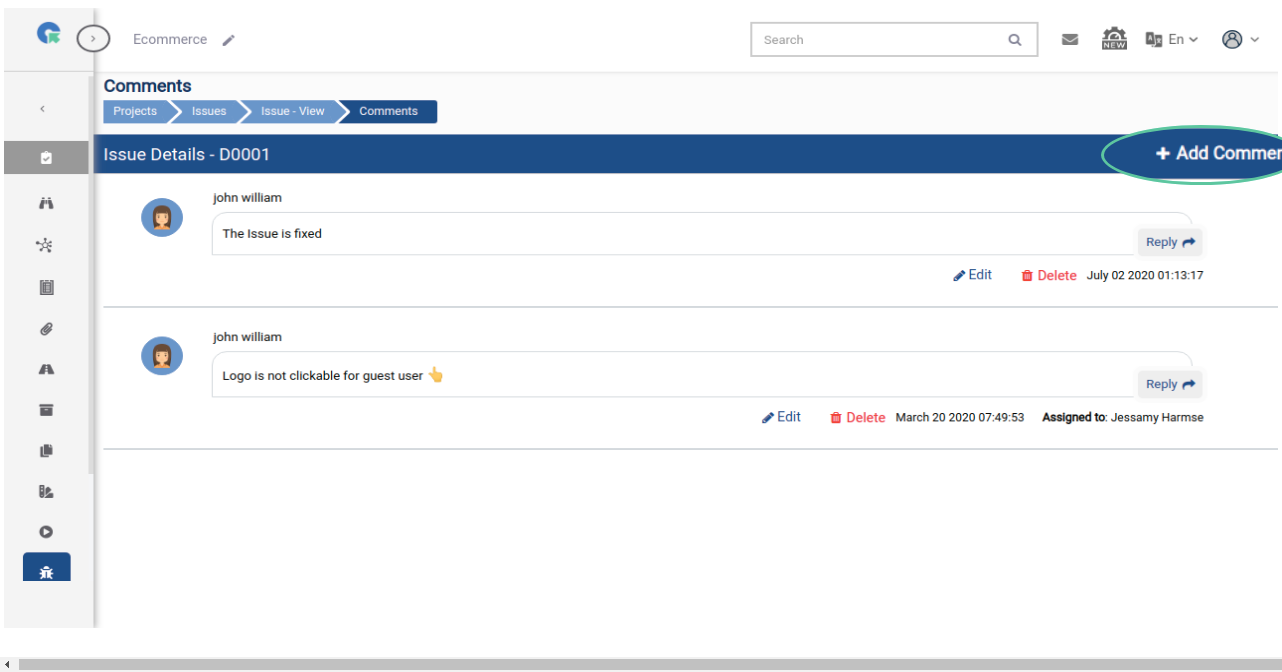
View Linked Testcases
1.In Issue View page, Click on Linked test cases
2.Here you can View/Filter/Unlink Linked Test cases
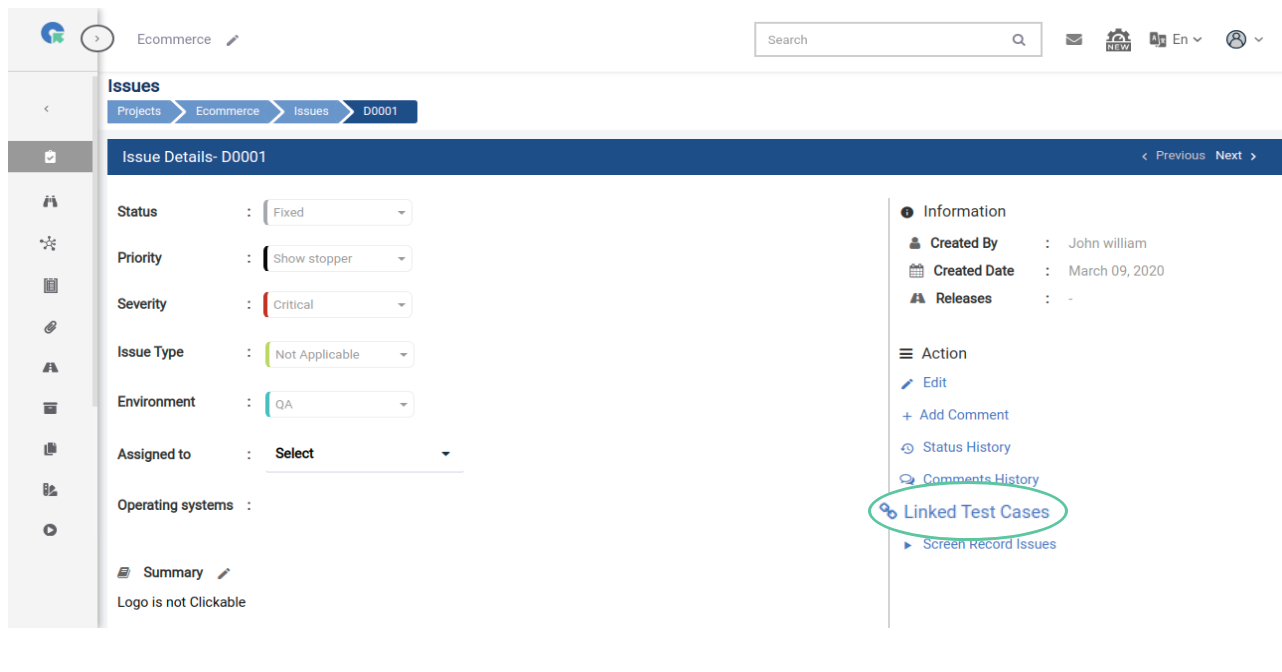
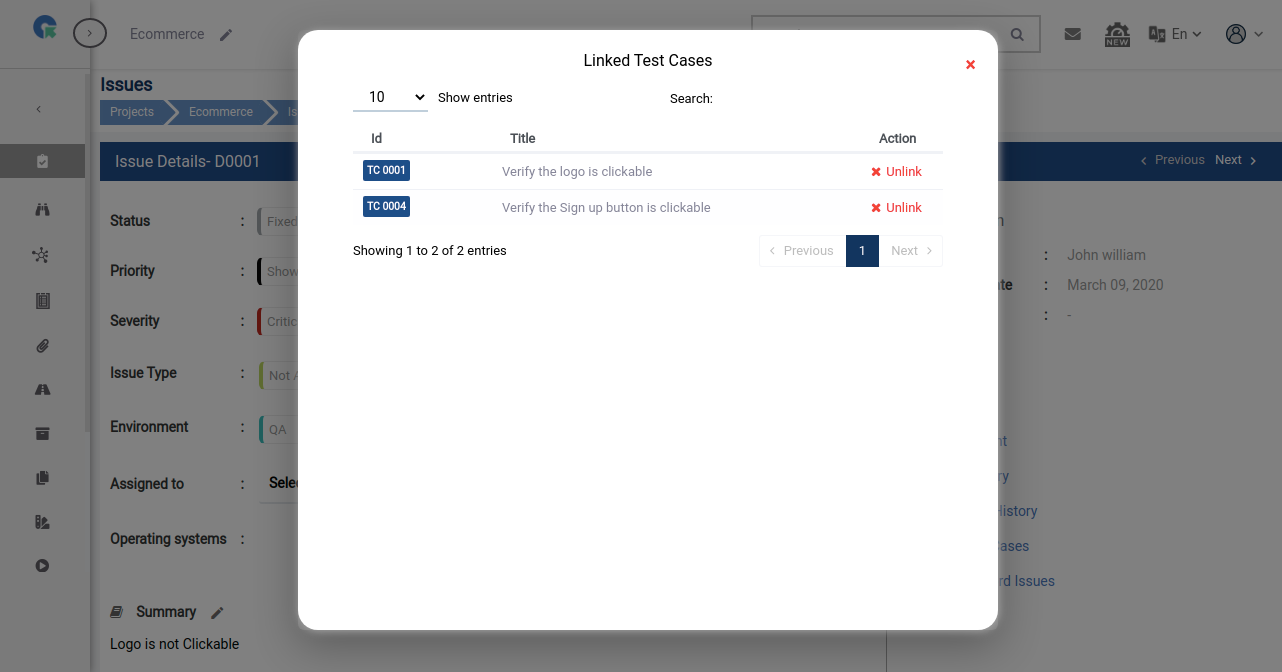
Others
1.Filter: Click on this button to filter Issues based on
(Module, Priority, Severity, Issue type, Assigned user)
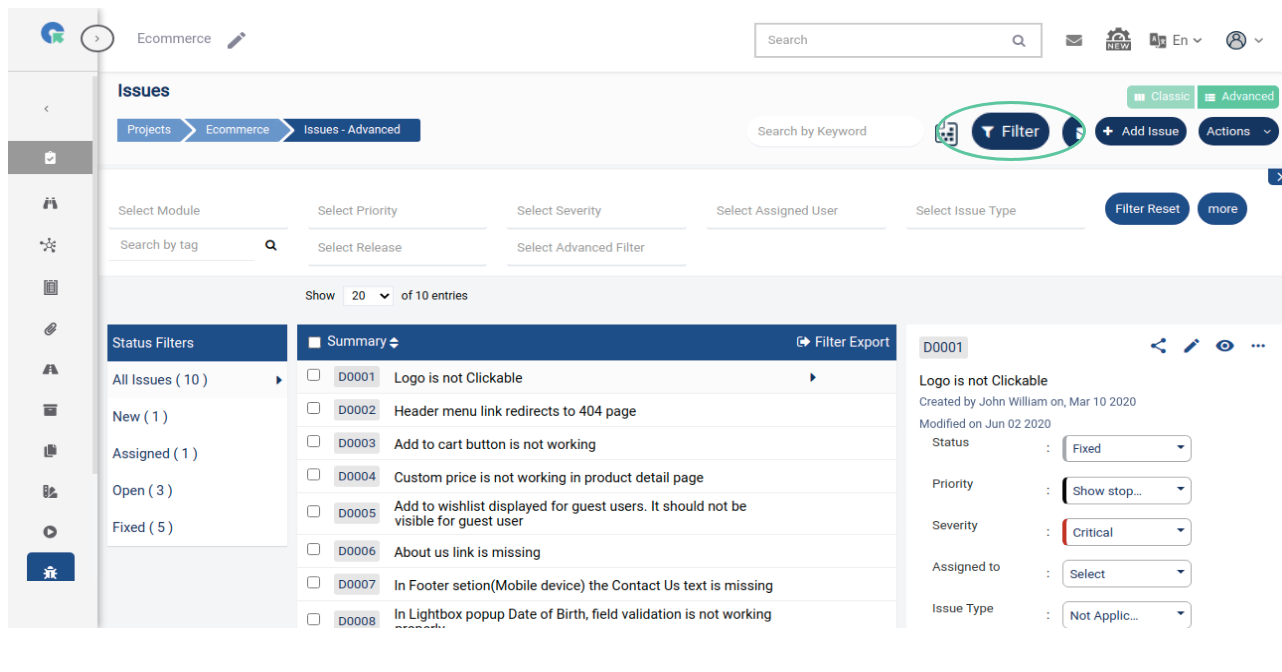
2.Overview: Click on this button to view Issue Stats
(Number of Issues based on Status, Priority, Severity)
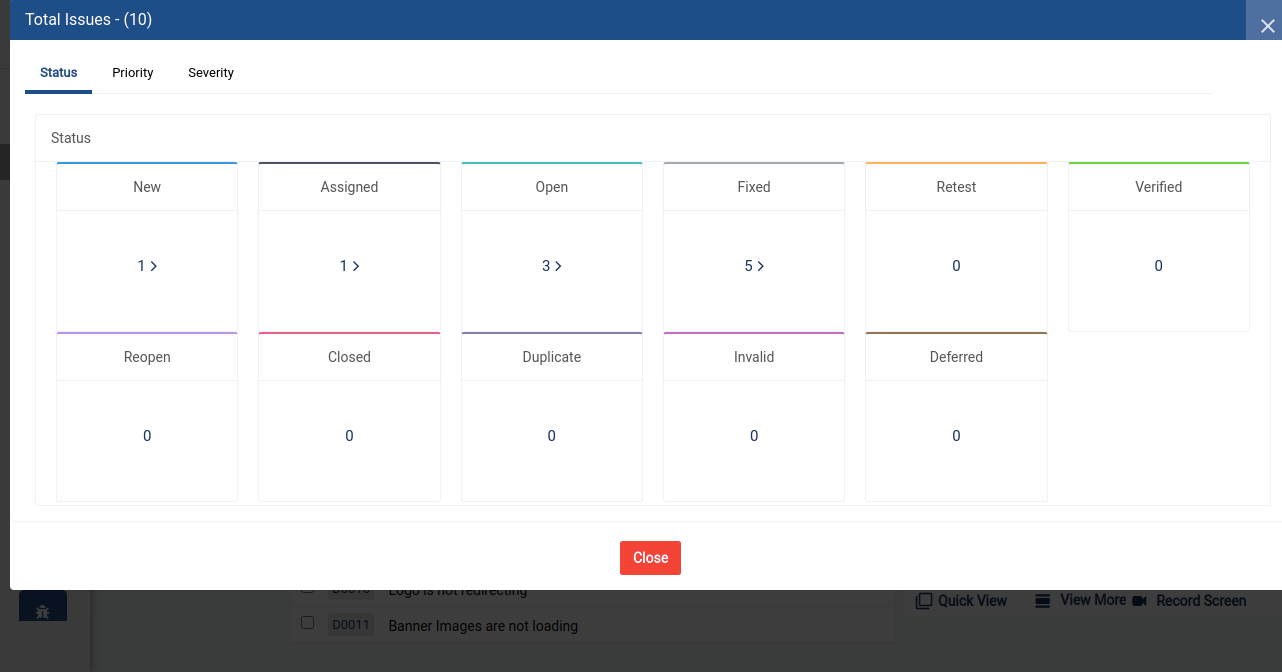
3.Export: Click on Export to export all the Issue
in several Formats(CSV, XLS, XLSX, PDF)