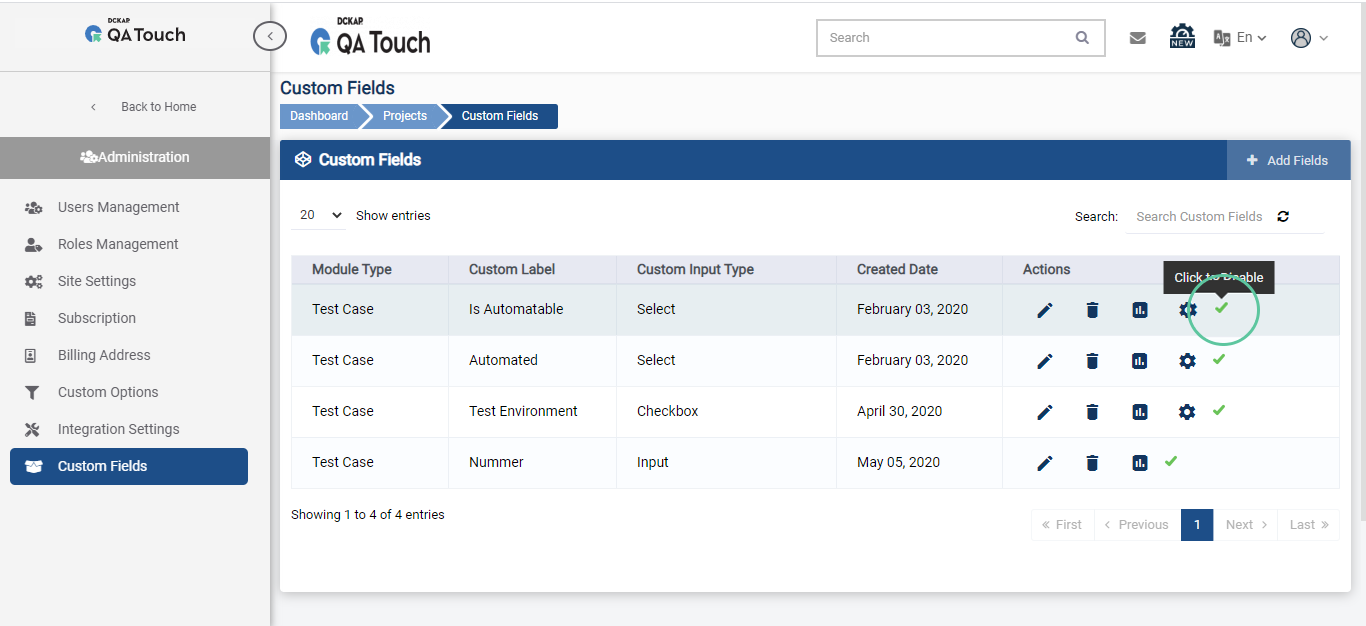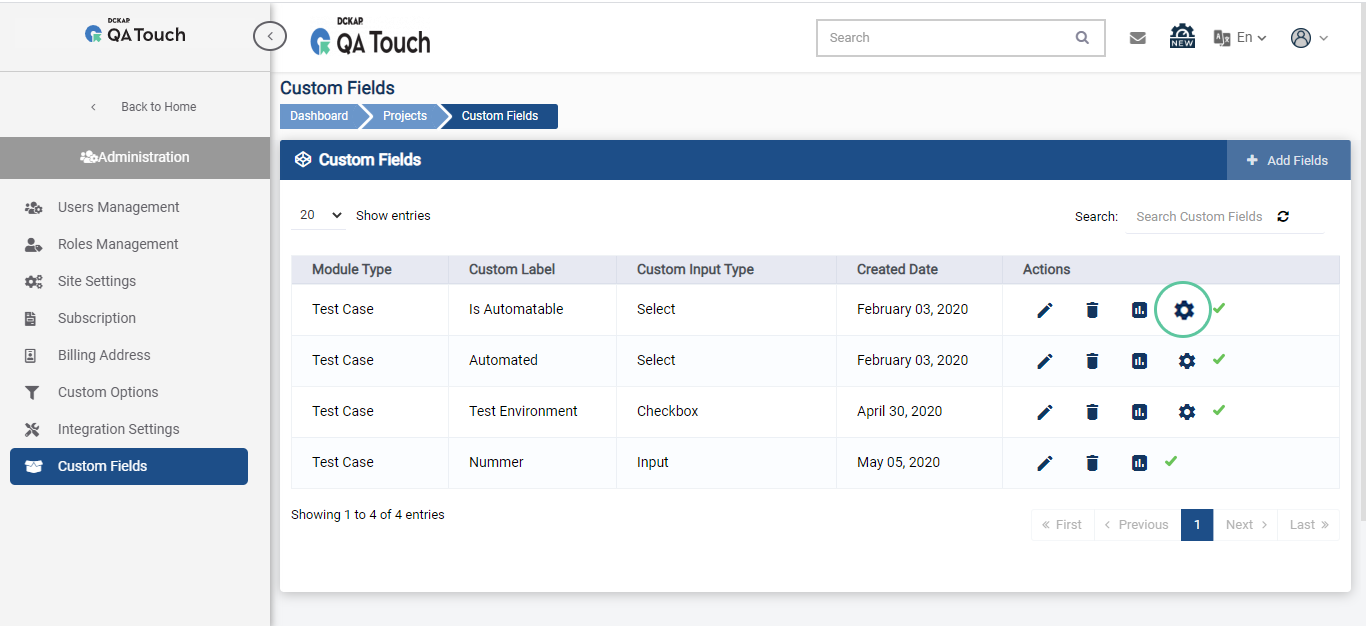Custom Fields
- Test Runs - Customfield
- Overview
- Add Custom Field
- Add/Remove Projects From Custom Field
- Add/Edit/Remove Options
- Disable Custom Field
Overview
QA Touch Provides option to create custom fields of your own for test cases. Users can create custom fields globally or project specific. It facilitates creating custom fields of type.
1.Check Boxes
2.Select Dropdown
3.Radio Button
4.Input Field
5.Text Area
6.Multi Select
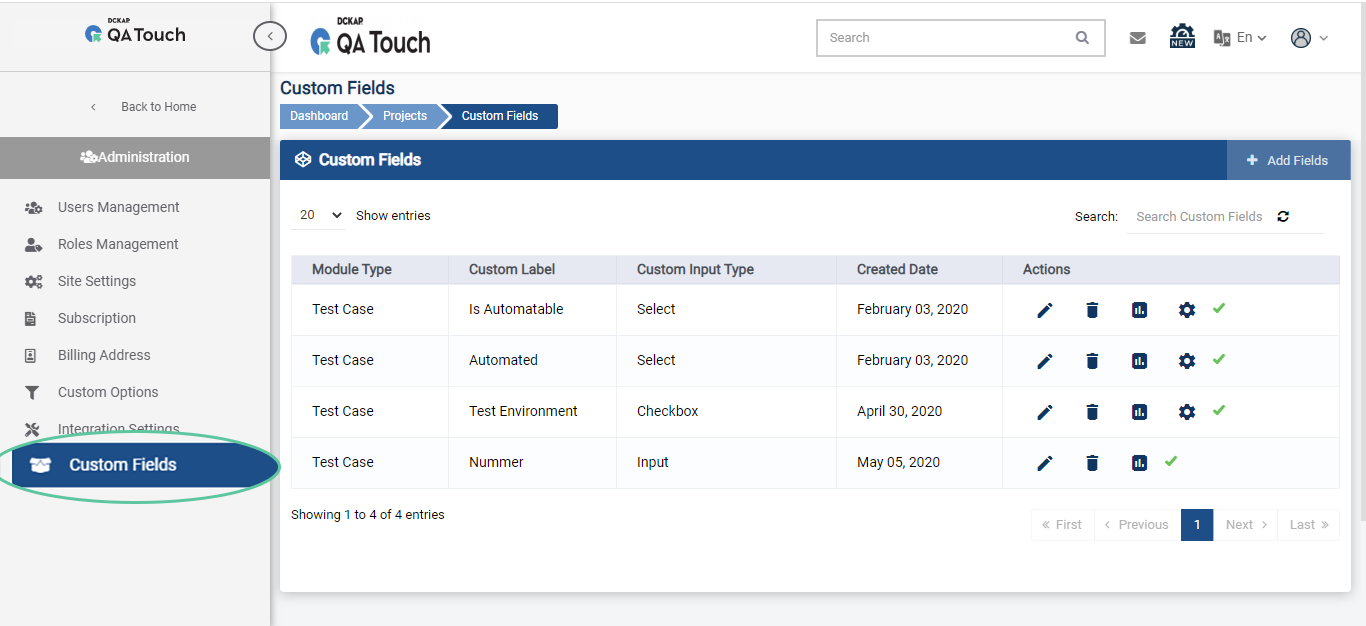
Add Custom Field
1.To goto Custom fields page, Click on Administration->Custom Fields
2.Click on Add Fields
3.To add custom field specific to project select project(s) (0R)
4.To add custom field to all the project(s) leave the field empty
5.Select the field type
6.Enter the label and
7.Add option if required
8.Click on save button
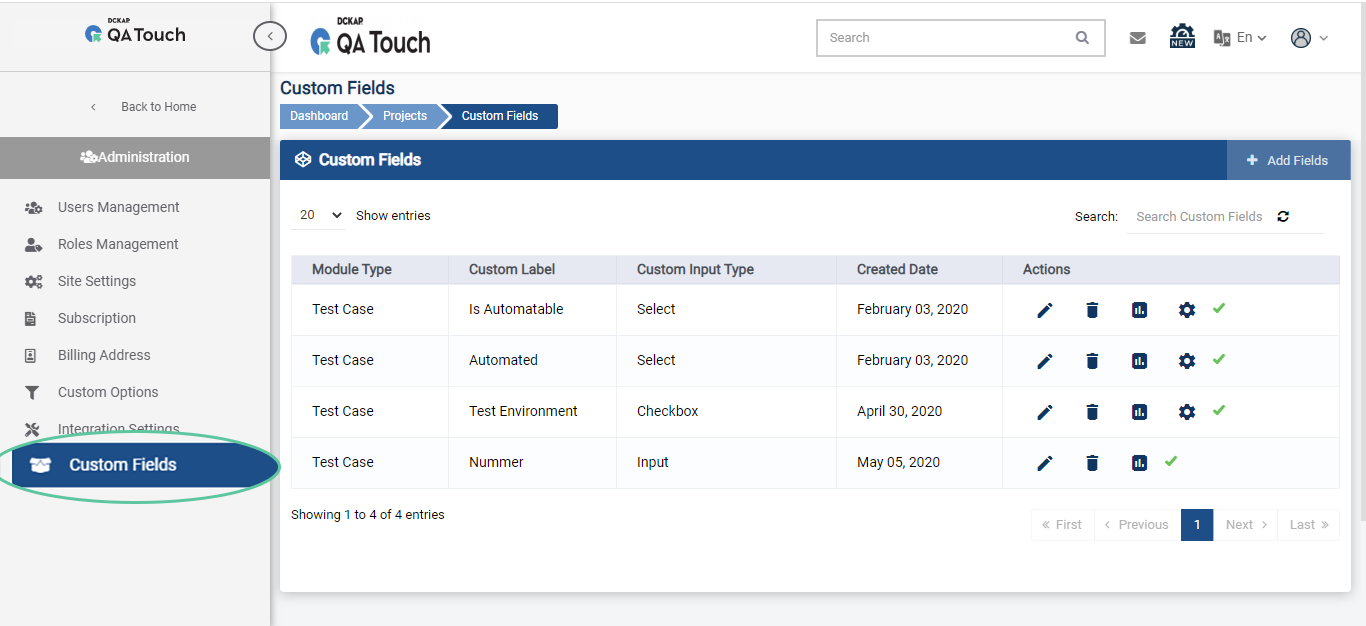
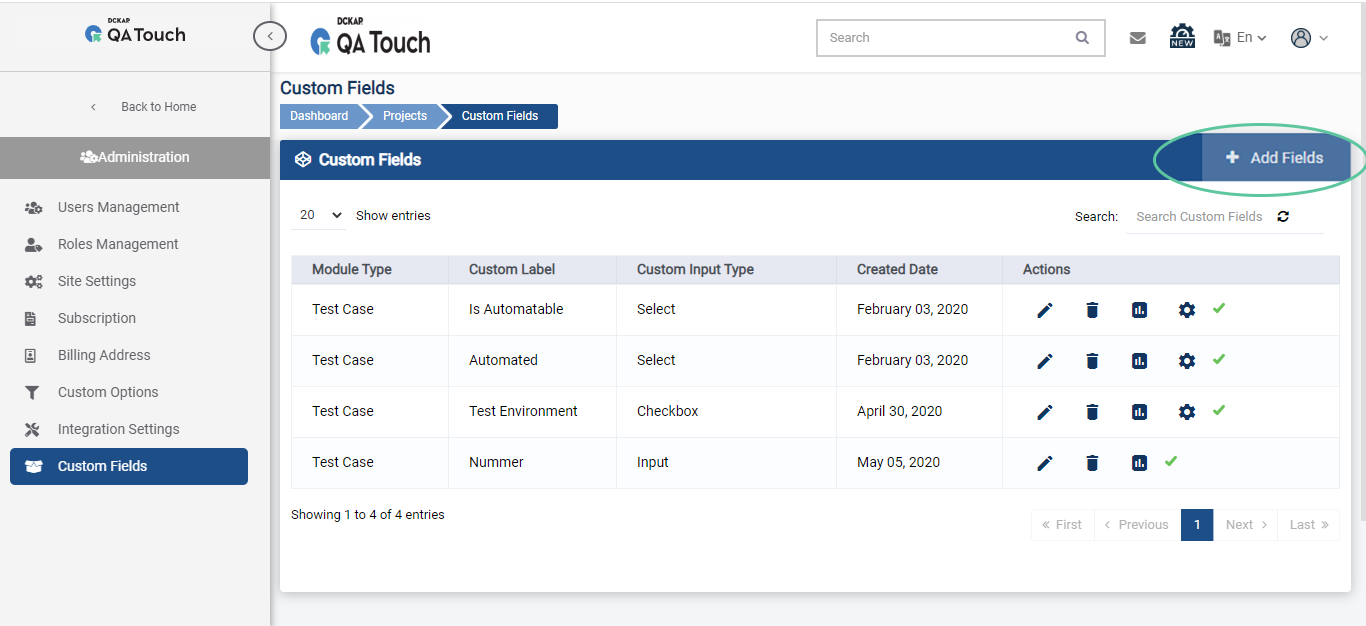
Add/Remove Projects from Custom Field
1.To add/ remove projects for custom fields
2.Select/ remove projects
3.Click on update
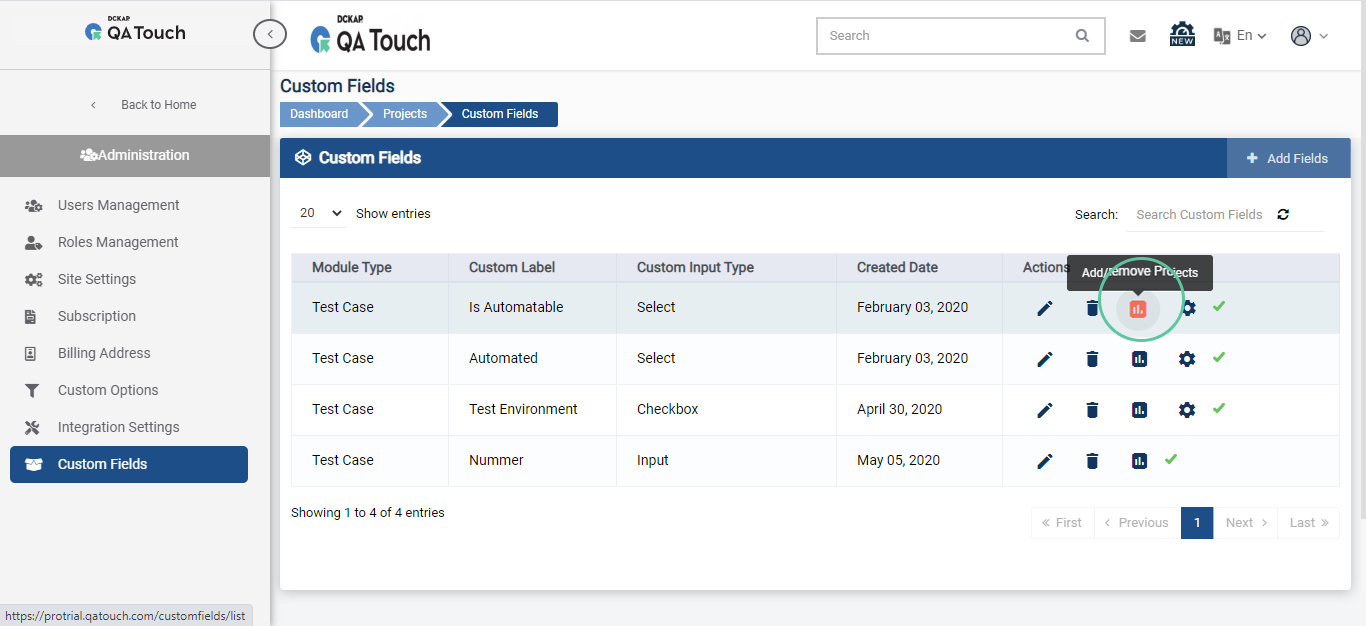
Add/Edit/Remove options
1.Click on Add/Edit Option
2.To add an option, Enter the option name and click + Add Fields.
3.To Enable/Disable an option, Click on its status.
4.To update an option name, click on edit edit enter the name and click done.Disable Custom Field
To disable a custom field
Click on click to disable option in custom field list