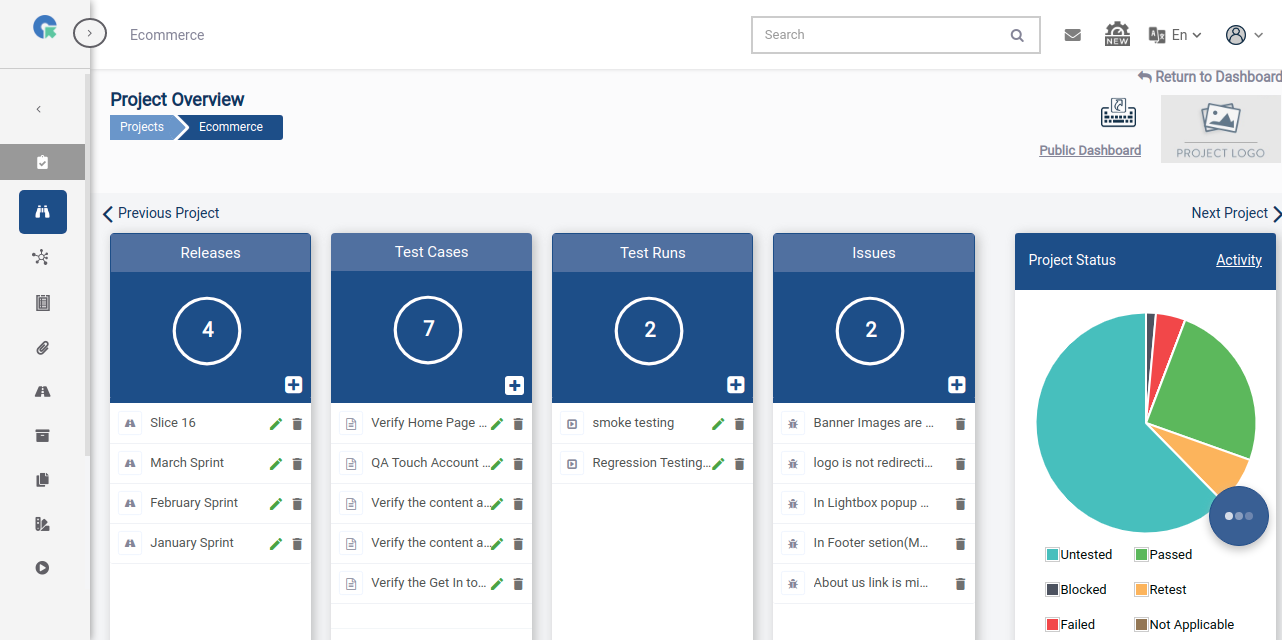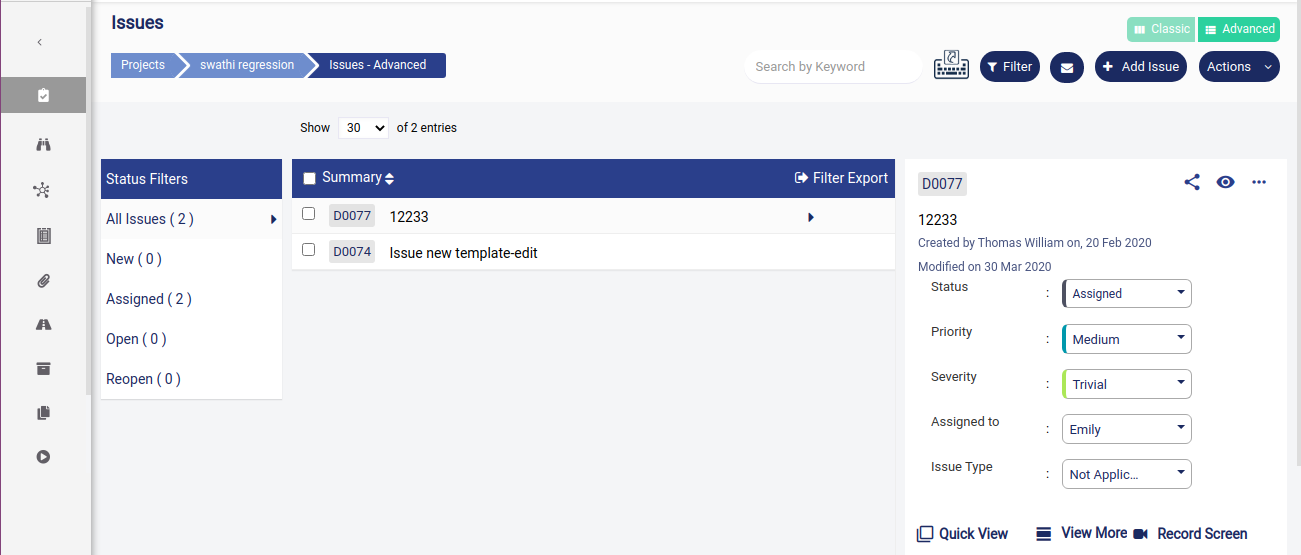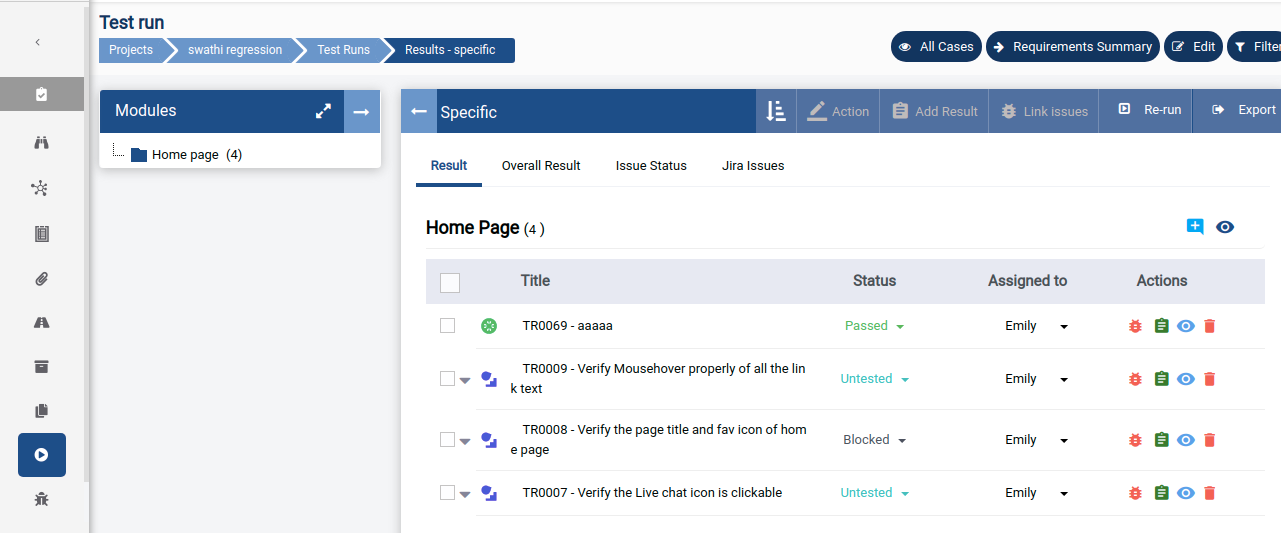Role Management
- Overview
- Add Role
- Role Management
- System Role
- Basic Role
- Developer Role
- Custom Role
- Manage Created/Assigned to me
Overview
QA Touch Provides option to create/customize roles. Here one can define the Add/Edit, Delete, Import, Export access to a role(which module the role can access) to various modules.
Releases
Test Cases
Test Case Modules
Test Runs
Reports
Test Results
Issues
Integrations
Requirements
Add Role
1.Goto Administration->Roles Management
2.Click on Add Role button
3.Name the Role and select the access for modules
4.Click Save
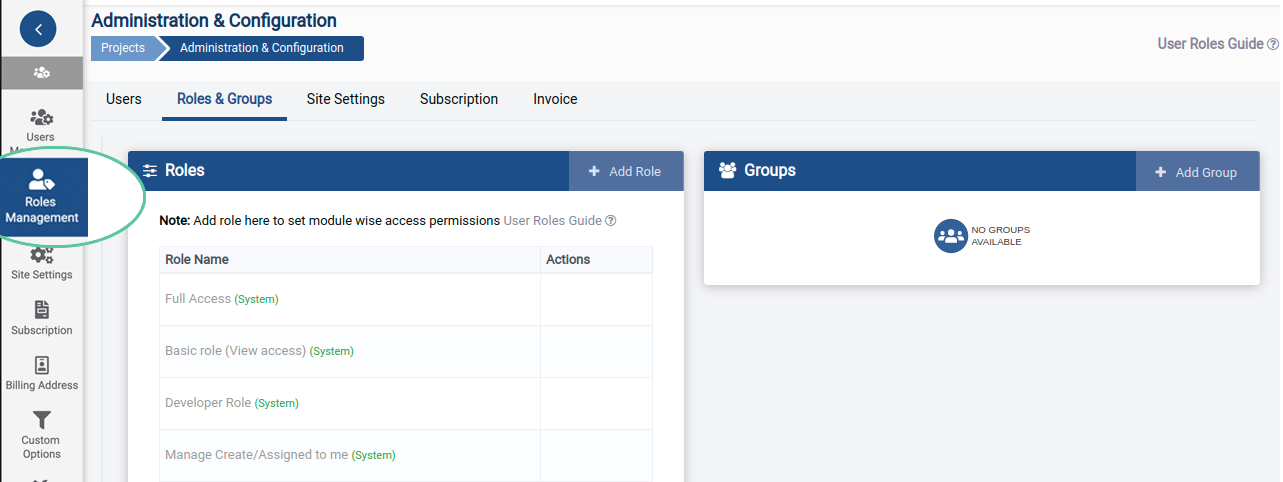
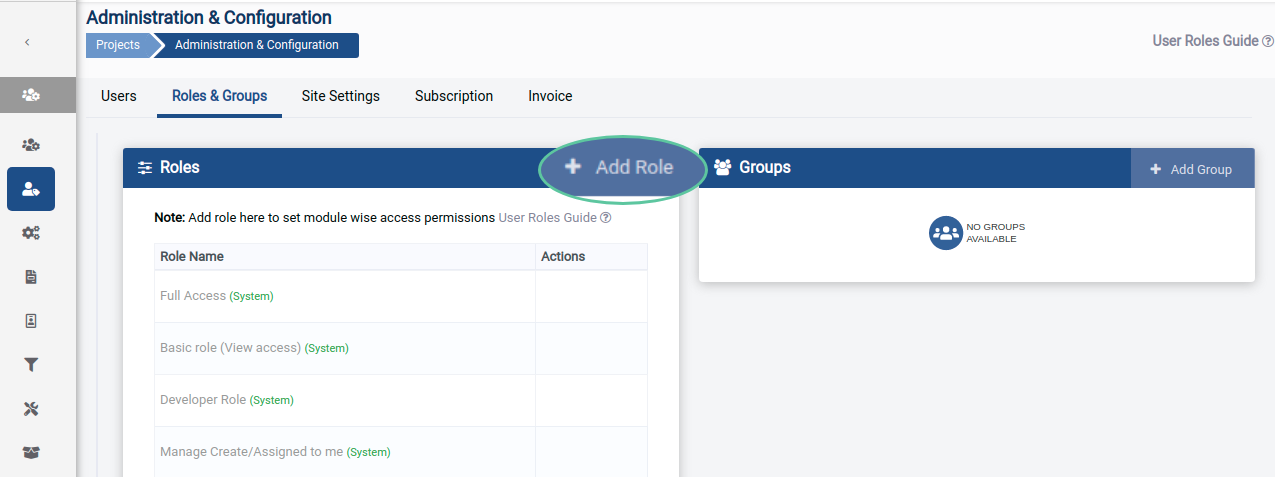
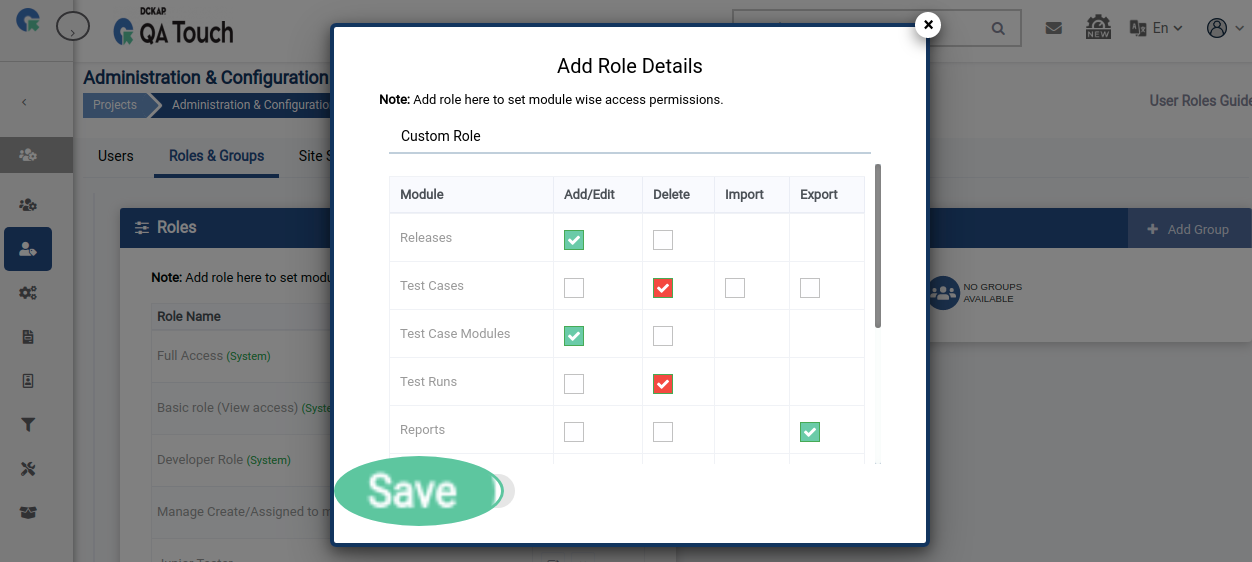
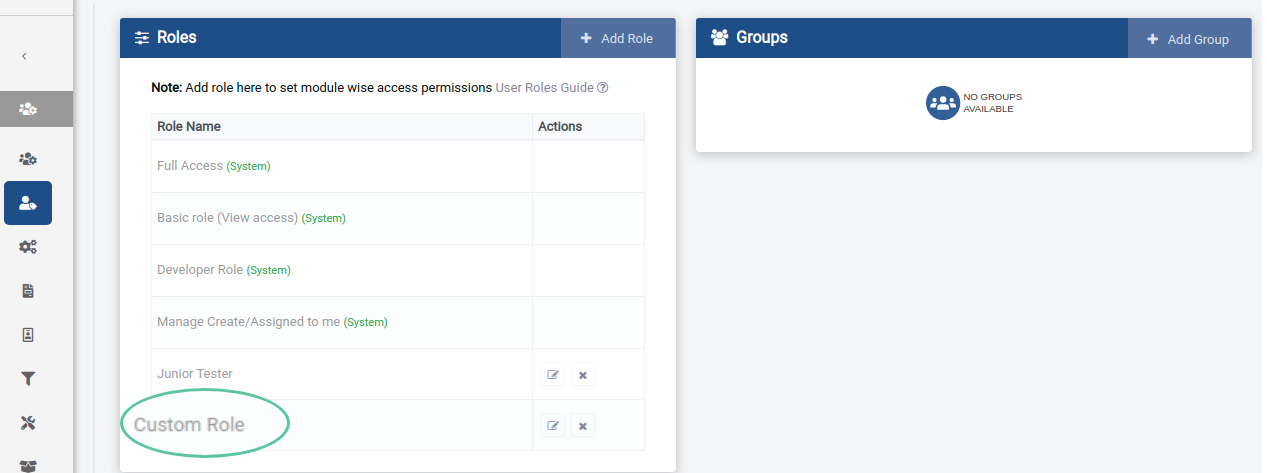
Roles Management
Role management is the role a user is assigned to within a project. At the project level, Role asserts the level of access the user can have within a project.
<br>
A user can have <code>all or none or a combination</code> of Add/Edit, Delete, Import, Export access for Releases, Test Cases, Test Case Modules, Test Runs, Test Results, Reports, Issues, Requirements and Integrations.
<br>
There are <code>two types of roles</code> on the basis of whether they are pre-built or not.1.System Role
2.Custom RoleSystem Role
These are the default roles already available for selection within the QA Touch platform.
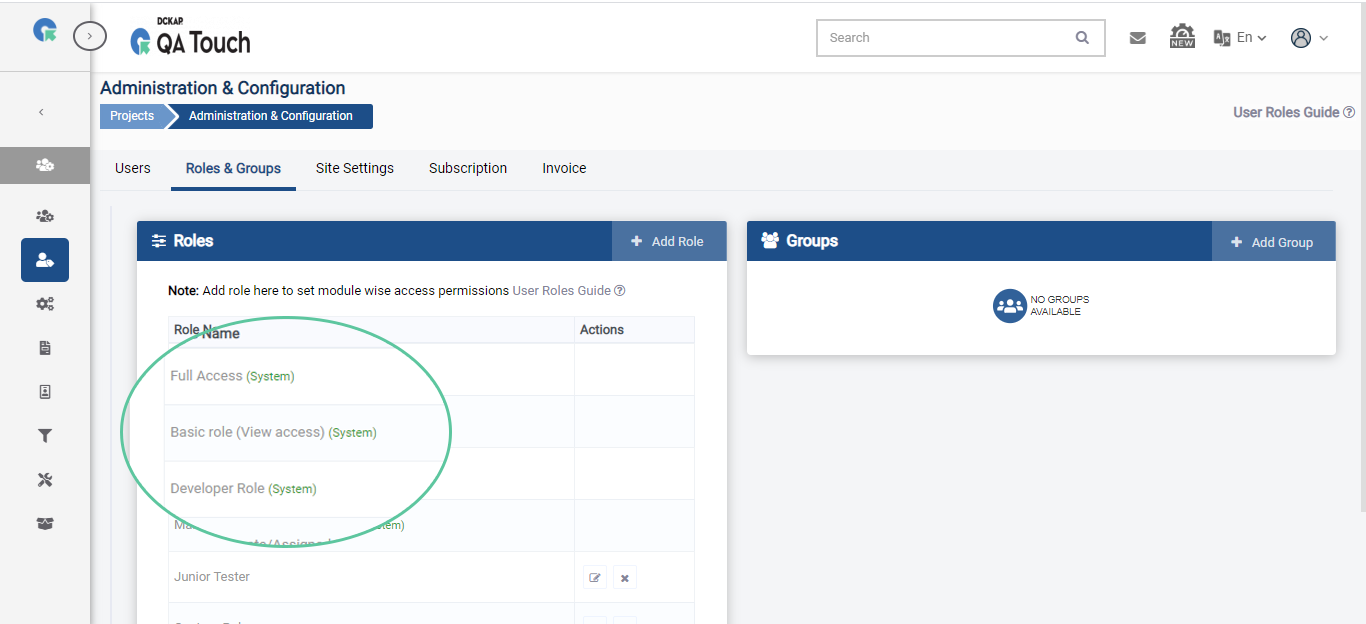
There are 3 types of system roles.
1.Full access
2.Basic Role [view access]
3.DeveloperFull Access
The Full Access role grants complete access of the project to the user who are assigned with the access.
The user with full access will be able to view, edit and delete the elements within a project such as test cases, test runs, releases and issues.
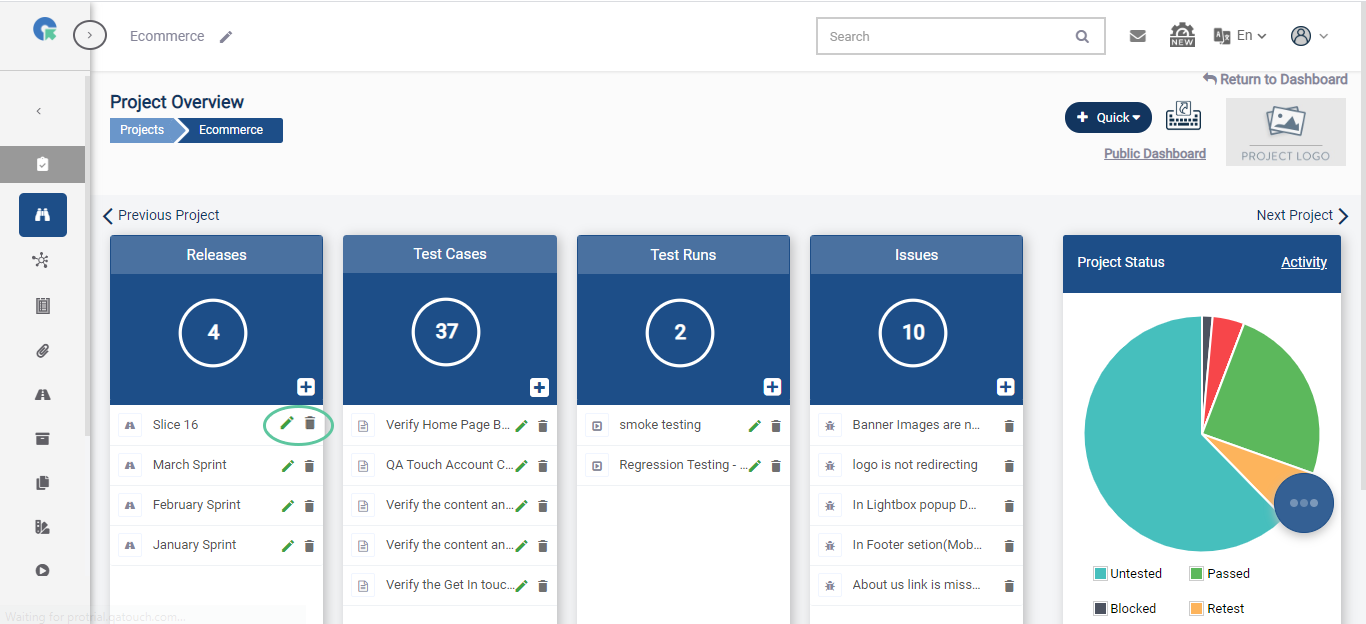
Basic Role (view access)
The user with access to Basic Rolewill have only view access the elements within a project such as test cases, test runs, releases and issues.
The user with this role will not be ableto edit or delete these elements.
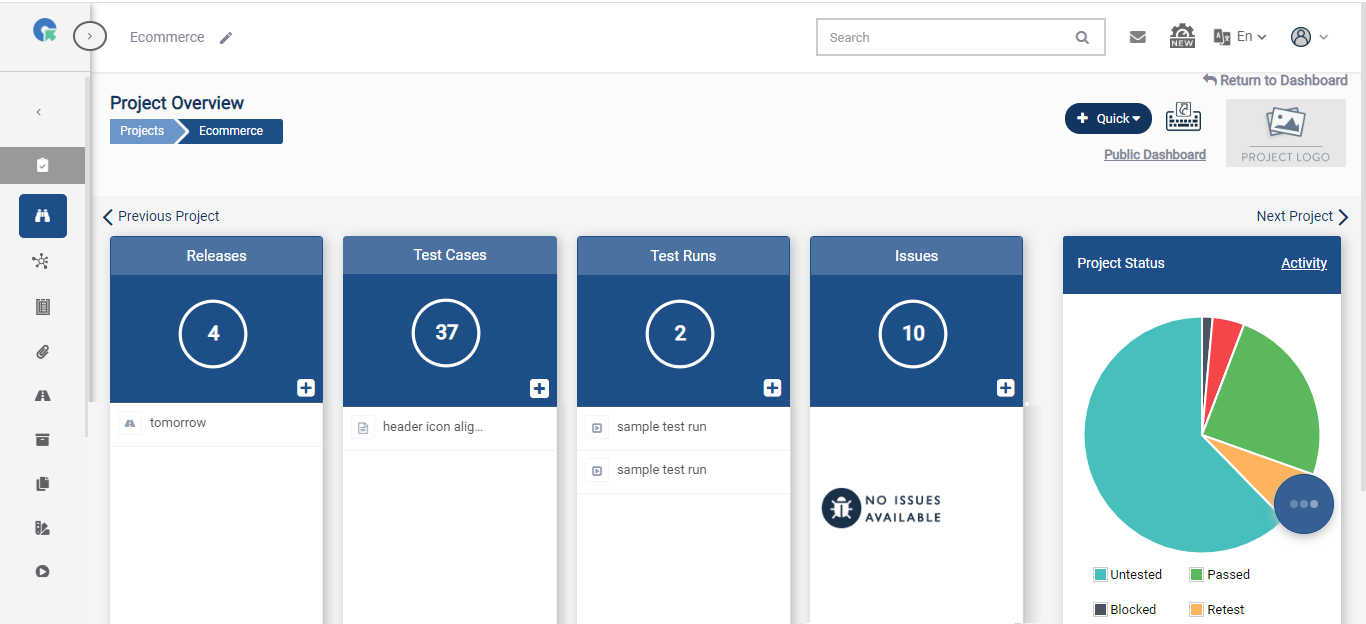
Developer Role
A user assigned Developer Role will only have access to Issues section. They can create and view issues within a project and change the status of issues.
They won’t be able to access any other feature in QA Touch.
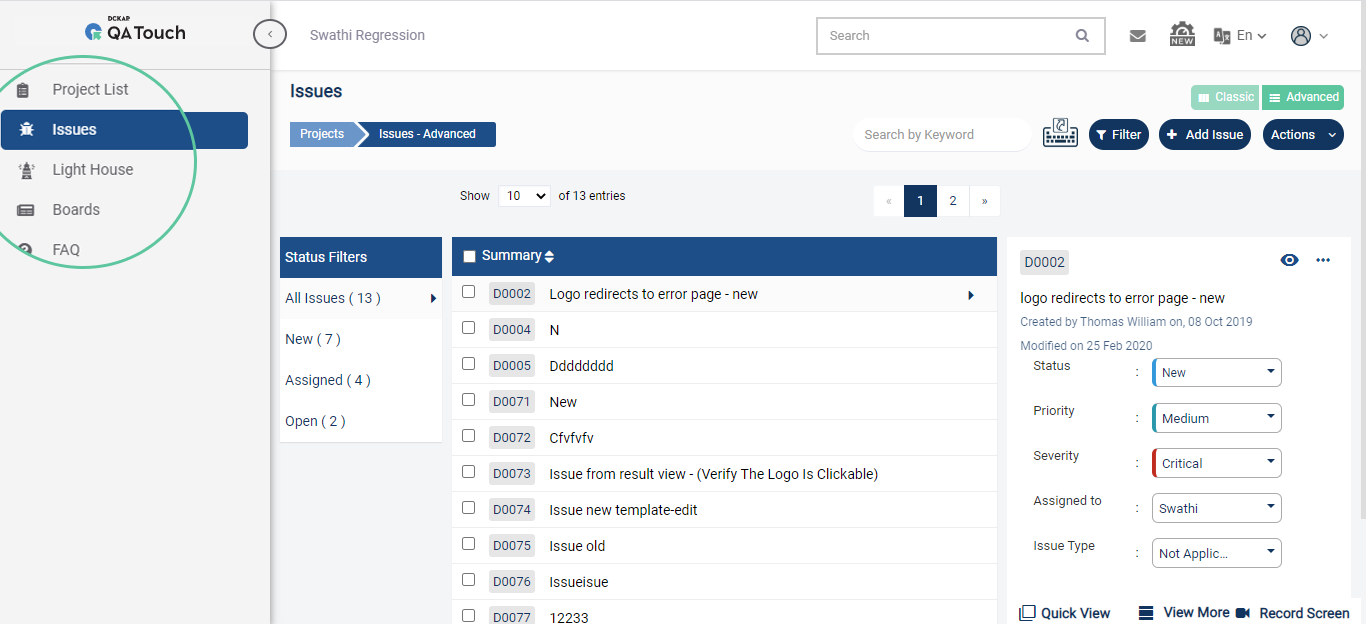
Custom Role
This is a user defined role. Using this feature, you can assign
1.Add/Edit
2.Delete
3.Import and Export access to individual features like Releases Test Cases,
Test Runs, Reports, Test Results, Issues, Integrations and Requirements within a project.The image shows Creating a Custom Role and providing user defined feature level access.
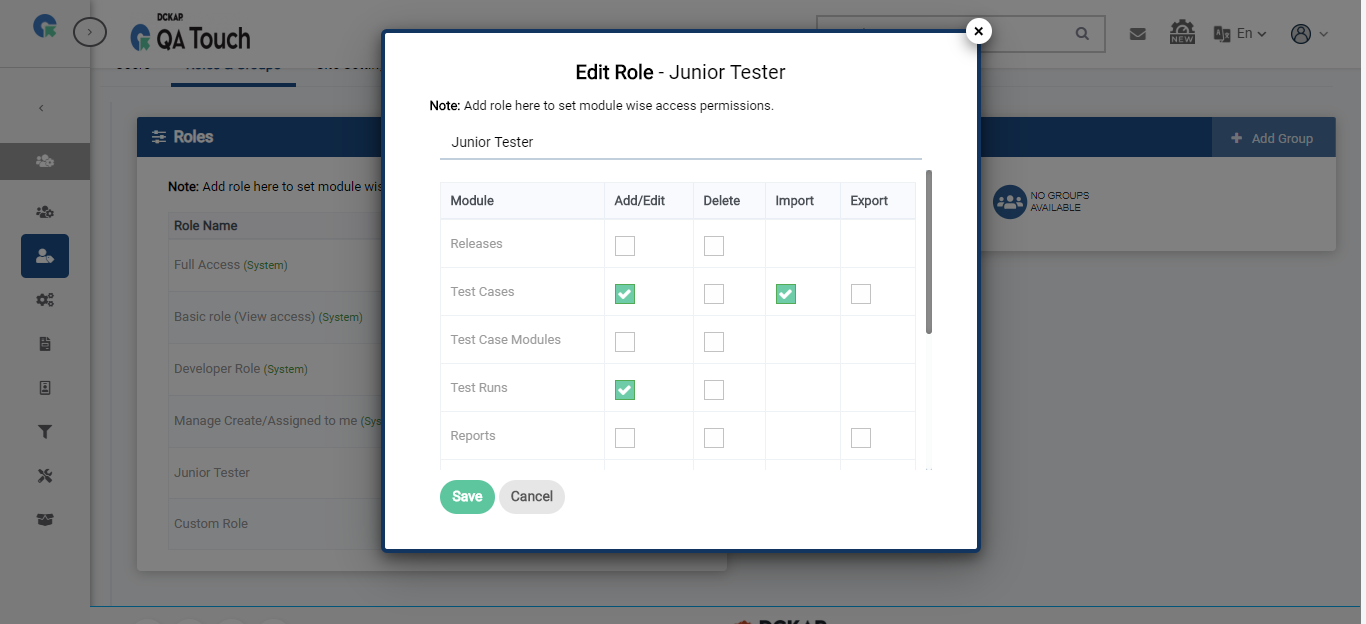
The image shows the custom user defined access the user with the custom role (created in above image) has for each feature within a project.
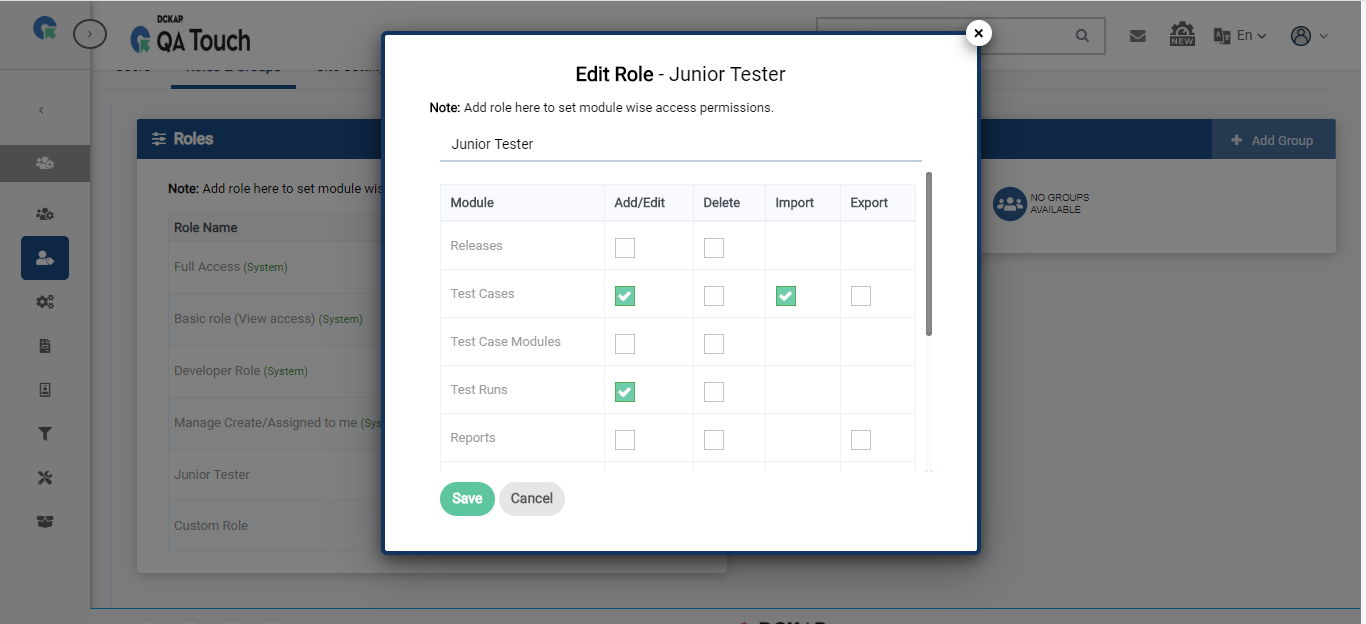
Manage Created/Assigned to me
Role to restrict users from Viewing / Editing / Deleting the resources(Test Case, Test Run, Issues etc..) not created by or assigned to the user.
The user assigned "Manage Created/Assigned to me" role in a project will have access to the following resources
Test Case(s) created by them
Test Run Result(s) Created By/Assigned to them
Issue(s) Created By/Assigned to them