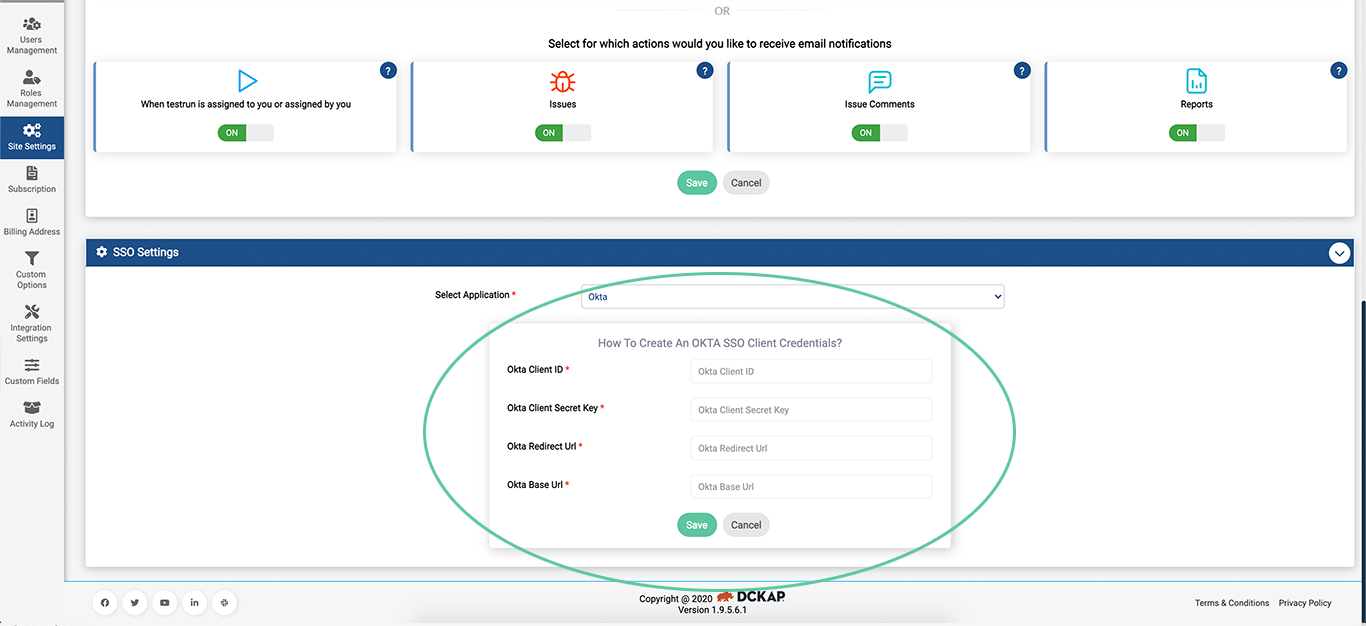Site Settings
- Overview
- Enable/Restrict updating Test Case code during drag and drop
- Header Settings
- Email Notification Settings
- SSO Settings
Overview
Site settings is the central hub for all domain settings. In Site settings one can configure all the following
Sort order of records(Asc/Desc)
Default Date Format
Default template for test case
Enable/Disable QA Touch Inbuilt Issue
Choose Default Issue Template
Enable/Disable Queue for Importing Test Cases/Test Runs
Enable/Disable Audio Recording/Screen Recording for Issue
Enable/Disable Emoji in Test Cases
Configure Header Settings
Configure Email Notifications/Preferences
Configure SSO Settings(Google/OKTA)
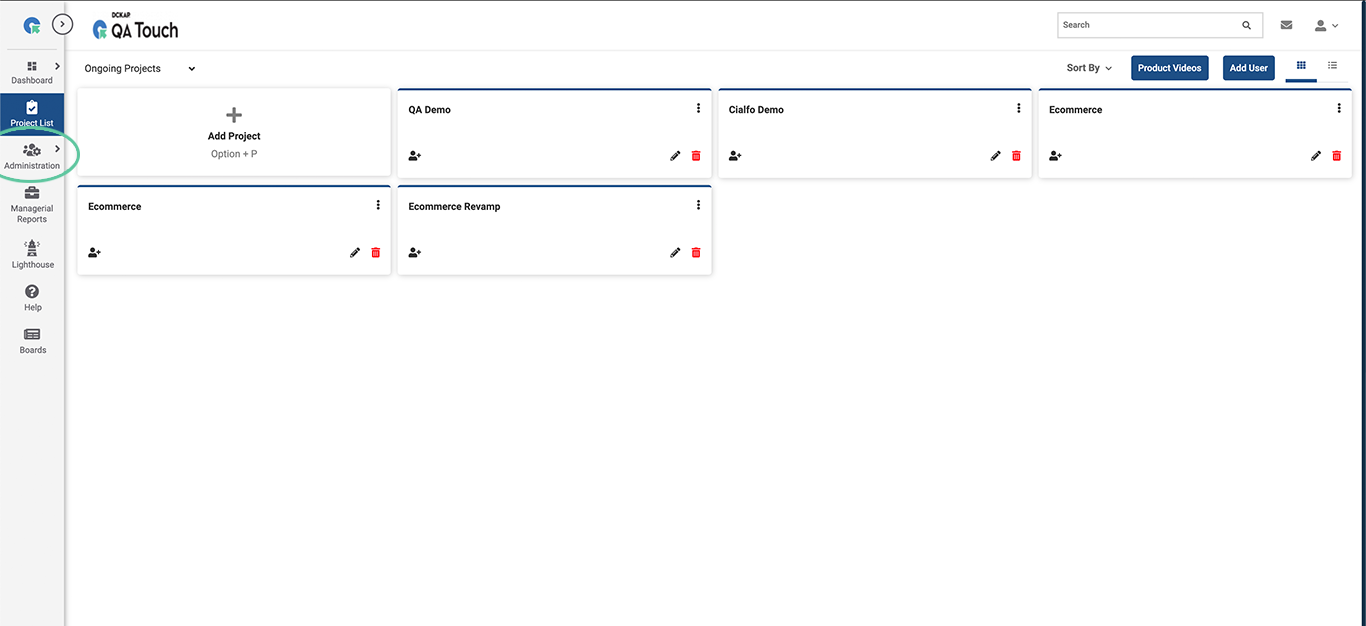
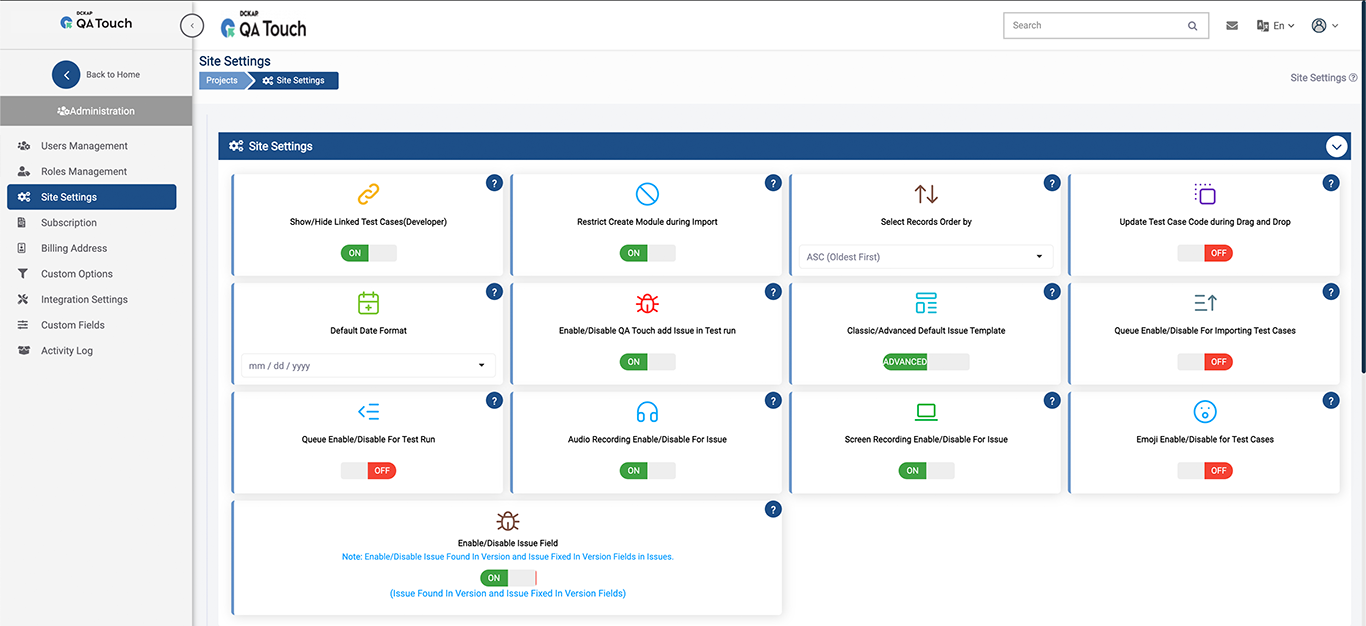
Enable/Restrict updating Test Case code during drag and drop
Option to configure either freeze/change Test case code while reordering Test cases using drag and drop.
1. On - Will change Test case code while rearranging the test cases using drag and drop.
2. Off - Will not change Test case code while rearranging the test cases using drag and drop.
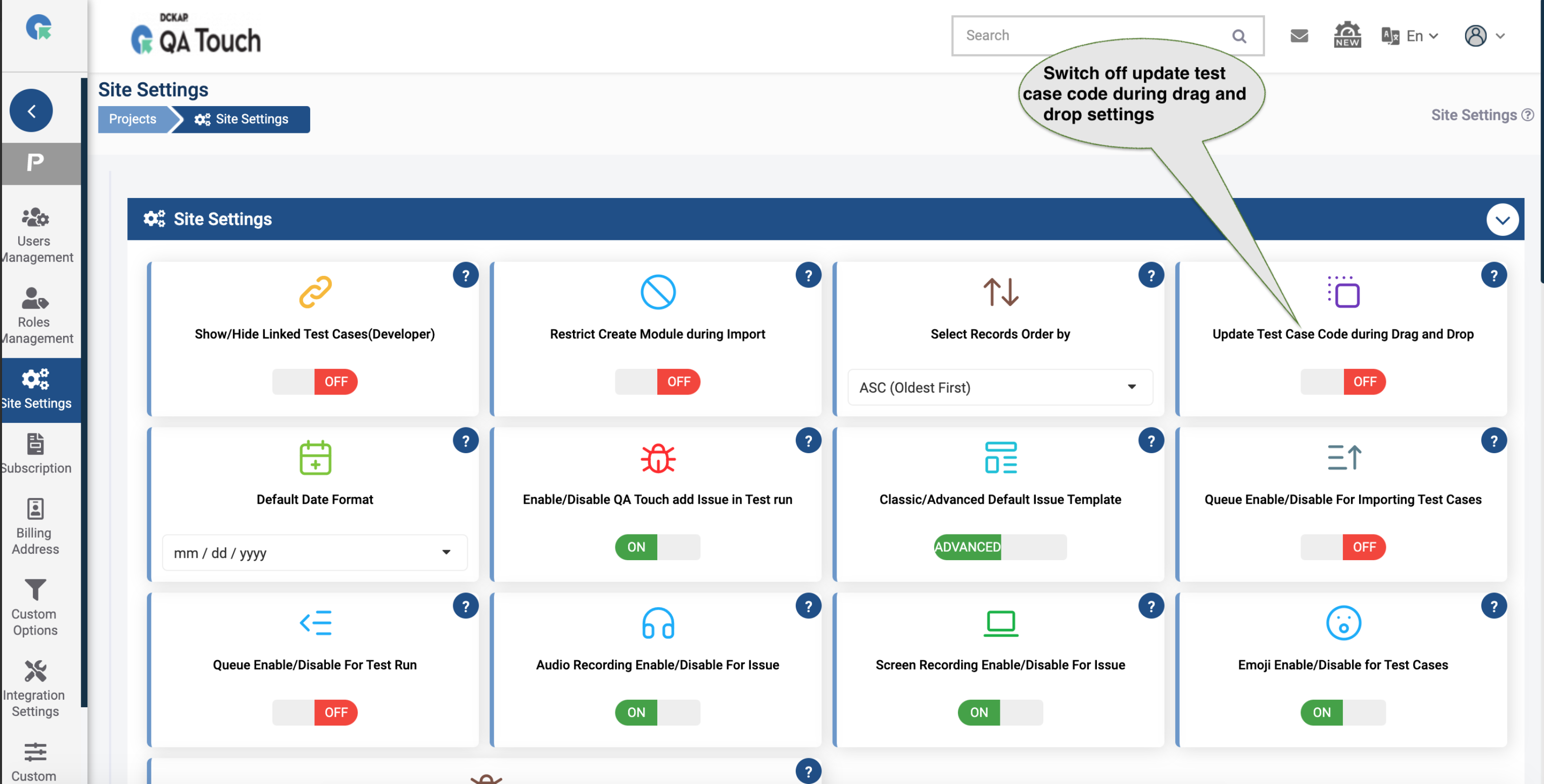
Header Settings
This setting allows the user to choose whether
they want to see a text or image for the client
logo in the header section.
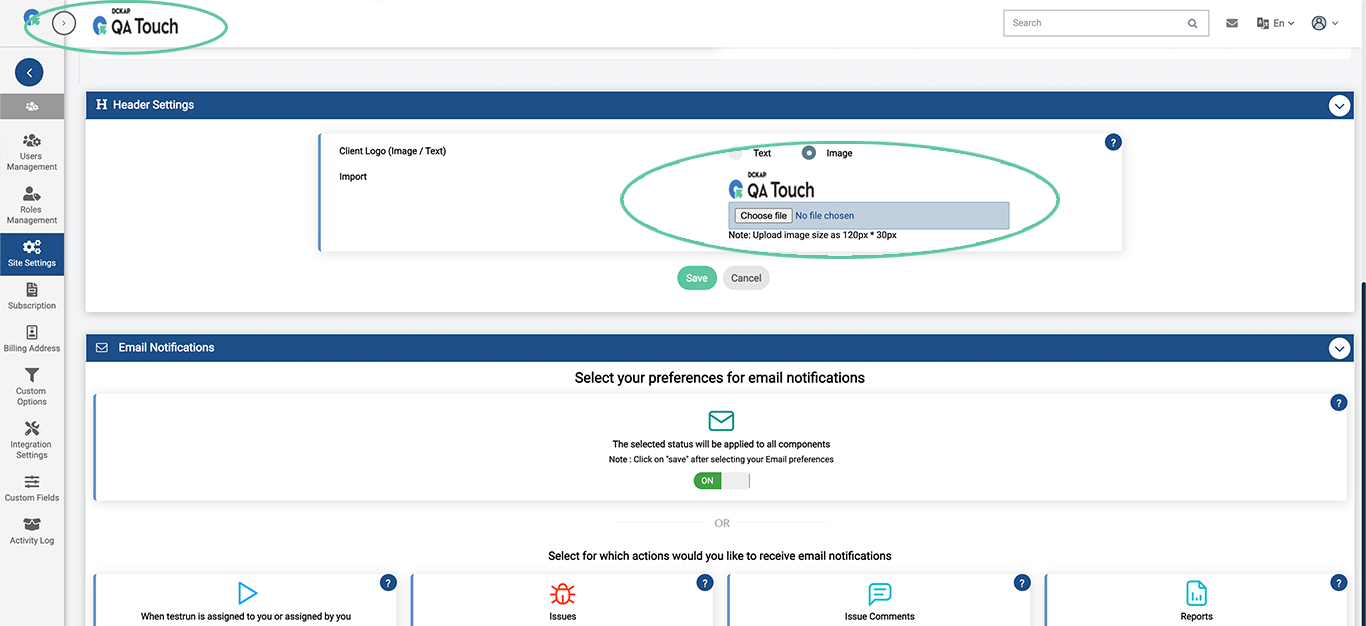
Email Notification Settings
The setting enables users to select for what activity a user would like to receive notifications in email.
You can either enable or disable email notification as a whole or for each activity
1.Test Run assigned to a user/assigned by a user
2.Issues
3.Issue Comments
4.Reports
You can also edit email sender name and email address.
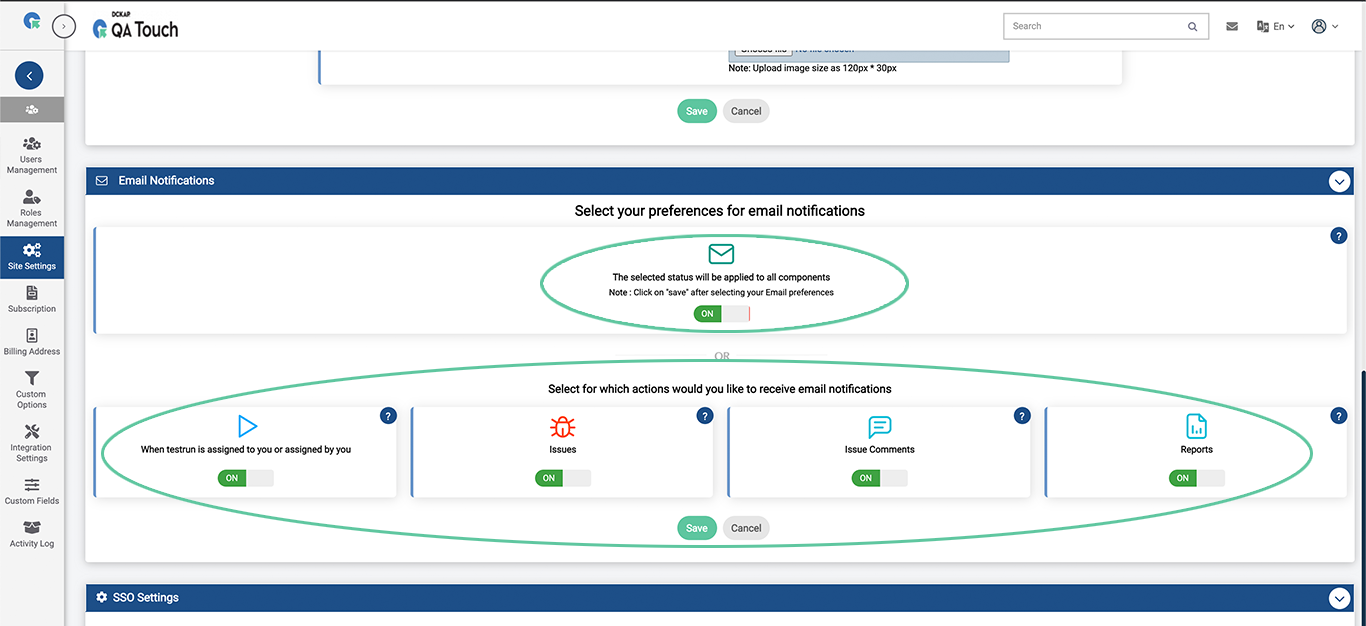
SSO Settings
QA Touch allows administrators to integrate
QA Touch with their preferred SSO providers. At Present,
QA Touch supports Single Sign-On with Google and OKTA
1.To configure SSO for your domain
2.Goto SSO Settings, Click on Administration->SSO Setting
3.Select the Application you need to configure
4.Enter the Required details(Client ID, Client Secret Key, Redirect Url)
5.Click on Save