Add Requirements
- Add Requirements
- Import Requirements in bulk
- Link Test Cases to Requirements
- View and Export Requirements Traceability Matrix
- Export Requirements
To add Requirements for a Project in QA Touch, follow these steps:
1.Login to QA Touch.
2.On the left panel, Click on Project List.
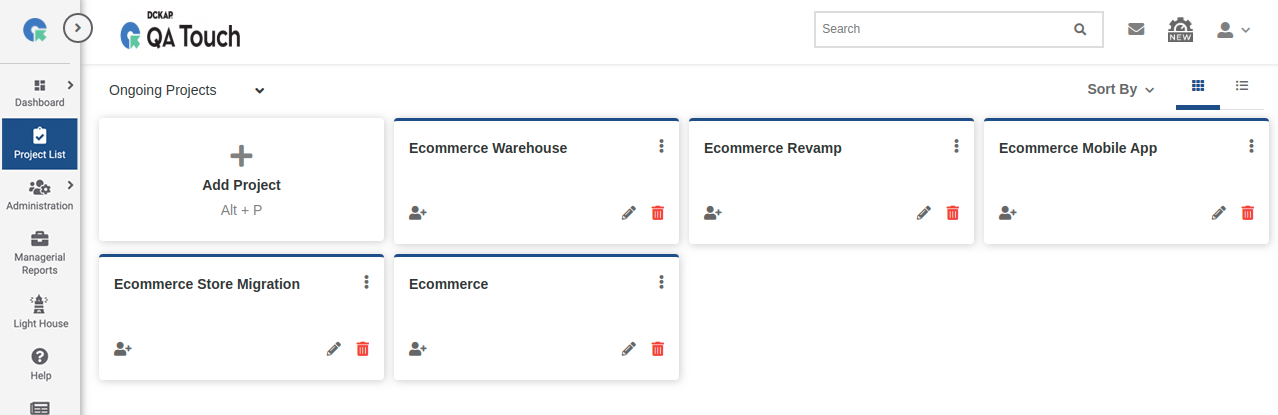
3.Click on the project you want to add requirements.4.From the left panel, click on Project Name -> Requirements.
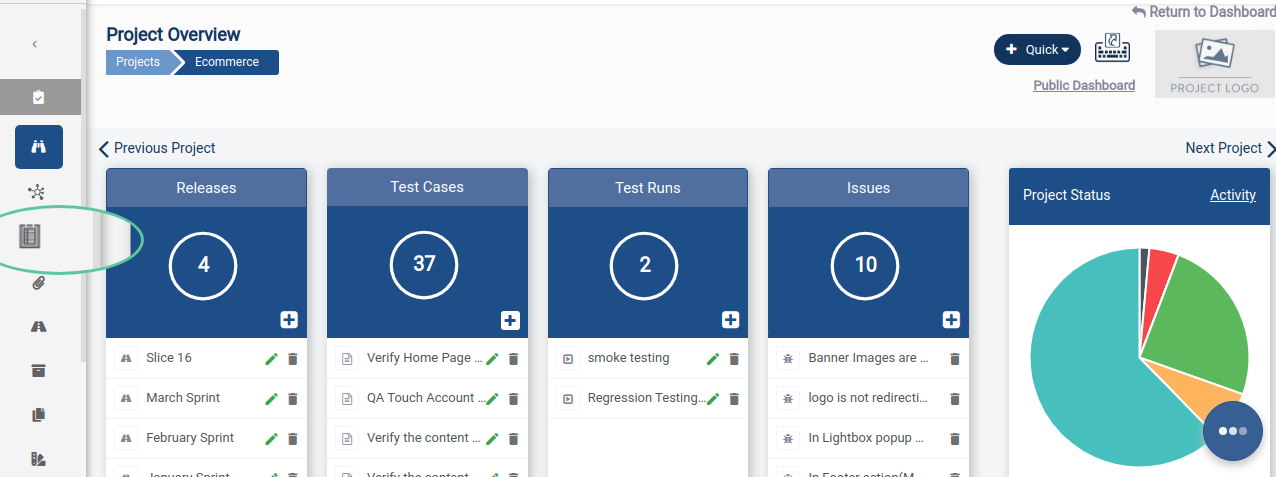
5.Click on Add Requirement Type.
6.Fill in the Requirement type and click Save.
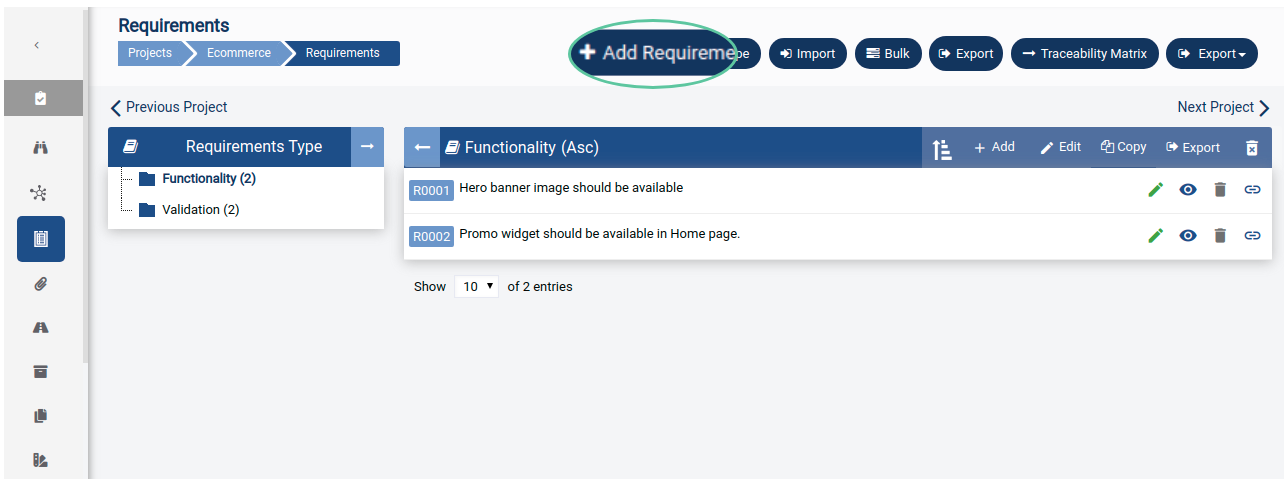
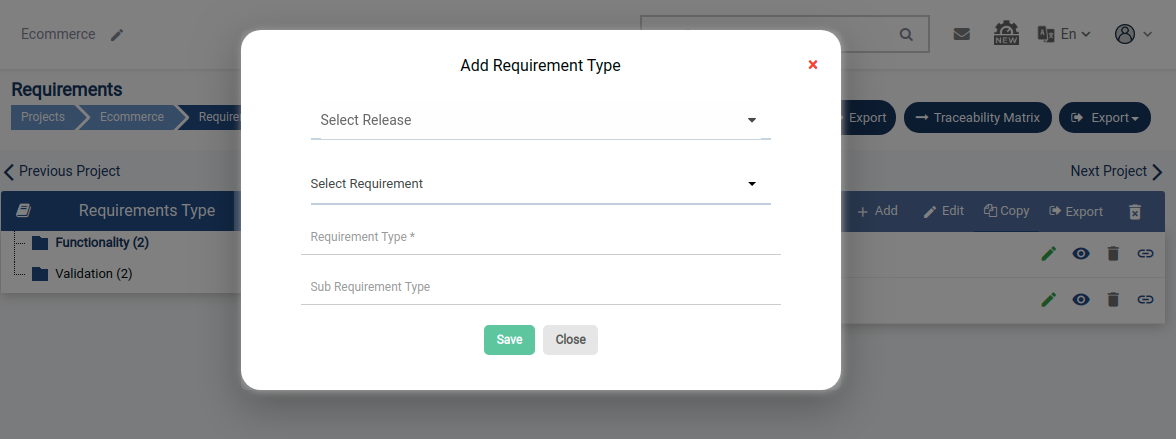
7.Click on the Add button in Requirement Type Menu to add a requirement(s).
8.Fill in the Requirement Such as:
-Title
-Description
-Files (if any)
-then click Save.
9.The requirement has now been created under the selected project.
Fill in the Requirements details in Action below
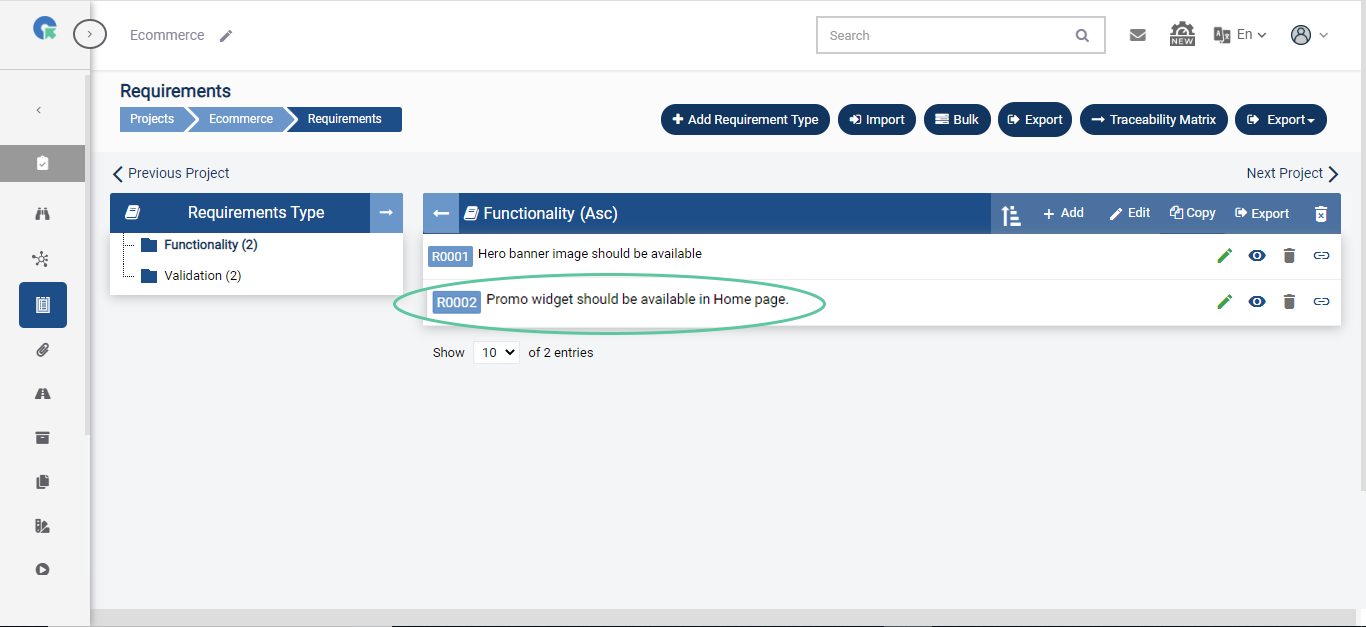
Import Requirements in Bulk
In the Requirements page,
1.Click on the Import button in the right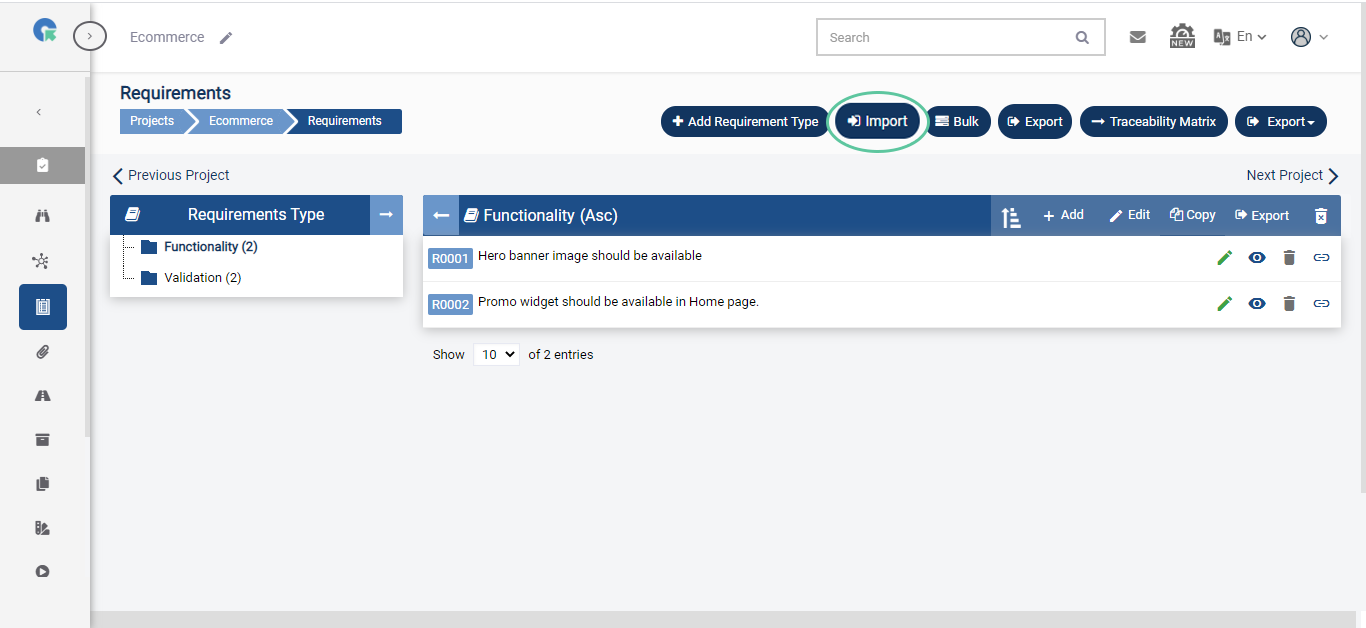
2.Download sample Requirements in .csv format 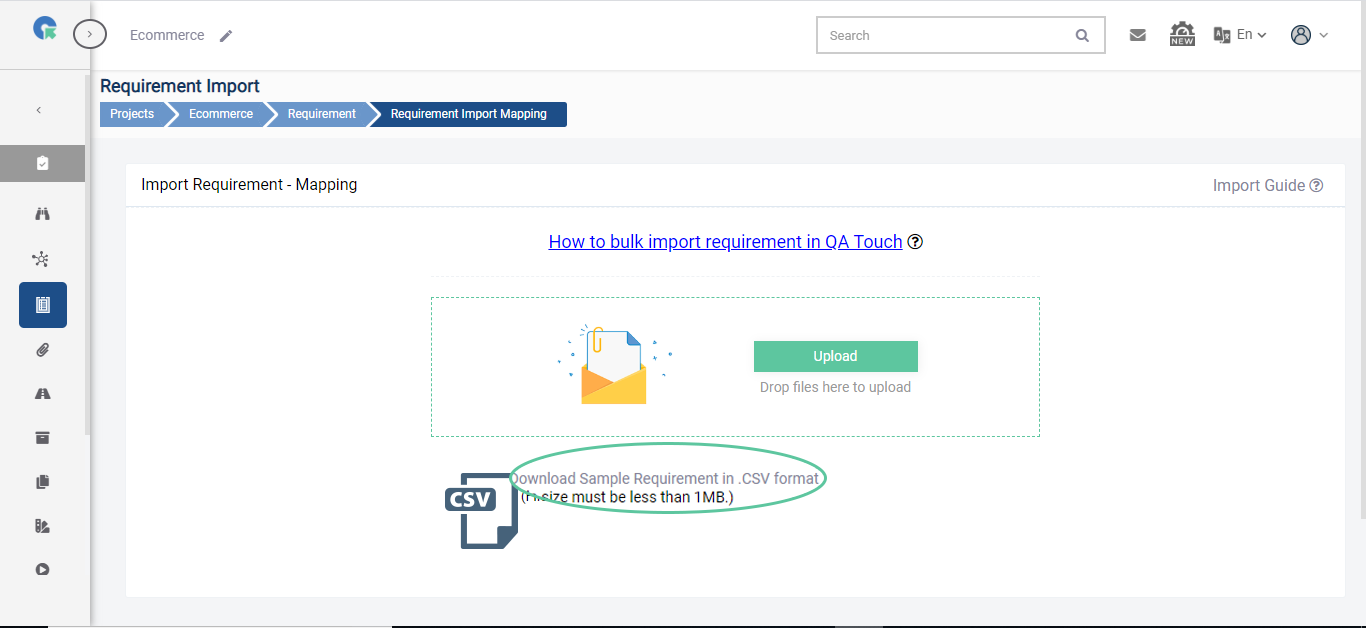
3.In the .csv file, fill in the
-Requirement Type
-Requirement Title
-Description
-save it.
4.Upload the file in QA Touch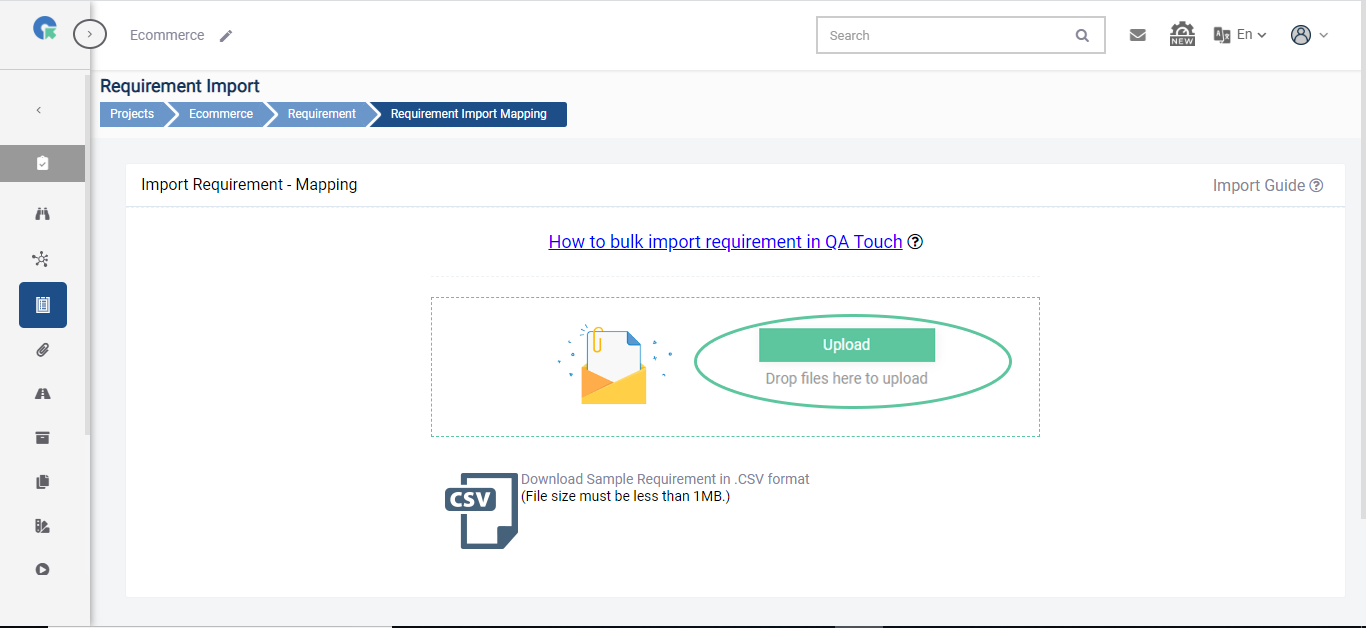
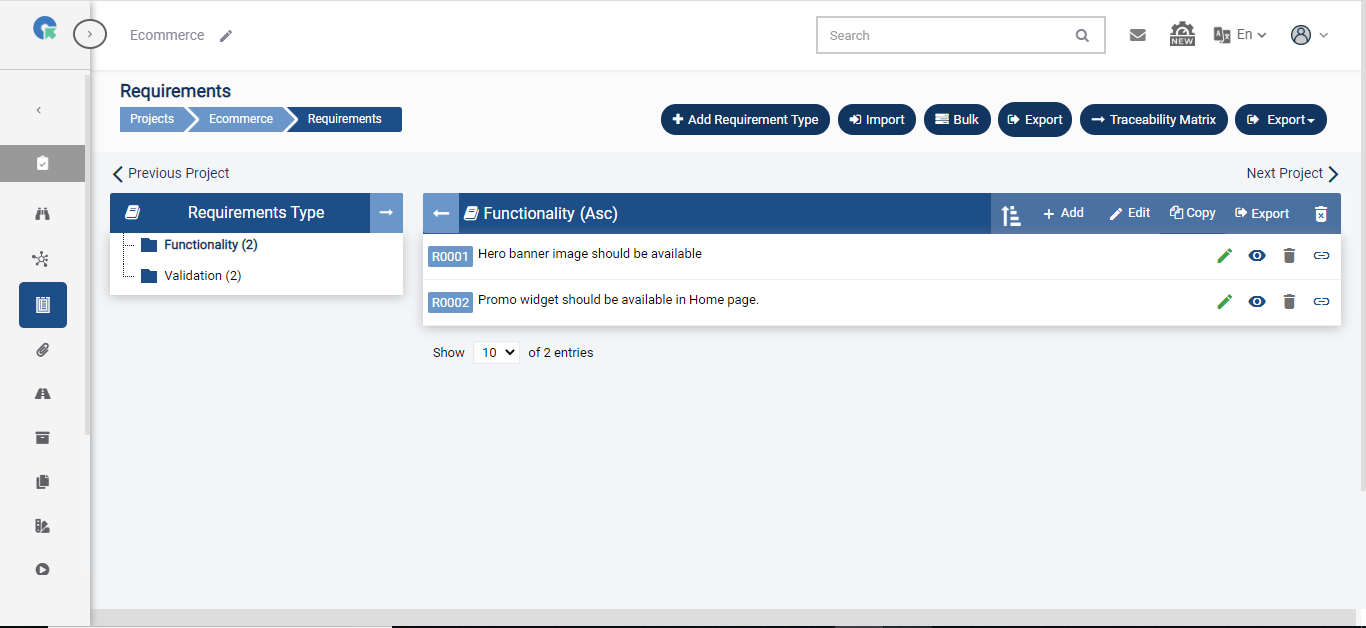
All the requirements in the .csv file will appear in your QA Touch Requirements page.
Link Test Cases to Requirements
Click on the Link Case button beside a Requirement
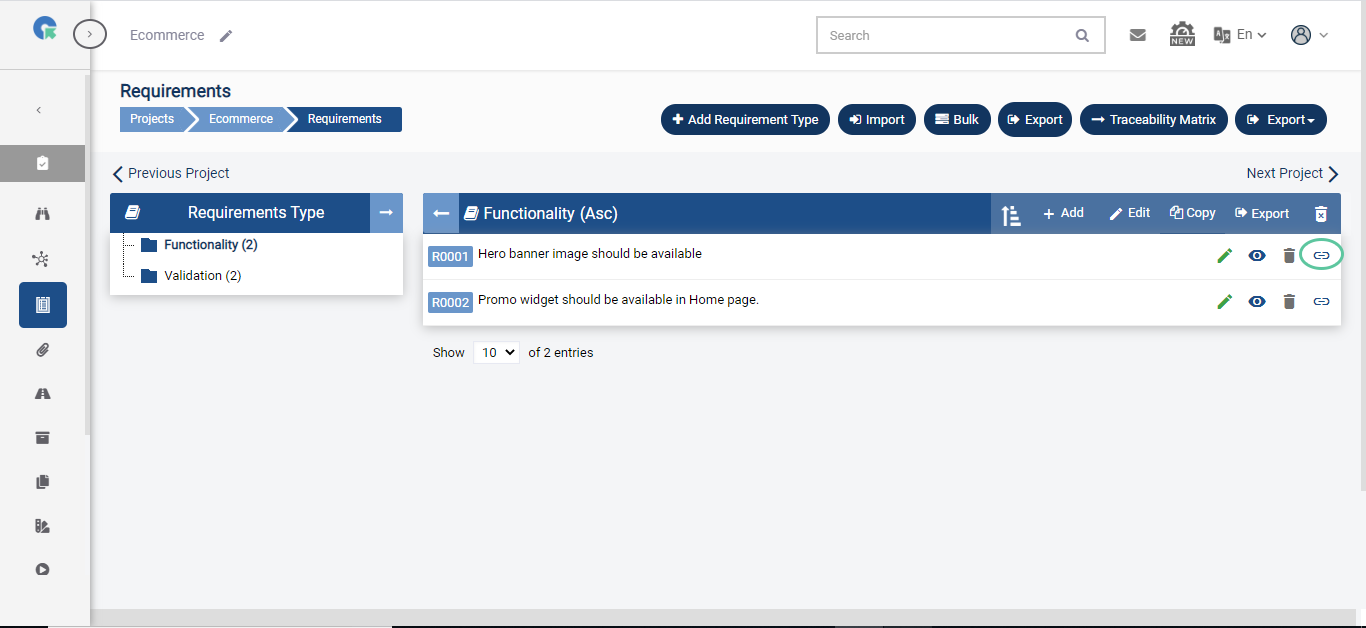
Select the
1.Test Case Module
2.Test Case
3.Add Tags(if any)
4.Click Save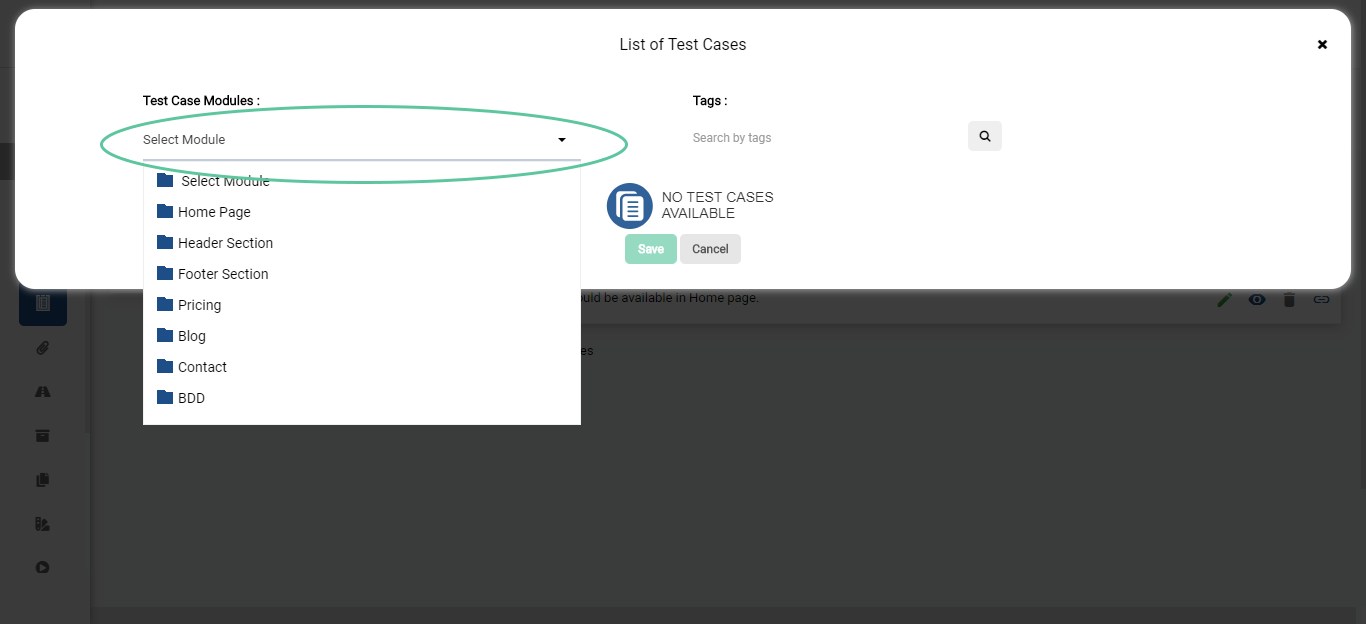
The selected test case will now be linked with the requirement for which it’s added to.
View and Export Requirements Traceability Matrix
When the Requirements and Test Cases are linked, the Requirements Traceability Matrix is automatically built for you.
To view the Requirements Traceability Matrix, Click on Traceability Matrix button in the top right side of the Requirements page.
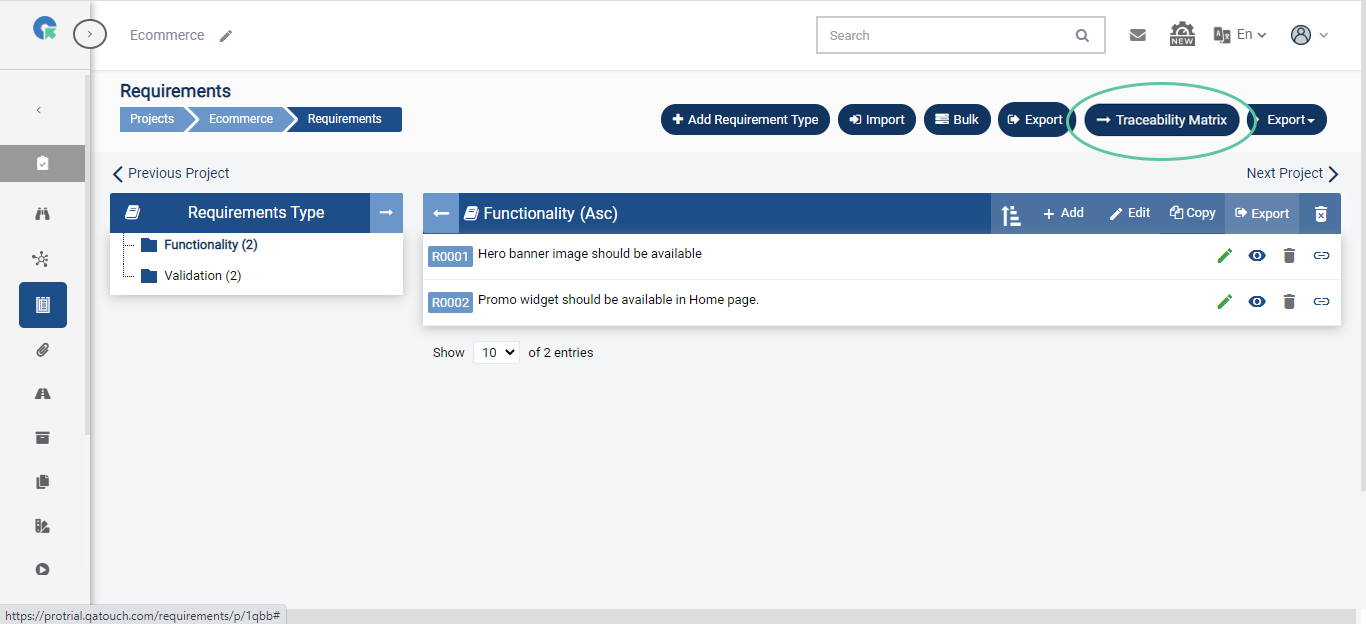
The Requirements Traceability matrix will display the Requirements and the corresponding Test Cases mapped to it.
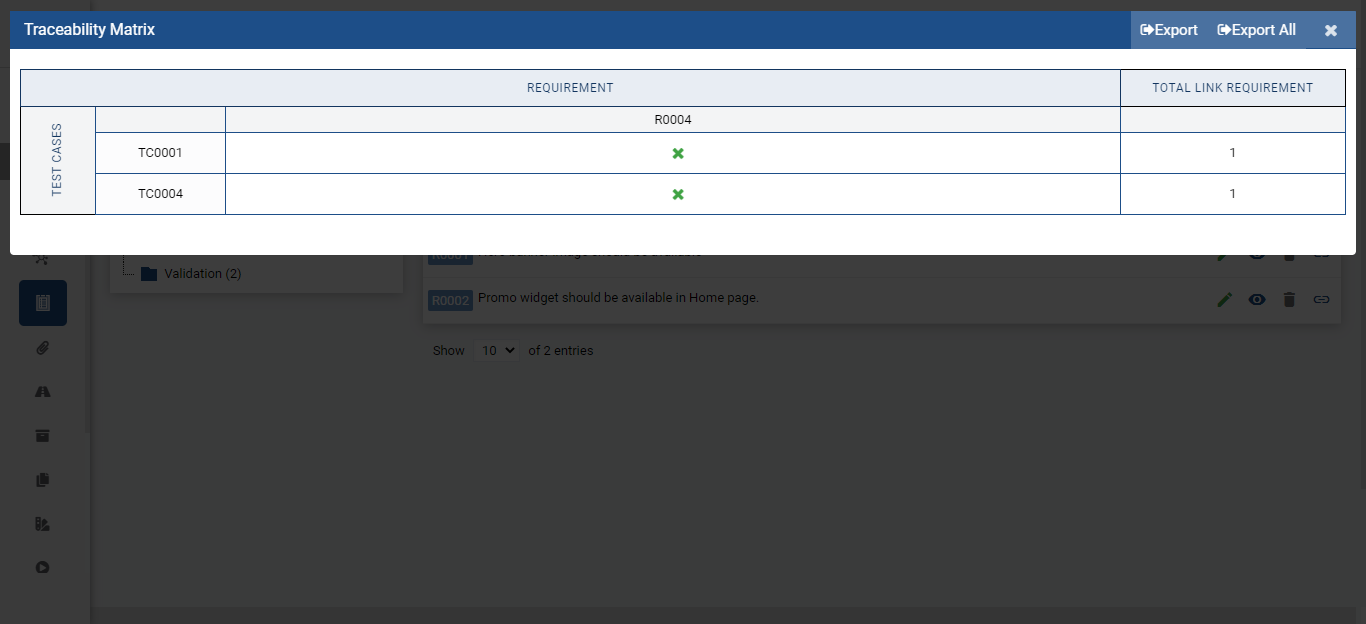
To Export the Requirements Traceability Matrix,
1.Click on Export button in the top right corner of the traceability matrix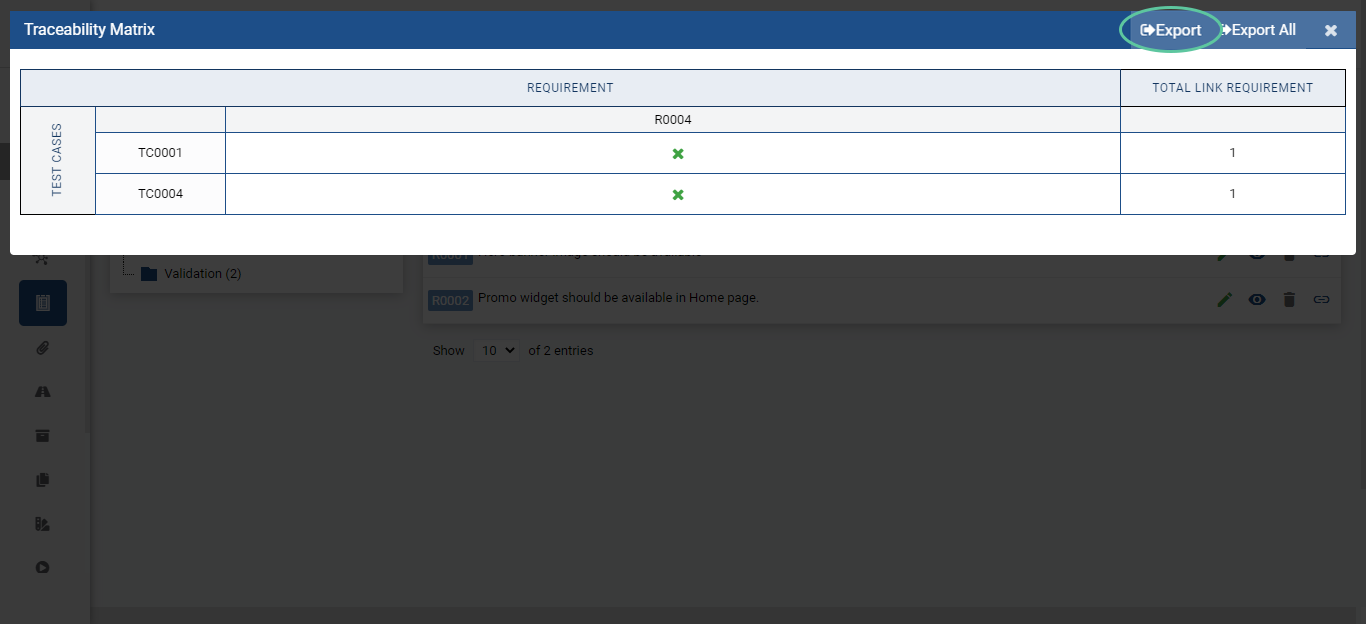
2.You can download the matrix in any one of
-.xlx
-.xlxx
-.csv formats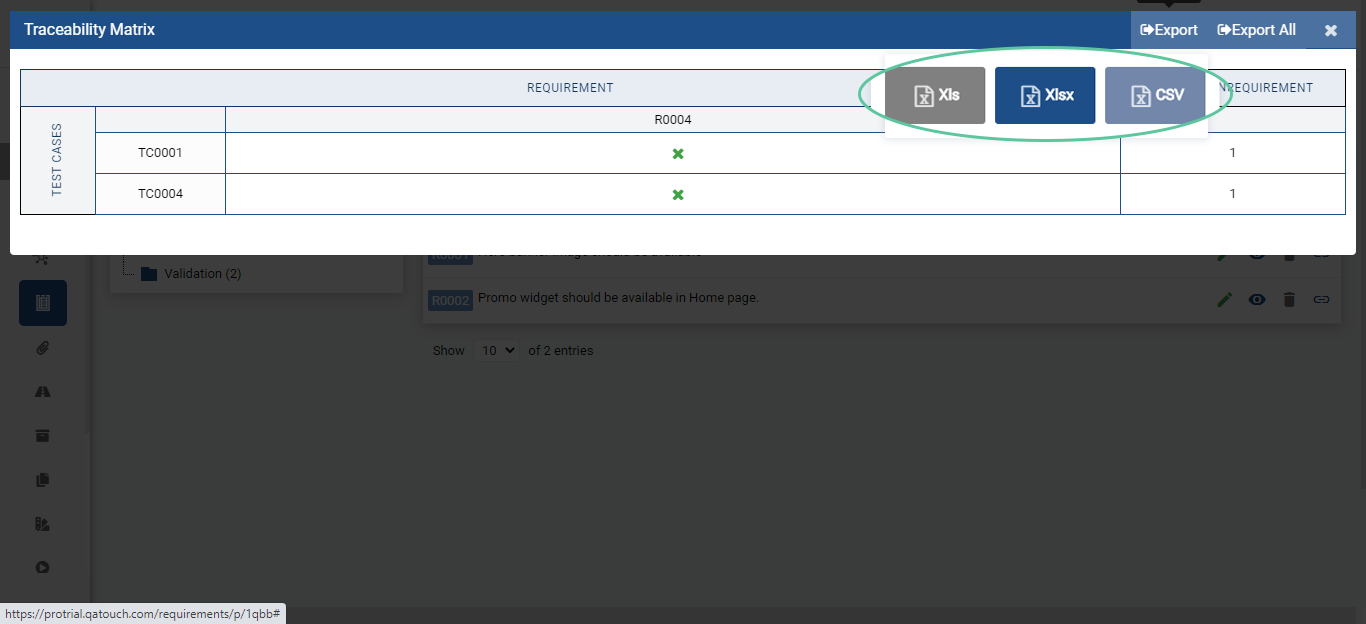
Export button(above image) will only export Requirements and Test Cases that are linked to each other.
In order to export all Requirements and Test Cases irrespective of linking,
3.Click on All Export button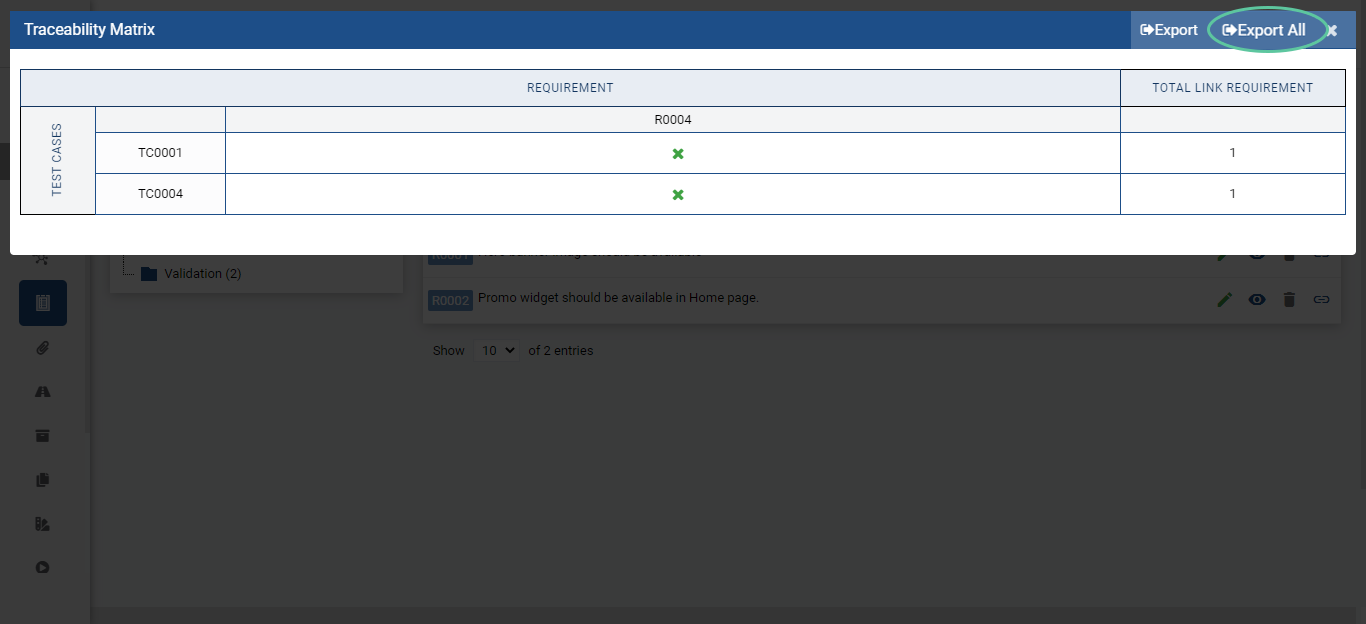
2.You can download the matrix in any one of
-.xlx
-.xlxx
-.csv formats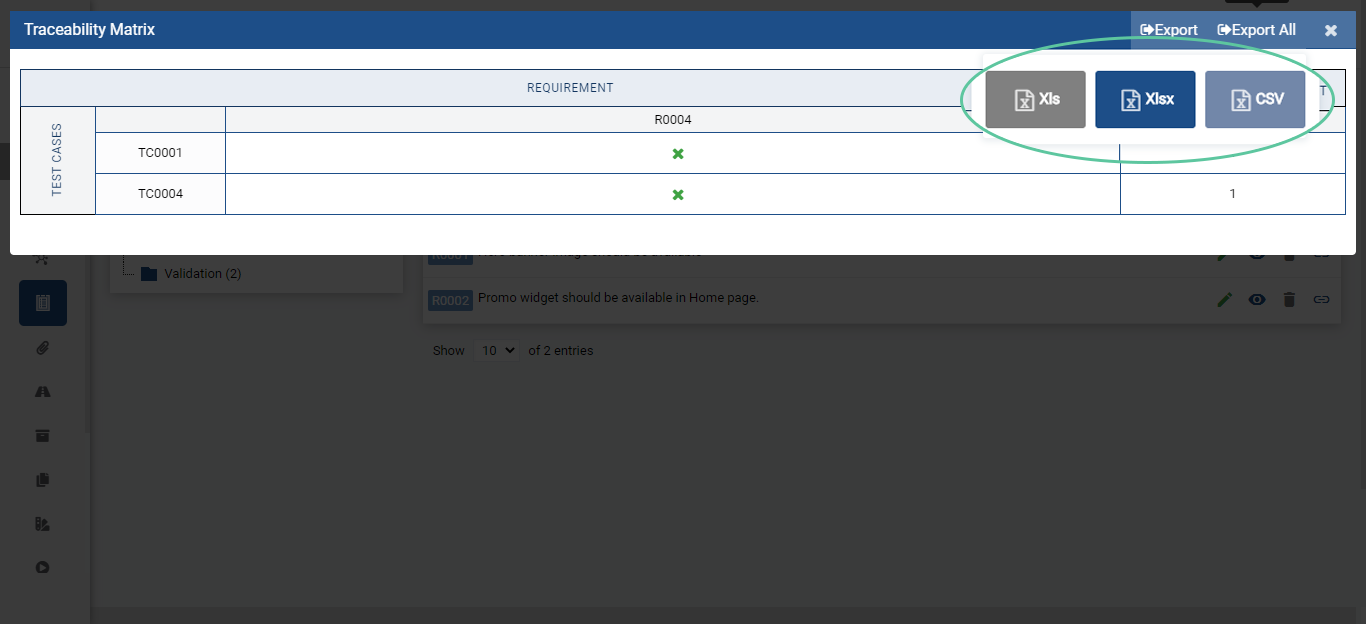
Export Requirements
To export Project Requirements,
Click on the Export button in the right end of the requirements page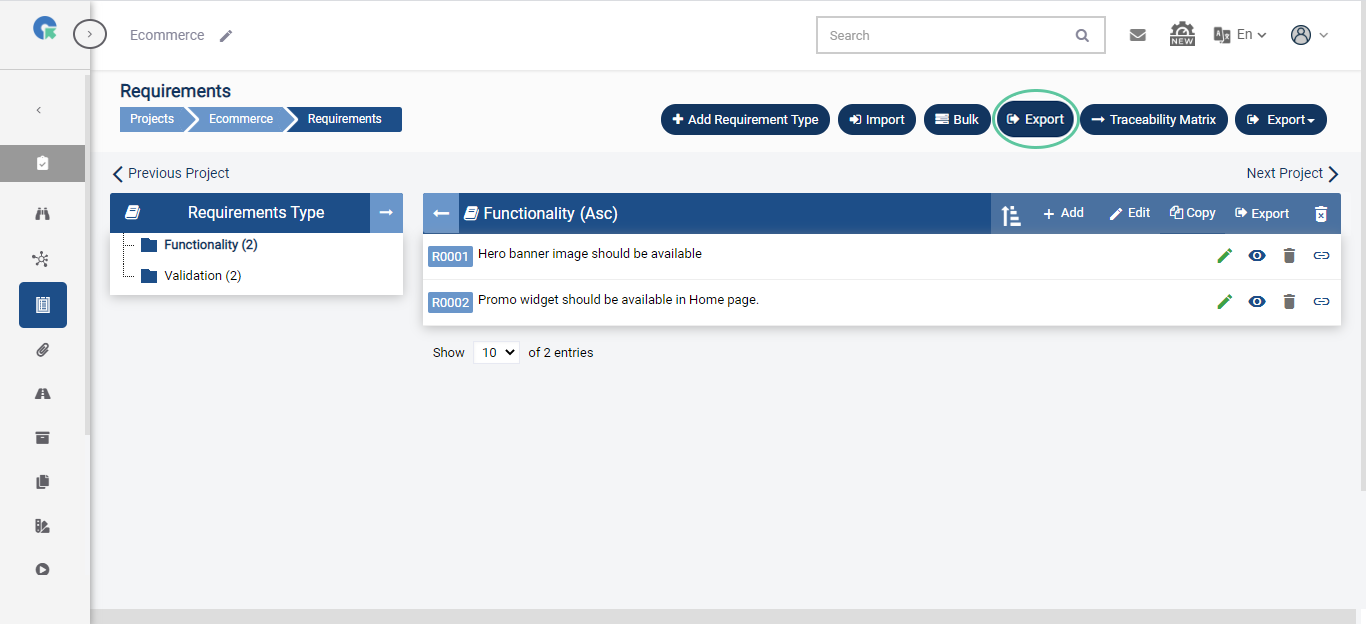
2. You can export in any one of the
-.xlx
-.xlxx
-.csv formatsYou can either all requirements or a specific requirement type.
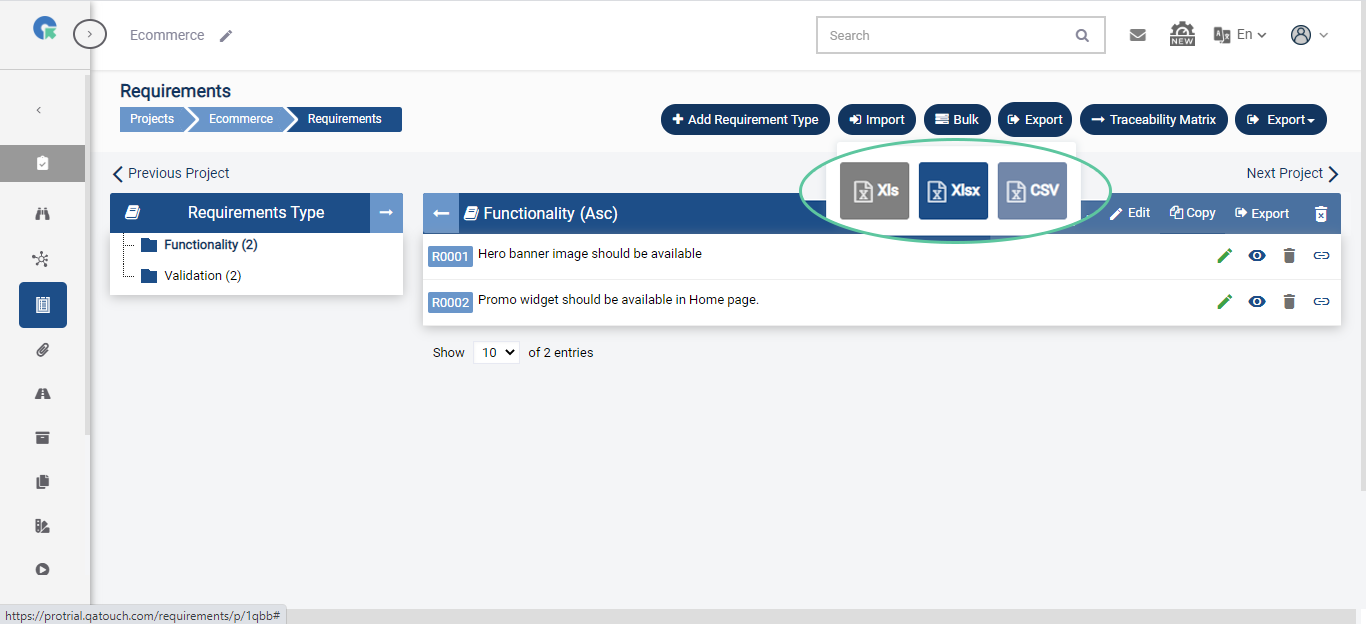
Click on the right of Traceability matrix and select either
-Export
-Export All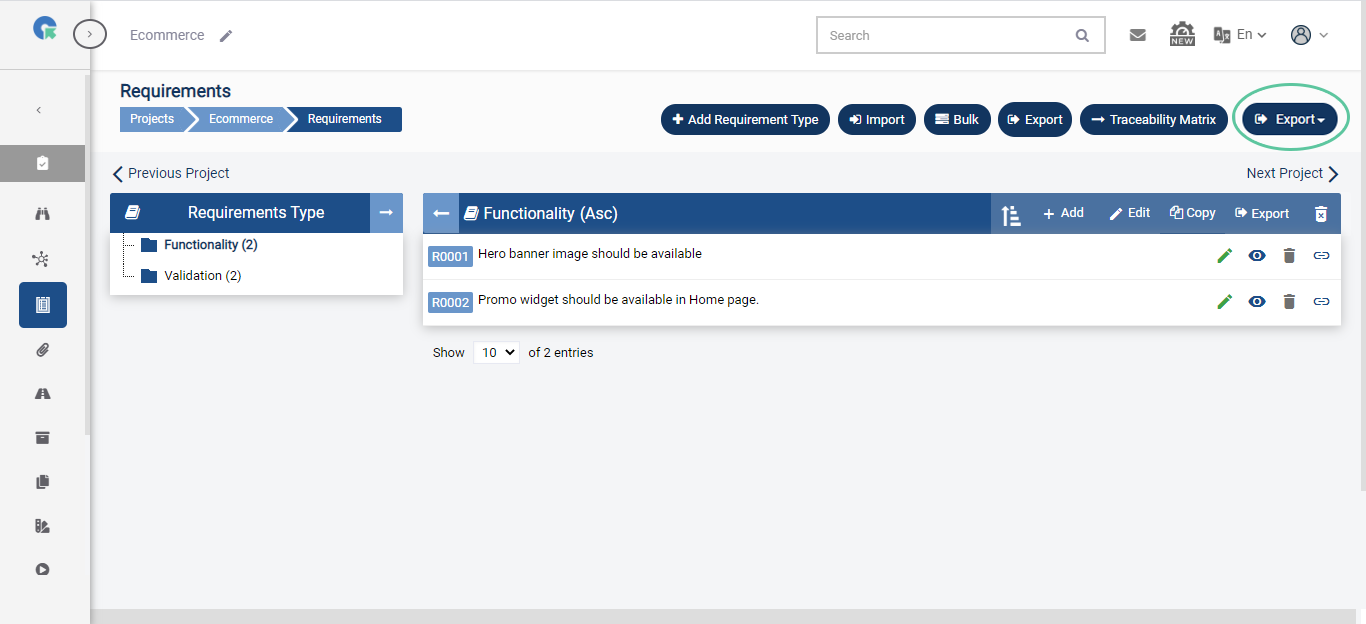
If you select Export, it will only export the selected Requirement Type.
If you select Export All, it will export all the Requirements in the project.
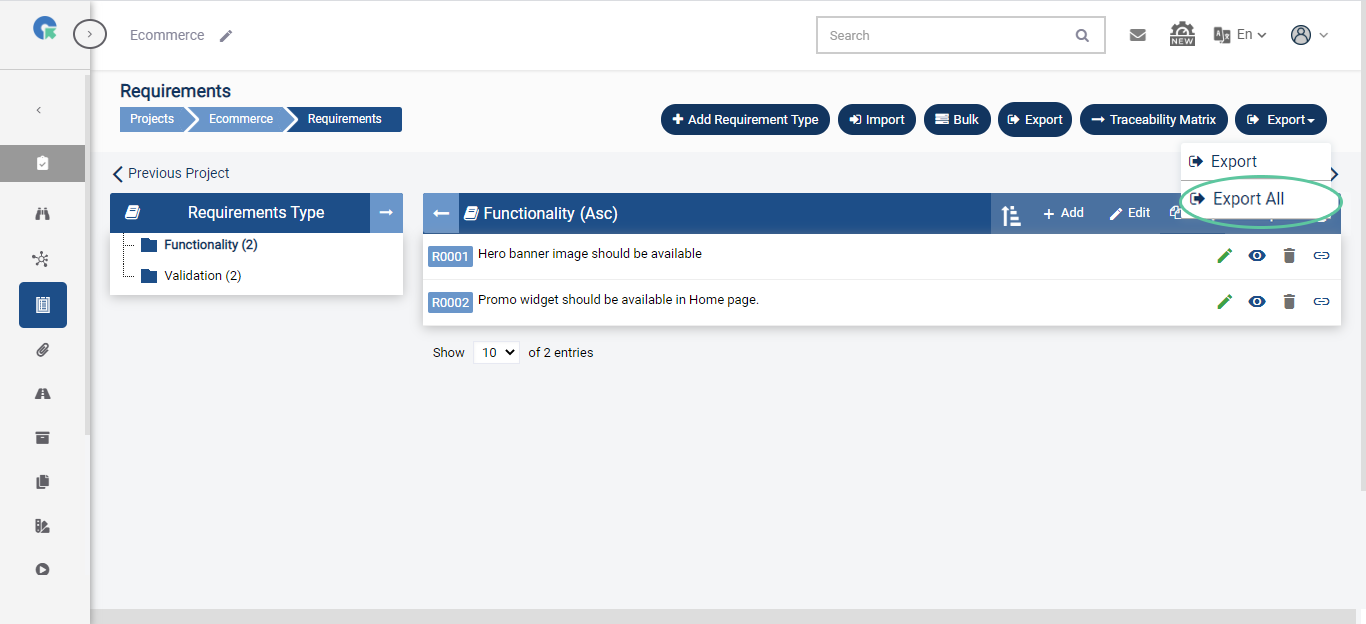
The exported Requirements file will contain:
1.Requirement Id
2.Document Title (Requirement Type)
3.Title (Requirement title)
4.Description (Requirement Description)
5.No. of linked Test Cases Created Date
6.Updated Date