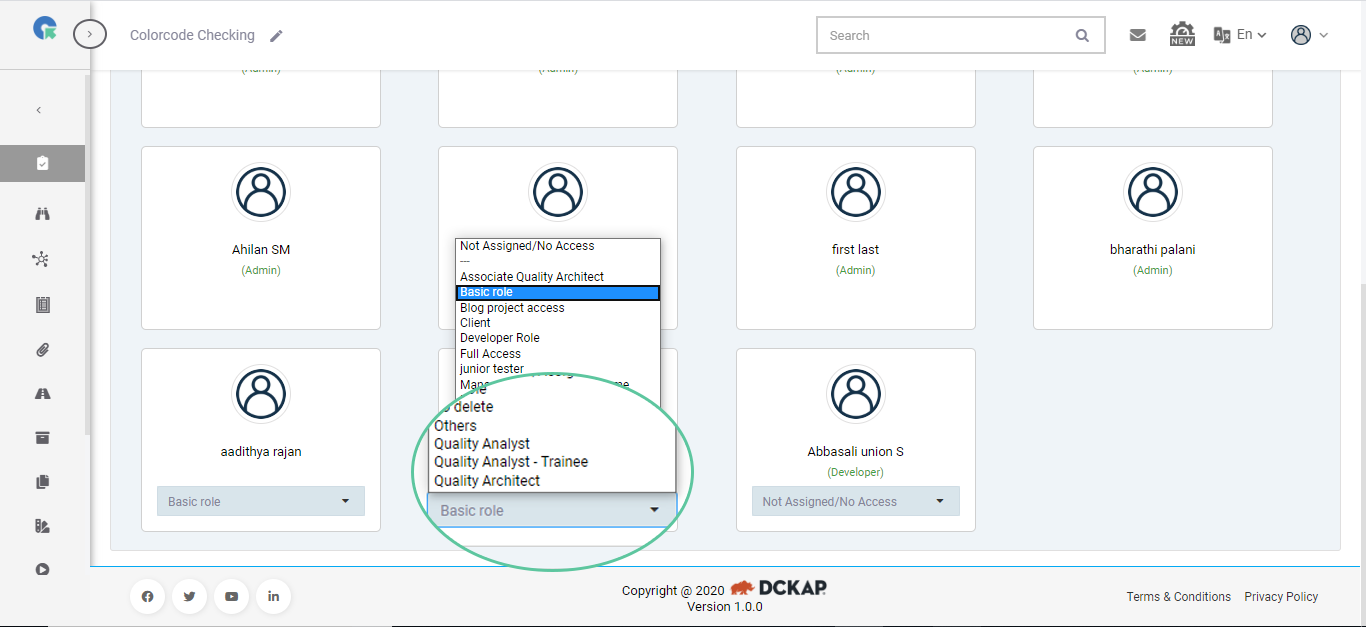Assign Users to your Project
Method 1
To add Users to your Project in QA Touch, follow these steps:
1.Login to QA Touch.
2.Click Project List on the left panel.
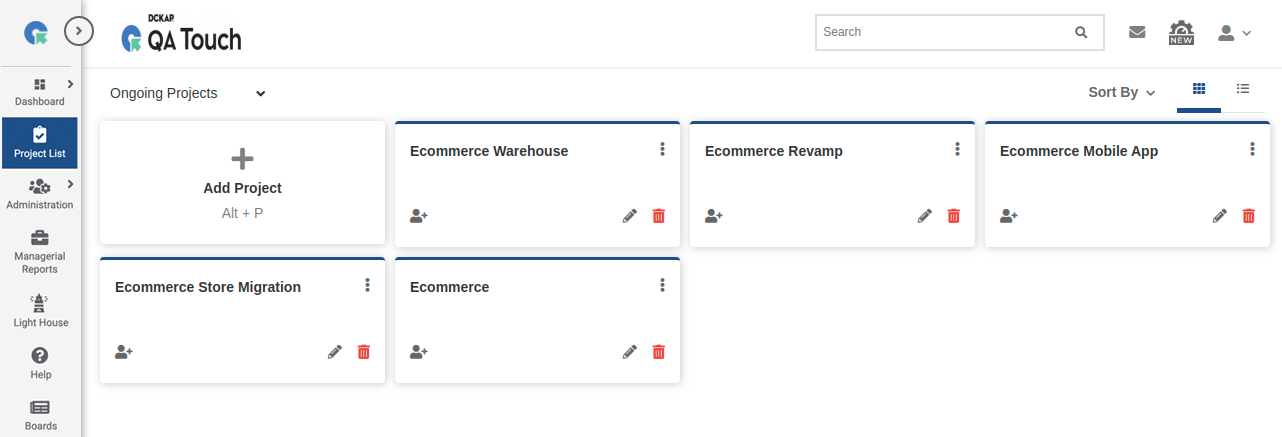
3.Click Assign User.
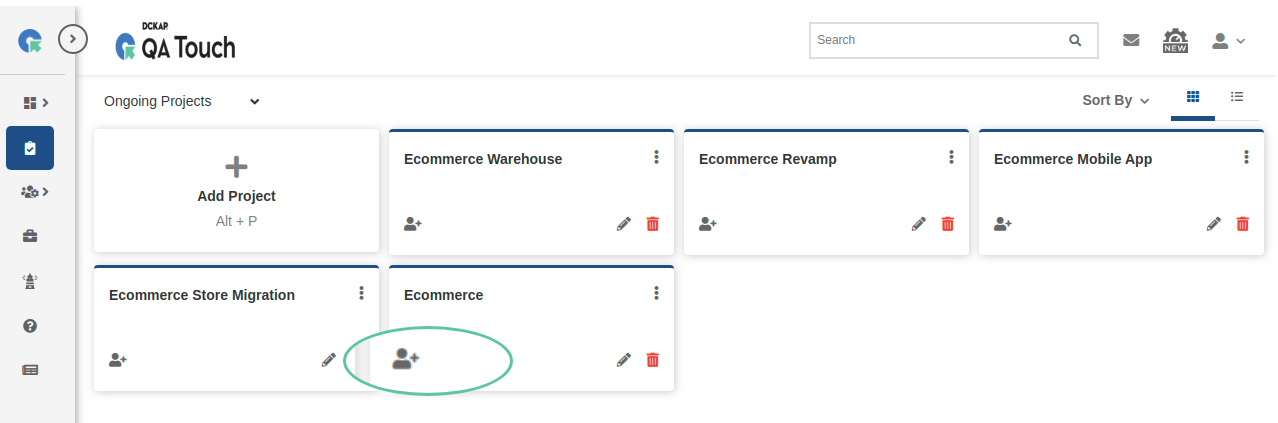
4.Select Project Role to be assigned
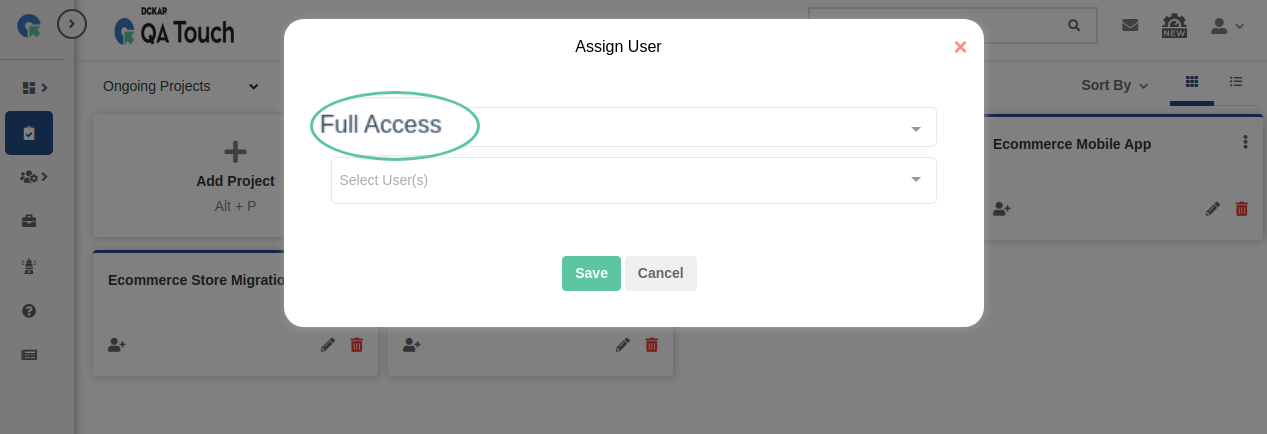
5.Select the user from the drop down.
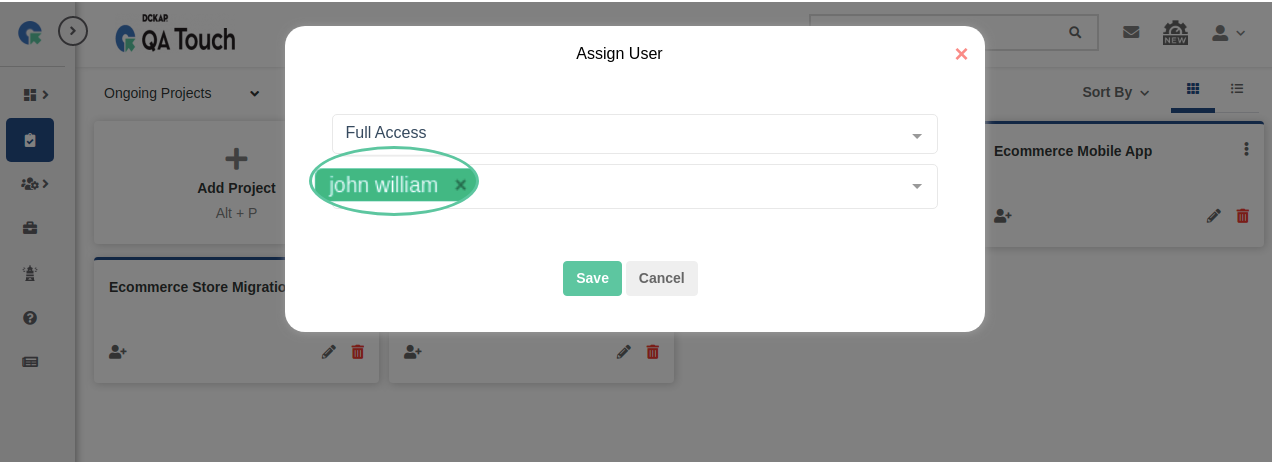
6.Click Save.
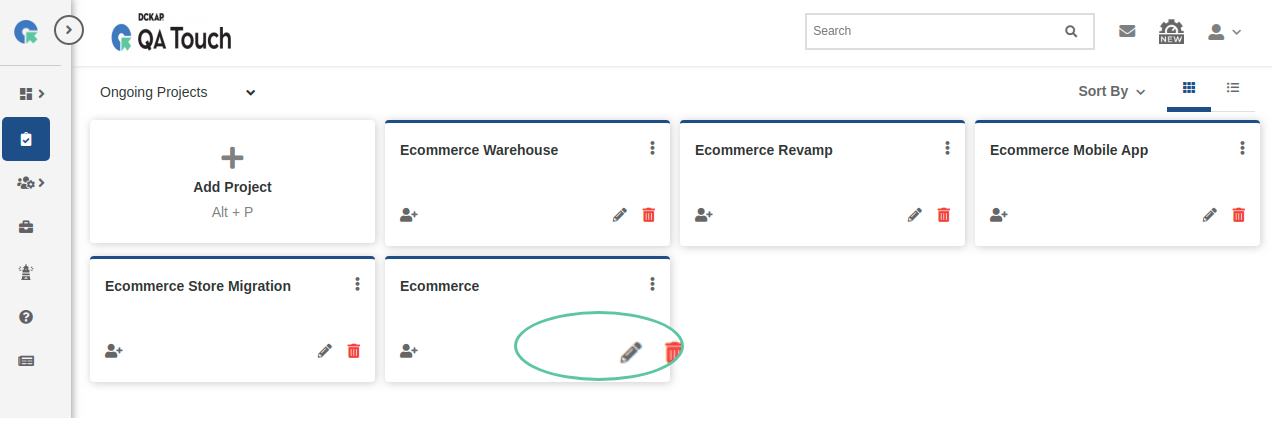
7.Repeat the above steps for all the users you want to add to your project.
8.After the users have been added to the project,
you can edit their roles in the project anytime.
9.Click on Edit Roles and you can change the role for a user from the drop down.
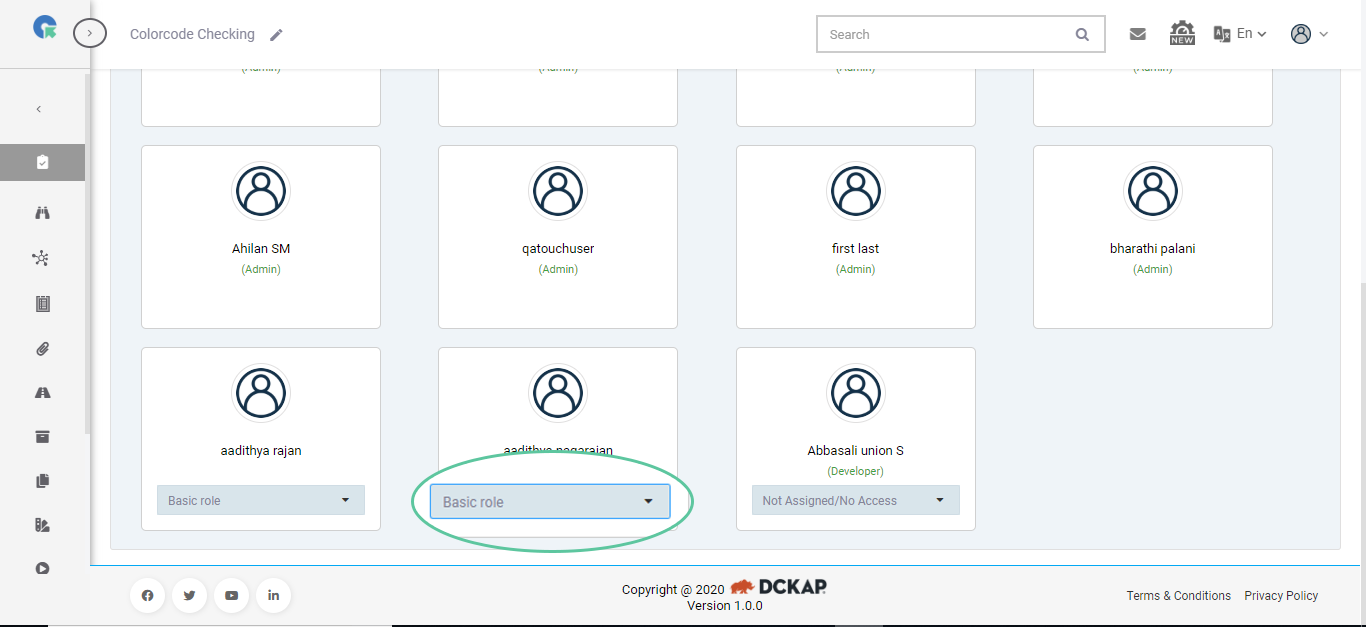
Method 2
1.Login to QA Touch.
2.Click Project List on the left panel.
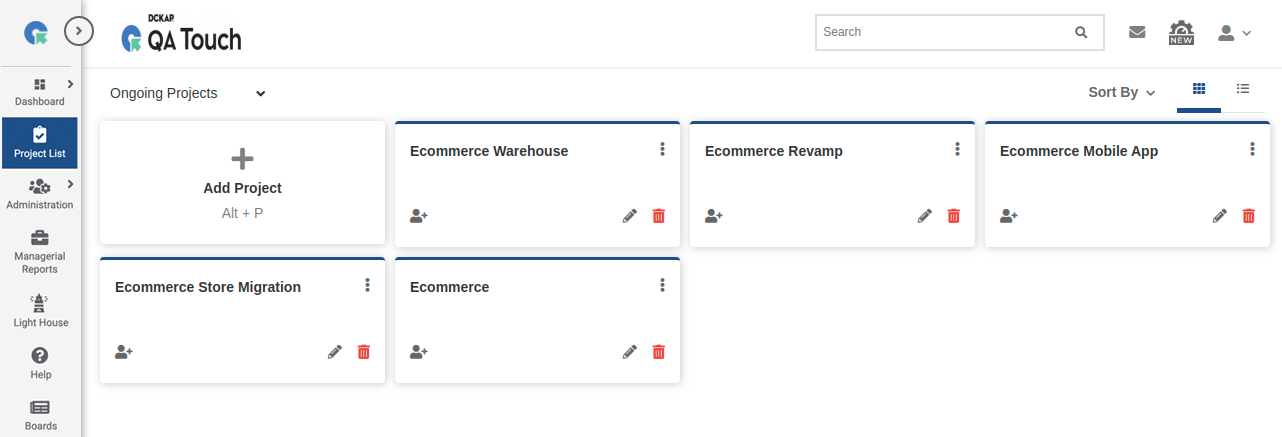
3.Click the Edit button for an existing project listed on the platform.
4.Click on the Add Roles tab.
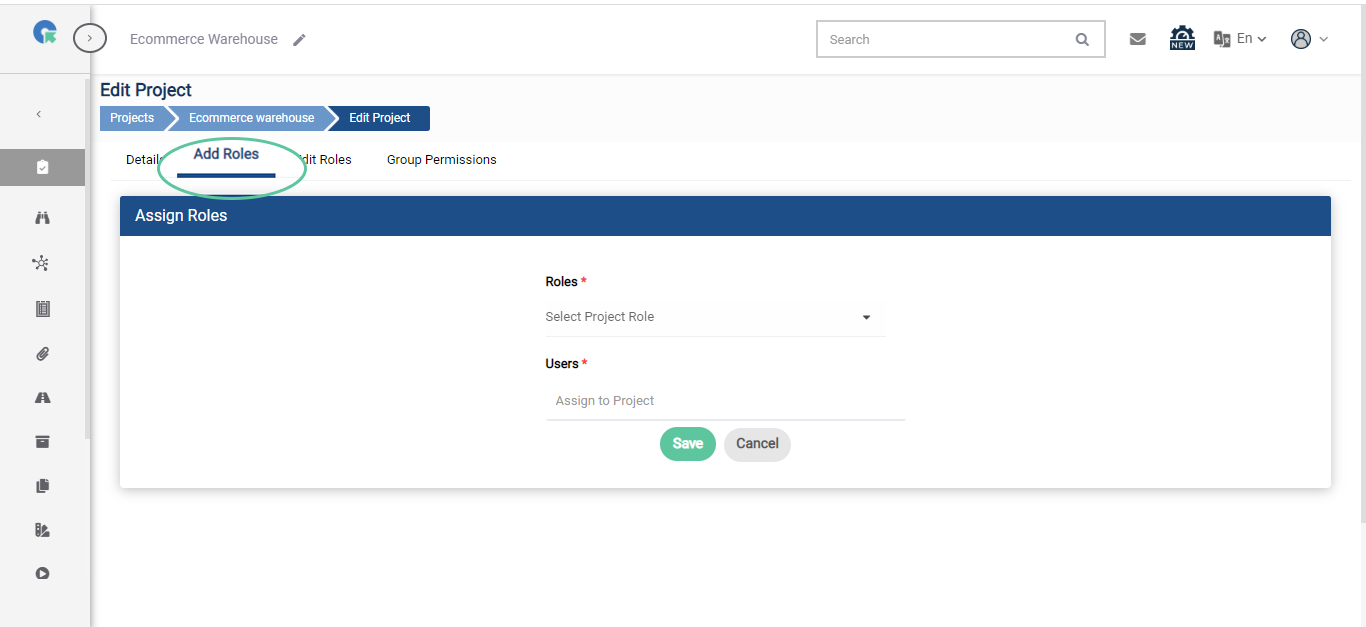
5.Enter the Users and the Roles assigned to them and click Save.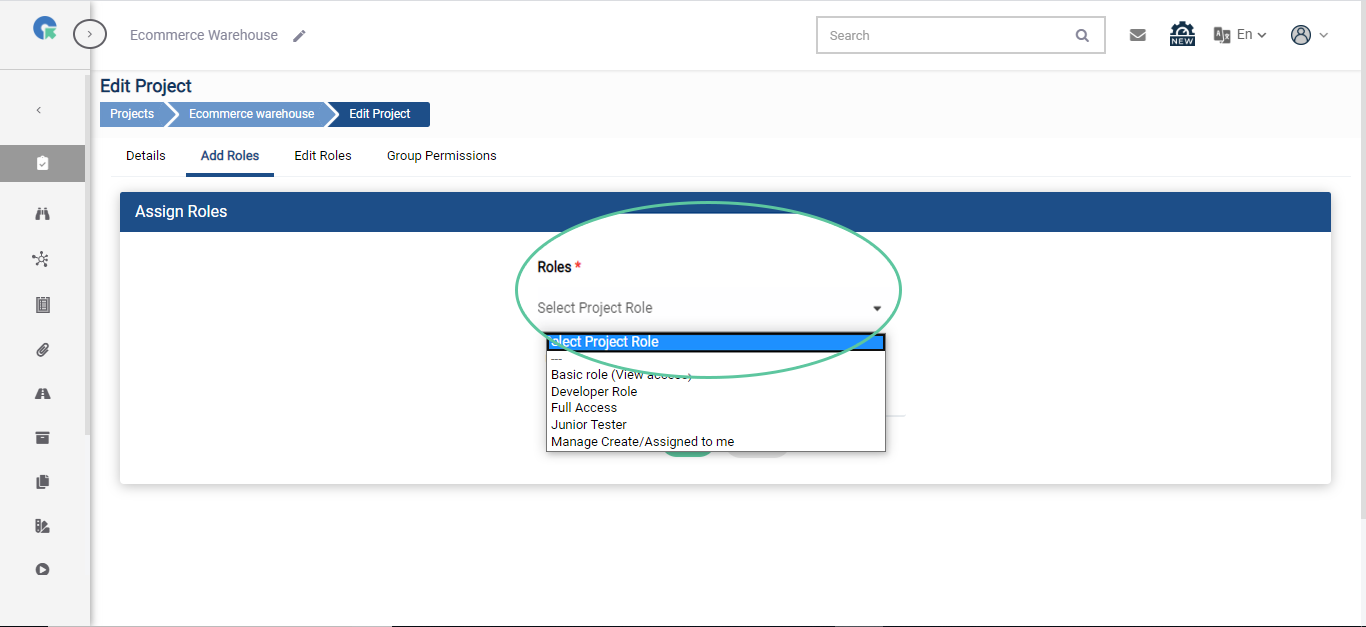
6.Repeat the above steps for all the users you want to add to your project.
7.After the users have been added to the project, you can edit their roles in the project anytime.
8.Click on Edit Roles and you can change the role for a user from the dropdown menu below their name.