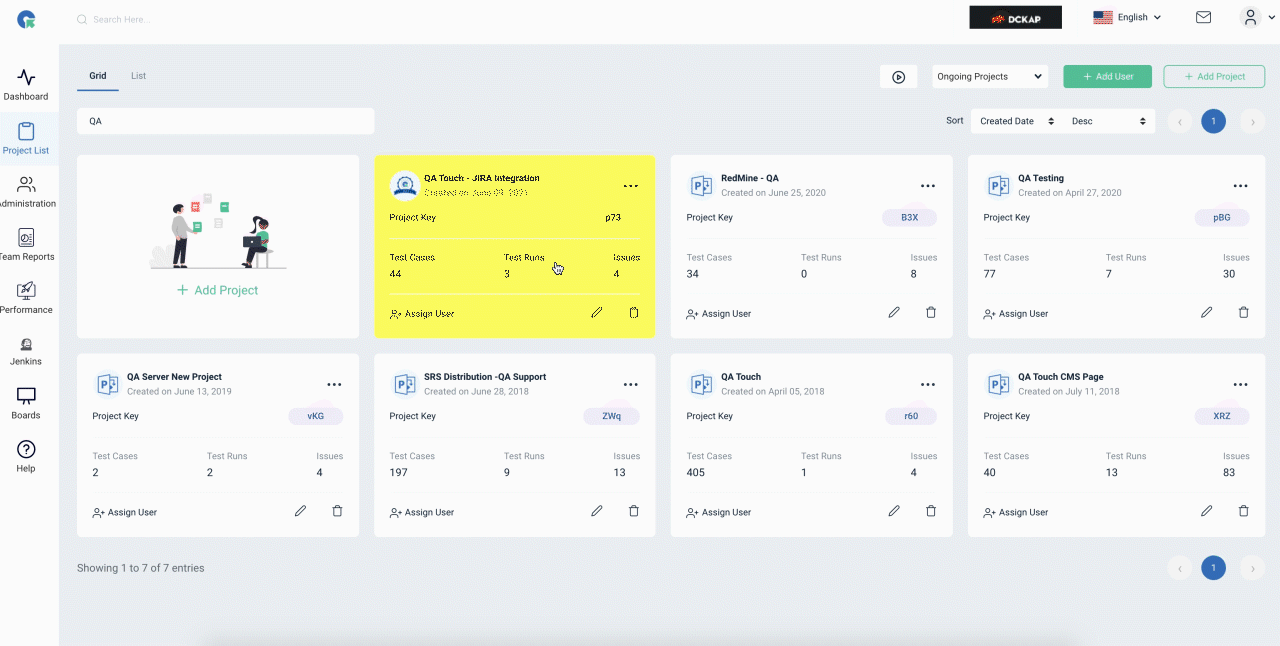Audio Recording of Issue
Audio Recording of Issue
Use the Audio recording option by QA Touch with ease for adding details to Issue in your language.
You can create audio after creating issues Or follow the below steps
- Login to QA Touch.
- Click Project which you wanted to create the issues.
- Click the Issue menu
- After the creation of an issue, you can add an audio recording of the issue in the product. From the issue view page of a particular issue, Click the “Audio Recording” button under the action section..
- After clicking on the “Audio Recording” button we have the option of record, pause, stop, save and cancel to record the audio for this issue. Press “Record” to start recording the audio and ”Stop” to complete the recording.
- After recording the audio a small preview appears as shown below to confirm the audio recording.
- After confirming the recording, the ‘Save“ button can be clicked to attach the audio to the particular issue. After saving the audio recording “Audio attachment” is visible on the View issue page of the particular issue.